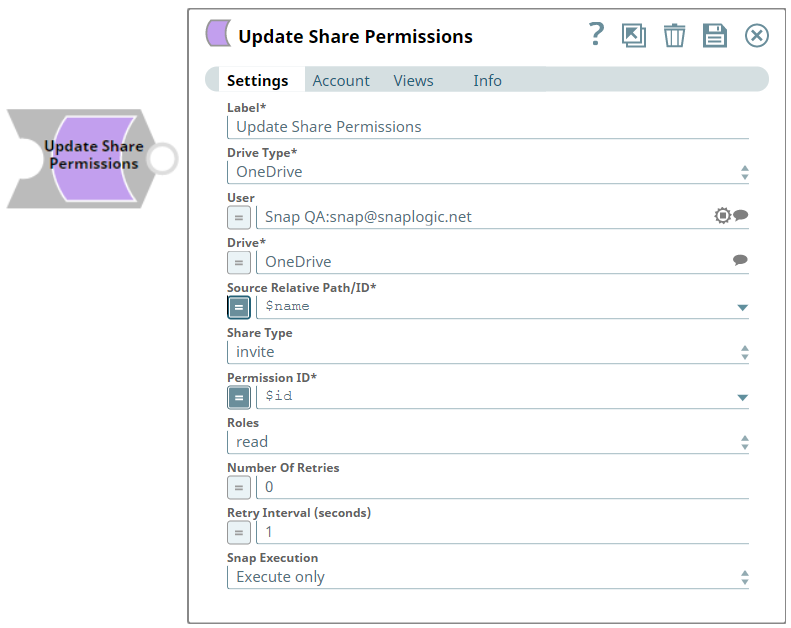In this article
...
Use this Snap to modify the Share Permissions defined for a driveItem in your OneDrive or Shared Library (Document Library), at a given point in time.
Prerequisites
- A valid application in Azure Portal with appropriate permissions.
- A valid Microsoft OneDrive license.
- Write access to the folder/file mentioned in the Source Relative Path/ID.
...
You can update share permissions for only Share type invite defined in only invite Share type defined in the Share Item Snap.
Known Issues
- Only organizational users can update the role if the Share Type is invite. When an anonymous user attempts to update the role, the Snap throws a 400 error.
- Only anonymous users can update the expiry date if the Share Type is link. When an organizational user attempts to update the expiry date, the Snap throws a 400 error.
Known Issues
Snaps in the Microsoft OneDrive Snap Pack have an in-built retry mechanism for failing retrying failed connections and requests; but, a high volume of requests from a client might reach the throttling threshold. In such scenarios, the Microsoft Graph limits further requests from that client for a period of time and returns an HTTP status code 429 (Too many requests), thereby causing the requests to fail. Hence, we recommend you to keep a check on the number of requests emanating from your client instance.
Snap Input and Output
| Input/Output | Type of View | Number of Views | Examples of Upstream and Downstream Snaps | Description |
|---|---|---|---|---|
| Input | Document |
|
| A document containing the driveItem location details to modify the Share Permissions currently available on it. |
| Output | Document |
|
| A document containing the result of modifying the selected Share Permissions on the selected driveItem. |
Snap Settings
| Parameter Name | Data Type | Description | Default Value | Example | ||||||||
|---|---|---|---|---|---|---|---|---|---|---|---|---|
| Label | String |
| Update Share Permissions | Update Share Permissions | ||||||||
| Drive Type | Drop-down list | Required. Select a drive type from the following list of permitted driveTypes in this drop-down list (to locate driveItems and update their share permissions) and specify the corresponding details needed:
| OneDrive | documentLibrary | ||||||||
| User | String/Expression/Suggestion | Required for Drive Type options - OneDrive and All. Not needed for Drive and documentLibrary. Select a user from the suggested list of users to update the share permissions on a driveItem from that user's OneDrive location.
| N/A | Snap Team:snap@snaplogic.net | ||||||||
| Shared Library | String/Expression/Suggestion | Required for Drive Type option - documentLibrary. Not needed for OneDrive, Drive, and All. Select a Shared Library from the suggested list of libraries to update the share permissions on a driveItem from that library location.
| N/A | NewSharedLibrary | ||||||||
| Drive | String/Expression/Suggestion | Required for all Drive Type options. Specify the name of the drive to update the share permissions on the driveItem in it. The suggestions for this field are based on the Snap account and the User or Shared Library selected. For the Drive Type Drive, specify/pass the ID of the drive to update the share permissions on a driveItem in it, typically from the upstream Snap. For the drive type All, select a drive from the OneDrive or a Shared Library drive. Specify the Source Relative Path/ID of the driveItem, next. | N/A | OneDrive | ||||||||
| Source Relative Path/ID | String/Expression | Required for all Drive Type options. Enter the relative path for the driveItem, beginning with root:/, to update the share permissions. Alternatively, pass the item ID in this field.
| root:/ | /myprojects/myfile.xlsx | ||||||||
| Share Type | Drop-down list | Choose an option from the list to update share permissions. Available options are:
| invite | link | ||||||||
| Permission ID | String/Expression/Suggestion | Required. Enter, or select from the suggested list, the existing permission IDs on the selected driveItem to update the corresponding share permissions. | N/A | 8b36234d-fed2-44d5-b507-e1be36d14a37 | ||||||||
| Roles | Drop-down list | Activates on selecting invite in Share Type field. Select one of the following options from this drop-down list to update the share permissions on that driveItem.
| read | write | ||||||||
| Expires | String | Activates on selecting link in Share Type field Specify the expiry date and time of the URL that is used to share permissions. | N/A | 2020-09-29T04:18:00.000 | ||||||||
| Number Of Retries | String/Expression | Specify an integer value to set the maximum number of reconnection attempts that the Snap must perform, in case of connection failure or timeout. | 0 | 3 | ||||||||
| Retry Interval (Seconds) | String/Expression | Enter, in seconds, the duration for which the Snap must wait between two reconnection attempts, until the number of retries is reached. | 1 | 2 | ||||||||
| Snap Execution | Drop-down list | Select one of the three following modes in which the Snap executes:
| Execute only | Validate & Execute |
Troubleshooting
<TBU>
| Error | Reason | Resolution |
|---|---|---|
| Error while creating item invite, Reason: 400 : Bad Request | Require SignIn cannot be false for folders. | Select the Require Signin checkbox check box while sharing the item and try again. |
Examples
Working with Share Permissions in OneDrive (Share Type: Link)
This Pipeline demonstrates how you can share permissions to an anonymous user through a link option. We assume that you have configured your Azure application and the Snap accounts. The Pipeline uses the following parameters.
We start with configuring a JSON Generator Snap by providing input text, which generates a new JSON as a document for the downstream Snap. Next, we configure the JSON Formatter Snap that reads the passed on document stream and writes the JSON binary data to output.
Then, we upload a file processed from the previous Snaps using Upload File Snap, and configure the fields accordingly.
Upon execution, we find the upload confirmation details in the output.
Now we create a link for a file using Share Item Snap with appropriate inputs.
Upon execution we find the output as below.
Finally, we configure the Update Share Permissions Snap with the required inputs and set an expiry date and time for the link.
Upon execution we have an output with updated expiry Date and Time for the shared link.
Working with Share Permissions in OneDrive
...