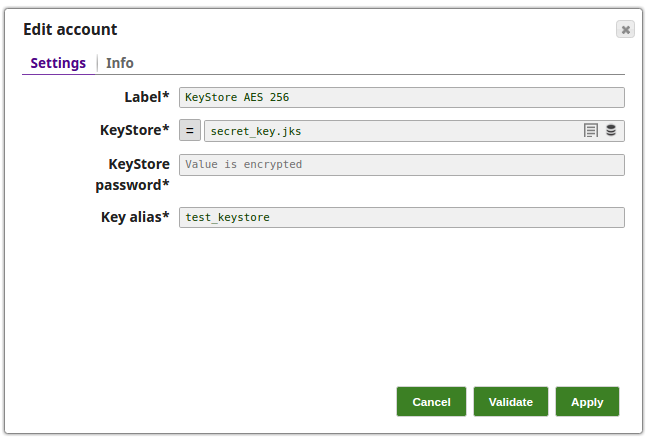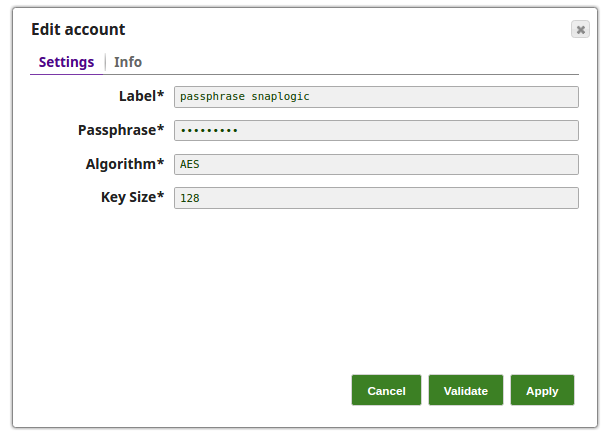On this Page
| Table of Contents |
|---|
| maxLevel | 2 |
|---|
| absoluteUrl | true |
|---|
| exclude | Older Versions|Additional Resources|Related Links|Related Information |
|---|
|
You can create an account from Designer or Manager. In Designer, when working on pipelines, every Snap that needs an account prompts you to create a new account or use an existing account. The accounts can be created in or used from:
- Your private project folder: This folder contains the pipelines that will use the account.
- Your Project Space’s shared folder: This folder is accessible to all the users that belong to the Project Space.
- The global shared folder: This folder is accessible to all the users within an organization in the SnapLogic instance.
In Manager, you can navigate to the required folder and create an account in it (see Accounts). To create an account for binary files:
- Click Create, then select Transform, then the appropriate account type.
- Supply an account label.
Supply the necessary information.
- (Optional) Supply additional information on this account in the Notes field of the Info tab.
- Click Apply.
The following accounts are used for Encrypt Field and Decrypt Field Snaps:
| Expand |
|---|
|
Label
| Required. User provided label for the account instance |
|---|
KeyStore
| Required. The location of the KeyStore file, can be in SLDB or any other unauthenticated endpoint such as https://... Example: x590_certificate.jks Default value: [None] |
|---|
KeyStore password
| Required. Password for KeyStore. Default value: [None] |
|---|
Key alias
| Required. Allows to define the key being used via its alias. Example: snap_x590 Default value: [None] |
|---|
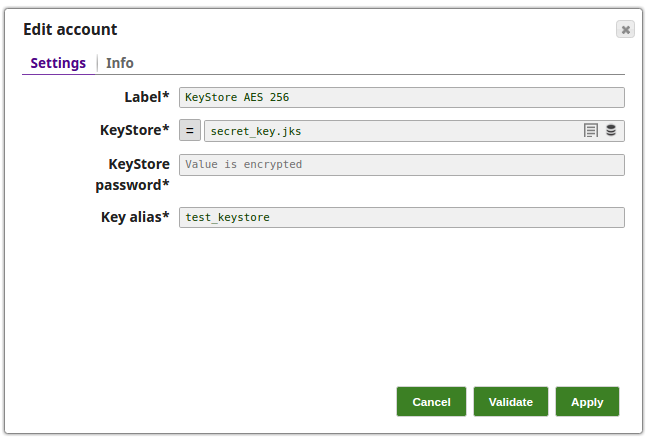
| Standard Encryption | If you are using Standard Encryption, the High sensitivity settings under Enhanced Encryption are followed.
|
|---|
| Enhanced Encryption | If you have the Enhanced Account Encryption feature, the following describes which fields are encrypted for each sensitivity level selected for this account. Account: - High: Keystore password
- Medium + High: Keystore password
- Low + Medium + High: Keystore password
|
|---|
|
| Expand |
|---|
|
Label | Required. User provided label for the account instance |
|---|
Passphrase
| Required. A phrase used to generate a secret key. The Passphrase should be more than or equal to eight characters. Default value: [None] |
|---|
Algorithm
| Required. The encryption algorithm this passphrase will be used for. Default value: AES |
|---|
Key size
| Required. The key size, in bits, for the generated secret key. Example: 256 Default value: 128 |
|---|
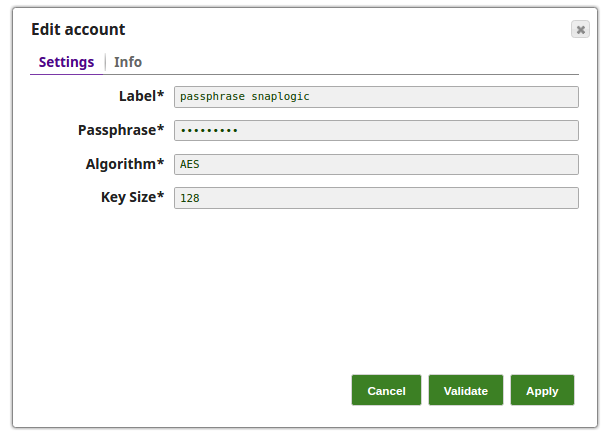
| Standard Encryption | If you are using Standard Encryption, the High sensitivity settings under Enhanced Encryption are followed.
|
|---|
| Enhanced Encryption | If you have the Enhanced Account Encryption feature, the following describes which fields are encrypted for each sensitivity level selected for this account. Account: - High: Passphrase
- Medium + High: Passphrase
- Low + Medium + High: Passphrase
|
|---|
|