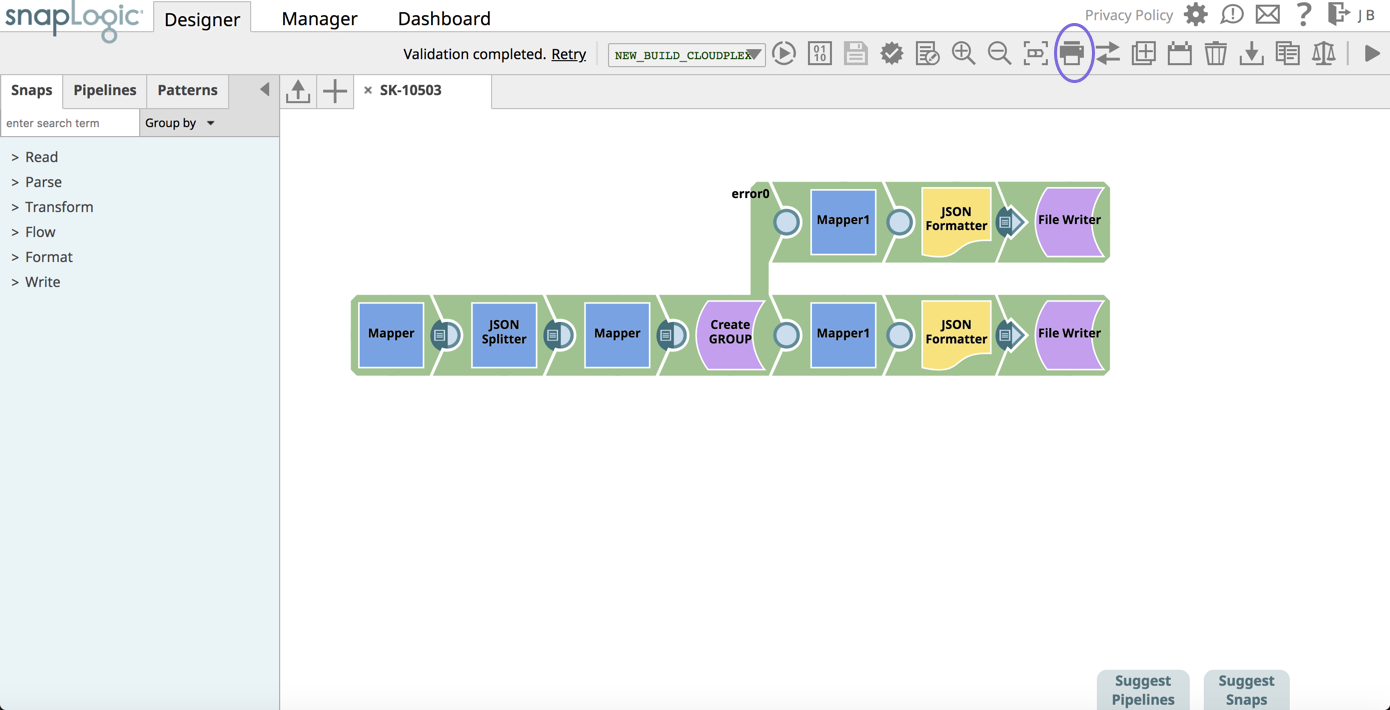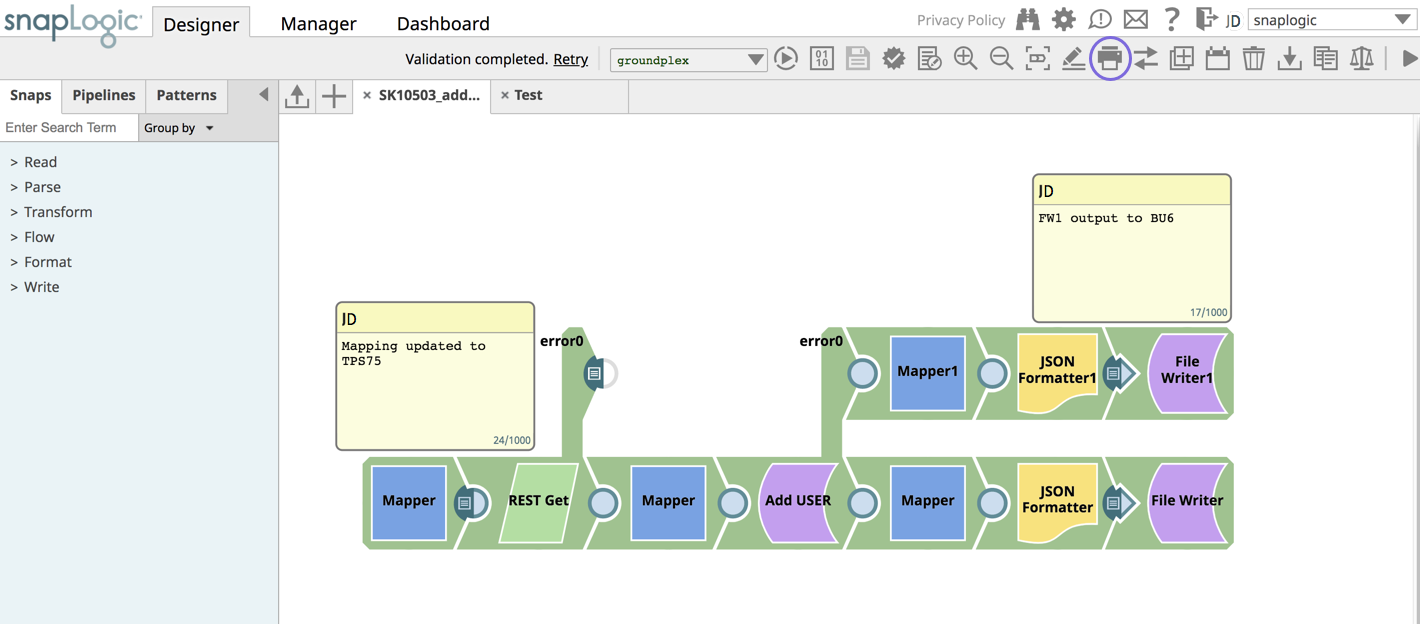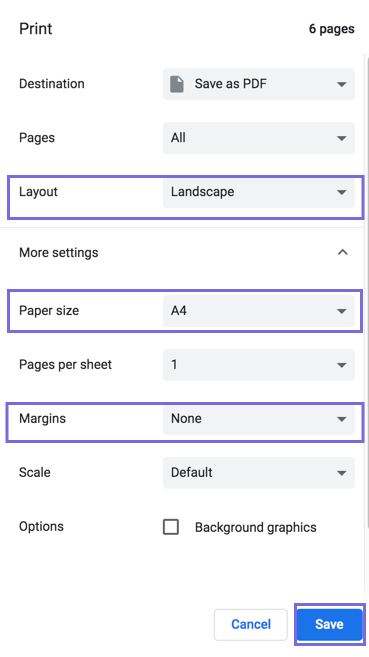The Print Pipeline feature allows you to print a Pipeline's details, including the sticky notes, Snaps in the Pipeline, and their Snap configuration details. Alternatively, you can also create a PDF version.
The following details are included in the resulting document:
- Pipeline name and properties.
- Snaps in the Pipeline.
- Sticky notes
- Configuration of the Snaps.
To print the details of a Pipeline:
- Navigate to your target Pipeline In SnapLogic Designer. Alternatively, navigate to the target Project folder in Manager, select the target Pipeline, and the Designer tab appears.
- Click the icon.
When the SnapLogic printable Pipeline dialog opens in a new tab, make the following selections:
- Destination: Select a printer. Save as PDF is the default.
- Pages: Select which pages to print. All is the default.
- Copies: If you selected a printer, you can specify the number of copies to print.
Layout: Select a Portrait or Landscape. Portrait is the default.
...
For StickyNotes to display across the page for readability, we recommend the following print settings: