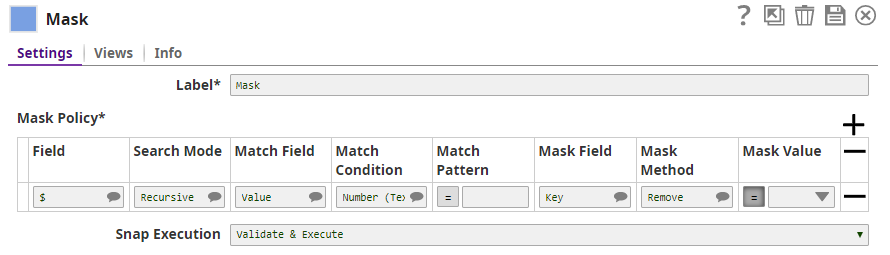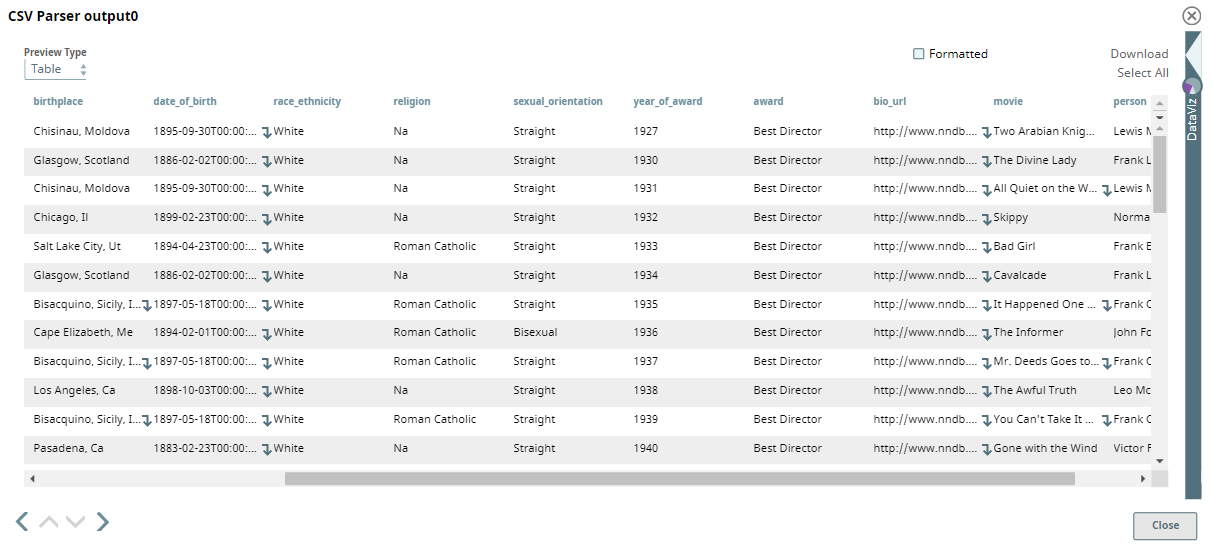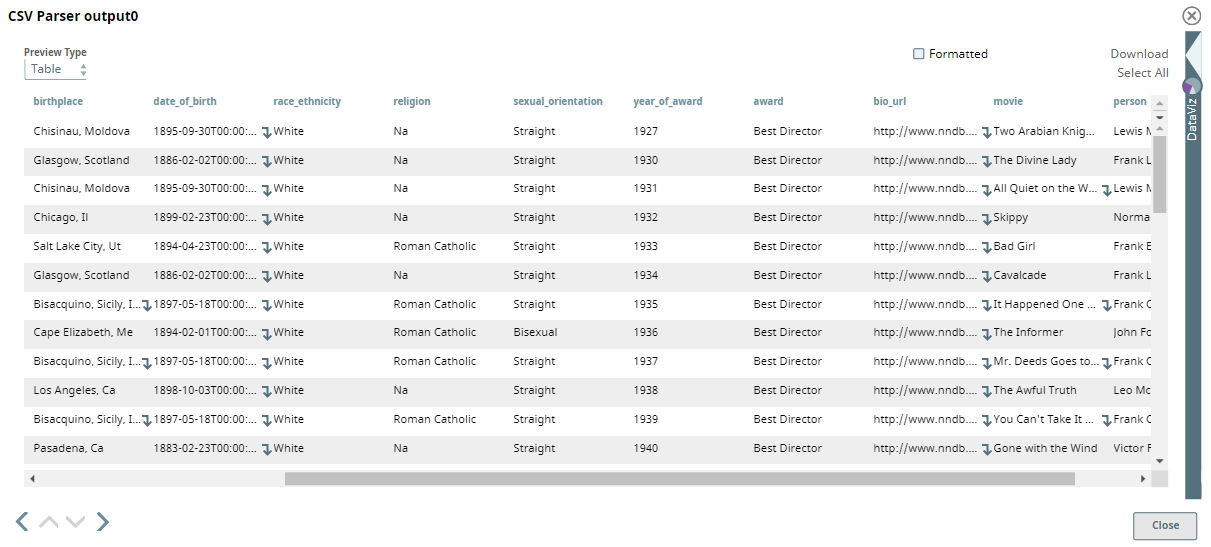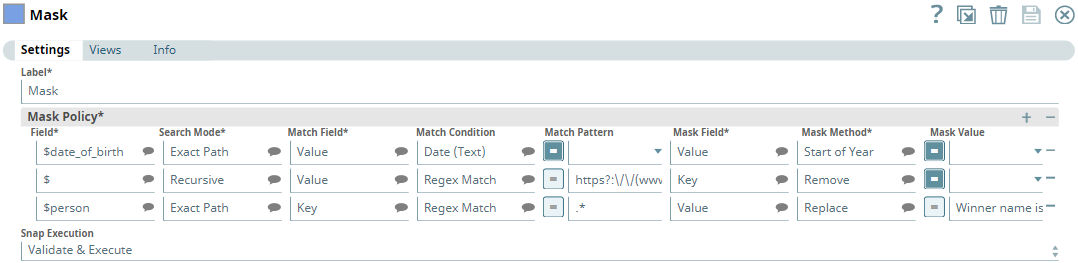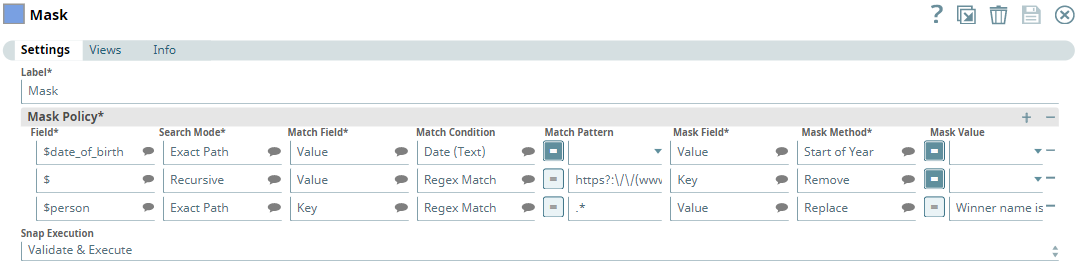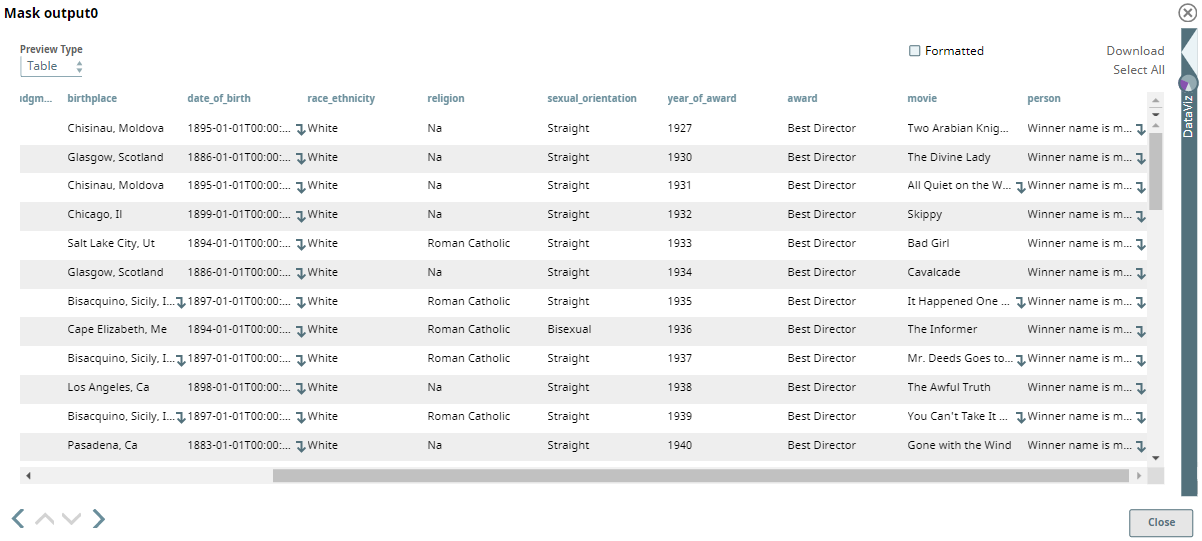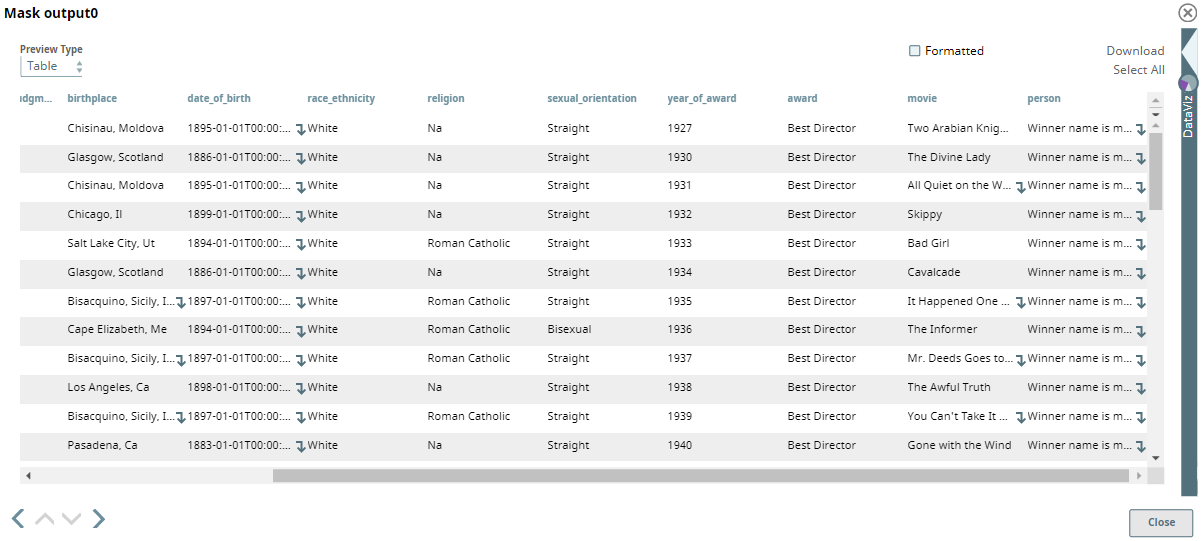On this page
| Table of Contents | ||||
|---|---|---|---|---|
|
Overview
Use this the Mask Snap to hide sensitive information in your dataset before you export the dataset for analytics. With the Mask Snap, you can ensure You can protect sensitive data protection by using masking algorithms that the Snap provides out of the box.
Snap Input and Output
| Input/Output | Type of View | Number of Views | Compatible Upstream and Downstream Snaps | Description |
|---|---|---|---|---|
| Input | Document |
|
| A dataset where some of the data must be masked. |
| Output | Document |
|
| A dataset where the specified data is masked. |
Snap Settings
| Parameter Name | Data Type | Description | Default Value | Example | ||
|---|---|---|---|---|---|---|
| Label | String | Required. The name for the Snap. Modify this to be more specific, especially if there is more than one of the same Snap in the Pipeline. | N/A | Mask | ||
| Mask Policy | N/A | Required. Enables you to specify the policies that you want to use to mask data in the input dataset. | N/A | N/A | ||
Field | String | The field/parent field in the input dataset that contains the data to be masked. | N/A | name | ||
| Search Mode | N/A | The mode the Snap must use to search sensitive data. Select from the following options:
For example, if you want to mask | N/A | Exact Path | ||
| Match Field | String | The type of field in the input data to be matched. Select from the following options:
| N/A | Value | ||
| Match Condition | N/A | The match condition that determines whether the Match Field should be matched. For example, if your input dataset contains $credit_card Field and you enter the Match Field as Value and Match Condition as Number, then the Snap masks all $credit_card fields that contain a number as the value. If the field contains text as the value, then the Snap skips masking that value. Select from the following options:
| N/A | Date | ||
| Match Pattern | String | The expression of the information pattern to be matched in the input dataset. This is applicable only when the Match Condition is Regex Match or Date (Text). | N/A | Hello | ||
| Mask Field | N/A | The field that contains sensitive data and will be masked if the matching conditions are met. Select from the following options:
| N/A | Value | ||
| Mask Method | N/A | The method to use to mask sensitive information. Select from the following options:
| N/A | Remove | ||
| Mask Value |
| The value that must replace the sensitive information in the input dataset. You can enter either a fixed value or an expression. This is applicable only when the Mask Method is Replace. | N/A | 0 | ||
| Execute during preview | N/A | Specify the execution type from the following options:
| Validate & Execute | Validate & Execute |
Example
This Pipeline demonstrates how the Mask Snap helps you hide sensitive information in a dataset. In this example, the input dataset is a demographic of the Oscar award winners. We want to pass on the dataset to a third party for some to derive the analytics. However, before we pass on the data, we want to hide sensitive information from the dataset. We use the Mask Snap to identify and replace/remove all sensitive information from the Oscar award winners list. While the dataset here is public data, you can apply the masking policies that the Mask Snap provides to hide confidential or sensitive data from your organization.
Download the Pipeline.
The dataset is derived from Kaggle and is a demographic of Oscar award winners in the Best Director category from 1927 through 1976. The input document is picked up using the File Reader Snap and is passed through the CSV Parser Snap. A preview of the dataset in CSV format is as followsper the following:
The dataset is passed to the Mask Snap to hide sensitive data. In this example, we want to mask the following fields:
- date_of_birth: Replace all dates all dates of birth with the first day of the respective year of birth
- bio_url: Delete all HTTP/HTTPS URLs from the dataset
- person: Replace the name of the winner with the text "Winner name is masked"
For this purpose, we have configured the Mask Snap is configured as followsper the following:
We have added three rows under Mask Policy, and each row enables us to mask one of the fields discussed above.
...
The second row under Mask Policy enables us to mask the bio_url field. We specify the Field as $ and select the Search Mode as Recursive. Recursive mode will search for all possible fields that could contain a URL that matches the regular expression, https?:\/\/(www\.)?[-a-zA-Z0-9@:%._\+~#=]{1,256}\.[a-zA-Z0-9()]{1,6}\b([-a-zA-Z0-9()@:%_\+.~#?&\/\/=]*), in the Match Pattern. This regular expression matches all HTTP and HTTPS URLs in the dataset. In this case, the Match Field is Value, the Mask Field is Key, the Match Condition is Regex Match, and the Mask Method is Remove. The Snap completely deletes all keys that contain an HTTP/HTTPS value. Hence, we do not see the bio_url field in the output.
...
After the dataset is passed through the Mask Snap and the different mask conditions are applied to it, the output dataset is as followsper the following screenshot:
In the output dataset preview, we can see that the date_of_birth field field shows the first date of a year instead of the exact birth date, the bio_url field is removed, and the person field shows Winner name is masked instead of the real name.
The masked dataset output of the Mask Snap is then converted to CSV format using the CSV Formatter Snap and then passed to a File Writer Snap.
...
See Also
...