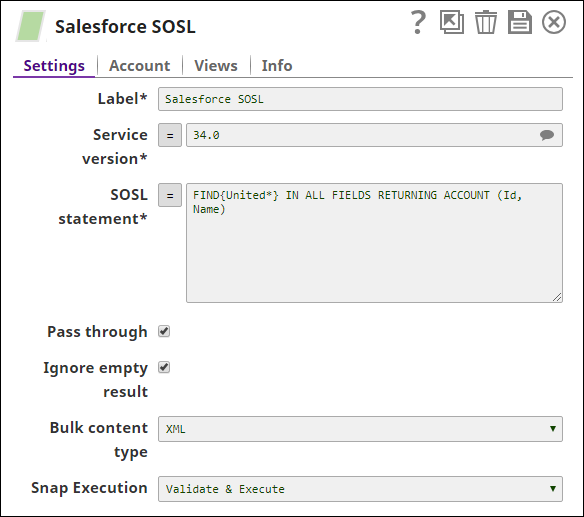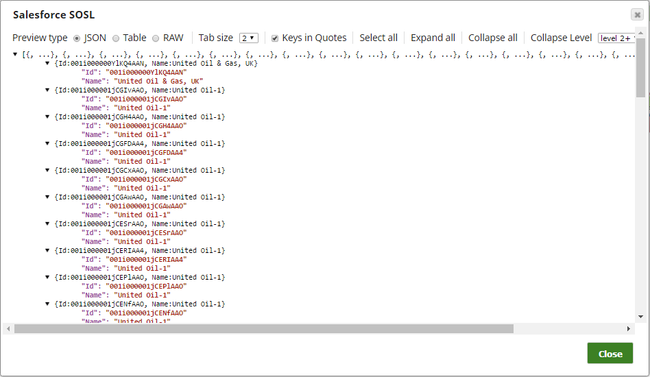On this Page
| Table of Contents | ||||
|---|---|---|---|---|
|
Snap type: | Read | |||||||||||||
|---|---|---|---|---|---|---|---|---|---|---|---|---|---|---|
Description: | This Snap provides the ability to search the Salesforce objects and fields from Salesforce by defining the search statement in the Salesforce Object Search Language (SOSL). The Snap uses the REST API to perform the search. See Introduction to SOQL and SOSL for more information. | |||||||||||||
| Prerequisites: | [None] | |||||||||||||
| Support and limitations: | Works in Ultra Pipelines. | |||||||||||||
| Account: | This Snap uses account references created on the Accounts page of SnapLogic Manager to handle access to this endpoint. See Salesforce Account for information on setting up this type of account. | |||||||||||||
| Views: |
| |||||||||||||
Settings | ||||||||||||||
Label | Required. The name for the Snap. You can modify this to be more specific, especially if you have more than one of the same Snap in your pipeline. | |||||||||||||
Service version | Required.A version number associated with the Salesforce service that you want to connect to. | |||||||||||||
SOSL statement | Required.Enables you to specify the following for source objects:
| |||||||||||||
Pass through | If selected, the input document will be passed through to the output view under the key 'original'. If Pass through is not selected, the input document will not be passed and there is no "original" key in the output document. | |||||||||||||
Ignore empty result | If selected, no document will be written to the output view when the operation does not produce any result. If this property is not and Pass through is selected, the input document will be passed through to the output view. | |||||||||||||
Bulk content type | Select the content type for Bulk API: JSON or XML.
Example: JSON Default value: XML | |||||||||||||
|
| |||||||||||||
Example
The following Salesforce SOSL Snap shows how the Snap is configured and how the object records are read using SOSL. The SOQL/query retrieves records from Account object that begin with the string United:
Successful execution of the Snap gives the following preview:
| Insert excerpt | ||||||
|---|---|---|---|---|---|---|
|