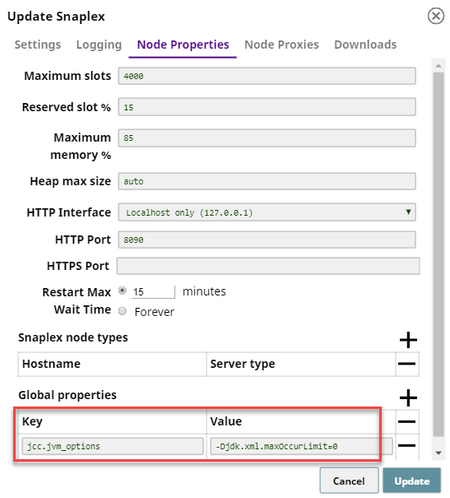On In this Pagearticle
| Table of Contents | ||||
|---|---|---|---|---|
|
Snap type: | Transform | ||||||||||||||||||||
|---|---|---|---|---|---|---|---|---|---|---|---|---|---|---|---|---|---|---|---|---|---|
Description: | This Snap reads the binary data and applies the XSLT tranformation rules the XSLT transformation rules and writes out the resulting documents. This Snap supports 1.0, 2.0 standards. | ||||||||||||||||||||
| Prerequisites: | The input binary data must use UTF-8 encoding. If non-UTF-8 encoded data or a special character is passed, it results in an error: "Error view with behavior continue received a new type of error." Refer to the Troubleshooting section below for steps to resolve this error. | ||||||||||||||||||||
| Support and limitations: | Works in Ultra Pipelines. | ||||||||||||||||||||
| Account: | Accounts are not used with this Snap. | ||||||||||||||||||||
| Views: |
| ||||||||||||||||||||
| Troubleshooting: |
| ||||||||||||||||||||
Settings | |||||||||||||||||||||
Label | Required. The name for the Snap. You can modify this to be more specific, especially if you have more than one of the same Snap in your pipeline. | ||||||||||||||||||||
Schema | Schema of the incoming data provided as XSD. Example: sldb:///my_schema/foo.xsd | ||||||||||||||||||||
Validate input | Required. Specifies the incoming data to be validated against the provided XSD schema definition in Inbound Schema property.
Example: False Default value: False
| ||||||||||||||||||||
XSLT | Required. Transforms the incoming XML document based on the XSLT Transformation rules. Example: sldb:///my_xslt/converter.xslt
| ||||||||||||||||||||
| Format as canonical XML | Select to produce a canonical XML output. The canonical form of an XML output is an XML representation that excludes the XML prolog and includes the start and end tag for all the XML elements. Default value: Not selected | ||||||||||||||||||||
|
| ||||||||||||||||||||
See it in Action
| Widget Connector | ||
|---|---|---|
|
| Insert excerpt | ||||||
|---|---|---|---|---|---|---|
|