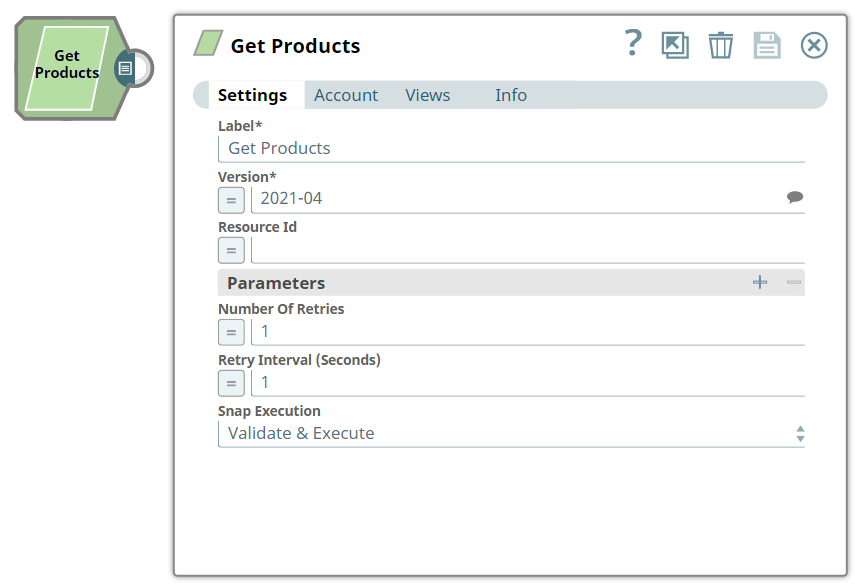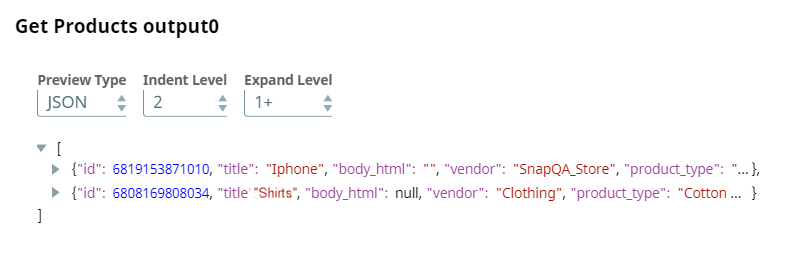In this article
...
Parameter | Data Type | Description | ||||||||
|---|---|---|---|---|---|---|---|---|---|---|
| Label* | N/A | Specify the name for the Snap. You can modify the default name to be specific and meaningful, especially if you have more than one of the same Snaps Snap in your Pipeline. Default Value: Get Products | ||||||||
| Version* | N/A |
Default Value: 2021-07 Example: 2021-04 | ||||||||
| Resource Id* | N/A | Specify a unique identifier for the product. Default Value: N/A | ||||||||
| Parameters | Use this field set to define object parameters ad their values. This field set contains the following fields:
| |||||||||
| Parameter | N/A | Specify an optional parameter for the product variant. Default Value: N/A | ||||||||
| Parameter value | N/A | Specify a value for the parameter. Default Value: N/A | ||||||||
| Number Of Retries | N/A | Specify an integer value to set the maximum number of reconnection attempts that the Snap must perform, in case of connection failure or timeout. Default Value: 1 | ||||||||
| Retry Interval (Seconds) | N/A | Specify the duration in seconds for which the Snap must wait between two reconnection attempts, until the number of retries is reached. Default Value: 1 | ||||||||
| Snap Execution | N/A | Select one of the three modes in which the Snap executes. Available options are:
Default Value: Validate & Execute | ||||||||
| Insert excerpt | ||||||
|---|---|---|---|---|---|---|
|
Example
Getting List Of Products
This example Pipeline demonstrates how we can get a list of products from the store. The example assumes that you have configured a valid Shopify account to be used with this Snap.
We configure the following Get Products Snap to fetch all the products and their details from the Shopify store. We leave the Resource ID blank, so that to enable the Snap gets to get all the products.
Upon validation, we see the list of products in the output preview of the Snap.
| Insert excerpt | ||||||
|---|---|---|---|---|---|---|
|
...