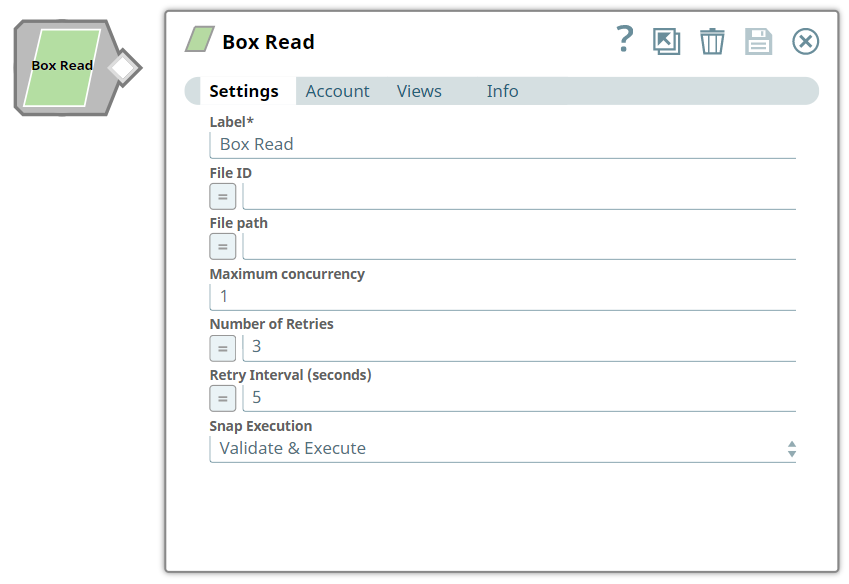On In this Pagearticle
| Table of Contents | ||||
|---|---|---|---|---|
|
Overview
Snap type:
Read
Description:
[None]
You can use this Snap to read a file from Box as binary data.
- Expected upstream Snaps: File reader followed by any file parser followed by Structure.
- Expected downstream Snaps: File Writer.
- Expected input: File ID and File path.
- Expected output: Reads the file to the specified file path.
Prerequisites
None.
Support for Ultra Pipelines
Works in Ultra Task Pipelines.
This Snap uses account references created on the Accounts page of SnapLogic Manager to handle access to this endpoint. See Configuring Box Accounts for information on setting up this type of account.
| Input | This Snap has at most one document input view. |
|---|---|
| Output | This Snap has exactly one document output view. |
| Error | This Snap has at most one document error view and produces zero or more documents in the view. |
Settings
Label
Required. The
Limitations
None.
Snap Input and Output
Input/Output | Type of View | Number of Views | Examples of Upstream and Downstream Snaps | Description |
|---|---|---|---|---|
| Input | Document |
|
| File ID and File path. |
| Output | Binary |
|
| Reads the file to the specified file path. |
Snap Settings
| Field Name | Field Dependency | Description | ||||||||||||
|---|---|---|---|---|---|---|---|---|---|---|---|---|---|---|
Label* | N/A | Specify a name for the Snap. You can modify this to be more specific, especially if you have more than one of the same Snap in your pipelinePipeline. Default Value: Box Read | ||||||||||||
File ID | Required. Specifies * | N/A | Specify the Box ID for a file to be read from Box.
Format: String Default: None Default: None | |||||||||||
File Path | Specifies N/A | Specify the file path of the file to be read. The file path is used if you do not provide the File ID is not supplied.
Format: String Default: None | ||||||||||||
Maximum concurrency | Required. Specifies * | N/A | Specify the maximum number of files which can be downloaded concurrently. If the value is more than 10, the Snap will set the value to 10 internally without throwing an exception. Format: Integer Default: 1 1 | |||||||||||
| Number of | retriesRetries | N/A | Specify the number of attempts the Snap must make in case of connection failure or timeout. Minimum value: 0 Default value: 0 | |||||||||||
| Retry | intervalInterval (seconds) | N/A | Specify the minimum number of seconds the Snap must wait before each retry attempt. Minimum value: 1 Default value: 1
|
| ||||||||||
| Multiexcerpt include macro | ||||||||||||||
| name | Snap_Execution_Introduced | page | ||||||||||||
Snap Execution | N/A | Select one of the three modes in which the Snap executes. Available options are:
| ||||||||||||
Multiexcerpt include macro name Temporary Files page Join
Example
To read a file, specify the file path of the located file in Box. You can obtain the file path from the Directory Browser Snap in the Box Snap Pack.
| Insert excerpt | ||||||
|---|---|---|---|---|---|---|
|