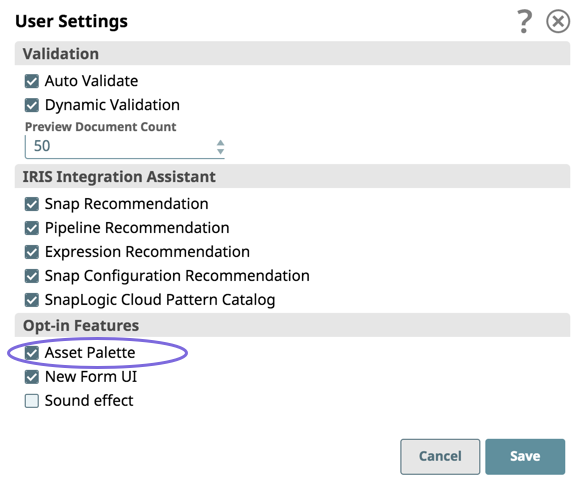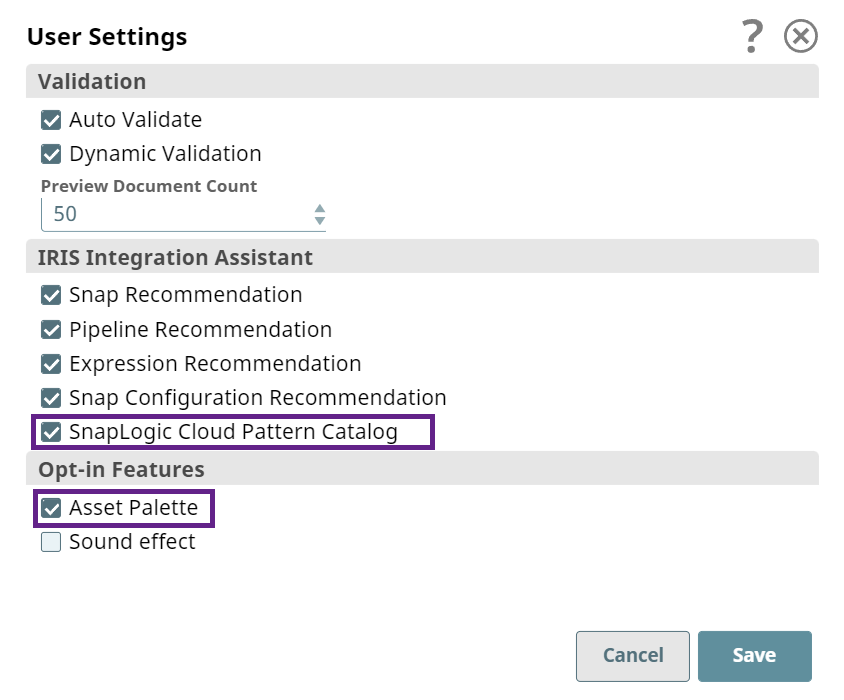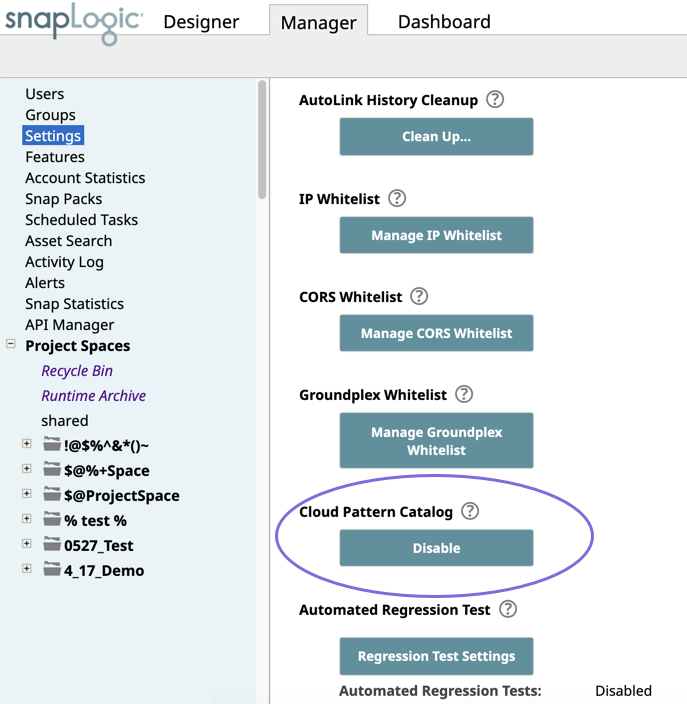In this article
...
If you do not see SnapLogic Cloud Pattern Catalog under Patterns, then click the icon at the top of the page to display the Settings dialog and select the SnapLogic Cloud Pattern Catalog check box. Make sure the Asset Palette check box is selected as well.
| Info |
|---|
As an Org admin, you can enable/disable the Cloud Pattern Catalog option from Manager > Settings > Cloud Pattern Catalog. The selected setting applies to all users in your Org. |
...
The SnapLogic Cloud Pattern Catalog enables you to search, preview, and import Pattern Pipelines that are provided by SnapLogic. You can also use them in your existing Pipelines by copying the Snaps in the newly-created Pipeline into an existing Pipeline. When you type a keyword in the search box, SnapLogic invokes Iris Integration Assistant, which retrieves all the matching Pattern Pipelines in the SnapLogic Cloud Pattern Catalog and in your Org, displaying them within their respective projects.
| Note |
|---|
To view matching Pipelines, you must enter a search term in the Search field box. SnapLogic only displays matching Pattern Pipelines and hence, browsing the Pattern Catalog without a Search term will not yield any results. If you have enabled Asset Palette, then you must hit Enter key after entering the Search term in the Search field box. |
...