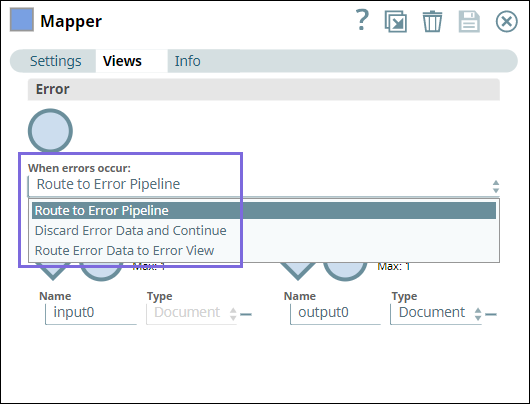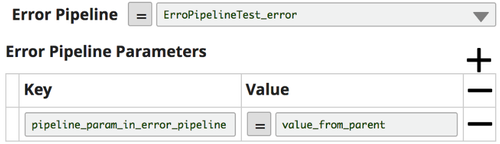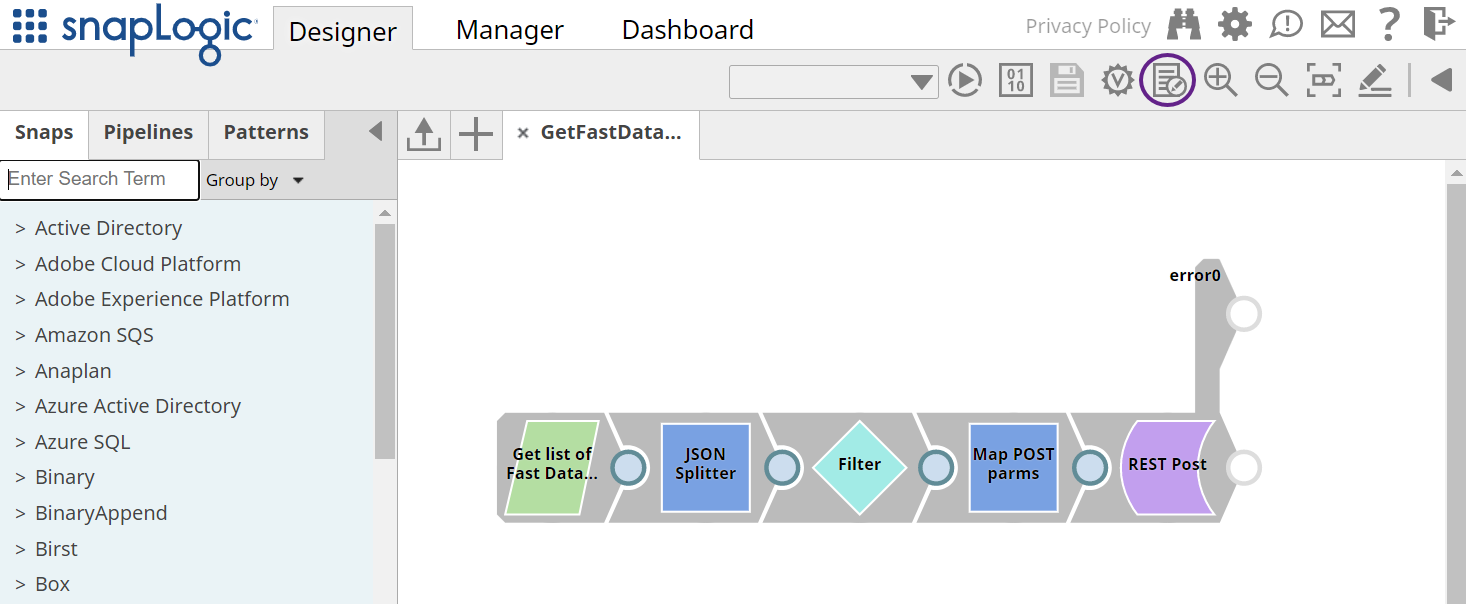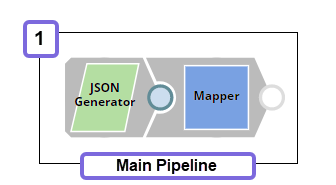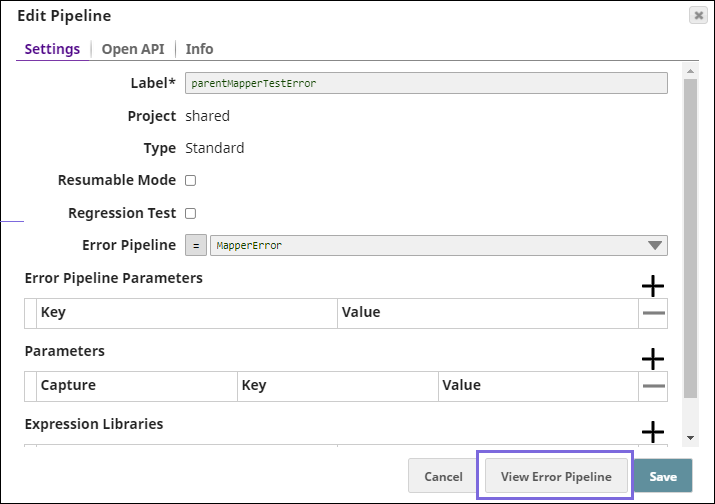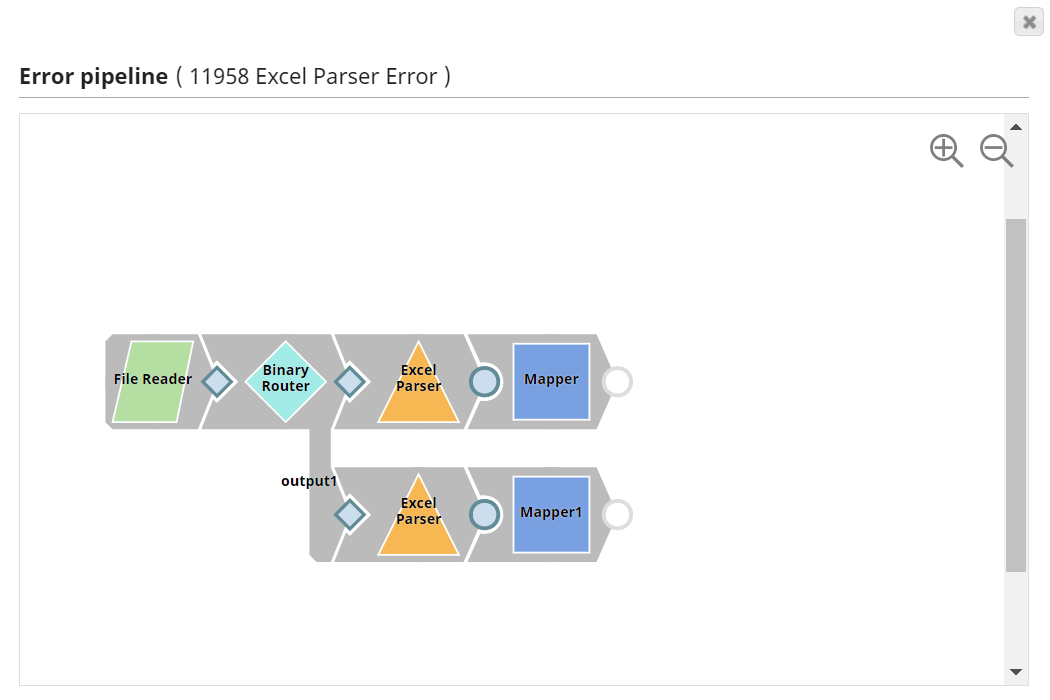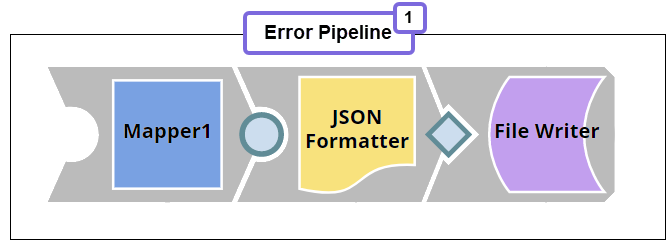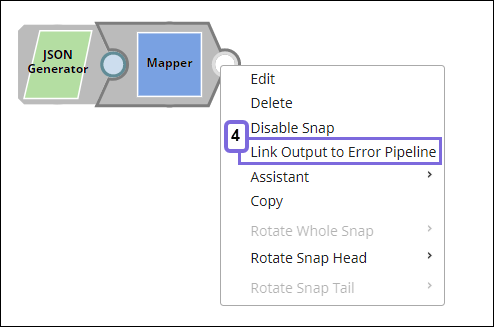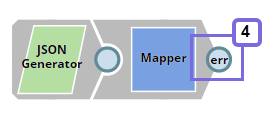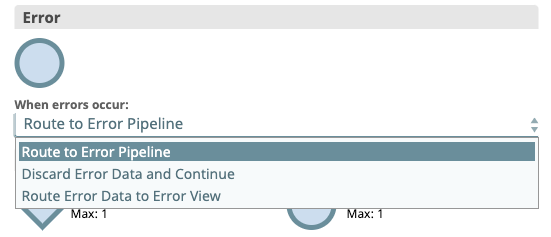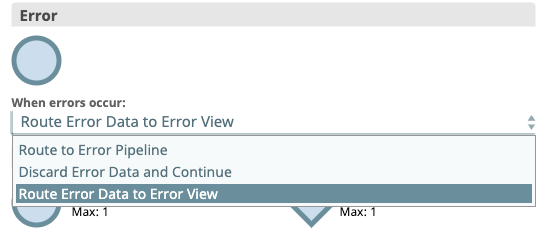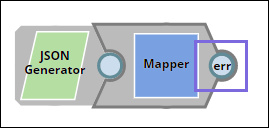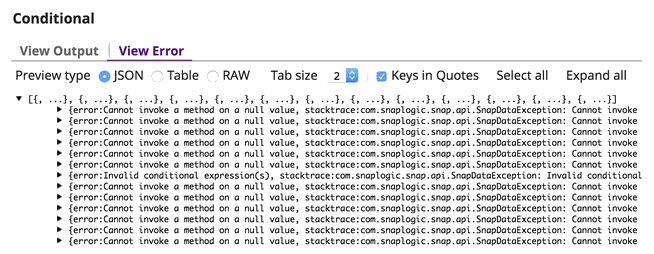In this article
| Table of Contents | ||||
|---|---|---|---|---|
|
When a Snap encounters an error, it writes a document to the error view for further processing. The Snap's error view can then be configured to do one of the three following actions:
- Ignore errors.
- Write errors out for further processing by other Snaps in the Pipeline.
- Fail the Pipeline.
...
What is an Error Pipeline?
A Pipeline that you can create specifically for handling errors—it processes error documents produced by other Pipelines in your environment. The Error Pipeline runs even if errors are not encountered in the Snaps from the main Pipeline.
Benefits of an Error Pipeline
- Allows you to write the errors of all your Pipelines (in production) to a single document for ease in resolving those errors.
- Allows you to standardize error handling across
...
- your Pipelines.
Limitation
Nested Pipelines are not supported.
...
The Error Pipeline runs even if errors are not encountered in the Snaps from the main Pipeline. Snaps that are configured with the other error actions continue to behave as before.
Create an Error Pipeline
...
Handling Errors
You can configure the error view in your Snaps to handle errors in one of the following ways:
- Route to Error Pipeline: Select this option to route the errors to an Error Pipeline.
- Discard Error Data and Continue: Discards errors if any and continues with the Snap execution.
- Route Error Data to Error View: Routes the error data to an error view without stopping the Snap execution.
Creating an Error Pipeline
You can create an Error Pipeline the same way as you create your regular Pipeline. See Creating a Pipeline for more information. However, an Error Pipeline must have a single unlinked document input view. The error documents from the
...
main Pipeline are sent into this view.
| Note | ||
|---|---|---|
| ||
When creating an Error Pipeline for an Ultra Pipeline with unlinked views, youryour Ultra Pipeline mustPipeline must have an unlinked output view and produce output documents that can be used as the response to the original request. |
Adding an Error Pipeline to a Parent Pipeline
- Open a parent the main Pipeline and click the Edit Pipeline properties Properties icon. Click the Settings tab in the Edit Pipeline dialog. Select an Error PipelineBy default, the dialog opens the Settings tab.
- On the Error Pipeline list, select the Error Pipeline to which you want to route the errors.
...
- Enter
...
- the Error Pipeline
...
- Parameters (key-value pairs) to evaluate and pass to the Error Pipeline.
...
- Click Save to save the Pipeline for reuse. A confirmation prompt appears, informing you that default error behavior will change.
...
- Click Yes
...
- to confirm
...
- and No to close the dialog.
| Info | |||||
|---|---|---|---|---|---|
You can invoke the Error Pipeline from any given Pipeline from the same dialog (similar to the way that child Pipelines are invoked).
|
...
Viewing the Error Pipeline from a
...
Main Pipeline
...
- From an open Pipeline in Designer, navigate to the target Pipeline and click In the main Pipeline, click the Edit Pipeline Properties icon to open the Edit Pipeline dialog:.
- Click View Error Pipeline and the .
The selected Pipeline is displayed.
...
Linking Output to Error Pipeline
On the Snap's context menu, click Link Output to Error Pipeline. The Snap displays err in the Snap's connector. Remember to have a single unlinked document input view to allow error documents from the main Pipeline to be sent to this view.
Verifying the Snap Configuration
Verify all the Snaps in the Pipeline are configured. Snaps with a default Error View are automatically updated when you add an Error Pipeline, but you can still add a custom Error View to a Snap.
...
- Select Edit
...
- from the Snap context menu.
- Verify
...
- that Route to Error Pipeline is selected.
Snaps are automatically updated when you add an Error Error Pipeline, but you can still add a custom Error View to a Snap.
...
Adding Output to an Error Pipeline
If you need to customize an error document before sending it to the Error Pipeline, you can change the Snap to Route Error Data to Error View and then add any Snaps needed to do the customizations.
After those Snaps have been addedyou add the Snaps, you can then connect their unlinked output views to the Error Pipeline by opening the Snap context menu and selecting Route to Error Pipeline from the Snap's context menu.
...
| Note |
|---|
When you link a Snap output view to the Pipeline Error View, the Integration Assistant is disabled. |
Preview the Errors
Once you have created and saved your pipeline, you can use the Data Preview to display some of the errors that Snaps are passing. Errors are marked by a red icon, as shown in the following image.
To preview the errors:
- Click the preview icon in the connector.
- Click the View Error tab.
Limitation
. |