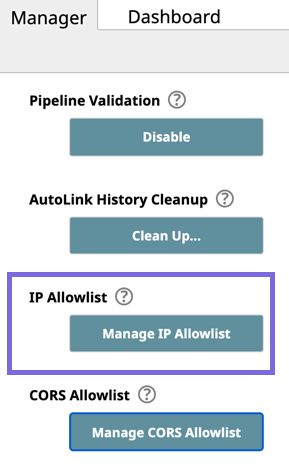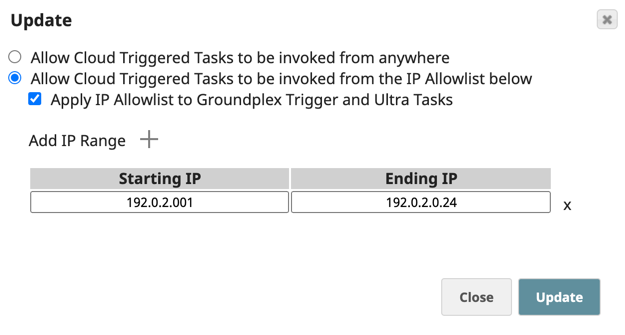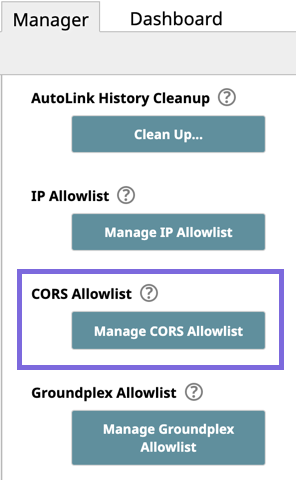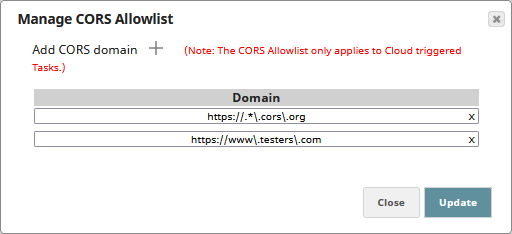On this Page
...
You can invoke Pipelines as Triggered or Ultra Tasks using a SnapLogic Cloud URL or Groundplex URL. You can invoke a Cloudplex URL usually from any machine that has network access to the SnapLogic Cloud. However, if you enable an IP address Allowlist for the Org, you can invoke the Cloud URL only from those machines whose IP addresses fall within the IP Allowlist range that you specify. This functionality enhances security for your Tasks by limiting access to trusted IPs.
| Note | ||
|---|---|---|
| ||
For Cloudplex instances, see the Allowlist doc for the required IP addresses that should be allowed. |
...
Allow Access to Tasks through IP Address Allowlist
- Click Manager > Settings, scroll down the page to IP Allowlist, and click Manage IP Allowlist.
Click Allow Cloud Triggered Tasks to be invoked from the IP Allowlist below to allow access to Tasks from only allowed IP addresses.
Warning The Allow Cloud Triggered Tasks to be invoked from anywhere option allows access to Tasks from all IP addresses, including those not on the Allowlist.
- Add or remove IP ranges from the Allowlist of IP Addresses, as required.
- To add a target range, click and enter the appropriate Starting IP and Ending IP addresses in the newly added row.
- To remove a range, click next to the IP range that you want to remove.
- (Optional) Select Apply IP allowlist to Groundplex Trigger and Ultra Tasks to include Tasks set up on the Groundplex.
- Click Update to save your changes.
You can invoke a Groundplex URL only from those nodes that have direct access to the Groundplex nodes. For security purposes, do not make Groundplex nodes accessible over the Internet.
...
Managing the CORS Allowlist
- Click Manager > Settings, scroll down the page to CORS Allowlist, and click Manage CORS Allowlist.
Add or remove a CORS domain as required. The CORS domain is compared with the Origin in the header of the request and must be a valid regular expression.
To add a CORS domain, click and enter the domain URL, preceded by either http:// or https://, to allow in the new field added to the dialog.
- To remove a CORS domain, click next to the domain that you want to remove from the Allowlist.
- Click Update to save your changes.
...