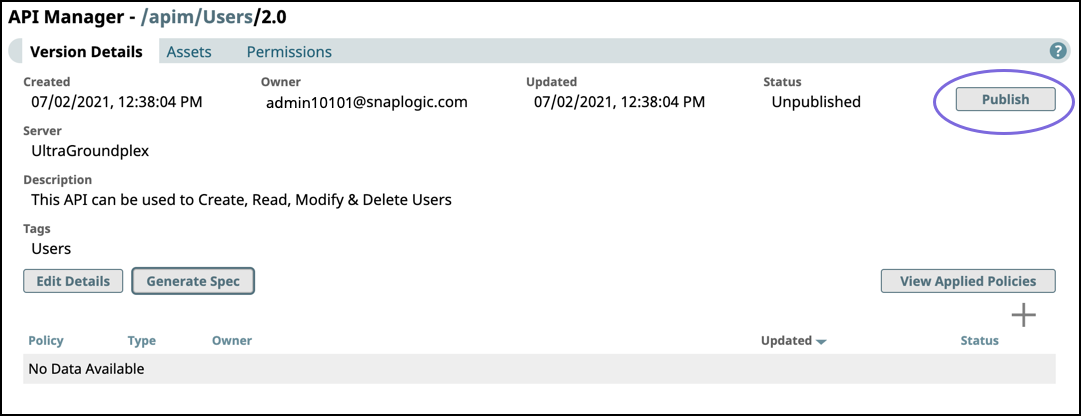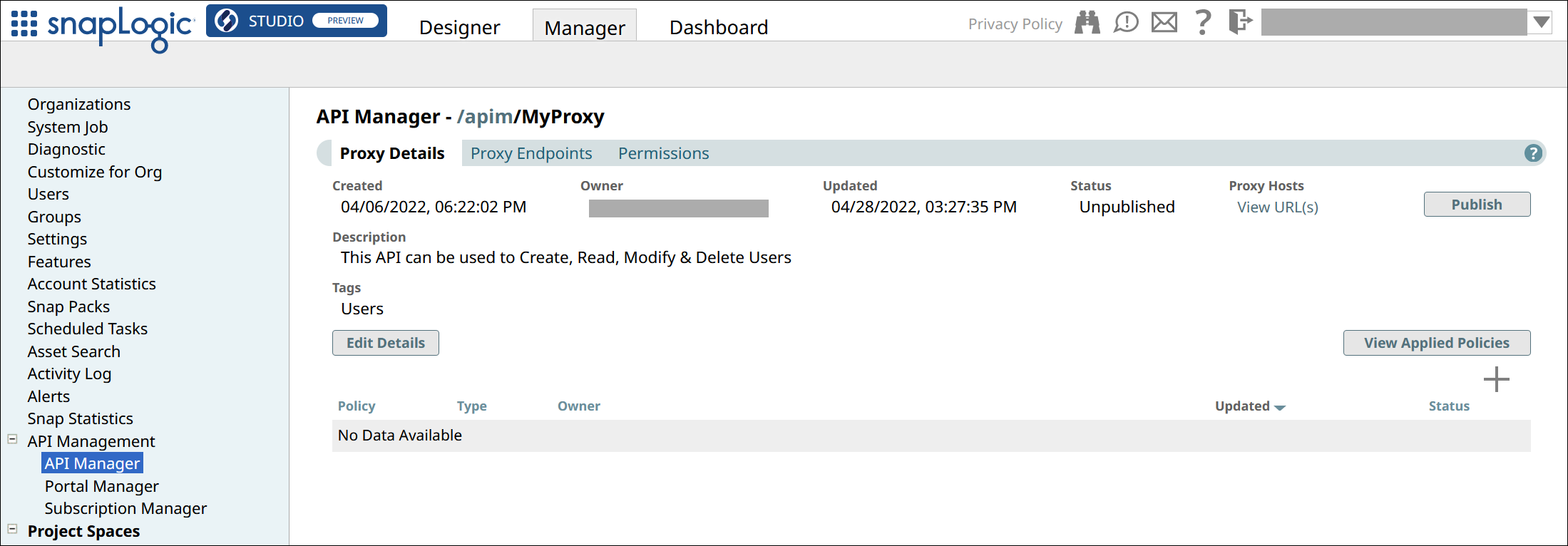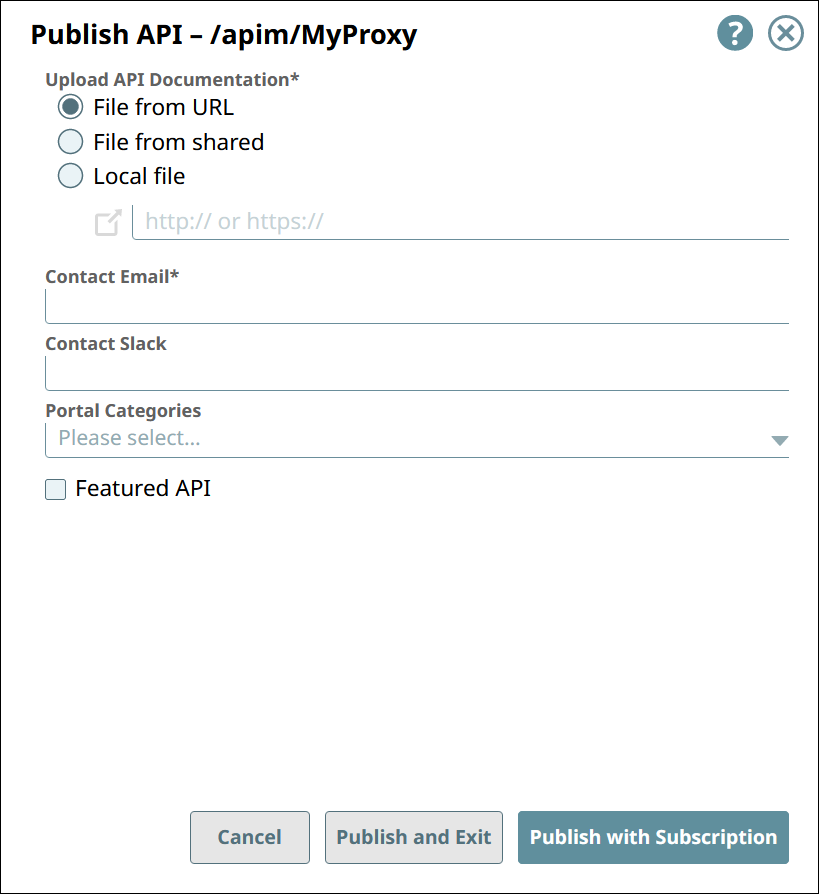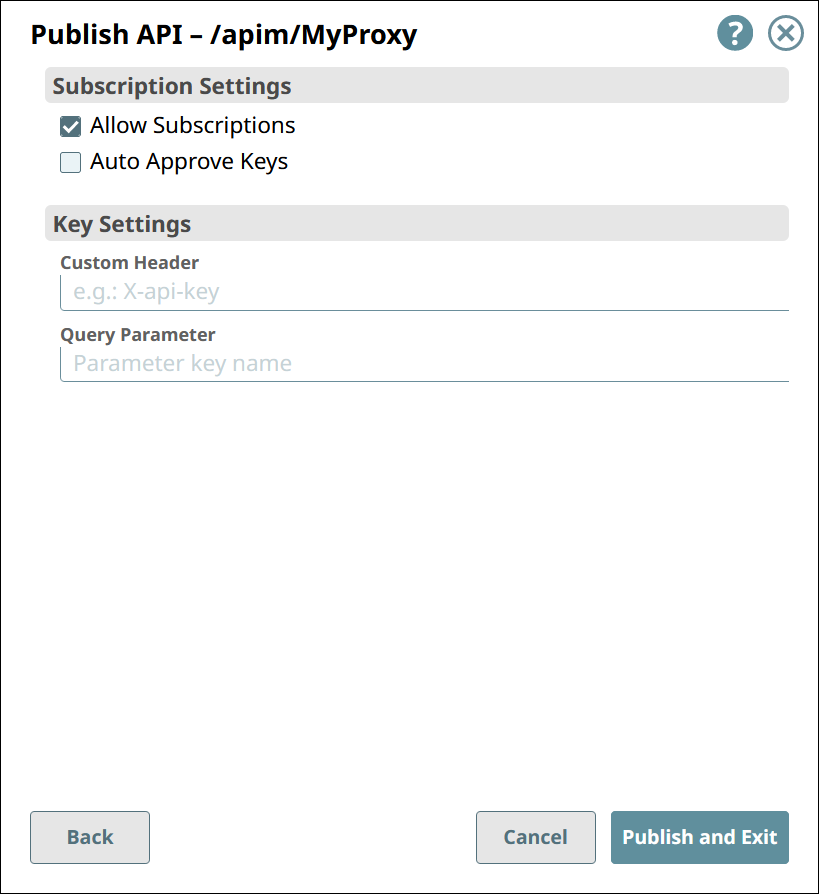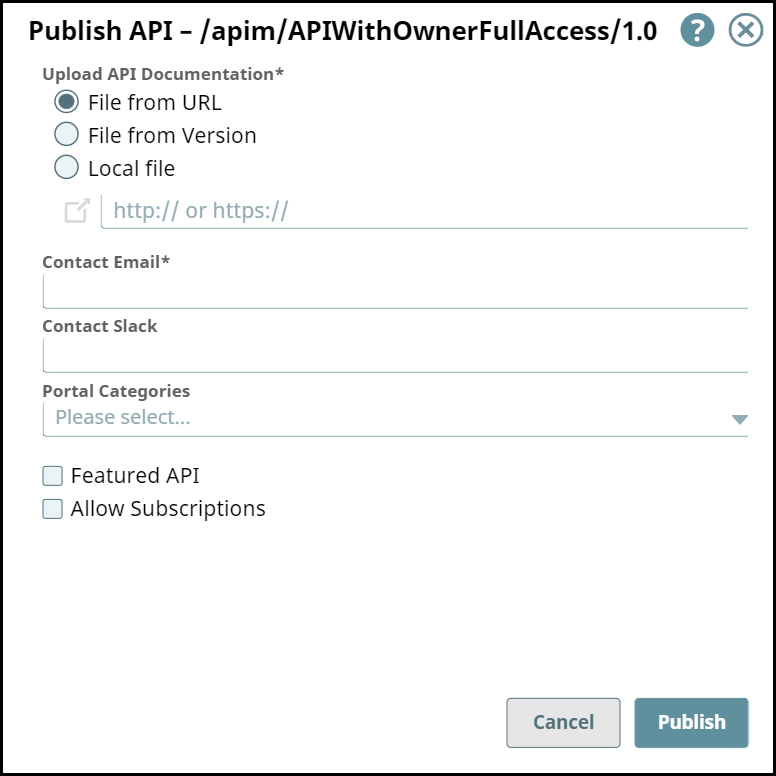...
View APIs published on the Developer Portal. The API is available as read-only with documentation included for the interested consumer.
Unpublish an API version from the portal to update any of its components. The API is removed from the Developer Portal, but can be published again in the API’s Version Details page.
Deprecate an API version to notify users that this version of the API is obsolete. The API is marked Deprecated in the Developer Portal and Portal Manager. A deprecated API can still be updated and published again, but once it is marked deprecated, the API version status cannot change to any other but Retired.
Retire an API version from the Developer Portal. The API is removed from the Developer Portal and Portal Manager, and can no longer be updated or published. Tasks are disabled and assets become read-only in the UI.
Publishing an API
...
Version or a Proxy to the Developer Portal
Publishing an API version and publishing a Proxy follow the same process.
In API Management > API Portal Manager, navigate to the target API version, then the API Manager, go to the APIs & Proxies tab.
Navigate to the Details page of the item you want to publish.
For API versions,
Click the API’s name in the list.
Go to the Versions tab.
Click the version number.
For Proxies, click the proxy’s name in the list.
In the Version Details tab or Proxy Details tab, click Publish.
In the first Publish API dialog, enter configure the following informationsettings:
Upload API Documentation: Choose one of the following options:
File from URL.Reference a target endpoint through a References a file in the specified URL.
File from Version. Select the file used from Selects a file asset included in the API Version.
Local File. Select Uploads a file from your local systemmachine.
Contact Email: Enter the contact email for the API consumerThe email address that an API consumer can contact about the API Version or Proxy.
Contact Slack: Enter Slack channels and recipients . (with the appropriate Slack URL) that an API consumer can contact about the API Version or Proxy.
Portal Categories: Enter preconfigured categoriesSelect from the list of categories that are preconfigured for your Developer Portal.
Featured API: Mark Showcase this API Version or Proxy by marking it as a Featured API..
In the second Publish API dialog, configure the following settings:
Under Subscription Settings:
Allow Subscriptions:
If selected, API consumers can subscribe to this API Version or Proxy.
Auto Approve Keys: If selected, subscriptions are automatically approved.
Under Key Settings:
Custom Header: Specify the name of the custom header that will hold the subscribed application’s client key, when sending a request to call the API.
Query Parameter: Specify the name of the query parameter that will hold the subscribed application’s client key, when sending a request to call the API.
Click Publish and Exit.
In the Portal Manager, the APIs tab displays all published API Versions and Proxies.
The name of a published API is followed by the published version number.
The name of a published Proxy is the name of the API from the API specification, not the name of the Proxy as shown in the API Manager. It is not followed by a version number.
...
In the Developer Portal, Proxies are indistinguishable from APIs. The Proxy’s version number is derived from the API specification used.
...
| Info |
|---|
TIP: In the documentation of your API Version or Proxy, describe it well, including any known security risks. |
To confirm the publication of your API, you can navigate to the target Version and view its Publication status. You can also view the publication status in the API Management > Portal Manager page.
...