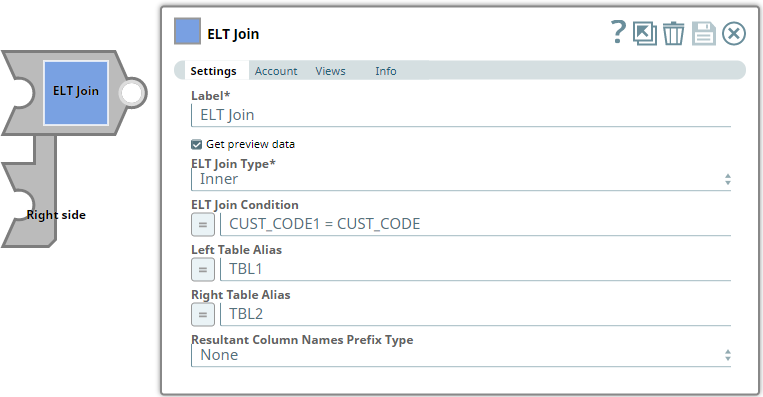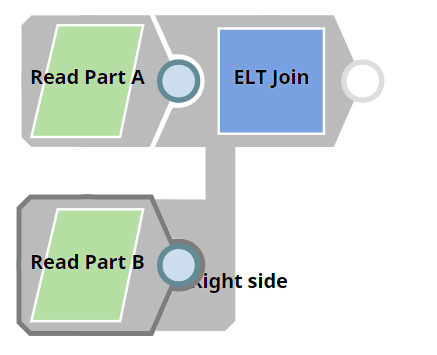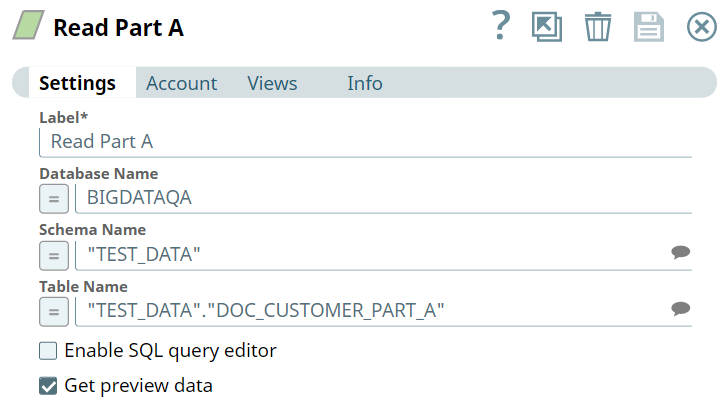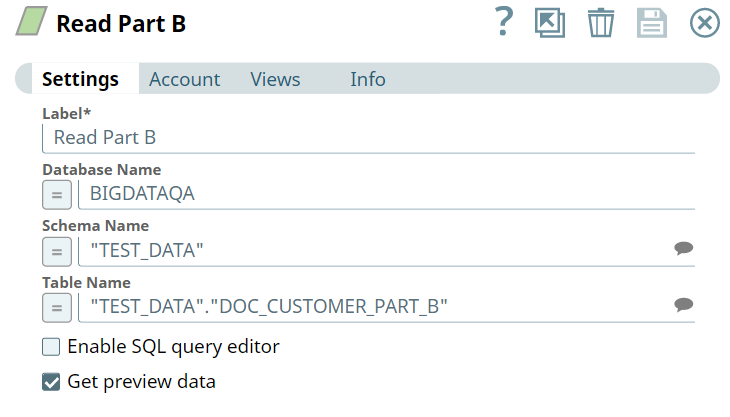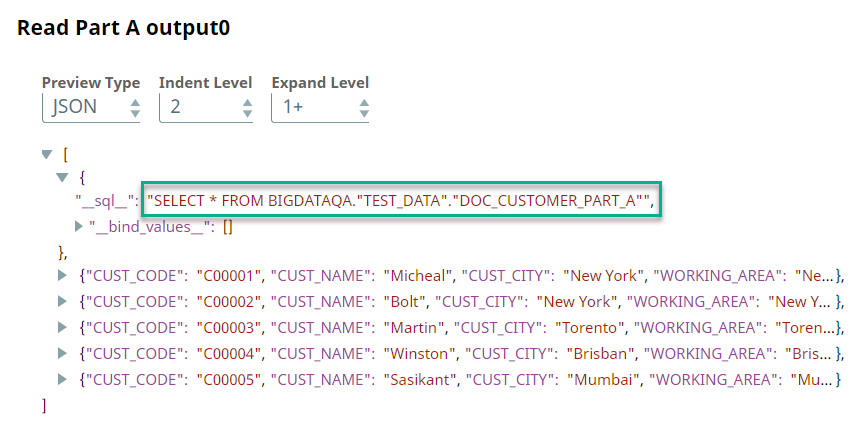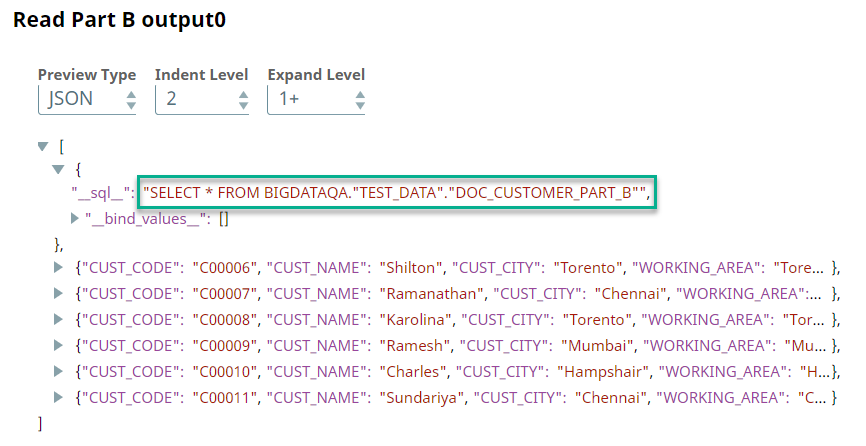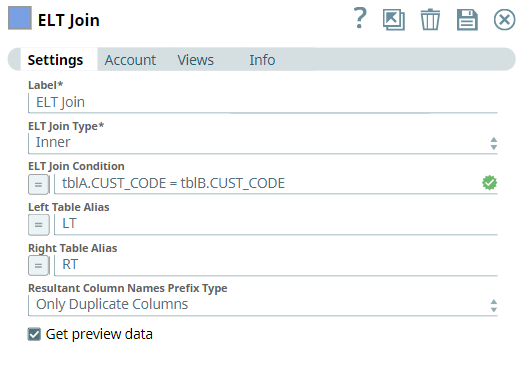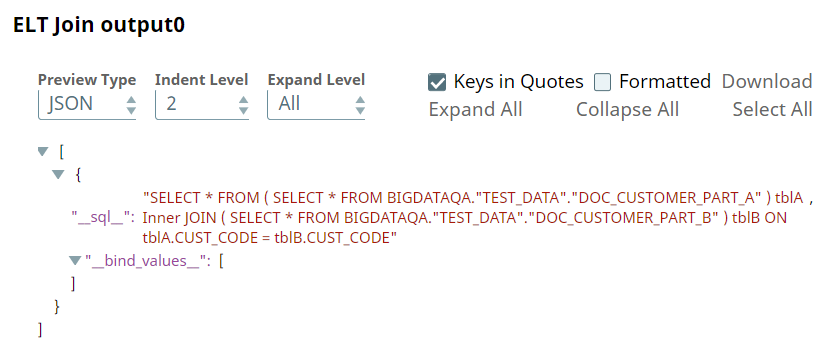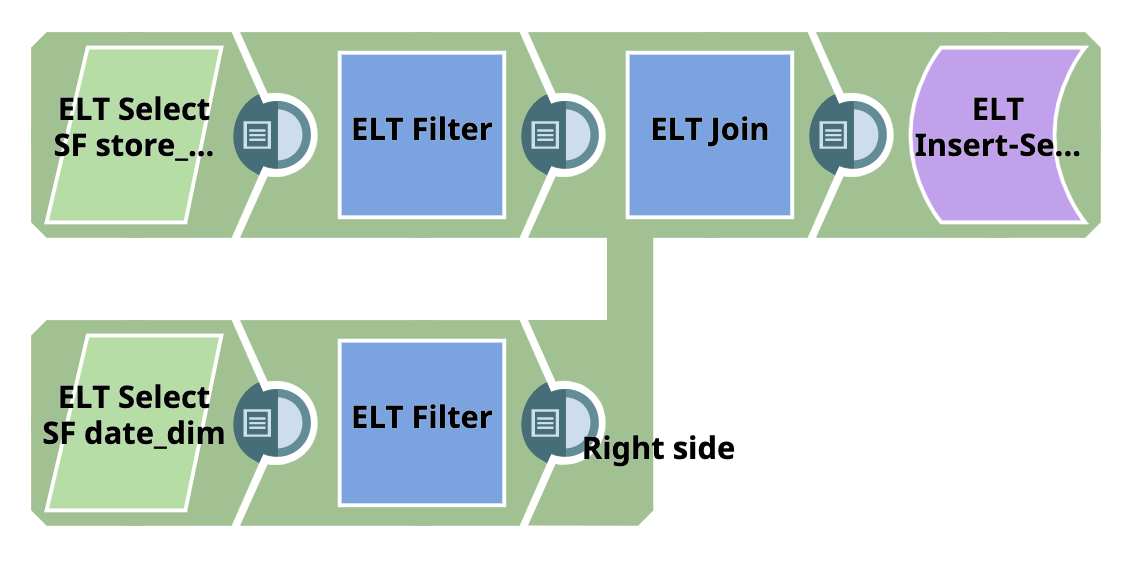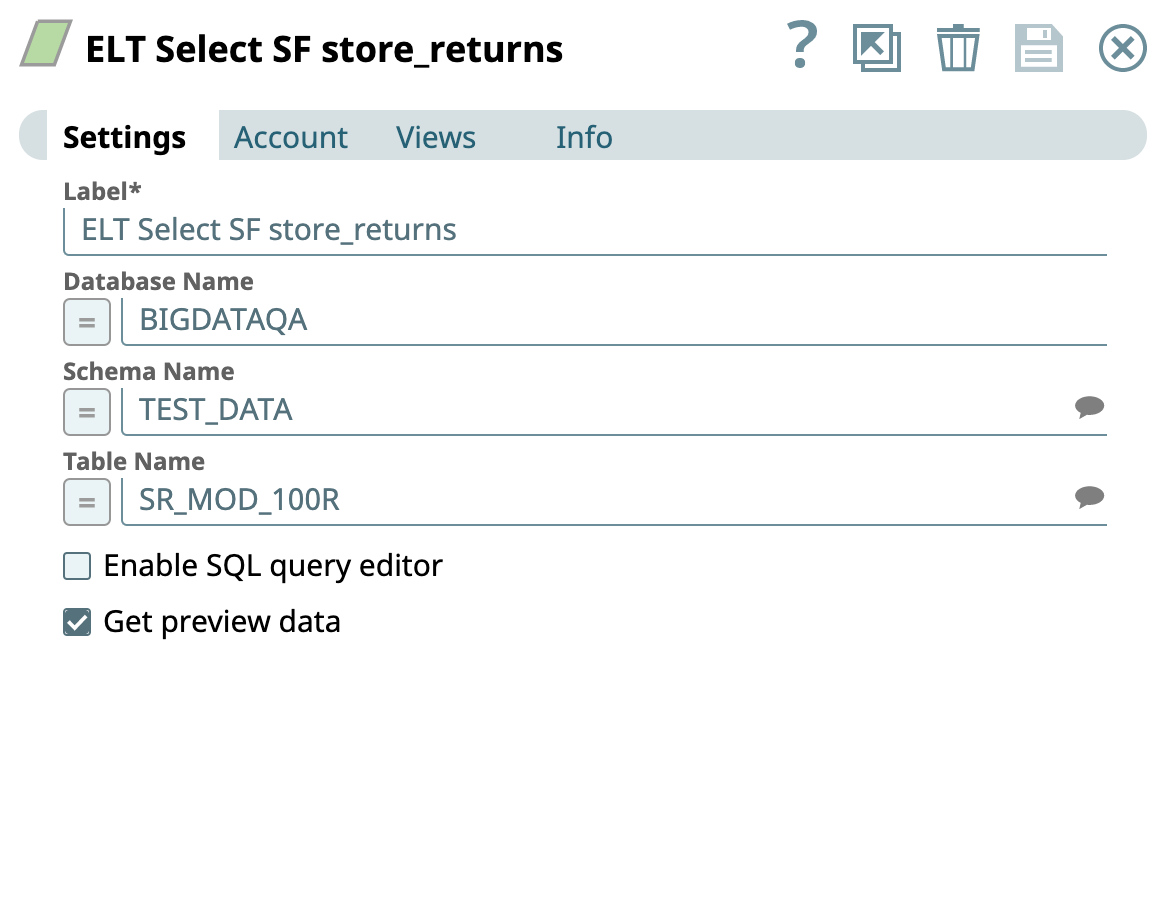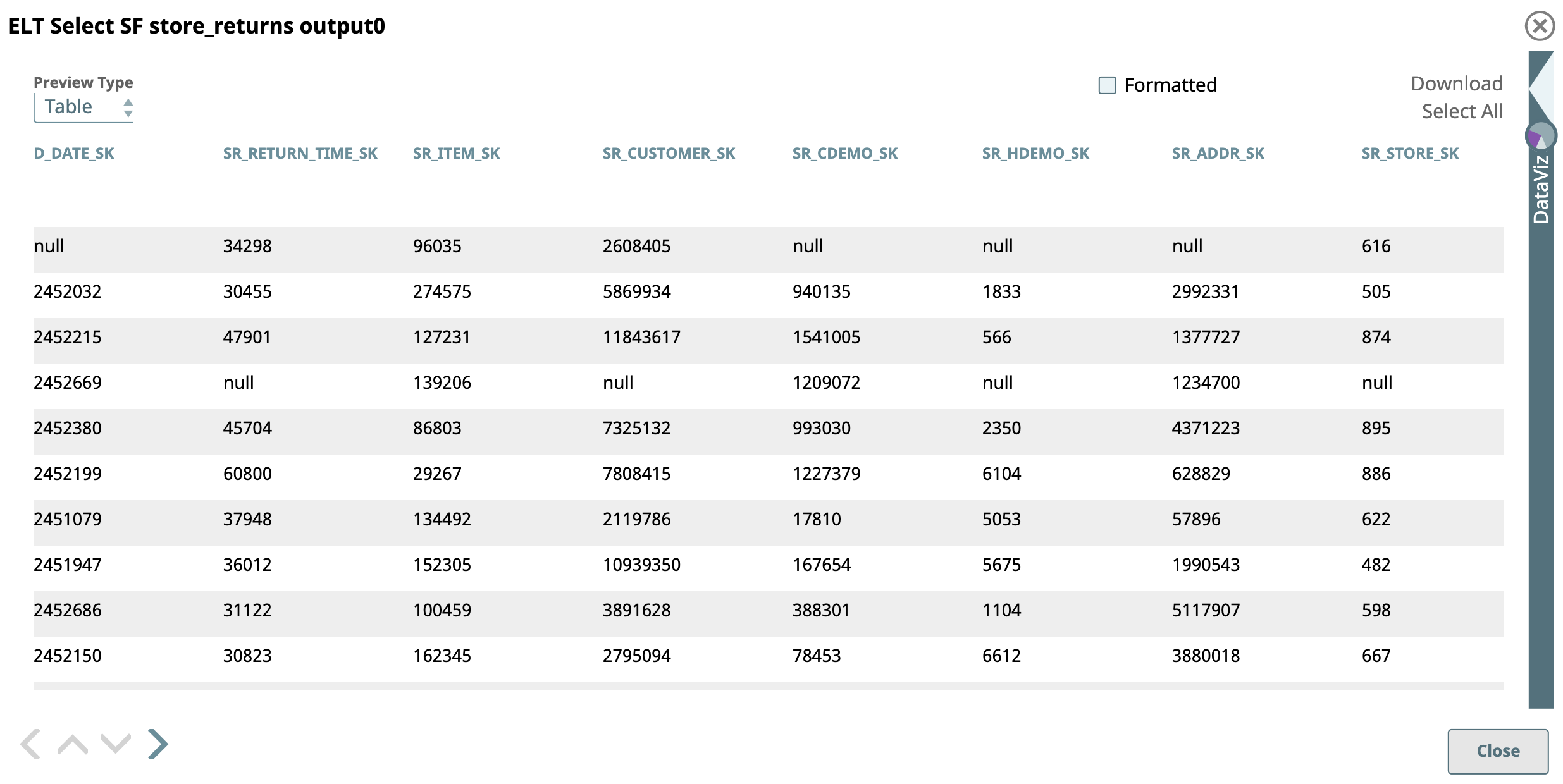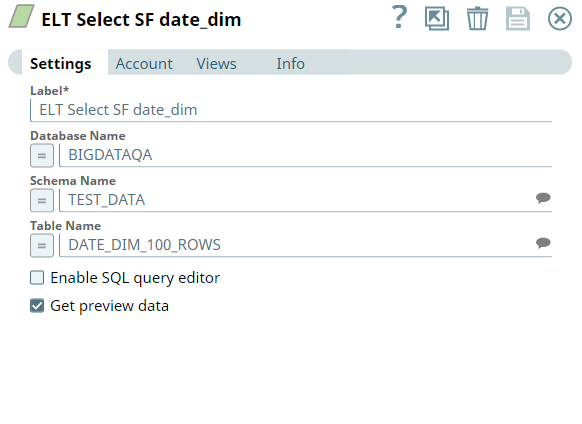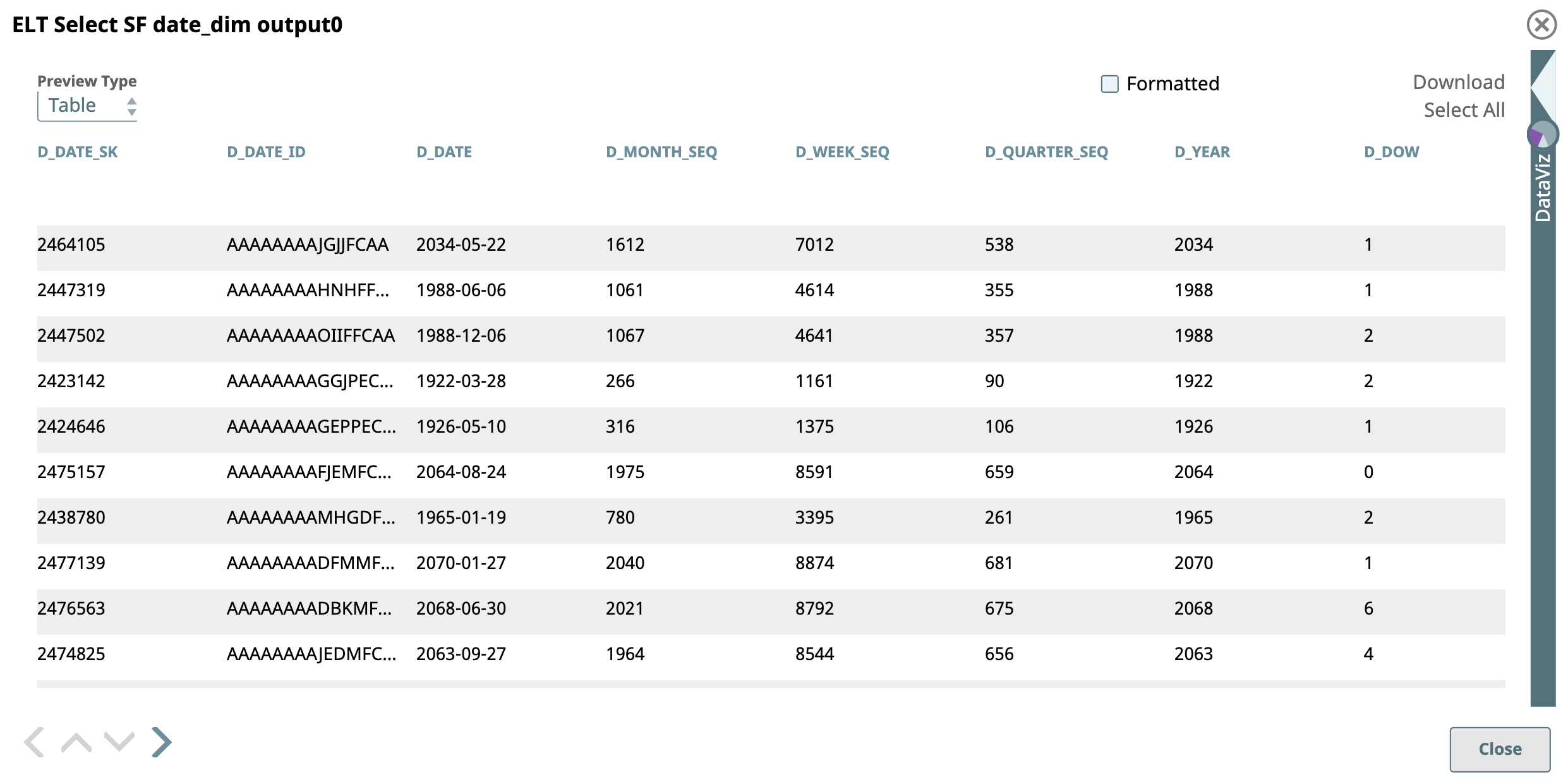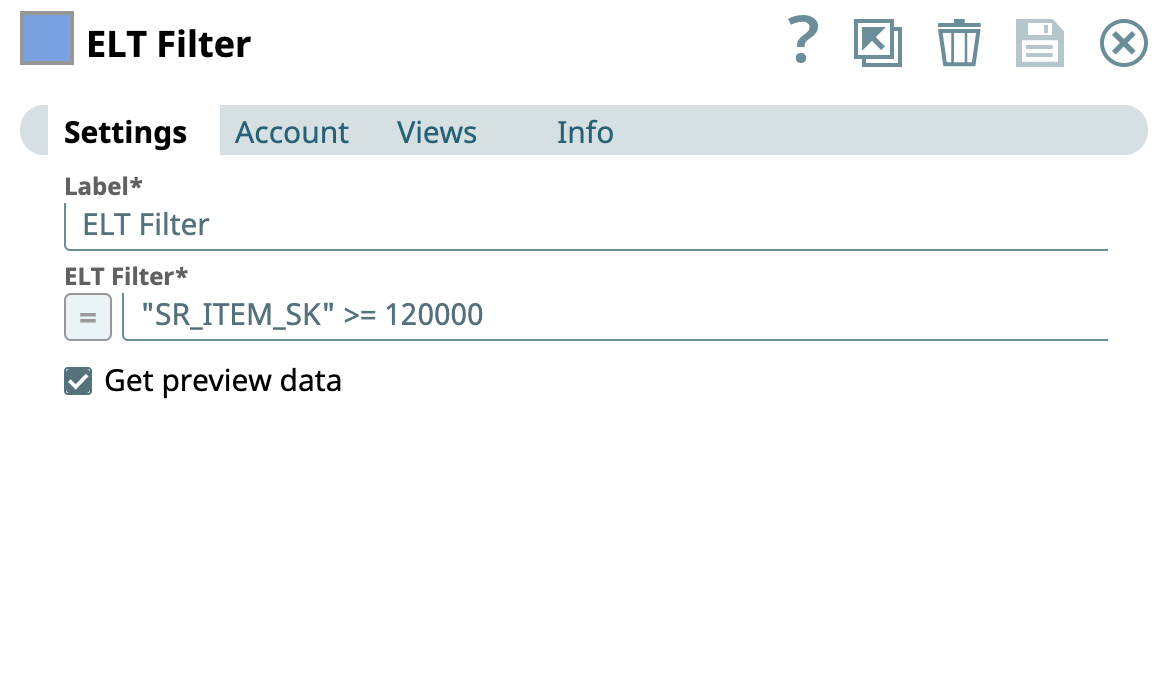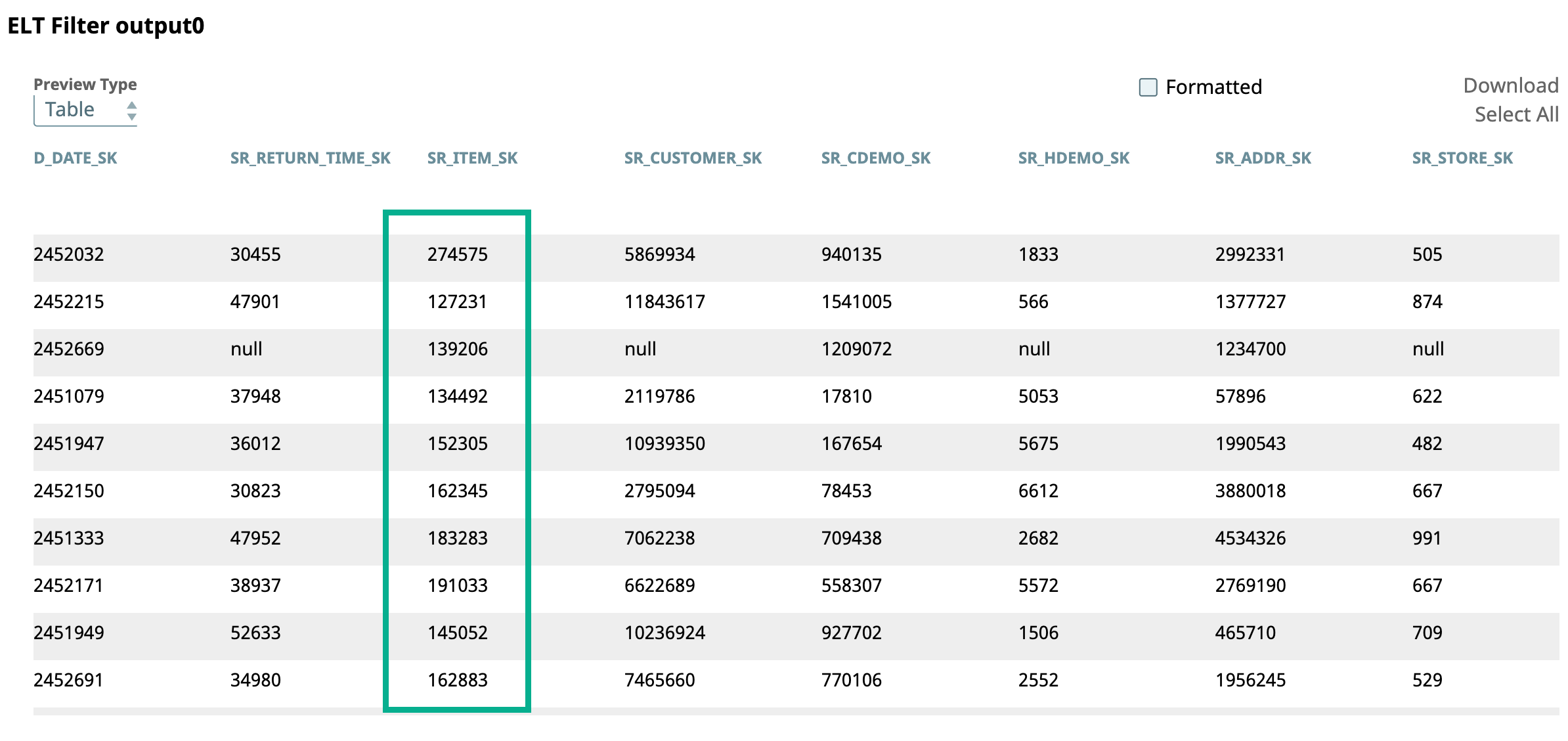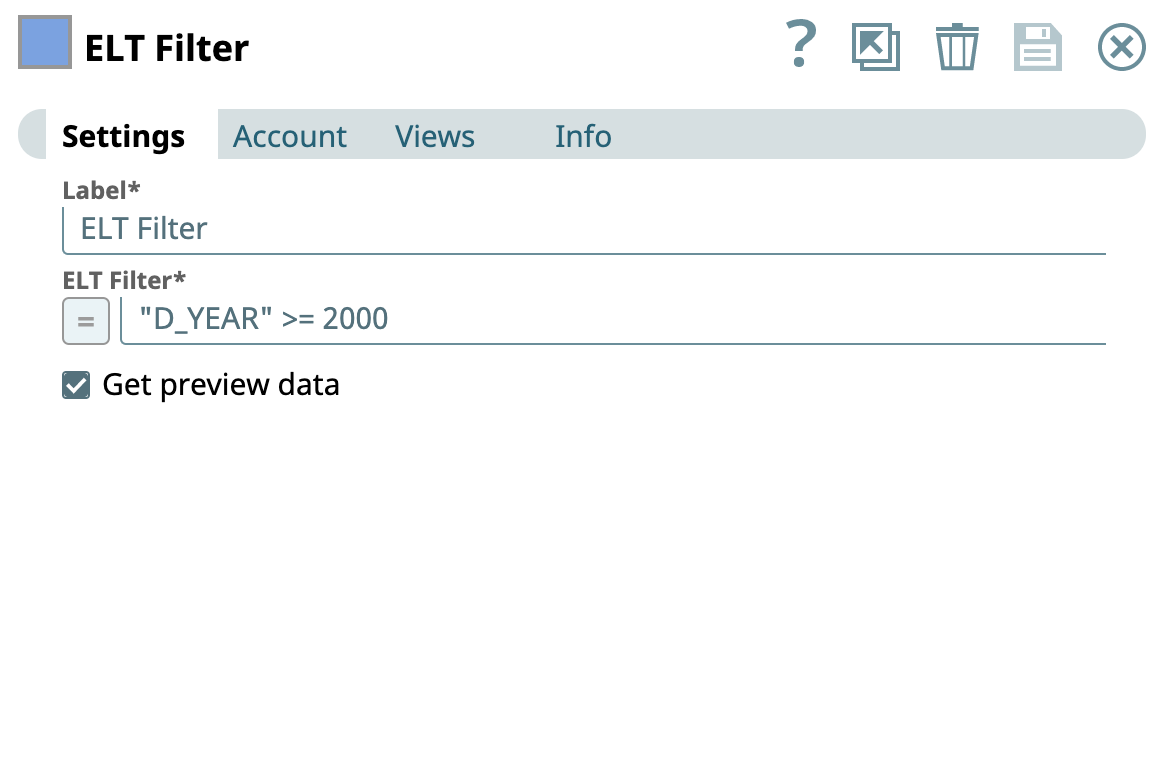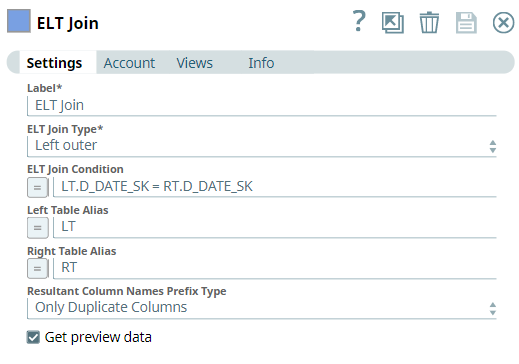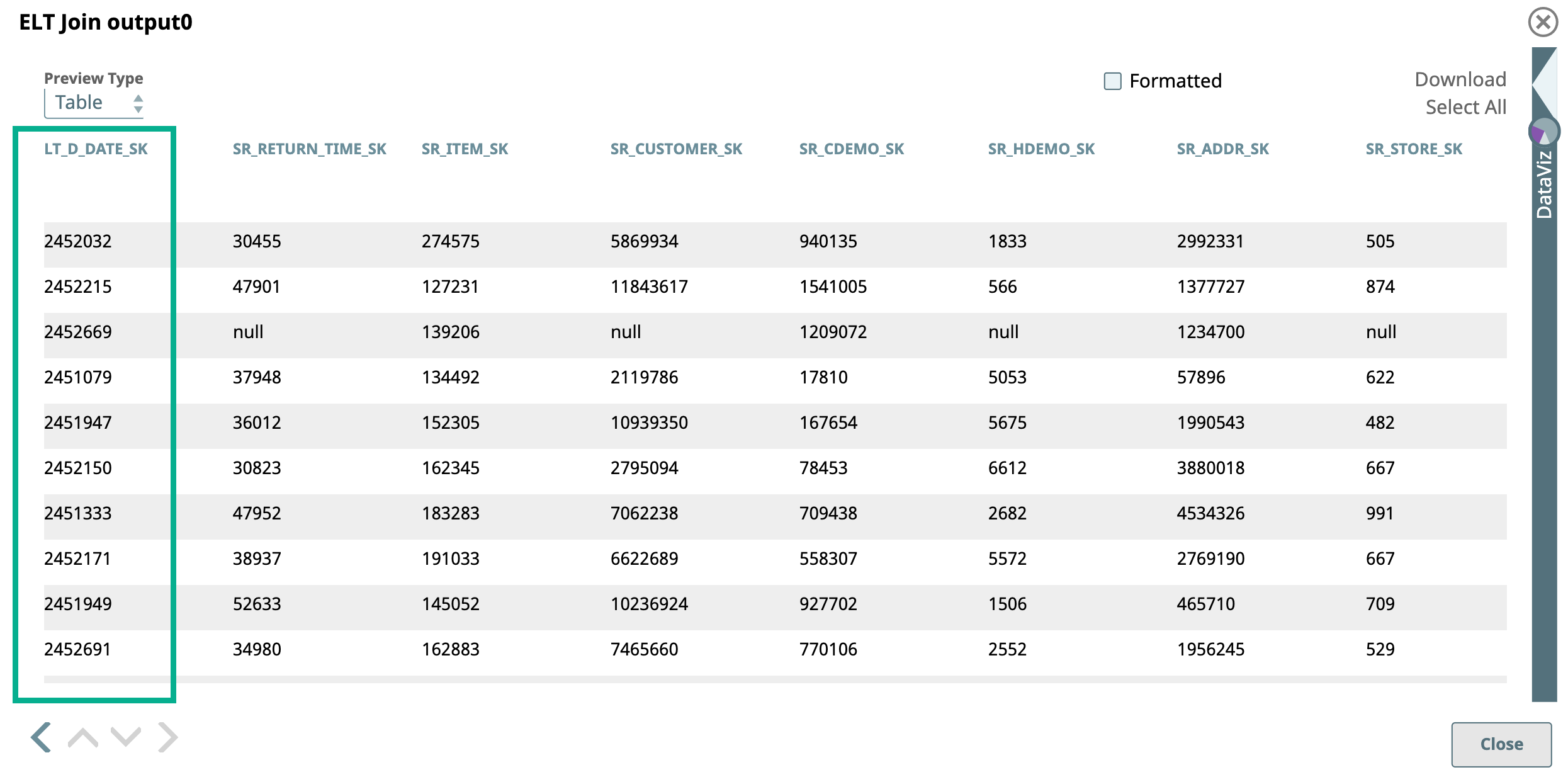...
...
...
...
...
...
...
...
...
...
...
...
...
...
...
...
...
...
...
...
In this article
| Table of Contents | ||||
|---|---|---|---|---|
|
| Multiexcerpt include | ||||||||
|---|---|---|---|---|---|---|---|---|
|
Overview
Use this Snap to add a JOIN clause to join tables in separate queries coming from the upstream Snaps. This Snap also allows you to preview the result of the output query. You can validate the modified query using this preview functionality.
| Note | ||
|---|---|---|
| ||
Starting from 4.24 GA, ensure to configure an account for this Snap. |
Prerequisites
None.
Limitation
| Multiexcerpt include macro | ||||
|---|---|---|---|---|
|
Known Issues
| Multiexcerpt include macro | ||||
|---|---|---|---|---|
|
Snap Input and Output
| Input/Output | Type of View | Number of Views | Examples of Upstream and Downstream Snaps | Description |
|---|---|---|---|---|
| Input | Document |
|
| The SQL queries referencing separate tables in which you want to add the JOIN clause. |
| Output | Document |
|
| The incoming SQL queries joined with a JOIN clause. The output from executing this Snap varies based on which table is connected to which input view. |
Snap Settings
| Info | ||
|---|---|---|
| ||
You can use the SQL Expressions and Functions supported for ELT to define your Snap or Account settings with the Expression symbol = enabled, where available. This list is common to all target CDWs supported. You can also use other expressions/functions that your target CDW supports. |
| Parameter Name | Data Type | Description | Default Value | Example | ||||||||||
|---|---|---|---|---|---|---|---|---|---|---|---|---|---|---|
| Label | String |
| ELT Join | Combined Dataset | ||||||||||
| Get preview data | Check box |
| Not selected | Selected | ||||||||||
| ELT Join Type | String/Drop-down list | Choose the join type to use in the SQL. Available options are:
See Snowflake Join Types for more information. See Redshift Join Types for more information. See Azure Synapse Join Types for more information. See Join Types for Databricks on AWS for more information. See Join operation in BigQuery Standard SQL for more information.
| Inner | Left outer | ||||||||||
| ELT Join Condition | String/Expression | Specify the condition to initiate the JOIN operation. If you do not specify any condition here, the Snap uses You can specify any SQL expression that has a boolean output (true or false).
| N/A | CUST_CODE1 = CUST_CODE | ||||||||||
| Left Table Alias | String/Expression | Specify the alias to use for the table in the first input view. This enables you to qualify the columns to join with an alias name and resolve any ambiguity due to identical column names. | N/A | TBL1 | ||||||||||
| Right Table Alias | String/Expression | Specify the alias to use for the table in the second input view. This enables you to qualify the columns to join with an alias name and resolve any ambiguity due to identical column names. | N/A | TBL2 | ||||||||||
| Resultant Column Names Prefix Type | Drop-down list | Not applicable if target database is Databricks Lakehouse Platform (DLP). Choose an option from the list to prefix the resultant columns names with a table alias; this enables the Snap to prevent collision of identical column names in resultant table. Available options are:
| None | RT.D_DATE_SK |
Preventing SQL Injection
You can pass Pipeline parameters as values in an SQL expression; however, if you do not phrase the expression properly it can lead to the parameter's name being bound as a value in the database. This potentially incorrect information being inserted into the database is known as SQL injection. It is thus necessary to take precautions when including Pipeline parameters in your SQL expression to prevent SQL injection. Based upon the intended use of the Pipeline parameter, use one or both the following methods to prevent accidental SQL injection:
Method-1: Simple Substitutions
You can reference the Pipeline parameter directly with a JSON-path without enabling expressions.
For example, if you want to use the Pipeline parameter, name, which contains the value of a column in the ELT Join Condition field:
| Code Block |
|---|
colname = _name |
Method-2: Dynamic Substitutions
You must enable expressions when using Pipeline parameters for dynamic substitutions. Format the SQL expression, except the Pipeline parameter's reference, as a string.
For example, if you want to use the Pipeline parameter, name, which contains the value of a column in the ELT Join Condition field:
| Code Block |
|---|
_columnname + “= _name” |
The Snap evaluates the expression and also carries out path substitutions.
Here is how it works
The Snap pre-processes the query to extract any JSON-Paths and converts them to bound parameters. For example, consider the following query:
| Code Block |
|---|
_columnname + “= _name” |
The Snap converts this query into the following before turning it into a prepared statement for the database:
| Code Block |
|---|
colname = ? |
The Snap evaluates the JSON-Path to get the value to bind the Pipeline parameter in the prepared statement.
| Note | ||
|---|---|---|
| ||
When expressions are disabled, use \ as an escape character to treat underscore (_) as a string. For example:
|
Troubleshooting
| Error | Reason | Resolution |
|---|---|---|
Syntax error when database/schema/table name contains a hyphen (-) such as in (CDW: Azure Synapse) | Azure Synapse expects any object name containing hyphens to be enclosed between double quotes as in "<object-name>". | Ensure that you use double quotes for every object name that contains a hyphen when your target database is Azure Synapse. For example: default."schema-1"."order-details". |
Examples
Performing Inner Join
We need a query that contains a JOIN clause. This example demonstrates how we can use the ELT Join Snap to build a query with the JOIN clause.
First, we build SELECT queries to read the target tables. To do so, we can use two ELT Select Snaps, in this example: Read Part A and Read Part B. Each of these Snaps is configured to output a SELECT * query to read the target table in the database. Additionally, these Snaps are also configured to show a preview of the SELECT query's execution as shown:
| Read Part A Configuration | Read Part B Configuration |
|---|---|
A preview of the outputs from the ELT Select Snaps is shown below:
| Read Part A Output | Read Part B Output |
|---|---|
The SELECT * queries in both of these Snaps form the inputs for the ELT Join Snap. We want to perform an inner join based on matching values of the CUST_CODE column in the tables. Accordingly, this Snap is configured as shown below:
Upon execution, the ELT Join Snap combines both incoming SELECT * queries and adds the JOIN clause.
A preview of the ELT Join Snap's output is shown below:
We can also add an ELT Insert-Select Snap downstream and write the result of this query into another table.
Preventing Collision of Identical Columns in Resultant Column Names
In this example, we retrieve data from two tables which are in Snowflake database. We filter the records based on certain clauses and join the queries using a JOIN clause to get the resultant identical columns without any collision. We use the the ELT Join Snap to achieve this.
First we use two ELT Select Snaps to retrieve data from the SF store and SF date_dim tables respectively. We configure the ELT Select Snaps as shown below; the respective output views are as shown below.
| ELT Select Snaps | Output |
|---|---|
Then, we configure the ELT Filter Snaps with the following filter conditions.
| ELT Filter Snaps | Output |
|---|---|
Filter condition: "SR_ITEM_SK">=120000 | Filters the records by SR_ITEM_SK column whose values are greater than or equal to 120000. |
Filter condition: "D_YEAR">=2000 | Filters the records by year greater than or equal to 2000. |
Then, we configure the ELT Join Snap to perform a left outer join based on the matching values of the D_DATE_SK column in both the tables by applying a Join condition. Note that we select Only Duplicate Columns for Resultant Column Names Prefix Type to avoid collision of identical columns in the resultant output.
Upon execution, the ELT Join Snap combines both the incoming SELECT queries and adds the JOIN clause. The Snap prefixes the alias names to identical columns. A preview of the output is as shown below:
We can also add an ELT Insert-Select Snap downstream and write the result of this query into another table.
Downloads
| Note | ||
|---|---|---|
| ||
|
| Attachments | ||
|---|---|---|
|
| Insert excerpt | ||||||
|---|---|---|---|---|---|---|
|