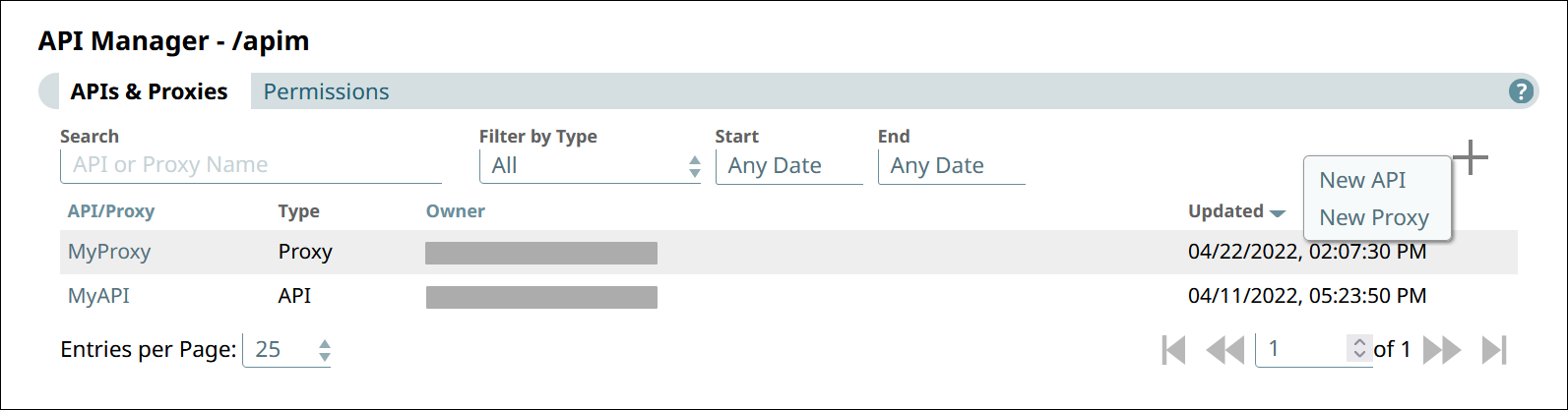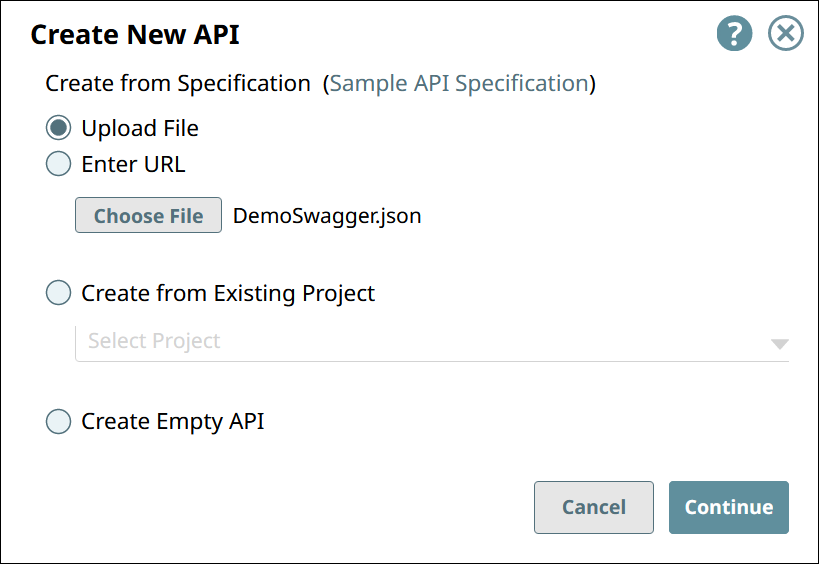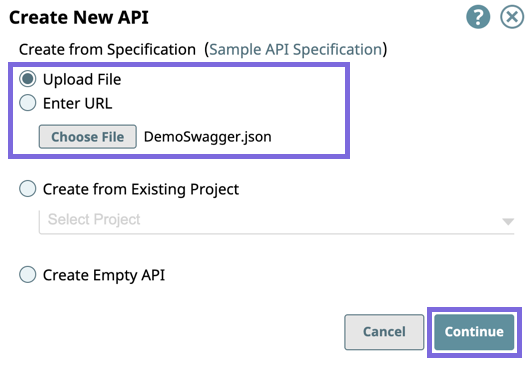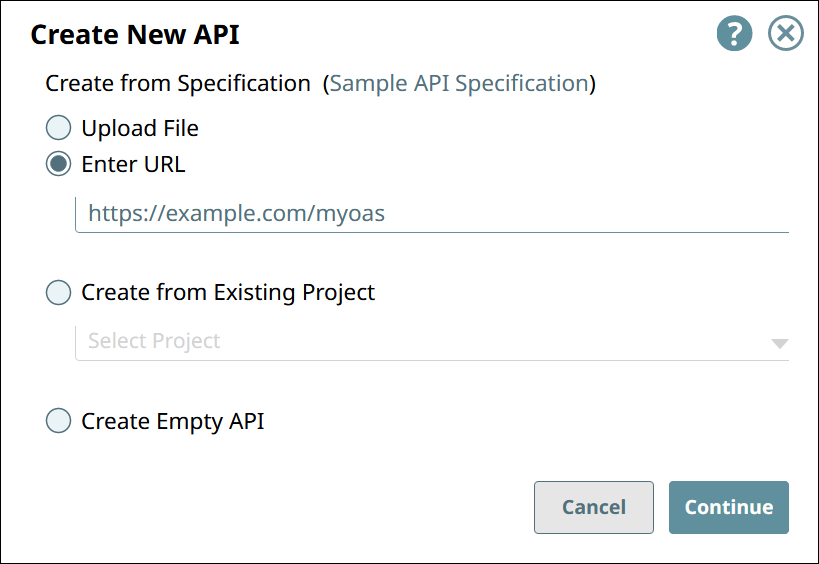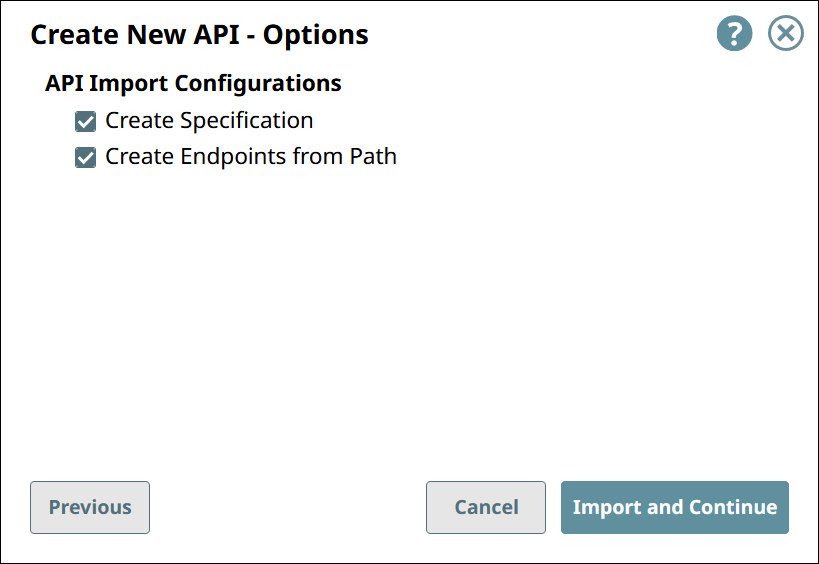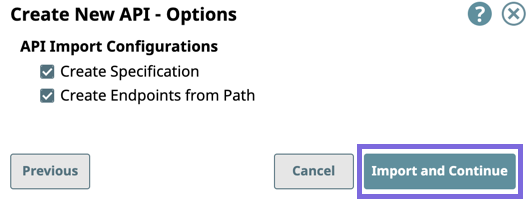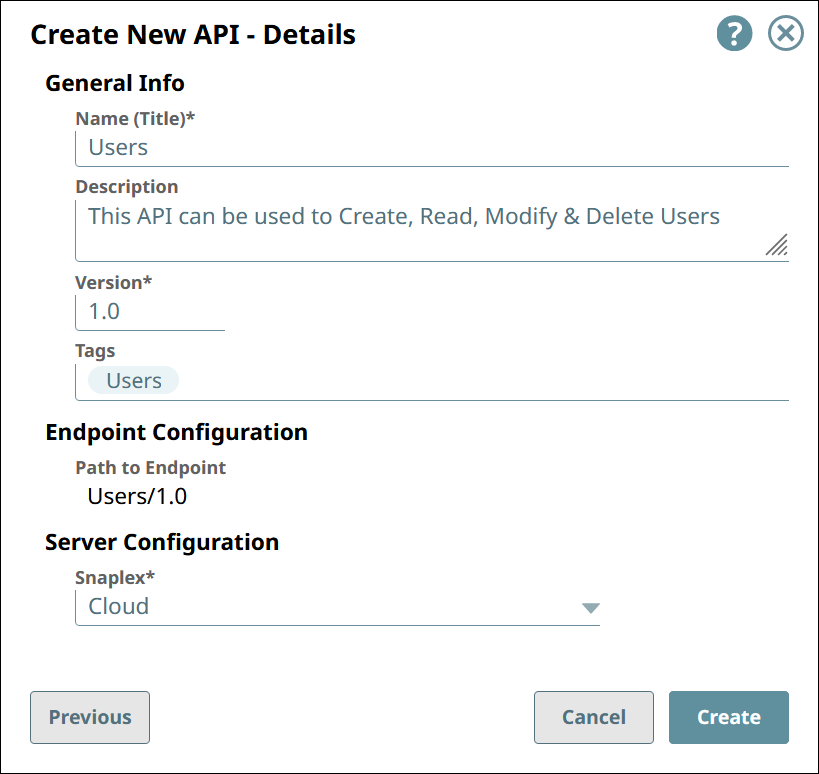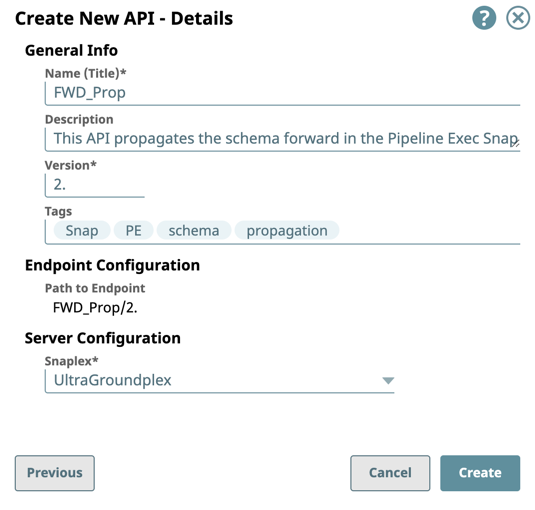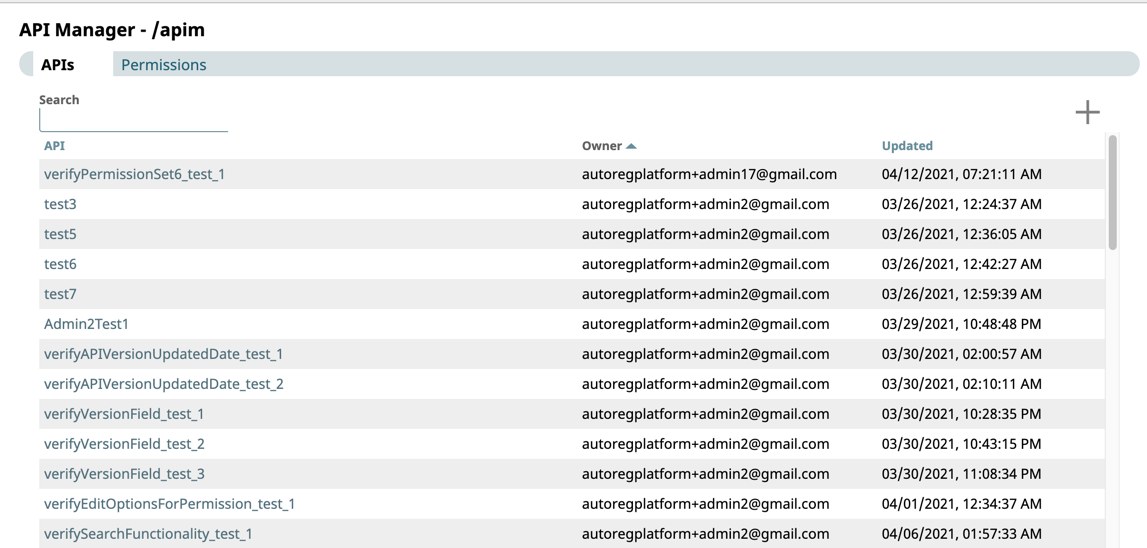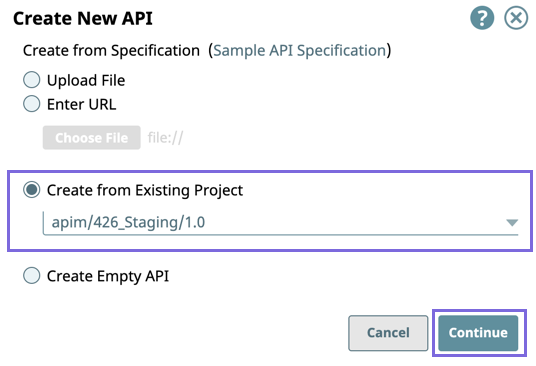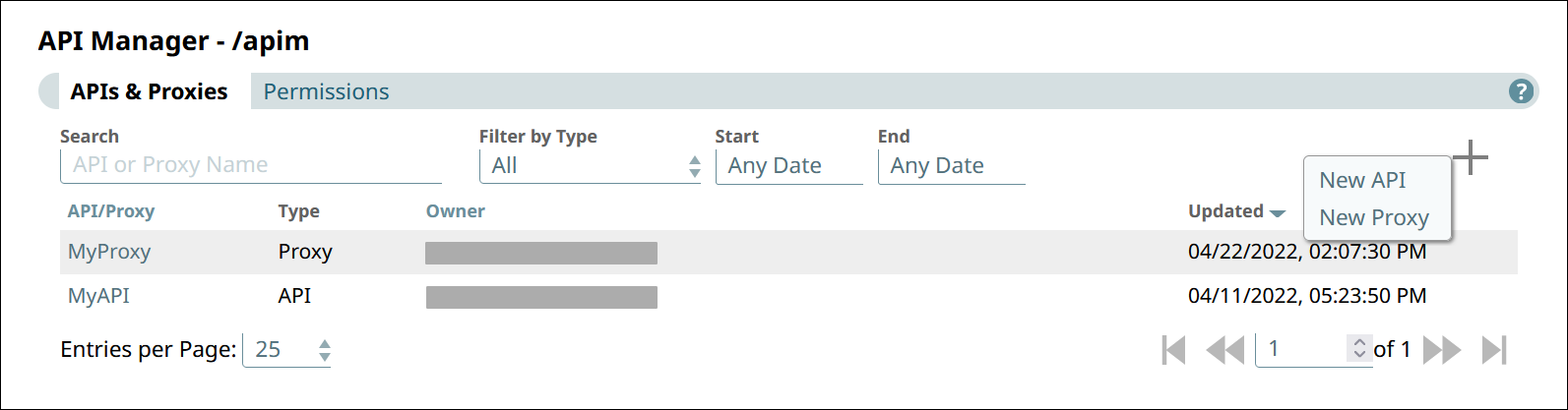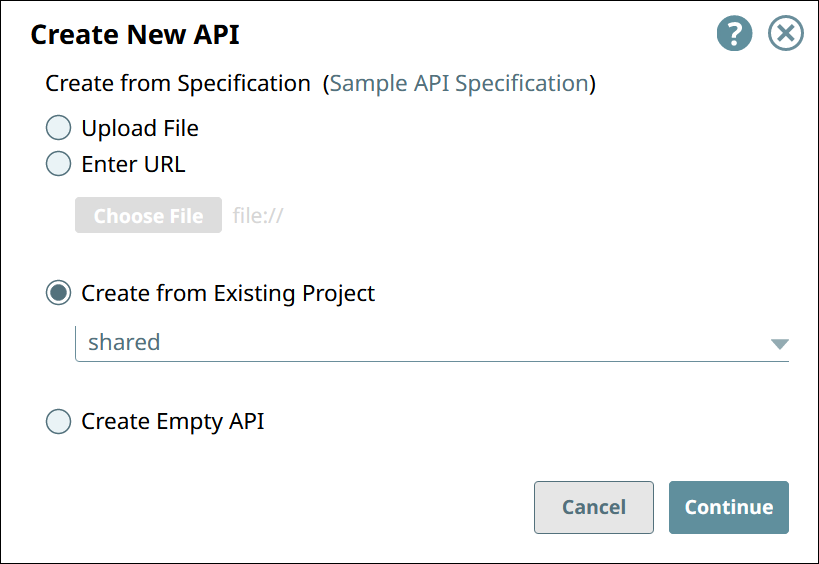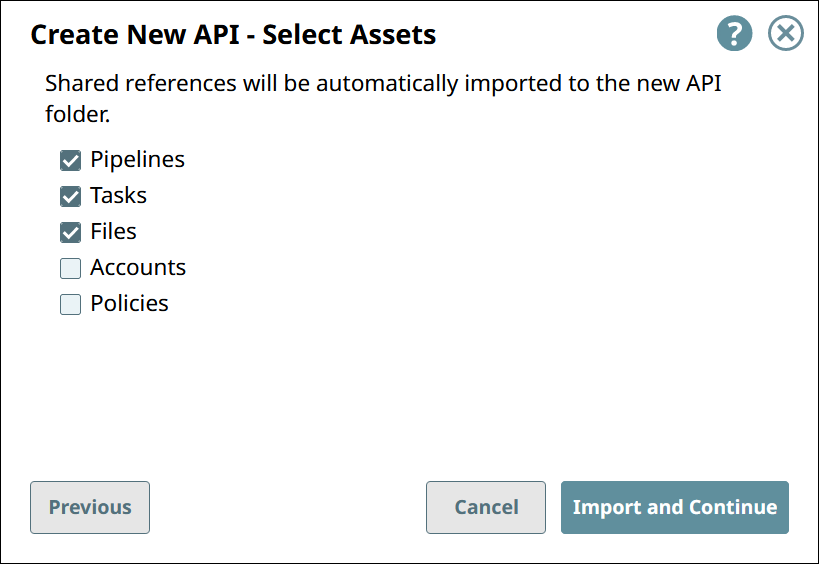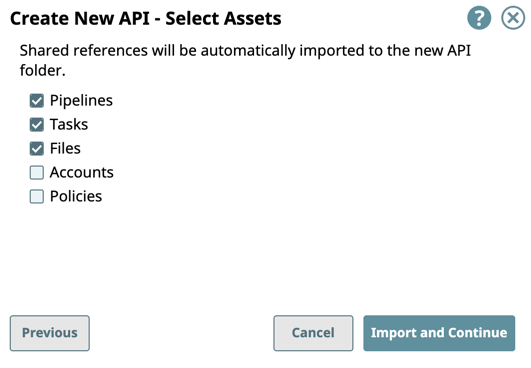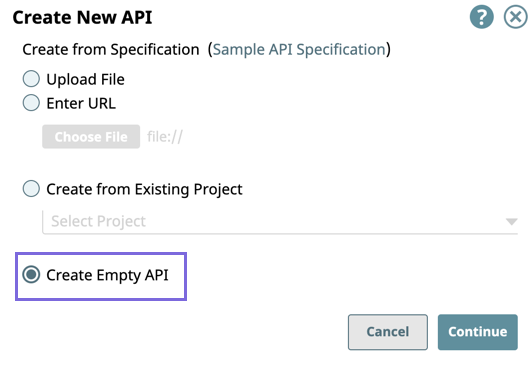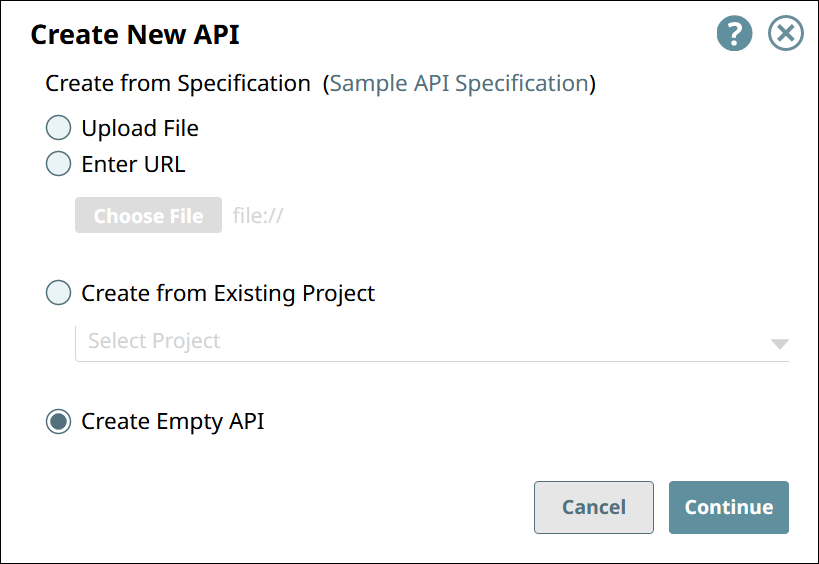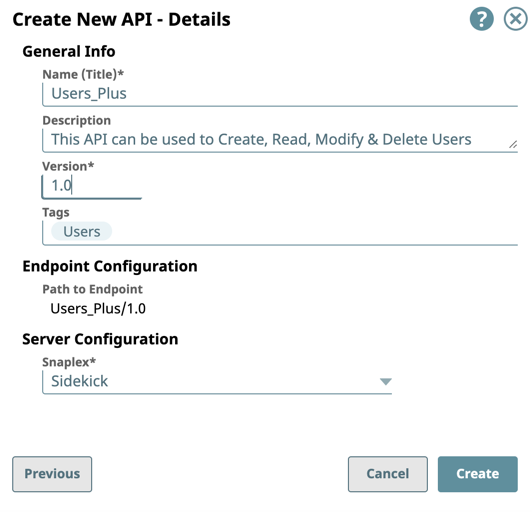...
| Table of Contents | ||||
|---|---|---|---|---|
|
Overview
In SnapLogic Manager, the API Manager console provides a space where you can create APIs by referencing a specification. The new API asset acts as a container for the following SnapLogic assets.
...
The first version is automatically created when you create the API. However, you can create additional versions of your API and manage them.
Prerequisites
Your API specifications must be based on Open API Specification (OAS) 2.0.
You must have Write permissions to create an API.
API Manager
To navigate to the API Manager, go to Manager > API Management > API Manager.
...
...
APIs and Proxies appear in this list. You can view details about the API or Proxy by clicking it. You can also set permissions on your API.
Create the API using Design First
In the API Manager page, under the APIs & Proxies tab, click the add icon (
 ) and choose New API.
) and choose New API.In Create New API, choose the source of the OAS file.
Upload File: . You must click Choose File to specify the location of the specification file to upload.
Enter URL: Enter the URL for the OAS Specification.
URL. You must enter a valid URL pointing to the location of the specification file.
Click Continue.
In the Create New API API - Options dialog window select/deselect from the following import options, and then click Import and Continue:
API Import Configurations: The options for import method, selected by default:, select your API Import Configurations.Create Specification. Select to include the specification If selected, the imported specification is included as a File Asset in the API. Deselect to omit the specification file you uploaded.
Create Endpoints from Path. Select to include all default Assets for this API. Deselect to leave the API an empty container for you to provide the Assets later.
Complete the Create API - Details form:
Enter the required information or modify the information that is extracted from the specification in the subsequent Create API dialog window.
General Info: Provide basic information about your API.
Name (Title): Enter a name for your API.If selected, endpoints for the new API are created based on its path.
Click Import and Continue.
In Create New API - Details, fill in the details for the new API.
General Info
Name (Title). The name of the new API.
The name must meet the following requirements:
Must be unique.
Must begin with alphanumeric characters A-Z, a-z, or 0-9.
Cannot contain the reserved keyword
shared.Cannot contain |, <, >, [, ], {, }, #, ?, /, and \.
Must be no more than 256 characters. If the name includes double-byte characters, the maximum length is shorter.
Description
. A description of the new API.
Version
. The version number for the first version of the API.
Default: 1.0.
Learn more: Managing Versions of Your APIs
Tags
. Enter any tags associated with your API. You can create the tags as required.
Endpoint Configuration
» Path to Endpoint. (Read-only) The base path for the endpoint.
Server Configuration
Info - You must enter a name and Snaplex. You can also change the version from this dialog window, and thus create another version of the API. Depending on the type of Snaplex, the following configuration requirements apply to the Snaplex that is displayed in the selector:
- Cloudplex with a load balancer. Groundplex with at least one node
» Snaplex. The Snaplex to associate with the new API.
Click Create.
The API asset is displayed on the API Manager page.
You can view details about the API by clicking it. You can also set Permissions on your API.
...
Create the API from Existing Project Assets
...
In SnapLogic Manager, click API Management > API Manager.
The API Manager - /apim page is displayed.Click to display the Create New API dialog window.
Select Create from Existing Project.
Select the target Project from the drop-down list, then click Continue.
In the In Create New API, choose Create from Existing Project and select the Project.
Click Continue.
In Create New API - Select Assets
dialog window, select
/deselectthe
assets from the Project to use in the API, then clicktypes of assets you want to import to the new API.
Click Import and Continue.
Complete the creation of the API:
Enter the required information or modify the information that is extracted from the specification in the subsequent Create API dialog window.
General Info: Provide basic information about your API.In Create New API - Details, fill in the details for the new API.
General Info
Name (Title)
. The name of the new API.
The name must meet the following requirements:
Must be unique.
Must begin with alphanumeric characters A-Z, a-z, or 0-9.
Cannot contain the reserved keyword shared.
Cannot contain |, <, >, [, ], {, }, #, ?, /, and \.
Must be no more than 256 characters. If the name includes double-byte characters, the maximum length is shorter.
Description
. A description of the new API.
Version
. The version number for the first version of the API.
Default: 1.0.
Learn more: Managing Versions of Your APIs
Tags
. Enter any tags associated with your API. You can create the tags as required.
Endpoint Configuration
» Path to Endpoint. (Read-only) The base path for the endpoint.
Server Configuration
Click Create.Info - You must enter a name and Snaplex. You can also change the version from this dialog window, and thus create another version of the API.
- Depending on the type of Snaplex, the following configuration requirements apply to the Snaplex that is displayed in the selector:
- Cloudplex with a load balancer.
- Groundplex with at least one node.
The API asset is displayed on the API Manager page.
the API Manager page, under the APIs & Proxies tab, click the add icon ( ![]() ) and choose New API.
) and choose New API.
...
» Snaplex. The Snaplex to associate with the new API.
Click Create.
Creating an Empty API
...
In SnapLogic Manager, click API Management > API Manager.
The API Manager - /apim page is displayed.Click to display the Create New API dialog window, and select Create an Empty API Version:
Click Continue to display the Create API Details dialog.
Complete the creation of the API:
Enter the required information or modify the information that is extracted from the specification in the subsequent Create API dialog window.
General Info: Provide basic information about your API.
Name (Title): Enter a name for your API. Thethe API Manager page, under the APIs & Proxies tab, click the add icon (
 ) and choose New API.
) and choose New API.In Create New API, choose Create Empty API.
Click Continue.
In Create New API - Details, fill in the details for the new API.
General Info
Name (Title). The name of the new API.
The name must meet the following requirements:
Must be unique.
Must begin with alphanumeric characters A-Z, a-z, or 0-9.
Cannot contain the reserved keyword shared.
Cannot contain |, <, >, [, ], {, }, #, ?, /, and \.
Must be no more than 256 characters. If the name includes double-byte characters, the maximum length is shorter.
Description
. A description of the new API.
Version
. The version number for the first version of the API.
Default: 1.0.
Learn more: Managing Versions of Your APIs
Tags
. Enter any tags associated with your API. You can create the tags as required.
Endpoint Configuration
» Path to Endpoint. (Read-only) The base path for the endpoint.
Server Configuration
Info - You must enter a name and Snaplex. You can also change the version from this dialog window, and thus create another version of the API.
- Depending on the type of Snaplex, the following configuration requirements apply to the Snaplex that is displayed in the selector:
- Cloudplex with a load balancer.
- Groundplex with at least one node.
Click Create.
The API asset is displayed on the API Manager page.
...
» Snaplex. The Snaplex to associate with the new API.
Click Create.
| Anchor | ||||
|---|---|---|---|---|
|
To allow API users to try out your API,
...
To test the Try it out button for your API: Discovering APIs in the API Catalog#[inlineExtension]View-and-Try-Out-an-API
Deleting an API from the API Manager Console
To delete an API, you must delete all versions and the assets in those versions. For details, see the following topics:
See Also
...