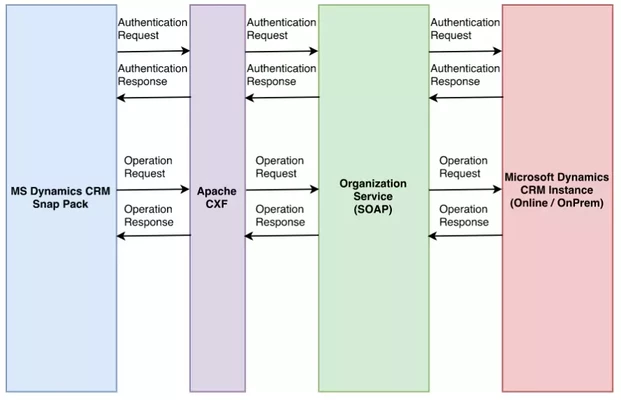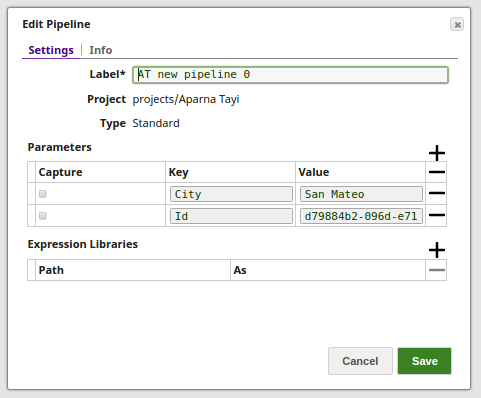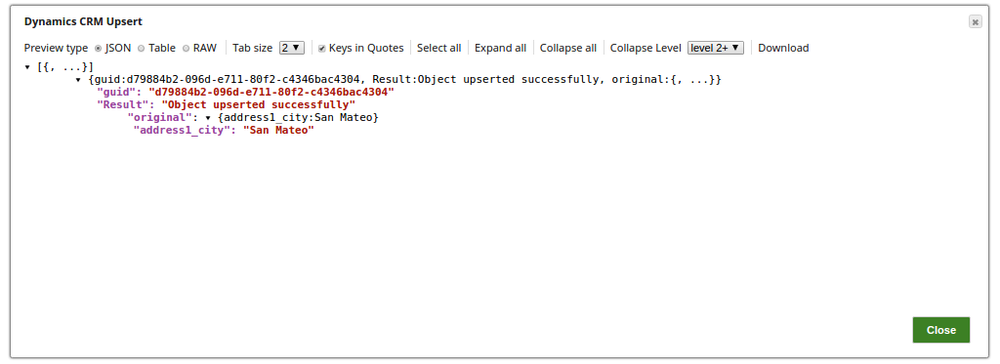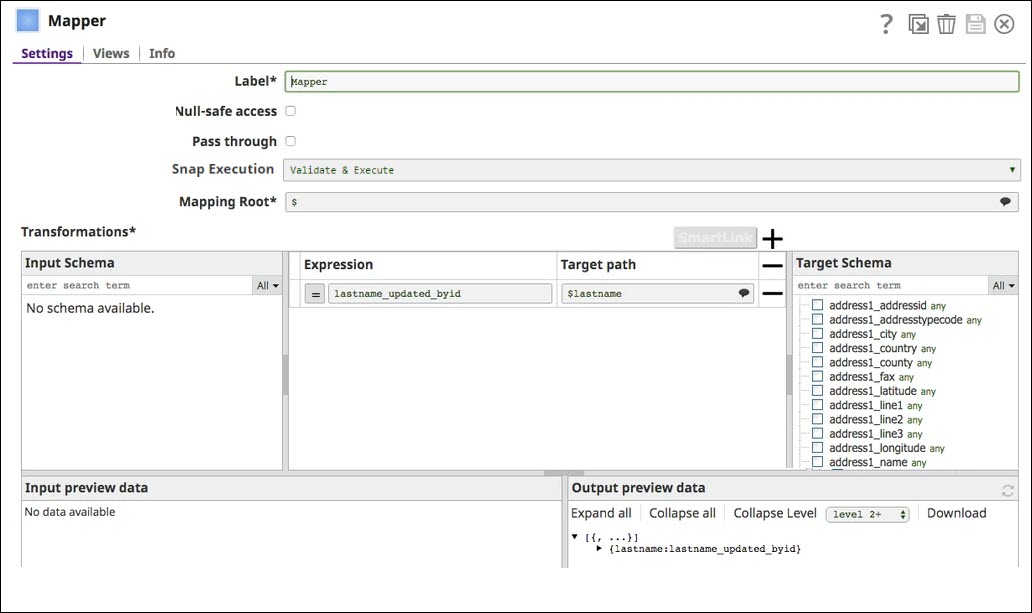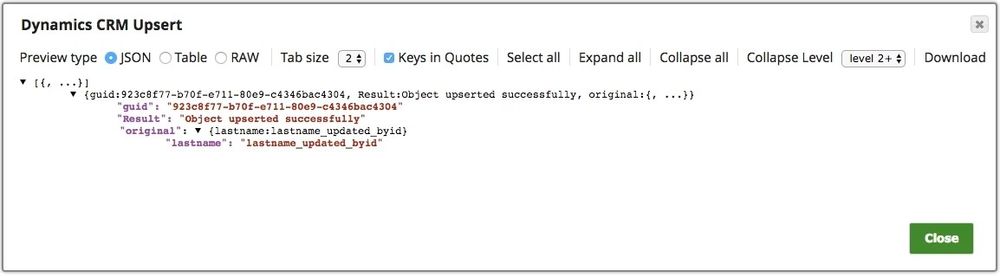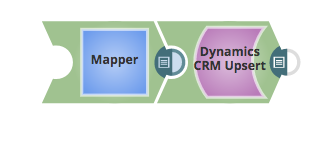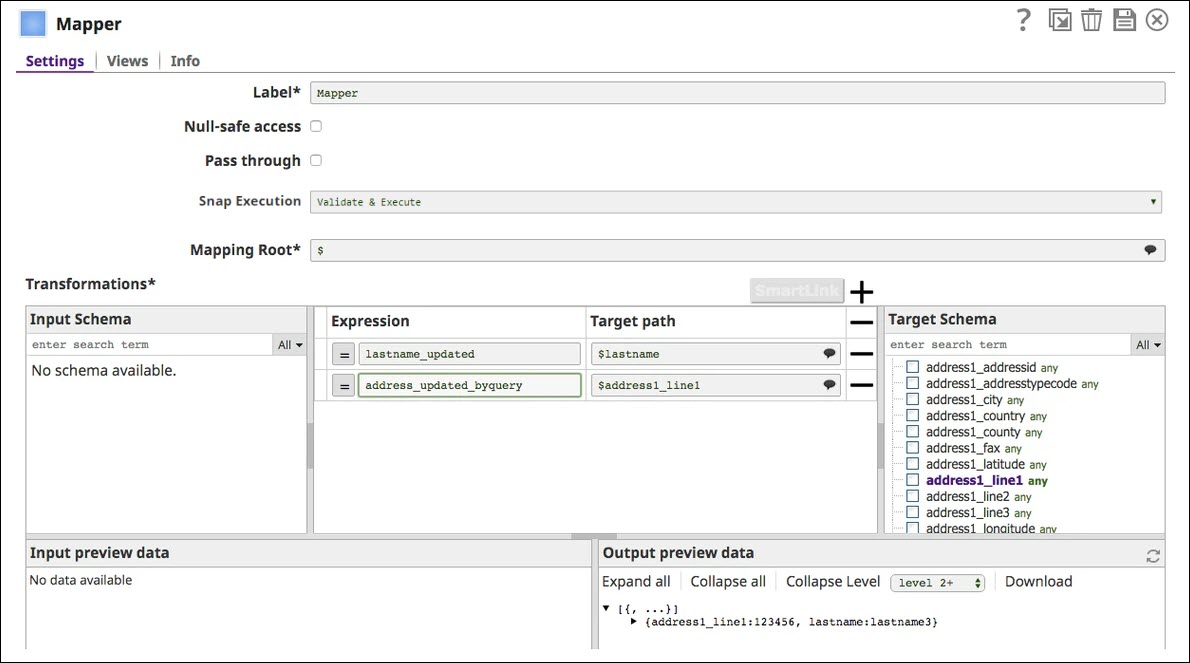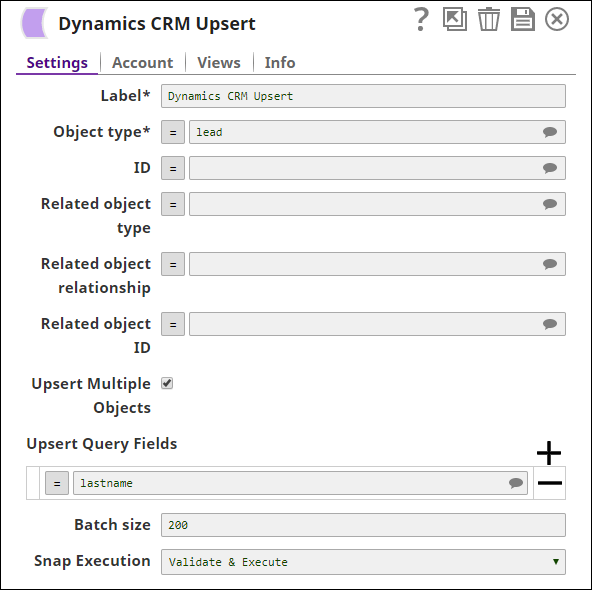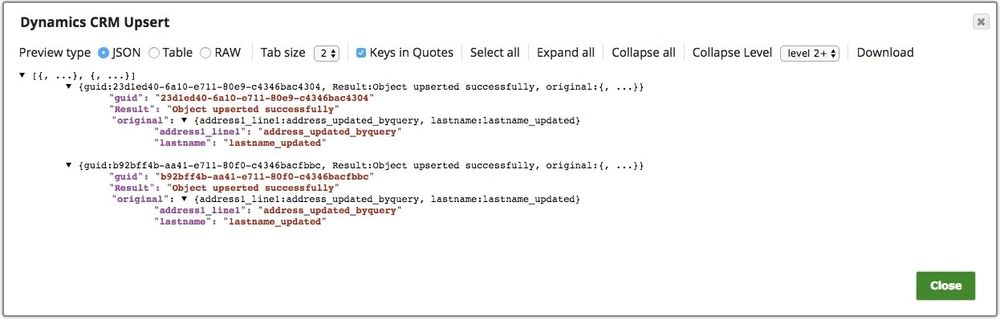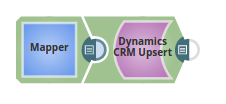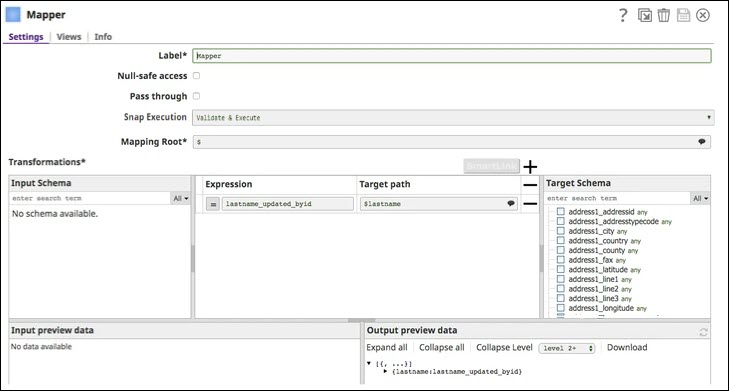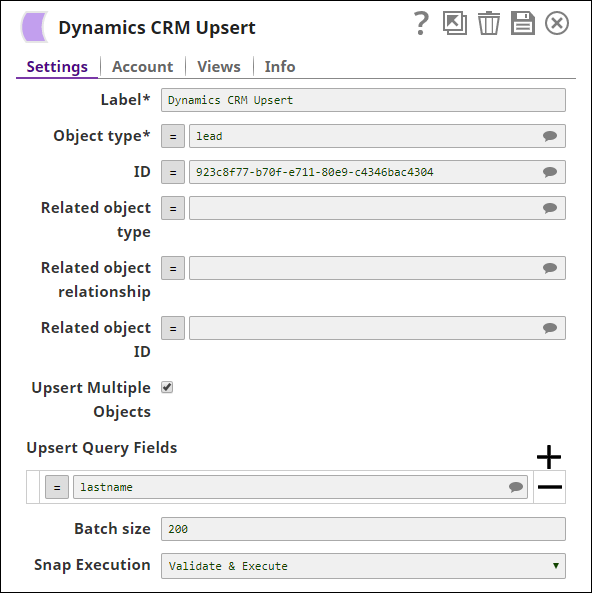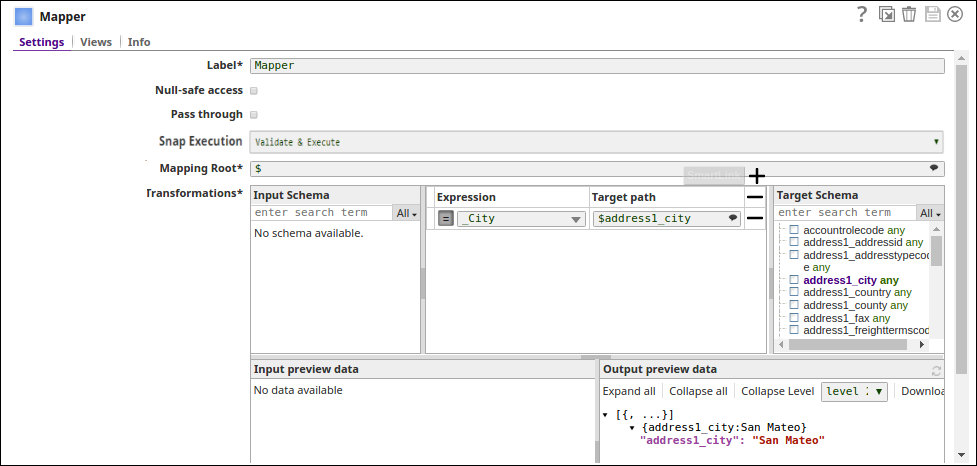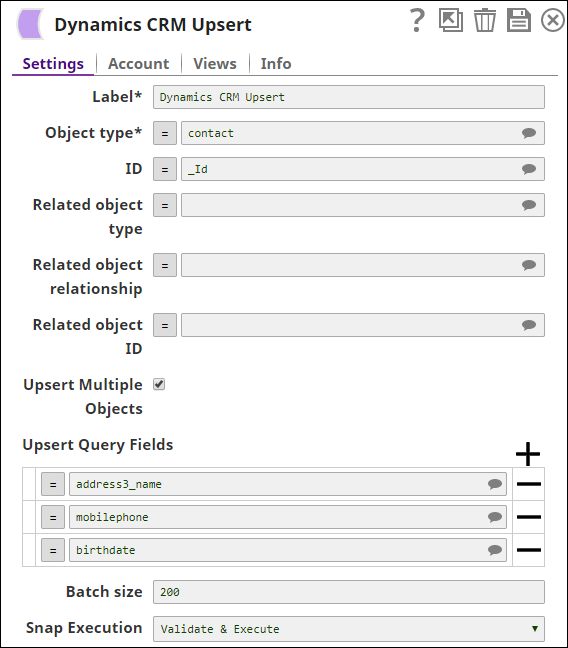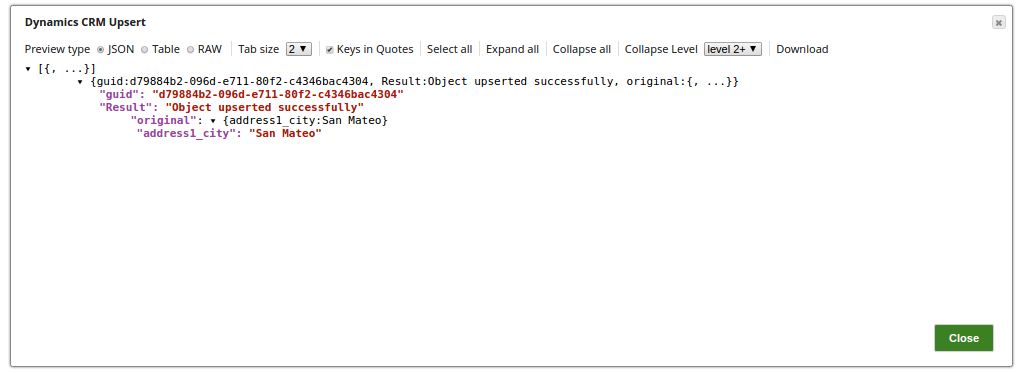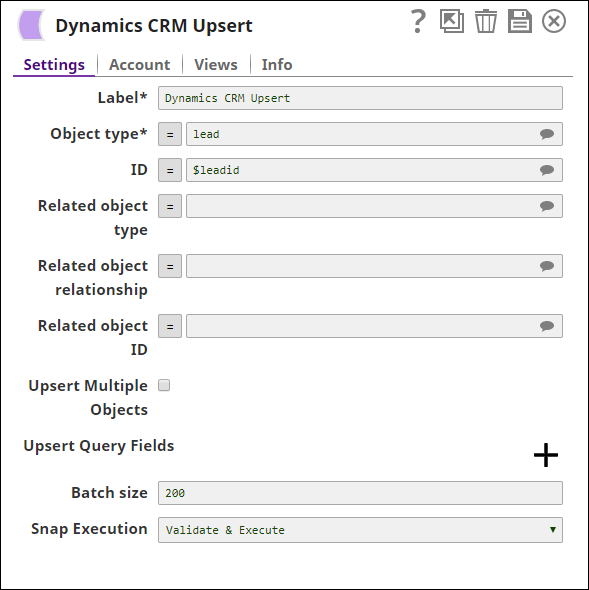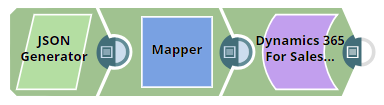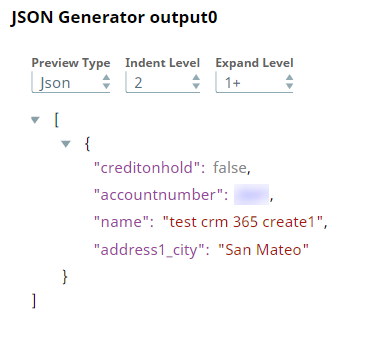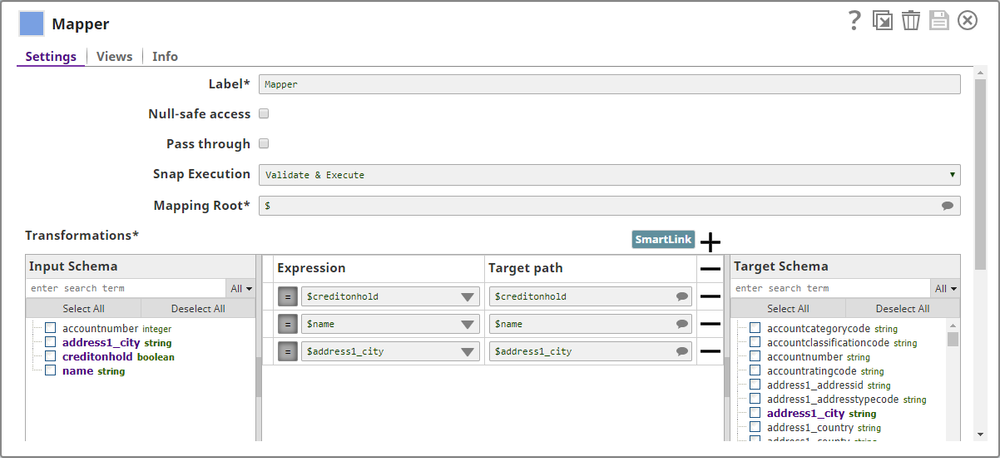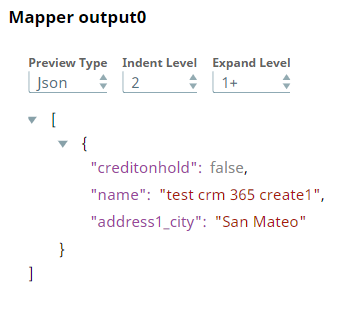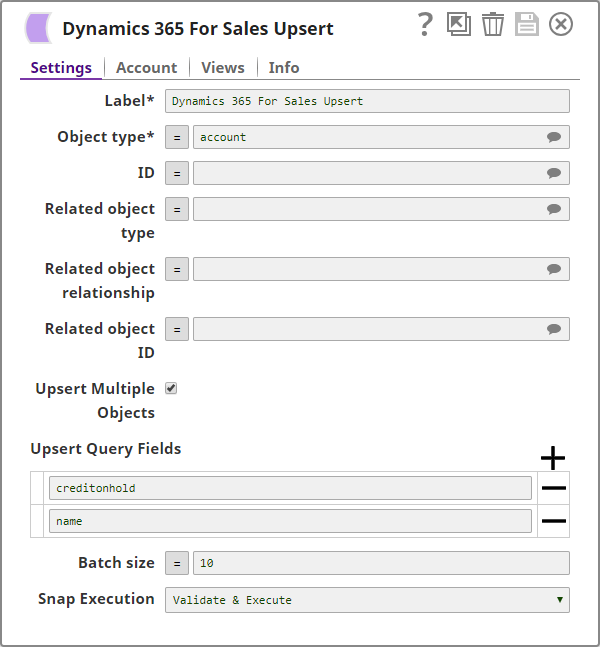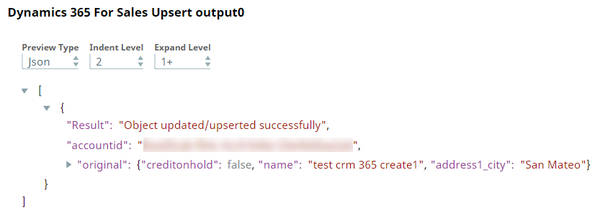On this Page
| Table of Contents | ||||
|---|---|---|---|---|
|
Insert excerpt DEPRECATED | Microsoft Dynamics CRM Snap Pack DEPRECATED | Microsoft Dynamics CRM Snap Pack name Dynamics CRM SP-Deprecation Note nopanel true
| Snap type: | Write | ||||||||||||
|---|---|---|---|---|---|---|---|---|---|---|---|---|---|
| Description: | This Snap provides functionality to update an existing record or insert a new record in Microsoft Dynamics CRM based on the input document field values that match the Dynamics CRM object schema field names. ETL Transformations & Data FlowThis Snap enables the following ETL operations/flows:
Input & Output
| ||||||||||||
| Prerequisites: | None | ||||||||||||
| Limitations and Known Issues: |
| ||||||||||||
| Configurations: | Account and Access This Snap uses account references created on the Accounts page of SnapLogic Manager to handle access to this endpoint. See Dynamics CRM Account for information on setting up this type of account. Views
| ||||||||||||
| Troubleshooting: | For trouble shooting purpose, try performing a similar operation directly on the Dynamics CRM User Interface and collect the necessary data. Compare the data used in the User Interface with the SnapLogic pipelines to see if there are any inconsistencies. In order to view the Object ID of the Dynamics CRM Object from the User Interface, the recommended approach is to install a browser plug-in. The plug-in will be available in the browser's Developer tools console. Contact your administrator for the preferred plug-in. | ||||||||||||
Settings | |||||||||||||
Label | Required. The name for the Snap. You can modify this to be more specific, especially if you have more than one of the same Snap in your pipeline. | ||||||||||||
Object type | Required. Microsoft Dynamics CRM Object Type. For example, account. Default Value: account
| ||||||||||||
| ID | Optional. Guid of the Dynamics CRM Object. This field is suggestible. | ||||||||||||
| Related object type | Microsoft Dynamics CRM Object Type of the Object to be related to. Default Value: None | ||||||||||||
| Related object ID | Guid of the related Microsoft Dynamics CRM Object. Default Value: None | ||||||||||||
| Related object relationship | Relationship Schema between the Microsoft Dynamics Object to be created with the related Object. Default Value: None | ||||||||||||
| Upsert Multiple Objects | Required. When enabled, the Snap updates multiple records per object type if the query returns more than one CRM record | ||||||||||||
| Upsert Query Fields | Optional. Query fields to use to upsert the corresponding CRM records. Click + to add multiple fields. Default value: None Example: lastname
| ||||||||||||
| Batch size | Number of records processed in each request. Batch size can range from 1 to 1000. Default Value: 200 | ||||||||||||
|
| ||||||||||||
Basic Use Cases
| Expand | ||
|---|---|---|
| ||
In this pipeline, the Dynamics CRM Update Snap updates the Object type, contact by providing the ID manually. |
| Expand | ||
|---|---|---|
| ||
In this pipeline, the Dynamics CRM Update Snap updates the Object type, contact by providing the ID manually. |
Typical Snap Configurations
The typical Snap configurations are:
- Without Expression: Directly passing the required ID to the CRM Upsert Snap.
In this pipeline, the Dynamics CRM Upsert Snap updates the Object type, contact by providing the ID manually.
The Mapper Snaps passes the values to be updated to the object.
With Expressions
The below pipeline uses the values passed via the upstream and the pipeline parameters. Here, the Mapper Snap passes the values for the expression using the pipeline parameters. The Dynamics CRM Snap uses the values passed from both, the upstream and the pipeline parameters.
- Values from an upstream Snap: The Mapper Snap passes the values to be updated for the object.
- Pipeline Parameter: Pipeline parameter set to pass the required values for ID and City. The CRM Upsert Snap uses the value _ID, and the Mapper Snap used the key value _City for the Object type to be updated.
Pipeline parameter set to pass the required values for ID and City.
The expression value for the _City is passed for the target output schema path using the Mapper Snap. Note the _City key value is used from the pipeline parameter values.
The Dynamics CRM Upsert Snap upserts the Object type with ID value using the Pipeline parameters.
The output preview from the pipeline execution:
Another Use Case with expression enabled:
| Expand | ||
|---|---|---|
| ||
In this pipeline, the Dynamics CRM Upsert Snap updates the CRM Object with list of IDs as provided by the upstream CSV Generator Snap and the fields to be updated via the Mapper Snap. The IDs as passed by the CSV Generator Snap: The Mapper Snap provides the field to be updated with the value. Pass through is enabled to pass through the "leadid" variable provided in the upstream Snap, CSV Generator The Dynamics CRM Snap upserts the Object type, lead with the provided ID as taken from the upstream: The successful execution of the pipeline displays the below output: |
Upsert Multiple Fields
This example demonstrates how multiple fields can be upserted using the Dynamics 365 For Sales Upsert Snap.
Download this Pipeline.
| Expand |
|---|
This Pipeline is composed of three Snaps:
The input contains the fields that are to be upserted $creditonhold, $name, and $address1_city along with the account number ($accountnumber) in which these values are inserted. The output preview of the JSON Generator Snap is as follows: These values are mapped to the corresponding fields in the Dynamics 365 For Sales account using the Mapper Snap: The output preview from the Mapper Snap is shown below: The Dynamics 365 For Sales Upsert Snap is configured to upsert multiple fields ($creditonhold, and $name) as shown below: Upon successful execution, these fields are upserted into the Dynamics 365 For Sales account as shown in the Snap output preview below: Download this Pipeline. |
Advanced Use Case
The following describes a pipeline, with a broader business logic involving multiple ETL transformations, that shows how typically in an enterprise environment, the CRM Upsert functionality is used. Download the pipelines from the Downloads lnks below.
This pipeline reads and moves several documents from the Salesforce platform to the Dynamics CRM platform. The validation statistics displays the number of documents moved, in this case. using the CRM insert functionality. Note that 12 documents are read from the Salesforce, mapped and inserted them to the Dynamics CRM instance.
Extract: The Salesforce Read Snap reads the records form an Object type.
Transform: The Mapper Snap maps the metadata from the input schema (Salesforce) to the output schema (Dynamics CRM)
Load: The CRM Upsert Snap inserts the records into the required Object.
Downloads
| Multiexcerpt include macro | ||||
|---|---|---|---|---|
|
| Attachments | ||
|---|---|---|
|
| Insert excerpt | ||||||
|---|---|---|---|---|---|---|
|