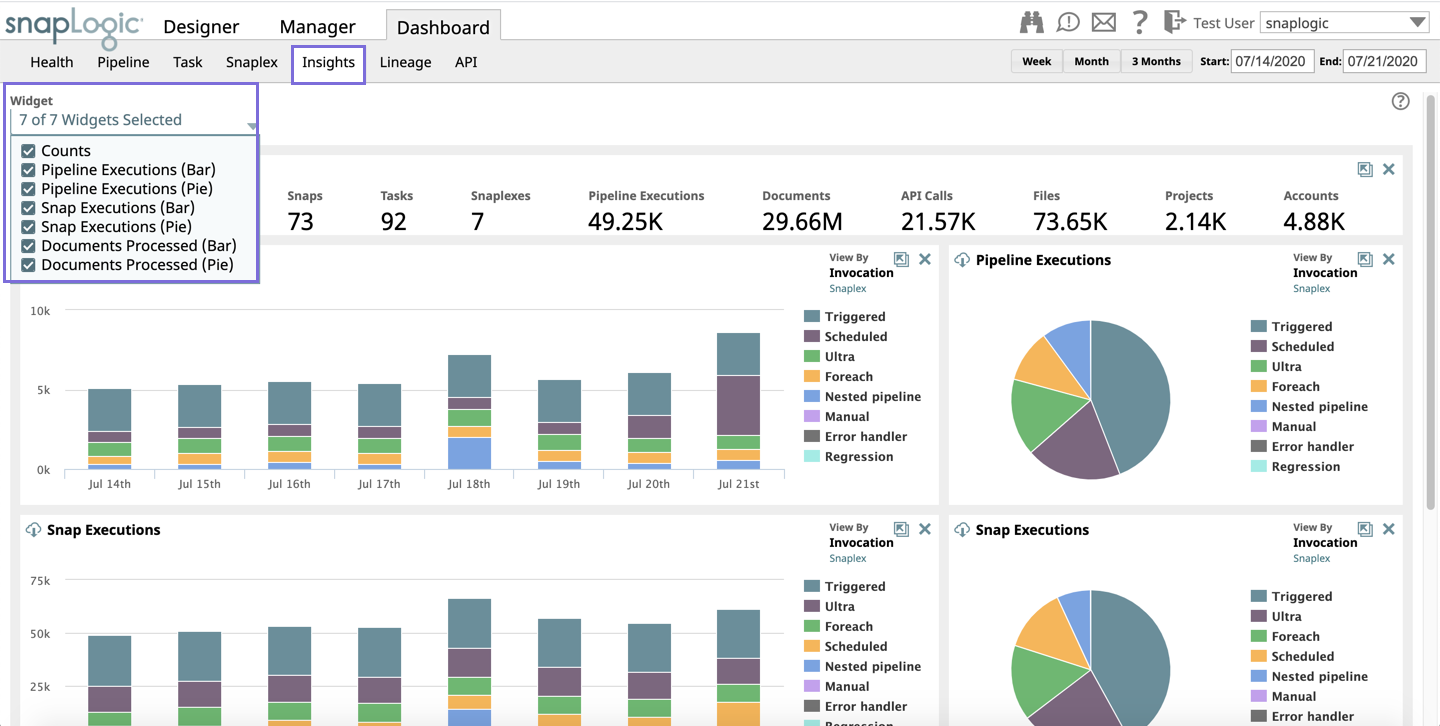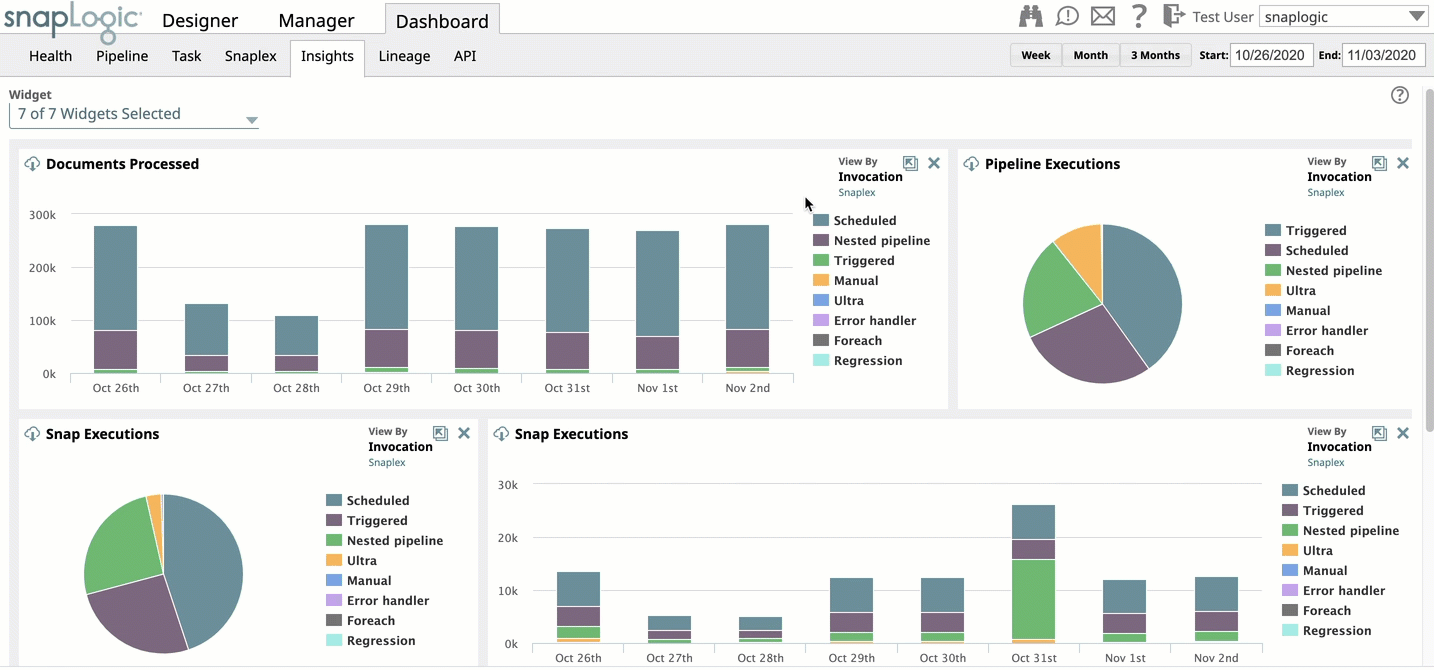| Table of Contents |
|---|
Overview
The Insights dashboard offers interactive charts that help you visualize Org-level Pipeline-execution statistics for a specific date range. The Insights dashboard also displays data visualization of assets that are used in your Org for a specific period.
You can customize the dashboard to only display the information that you need. You can also download CSV files of all the statistics.
| Note |
|---|
Only Org administrators can view the Insights dashboard. It is available only on the Production server and not on the UAT server. |
Viewing Insights Dashboard
To view the Insights dashboard, click Dashboard > Insights. By default, SnapLogic displays data for a week.
The dashboard displays bar and/or pie charts for the following:
- Pipeline Executions: The number of Pipelines executed in your Org during the specified window of time.
- Snap Executions: The number of Snaps executed in your Org during the specified window of time.
- Documents Processed: The total number of documents processed by the Snaps in executing Pipelines during the specified window of time.
- Bytes per Snap: The number of bytes processed by each Snap type in your Org during the specified window of time.
The Counts panel displays the total count of the following SnapLogic Assets associated with your Org:
- Pipelines: The number of Pipelines executed in your Org during the specified window of time.
- Users: The number of users logged in during the specified window of time.
- Snaps: The number of Snaps in Pipeline executions during the specified window of time.
- Tasks: The number of Tasks executed in your Org during the specified window of time.
- Snaplexes: The number of active Snaplexes during the specified window of time.
- Pipeline Executions: The number of Pipelines executed in your Org during the specified window of time.
- Documents: The number of documents processed during the specified window of time.
- API calls: The number of API calls made during the specified window of time.
- Files: The number of files referenced by executing Pipelines during the specified window of time.
- Projects: The number of Projects referenced by executing Pipelines during the specified window of time.
- Accounts: The number of accounts referenced by executing Pipelines during the specified window of time.
| Info |
|---|
|
...
For a Snaplex, the dashboard displays the statistics for all the Snaplex instances in your Org.
Viewing details of selected dimensions
For each chart, you can select or deselect the dimensions that the chart displays. For example, in Pipeline Executions chart and Invocation Type view, you can select or deselect one or more dimensions like Scheduled, Foreach, Nested Pipelines. The statistics are displayed only for the selected dimensions.
To remove a dimension, click on the dimension name next to the chart. The dimension name is disabled and the chart only displays statistics for the rest of the dimensions.
...