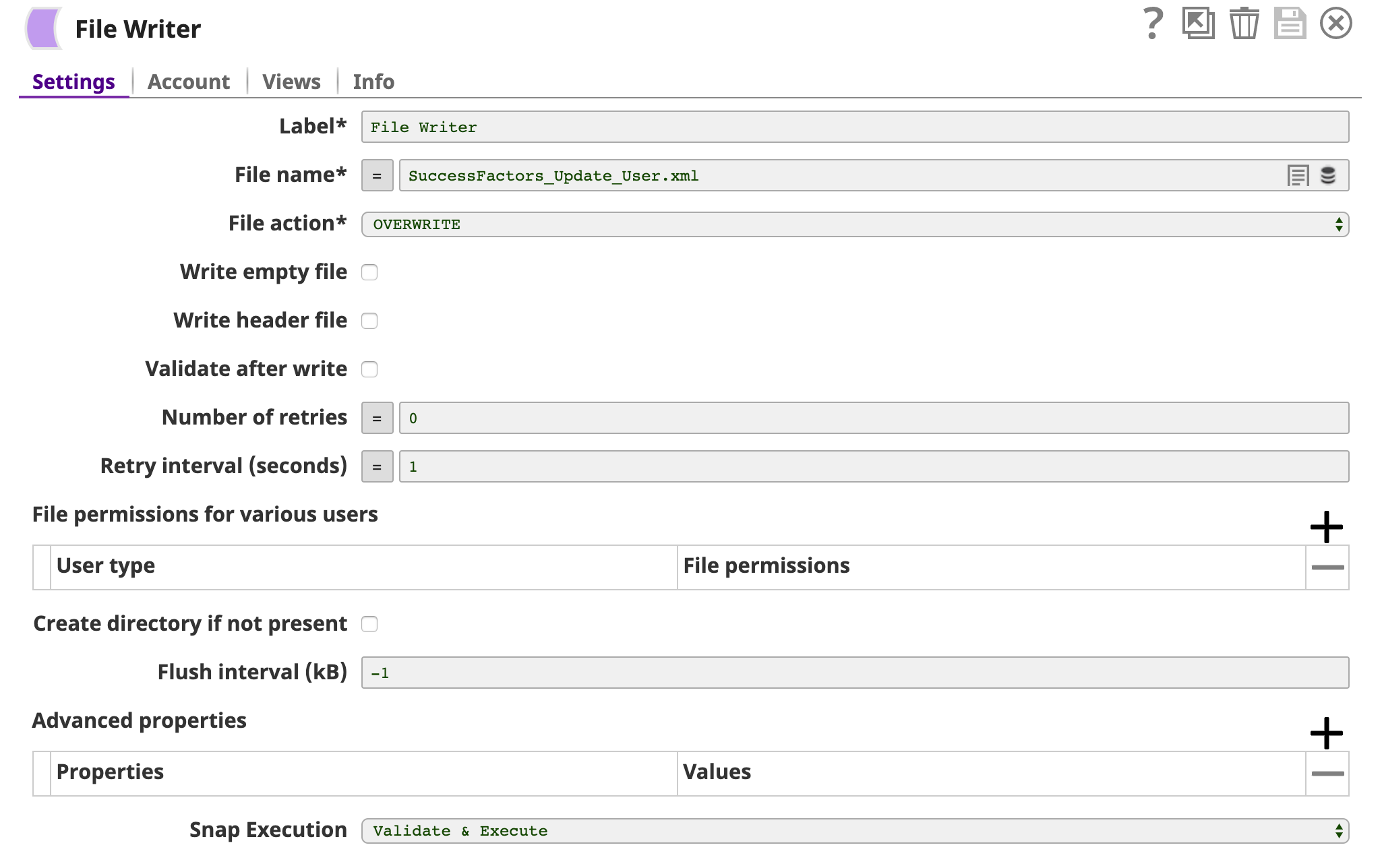In this article
...
Limitations and Known Issues
None.
Snap Input and Output
| Input/Output | Type of View | Number of Views | Examples of Upstream and Downstream Snaps | Description |
|---|---|---|---|---|
| Input | Document |
|
| A document containing data that must be updated and written into the SuccessFactors Data Center for the selected entity. |
| Output | Document |
|
| A document containing data that confirms whether the update was successful or not. |
...
| Parameter Name | Data Type | Description | Default Value | Example | ||||||||||||
|---|---|---|---|---|---|---|---|---|---|---|---|---|---|---|---|---|
Label | String | Required. The name for the Snap. You can modify this to be more specific, especially if you have more than one of the same Snap in your Pipeline. | N/A | N/A | ||||||||||||
Entity | String | Required. Lets you define an entity (business object) of the API. You can either choose an entity from the suggestion drop-down or type an entity manually. The values in the suggestion drop-down are displayed dynamically based on the users’ accounts. The entity is shown as | N/A | Foundation/Platform (PLT) – User or User | ||||||||||||
Key parameter | Fieldset | Required. Lets you specify the key fields for a specific entity such as userId for the Foundation/Platform (PLT) – User entity. | N/A | userId | ||||||||||||
| Field name | String | Required. The name of the key parameter (reference parameter) field. | N/A | userId | ||||||||||||
| Field value | Any | Required. The value of the key parameter (reference parameter) field. The data type of this field depends on the data type of the field name, such as String, Integer, or Boolean. | N/A | test_id | ||||||||||||
| Updating method | String | Required. Lets you specify if a Replace or Merge method should be used while performing the update operation.
| Replace | Replace | ||||||||||||
Refresh metadata | Check box | If selected, the Snap refreshes the cache and shows the refreshed metadata results including any entities/parameters that were added or deleted. This is useful in cases where changes are made to the dataset outside of SnapLogic, such as when a dataset has been created or deleted, or when there are changes in the metadata of SuccessFactors.
| Not selected | N/A | ||||||||||||
Pass through | Check box | If selected, lets the data from an incoming document "pass through" and merge into the new document being written to the output. The input document is passed through to the output view under the key ' | Selected | N/A | ||||||||||||
| Check box |
| Execute only | N/A |
...
Finally, an XML Formatter Snap and a File Writer Snap are used downstream to format and save the returned data in a new file. In the image below, the output is written to the SuccessFactors_Update_User.xml file.
You can view the newly-created file in the target directory using SSH.
Downloads
...
| Attachments | ||
|---|---|---|
|
| Insert excerpt | ||||||
|---|---|---|---|---|---|---|
|
...