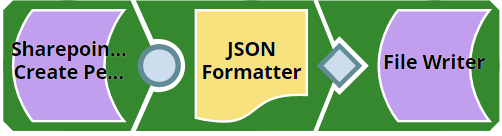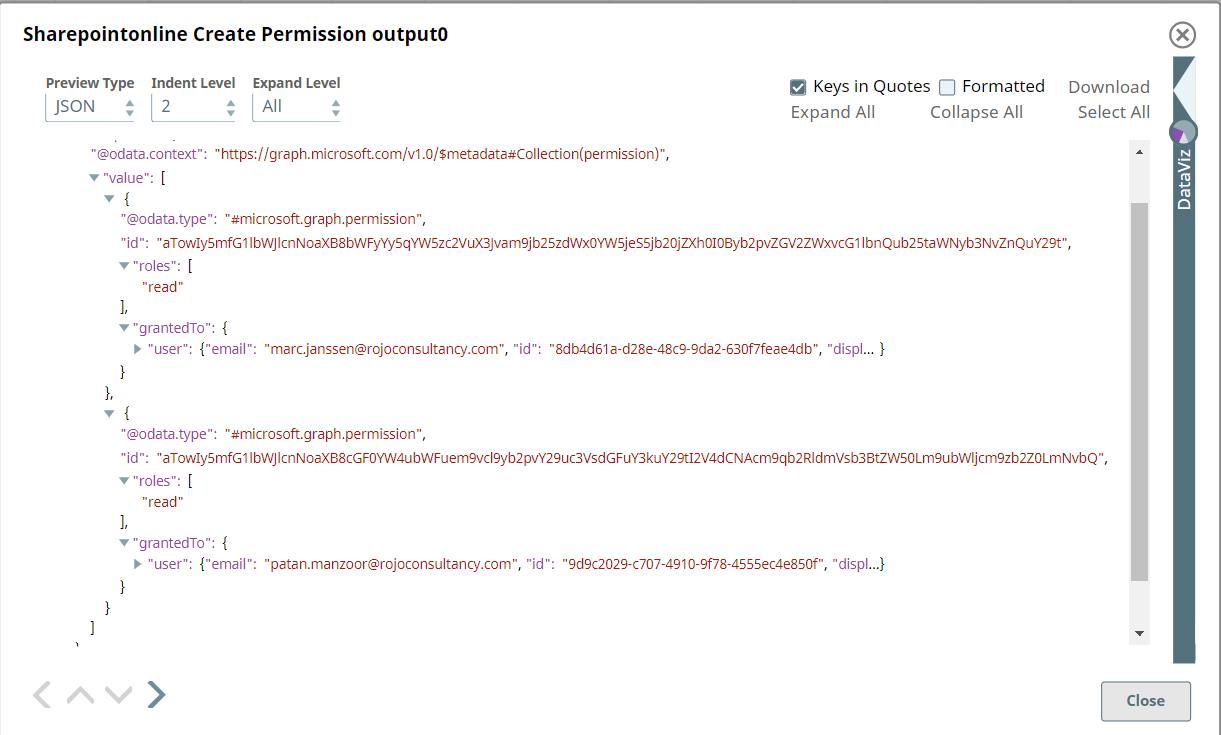In this article
...
You can use this Snap to create ad and share invitations for an item to the configured set of recipients. The invitation provides permissions to the recipients and also contains a sharing link.
...
Support for Ultra Pipelines
...
- Works in Ultra Pipelines.
...
Limitations and Known Issues
None.
Snap Input and Output
| Input/Output | Type of View | Number of Views | Examples of Upstream and Downstream Snaps | Description |
|---|---|---|---|---|
| Input | Document |
|
| An input document contains the metadata of the permission to be created. |
| Output | Document |
|
| An output document contains the created (or shared) permissions on the item with the recipients. |
...
| Parameter Name | Data Type | Description | Default Value | Example | ||||||||
|---|---|---|---|---|---|---|---|---|---|---|---|---|
Label | String | Required. The name for the Snap. You can modify this to be more specific, especially if you have more than one of the same Snap in your Pipeline. | N/A | SharePoint Online - Create Permission | ||||||||
Site | String | Required. The name of a site that contains the list of document library to be used in the subsequent Snap settings. | N/A | MySite | ||||||||
| Custom Site Path | Check-box |
| Not Selected | Selected | ||||||||
Document Library | String | Required. This property enables you to select a drive representing the top-level container for a file system, such as OneDrive or SharePoint document libraries. This field populates dynamically from different sites via the suggestion drop-down list. You can select a document library from the suggestion drop-down list or manually type an entity.
| N/A | Shared Documents | ||||||||
Source item relative path | String | Required. The item resource path that represents a file, folder, or other item stored in a document library on which we want to create the permission. | N/A | testFile.pdf | ||||||||
Roles | String | Required.Specify the roles that are to be granted to the recipients of the invitation. | Read | Write | ||||||||
| Recipients | String | Required. Comma-separated recipients who will receive access and the sharing invitation to the selected item. | N/A | user@company.com | ||||||||
| Message | String | Optional. A plain text formatted message that is included in the sharing invitation. Maximum length of 2000 characters. | N/A | |||||||||
| Require signin | Check box | Optional. Enable this property to send the invitation to sign-in to view the shared item with the recipients. | Not selected | |||||||||
| Send invitation | Check box | Optional. Enable to send a sharing link to the recipient. Otherwise, a permission is granted directly without sending a notification. | Not selected | |||||||||
Connection details | Settings to influence connection properties to the SharePoint Online APIs. This fieldset comprises the following fields:
| |||||||||||
Connection timeout | Integer | Required. Set the connection timeout duration in seconds. | 30 | 30 | ||||||||
Number of retries | Integer | Required. Set the maximum number of reconnections in case of a connection failure or timeout. | 0 | 0 | ||||||||
Retry interval (seconds) | Integer | Required. Set the time interval in seconds between connection attempts. | 1 | 1 | ||||||||
Snap Execution | String | Specify the required Pipeline execution type:
| Execute only | Validate & Execute | ||||||||
...
This example demonstrates how you can create a permission on a specified item. This example assumes that you have configured and authorized a valid SharePoint Online Account (see SharePoint Online Account).
The following screenshot displays the settings of the SharePoint Online Create Item Permission Snap.
...
After successfully validating/executing the above Snap, the results display in the following output preview.
Downloads
...