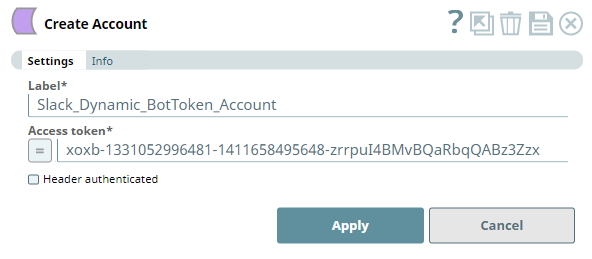...
| Table of Contents | ||||
|---|---|---|---|---|
|
Overview
Use You can use this account type to connect Slack Snaps with data sources that use Dynamic OAuth2 accounts through using either a Bot User Token (Bot Token) or a User Token.
...
Valid Slack app that provides the following details.:
- Bot Token.
- User Token.
- Redirect /Callback (callback) URLs. See Configuring Redirect URLs for your app for details.
See the article Start building Slack apps for details about creating an app. Once you install the app within in your Workspaceworkspace, you can find the above these tokens in the https://api.slack.com/apps/<appid>/oauth? page, where <appid> is your application ID, which is populated in the browser's address bar after installing your app.
Limitations
- Bot Token does Tokens do not work with the Snaps - the Search, Channel Operations, and Workspace Operations Snaps.
- User Token Tokens can perform all actions on individual Workspaces workspaces, but the Enterprise Grid-based operations require User Tokens of a Slack Enterprise Admin or Owner.
Known Issues
None.
Account Settings
You can create a Slack Dynamic OAuth2 account for a Bot User or a generic user.
| Parameter | Data Type | Description | Default Value | Example | ||||||||||
|---|---|---|---|---|---|---|---|---|---|---|---|---|---|---|
| Label | String | Required. Unique user-provided Specify a unique label for the account. | N/A | Slack_Dynamic_OAuth_Bot | ||||||||||
| Access Token | String/Expression | Required. Copy the value in Bot User OAuth Access Token or OAuth Access Token from from the OAuth & Permissions section https://api.slack.com/apps/<App_ID>/oauth? → OAuth & Permissions section and paste and paste it into this field. <App_ID> corresponds to the Slack App you have created for your Slack Workspaceworkspace.
| N/A | xoxb-1331052996481-1411658495648-zrrpuI4BMvBQaRbqQABz3Zzx | ||||||||||
| Header authenticated | Check box | Select this check box to specify that Slack uses the bearer header authentication. | Not Selected | Selected |
| Multiexcerpt macro | ||
|---|---|---|
| ||
Configuring Redirect URLs for your appWhile creating the Slack app, ensure that you have configured the appropriate Redirect/callback you must configure a Redirect (callback) URL for Slack to verify and authorize the communication between the app and your SnapLogic environment. To do so:
|
| Multiexcerpt macro | ||
|---|---|---|
| ||
Revoke All OAuth TokensYou can revoke all the OAuth tokens that you have generated for your app , if you want to stop revoke the various access permissions provided to your ap
|
Troubleshooting
| Error | Reason | Resolution |
|---|---|---|
Authentication failed | You have entered an incorrect token. | Check and ensure Verify that you have copied the correct and valid token value for the account and allowed the application has the required access privileges to the application. |
| Insert excerpt | ||||||
|---|---|---|---|---|---|---|
|
...