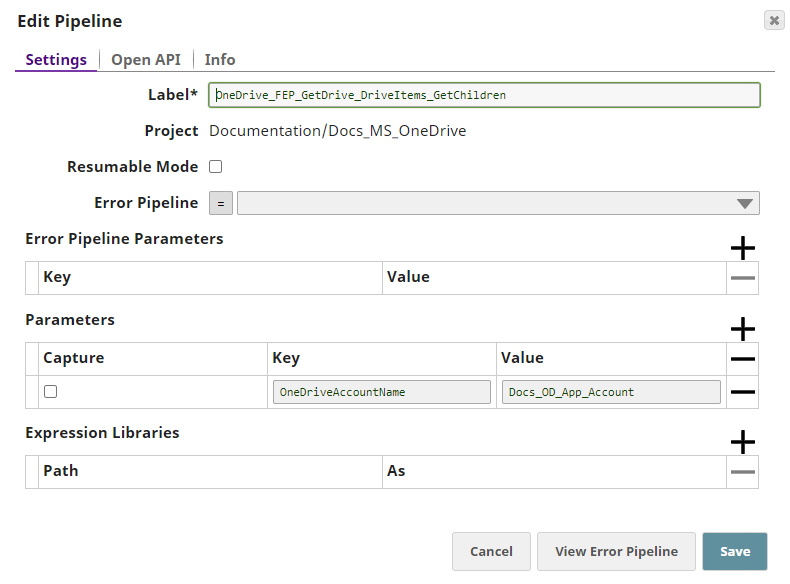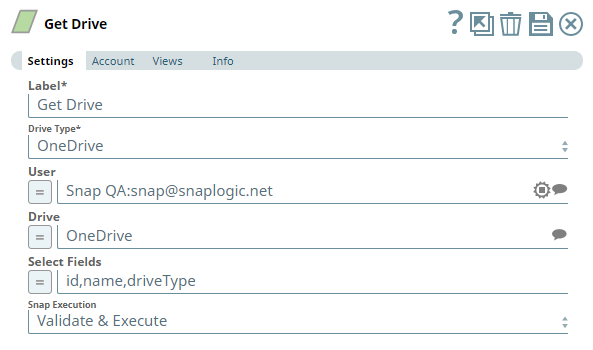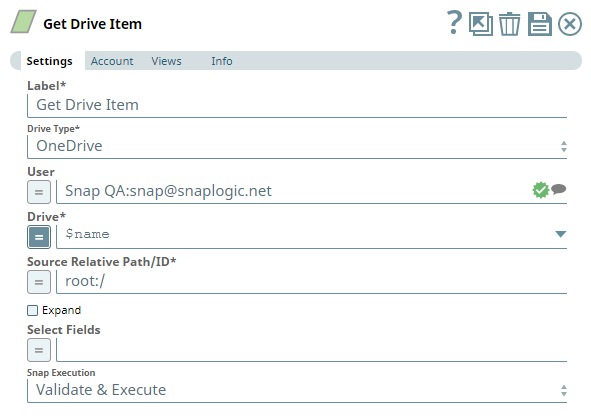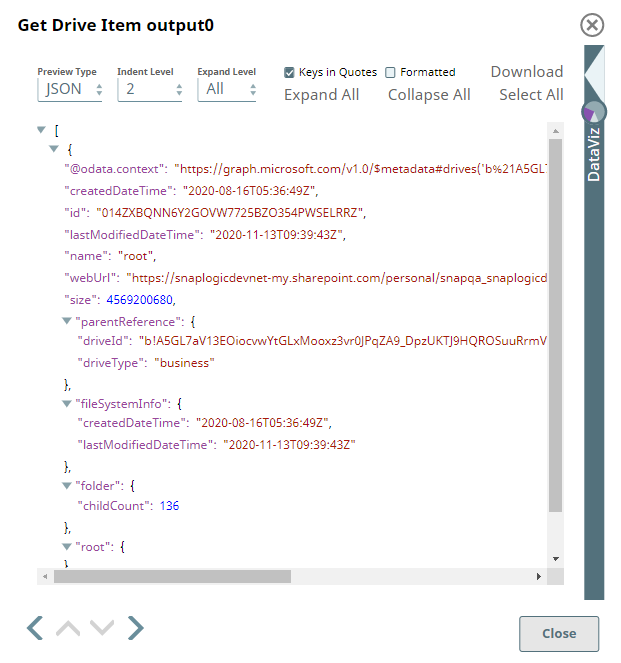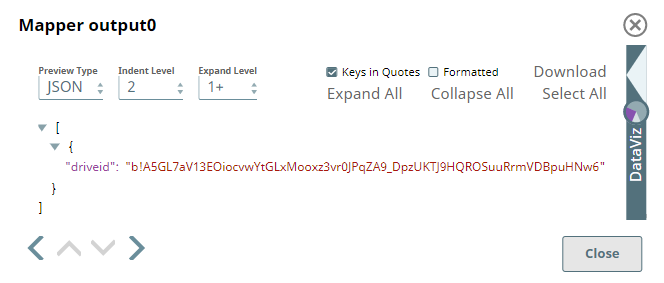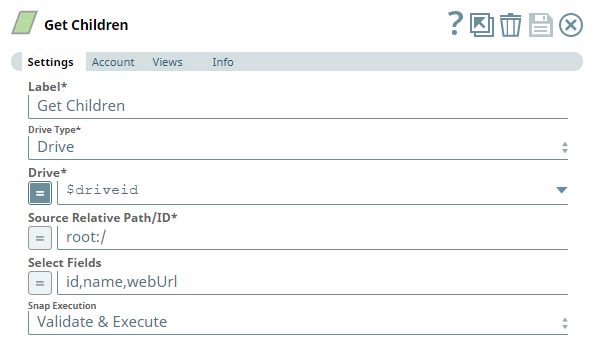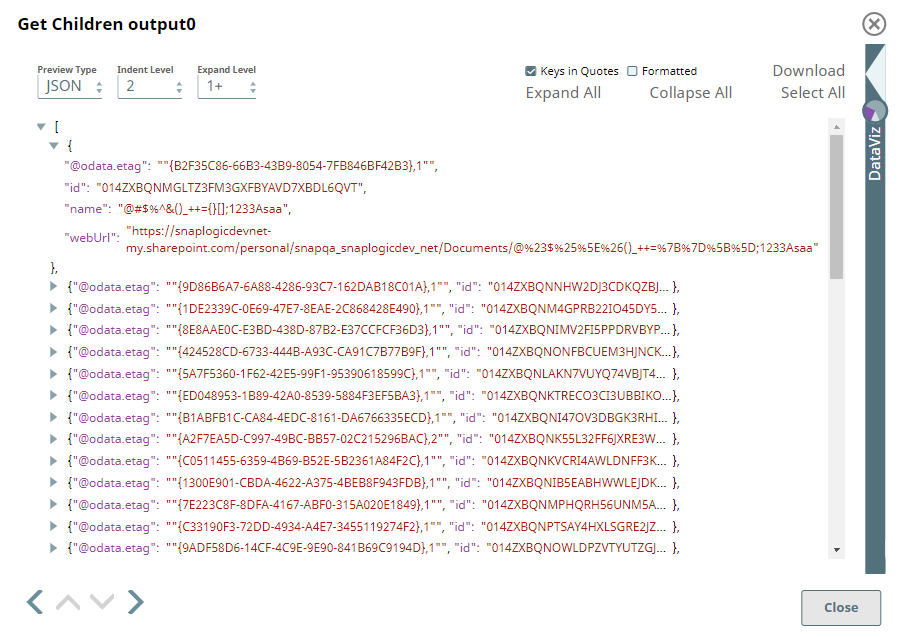In this article
...
Limitations
None.
Known Issues
Snaps in the Microsoft OneDrive Snap Pack have an in-built retry mechanism for failing connections and requests; but, a high volume of requests from a client might reach the throttling threshold. In such scenarios, the Microsoft Graph limits further requests from that client for a period of time and returns an HTTP status code 429 (Too many requests), thereby causing the requests to fail. Hence, we recommend you to keep a check on the number of requests emanating from your client instance.
Snap Input and Output
| Input/Output | Type of View | Number of Views | Examples of Upstream and Downstream Snaps | Description |
|---|---|---|---|---|
| Input | Document |
|
| A document containing the details of the location of a driveItem. |
| Output | Document |
|
| A document containing information about the selected driveItem and optionally, its children information. |
...
| Parameter Name | Data Type | Description | Default Value | Example | ||||||||
|---|---|---|---|---|---|---|---|---|---|---|---|---|
| Label | String |
| Get Drive | Get Drive | ||||||||
| Drive Type | Drop-down list | Required. Select a drive type using the following list of permitted driveTypes in this drop-down list (to retrieve the driveItem information) and specify the corresponding details needed:
| OneDrive | documentLibrary | ||||||||
| User | String/Expression/Suggestion | Required for Drive Type options - OneDrive and All. Not needed for Drive and documentLibrary. Select a user from the suggested list of users to retrieve the details of a driveItem from that user's OneDrive location.
| N/A | Snap Team:snap@snaplogic.net | ||||||||
| Shared Library | String/Expression/Suggestion | Required for Drive Type option - documentLibrary. Not needed for OneDrive, Drive, and All. Select a Shared Library from the suggested list of libraries to retrieve the details of a driveItem from that library location.
| N/A | NewSharedLibrary | ||||||||
| Drive | String/Expression/Suggestion | Required for all Drive Type options. Specify the name of the drive to retrieve details of a specific driveItem in it. The suggestions for this field are based on the Snap account and the User or Shared Library selected. For the Drive Type Drive, specify/pass the ID of the drive to retrieve the driveItem details, typically from the upstream Snap. For the drive type All, select a drive from the OneDrive or a Shared Library drive. Specify the Source Relative Path/ID of the driveItem, next. | N/A | OneDrive | ||||||||
| Source Relative Path/ID | String/Expression | Required for all Drive Type options. Enter the relative path for the driveItem to retrieve its details, beginning with root:/. Alternatively, pass the item ID in this field.
| root:/ | /Pictures/Tour1/ | ||||||||
| Expand | Check box | Select this check box to include all metadata about the children items in the Snap output. If you do not select this check box, the Snap returns the total number children entities under the selected driveItem, along with the parent's metadata. | Not selected | Selected | ||||||||
| Select Fields | String/Expression | Enter the list of different parameters, separated by a comma, that you want to retrieve details about the selected driveItem.
| N/A | id, parentReference | ||||||||
| Number Of Retries | String/Expression | Specify an integer value to set the maximum number of reconnection attempts that the Snap must perform, in case of connection failure or timeout. | 0 | 3 | ||||||||
| Retry Interval (Seconds) | String/Expression | Enter, in seconds, the duration for which the Snap must wait between two reconnection attempts, until the number of retries is reached. | 1 | 2 | ||||||||
| Snap Execution | Drop-down list | Select one of the three following modes in which the Snap executes:
| Validate & Execute | Execute only |
...
Working with Drives and Drive Items using this Snap Pack
This Pipeline demonstrates how you can retrieve information about drives, driveItems and a recursive list of children items under a given driveItem. It assumes that you have configured your Azure application and the Snap accounts already. The Pipeline uses the following parameters.
We start with the Get Drive Snap to collect information about a particular drive followed by a Get Drive Item Snap to get the details of one of these driveItems.
| Get Drive Snap |
|---|
| Output |
We pass the Drive ID to this Snap to gather the relative path/ID of the driveItem we want to view the details of.
| Get Drive Item |
|---|
| Snap |
We, then, use a Mapper Snap to capture the Drive ID of these driveItems and pass it to the Get Children Snap to retrieve the recursive list of all children items under the relative path/ID provided.
| Get Children Snap |
|---|
| Output |
...