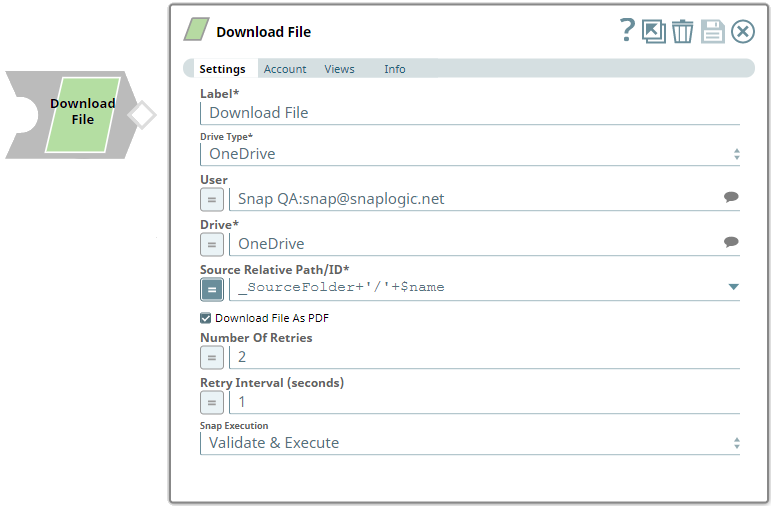In this article
...
Use this Snap to download files from a OneDrive or Shared Library (document library) location to the system (SLDB or a Snaplex folder).
Prerequisites
- A valid application in Azure Portal with appropriate permissions.
- A valid Microsoft OneDrive license.
- Read access on the folder location mentioned in the Source Relative Path/ID.
...
Limitations
None.
Known Issues
Snaps in the Microsoft OneDrive Snap Pack have an in-built retry mechanism for failing connections and requests; but, a high volume of requests from a client might reach the throttling threshold. In such scenarios, the Microsoft Graph limits further requests from that client for a period of time and returns an HTTP status code 429 (Too many requests), thereby causing the requests to fail. Hence, we recommend you to keep a check on the number of requests emanating from your client instance.
Snap Input and Output
| Input/Output | Type of View | Number of Views | Examples of Upstream and Downstream Snaps | Description |
|---|---|---|---|---|
| Input | Document |
|
| A document containing the location details of a file to download from a OneDrive or Shared Library (document library) location to the system (SLDB or a Snaplex folder). |
| Output | Binary |
|
| A document containing the result of the download operation (the file name and the path/location from which the file is downloaded. |
...
| Parameter Name | Data Type | Description | Default Value | Example | ||||||||
|---|---|---|---|---|---|---|---|---|---|---|---|---|
| Label | String |
| Download File | Download File | ||||||||
| Drive Type | Drop-down list | Required. Select a drive type from the following list of permitted driveTypes in this drop-down list (to locate the file to download) and specify the corresponding details needed:
| OneDrive | documentLibrary | ||||||||
| User | String/Expression/Suggestion | Required for Drive Type options - OneDrive and All. Not needed for Drive and documentLibrary. Select a user from the suggested list of users to download a file from that user's OneDrive location.
| N/A | Snap Team:snap@snaplogic.net | ||||||||
| Shared Library | String/Expression/Suggestion | Required for Drive Type option - documentLibrary. Not needed for OneDrive, Drive, and All. Select a shared library from the suggested list of libraries to download a file from that library location.
| N/A | NewSharedLibrary | ||||||||
| Drive | String/Expression/Suggestion | Required for all Drive Type options. Specify the name of the drive to download a file from it. The suggestions for this field are based on the Snap account and the User or Shared Library selected. For the Drive Type Drive, specify/pass the ID of the drive to download a file from it, typically from the upstream Snap. For the drive type All, select a drive from the OneDrive or a Shared Library drive. Specify the Source Relative Path/ID of the driveItem, next. | N/A | OneDrive | ||||||||
| Source Relative Path/ID | String/Expression | Required for all Drive Type options. Enter the relative path of the file to download from, beginning with root:/. Alternatively, pass the folder ID or its relative path ID in this field.
| root:/ | /myprojects/myfile.xlsx | ||||||||
| Download File As PDF | Check box | Select this check box to download the file from the specified location as a PDF file.
| Not selected | Selected | ||||||||
| Number Of Retries | String/Expression | Specify an integer value to set the maximum number of reconnection attempts that the Snap must perform, in case of connection failure or timeout. | 0 | 3 | ||||||||
| Retry Interval (Seconds) | String/Expression | Enter, in seconds, the duration for which the Snap must wait between two reconnection attempts, until the number of retries is reached. | 1 | 2 | ||||||||
| Snap Execution | Drop-down list | Select one of the three following modes in which the Snap executes:
| Validate & Execute | Execute only |
Troubleshooting
| Error | Reason | Description |
|---|---|---|
The resource is not found. | An invalid file is passed (not a 34-character alphanumeric code such as 014ZXBQNNHW2DJ3CDKQZBJHRYWFWVRRQA2). | Ensure that you provide a valid item ID for your file. |
"400 : Bad Request : Invalid request". | An invalid item ID is passed for your file in the Source Relative Path/ID field. | Ensure that you provide a valid path for the file to be downloaded. |
Examples
Using this Snap Pack with Files
...