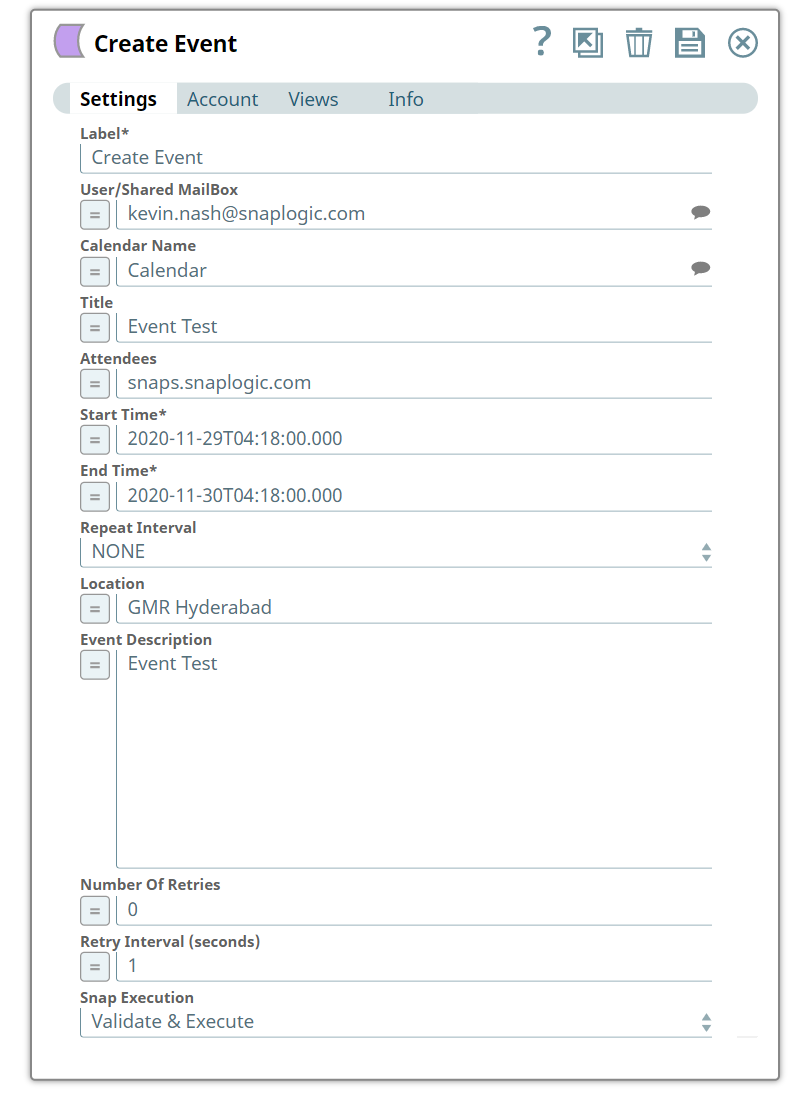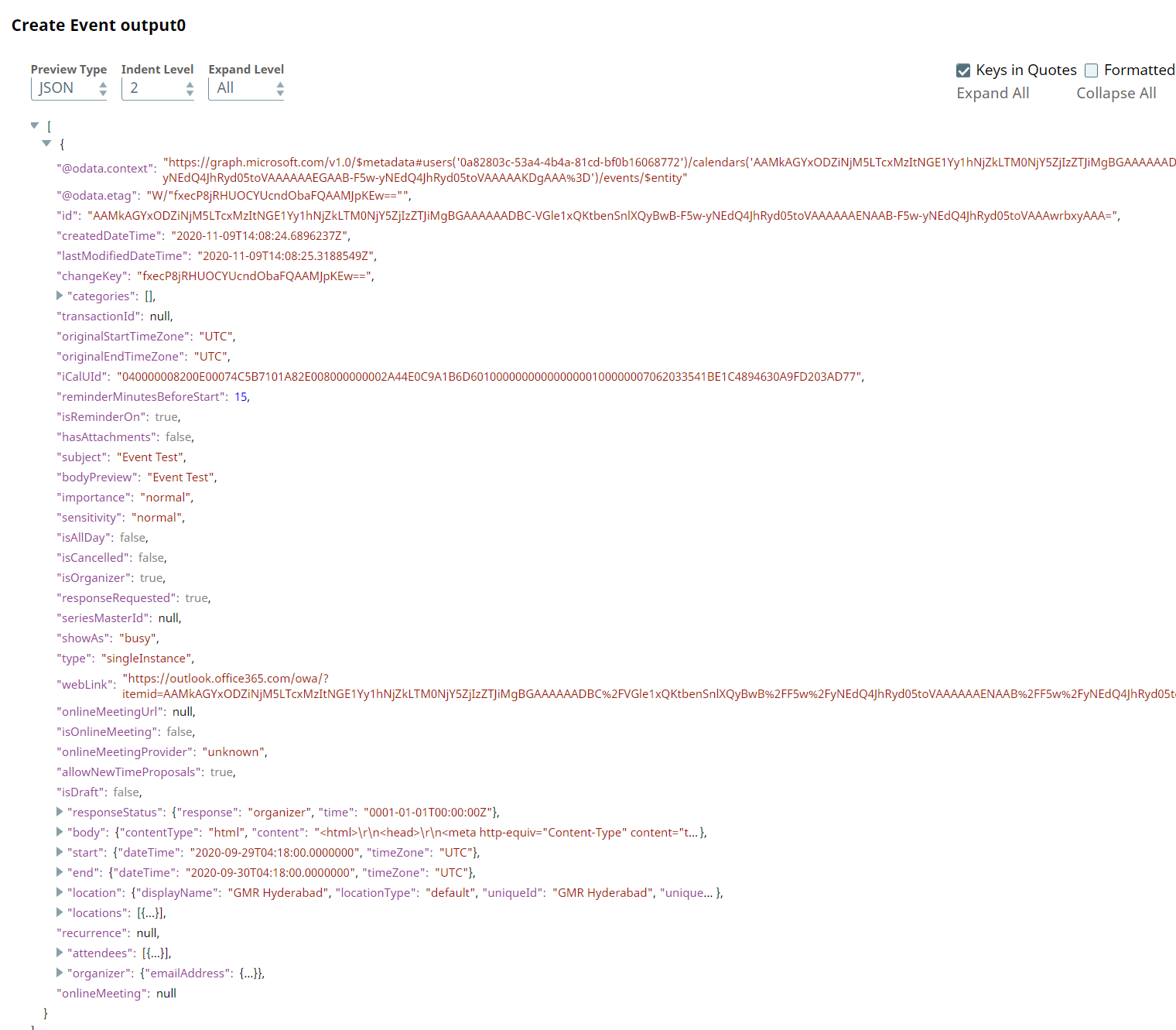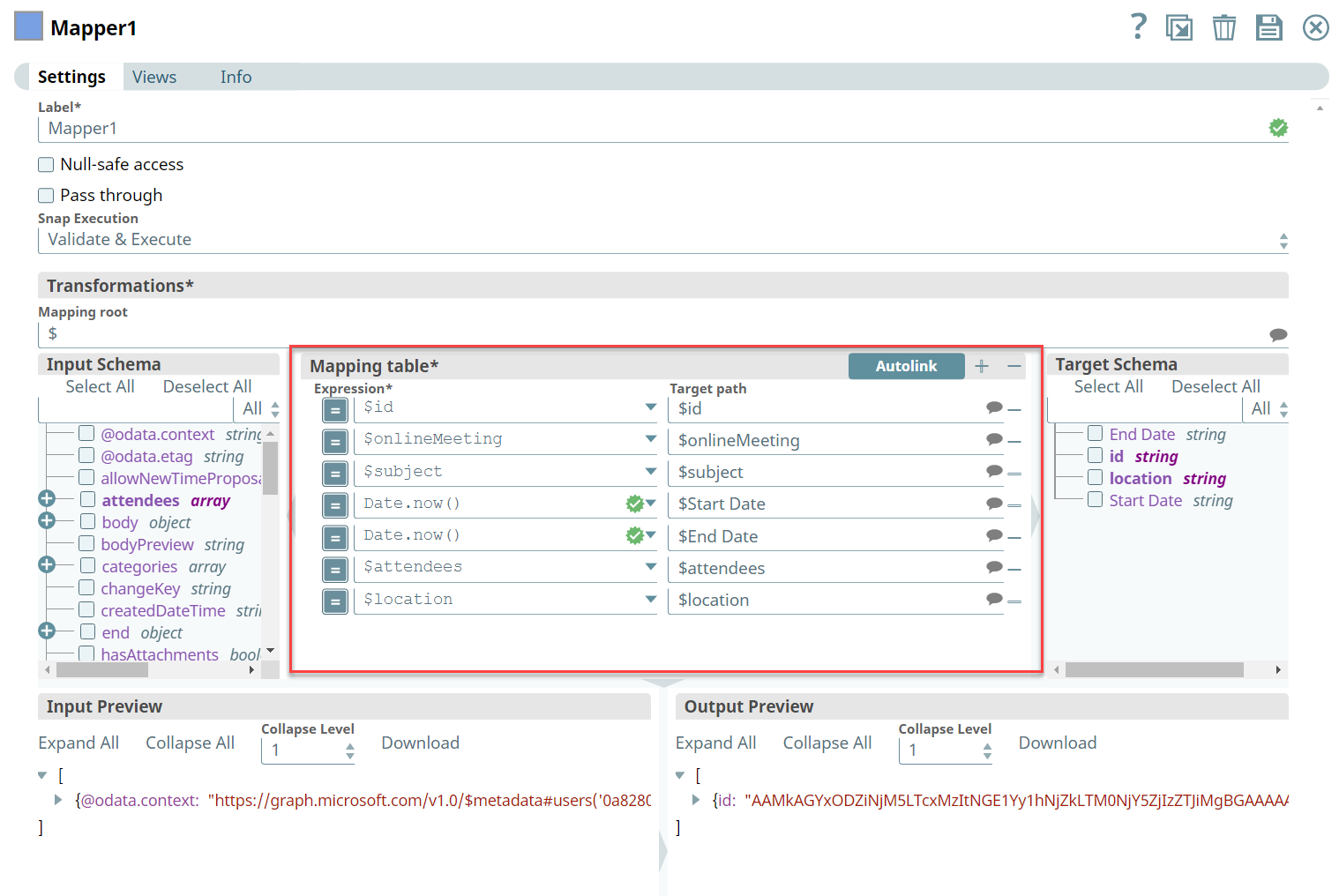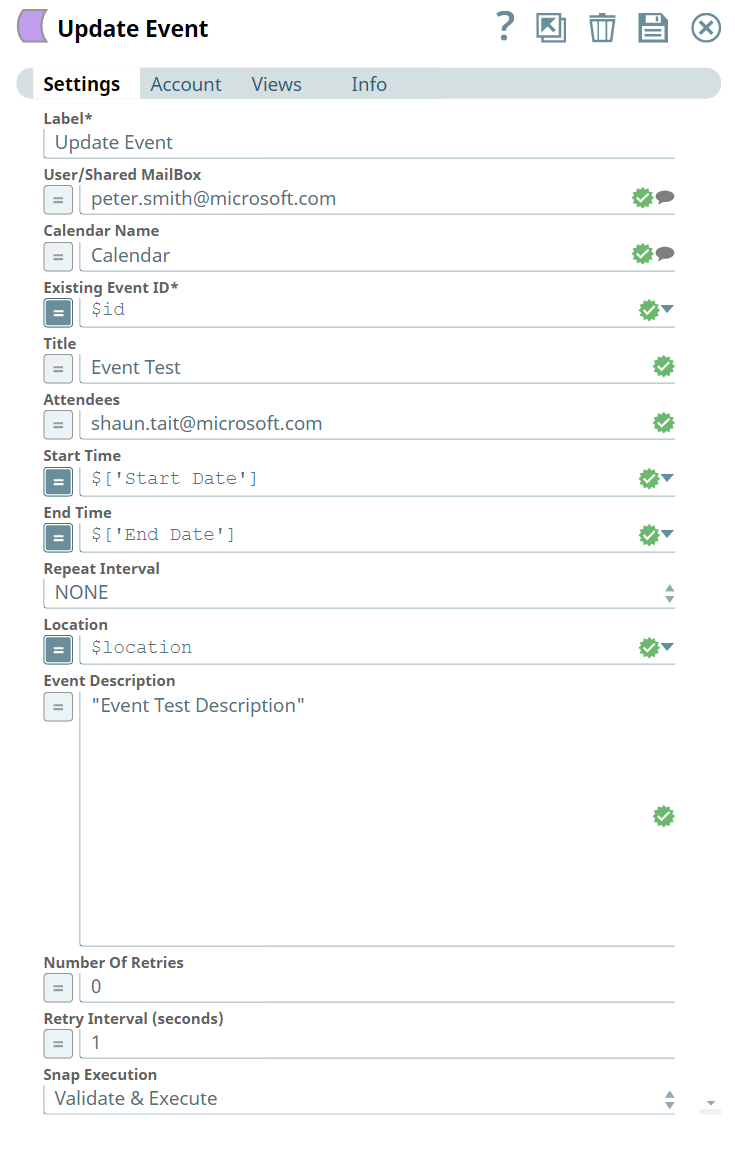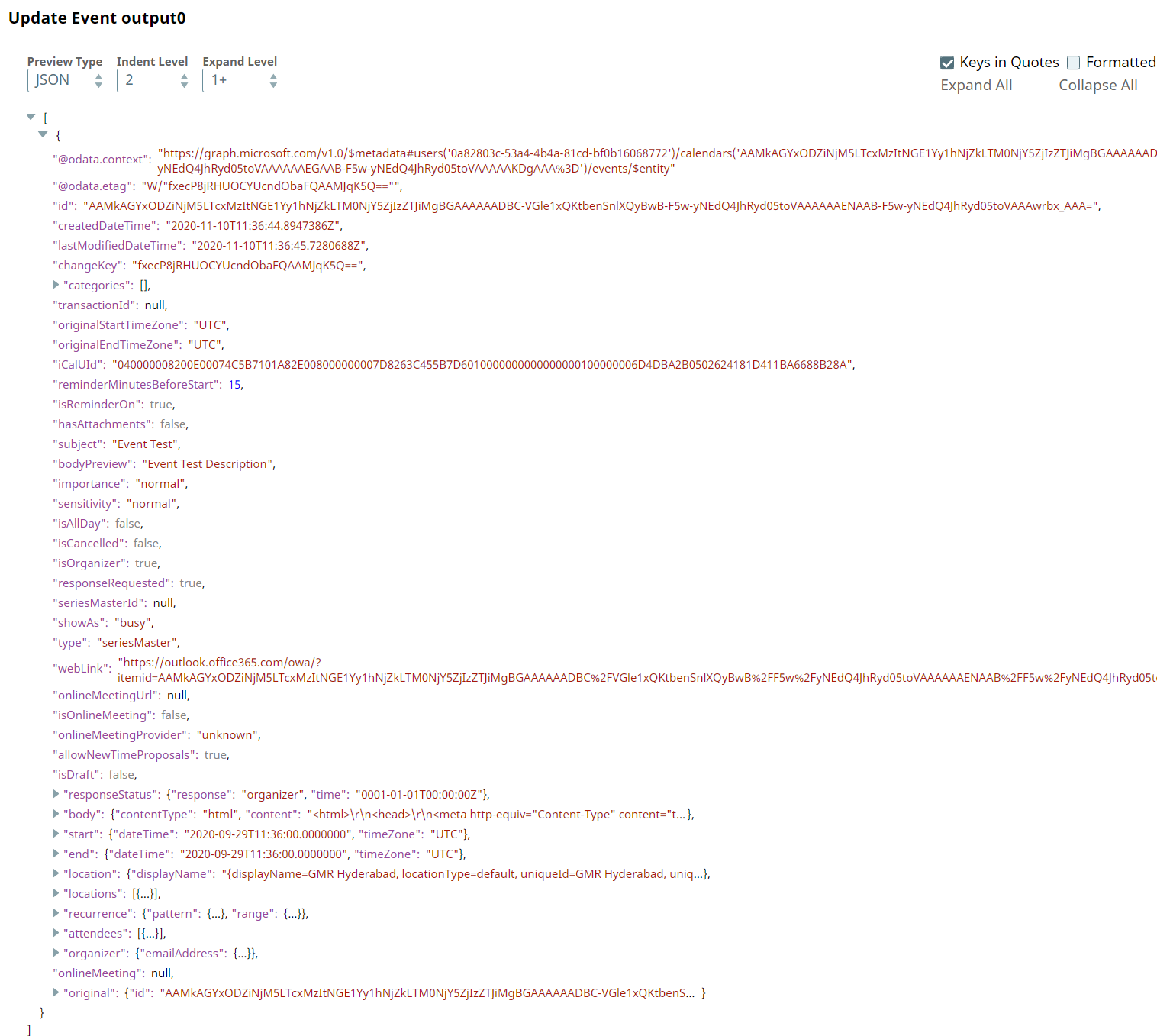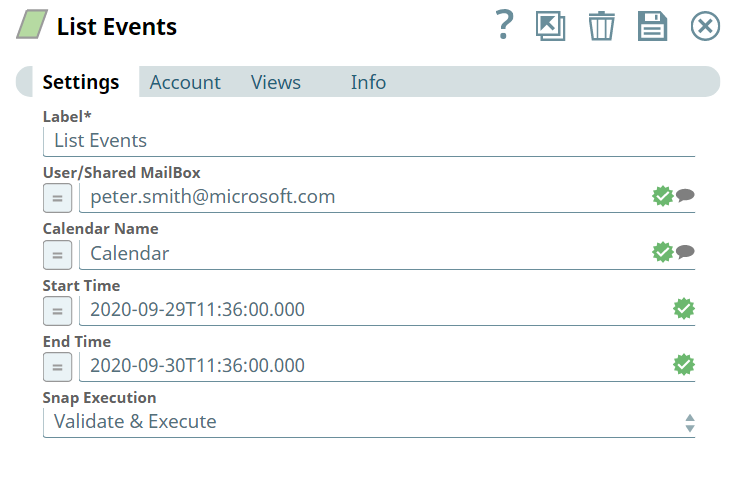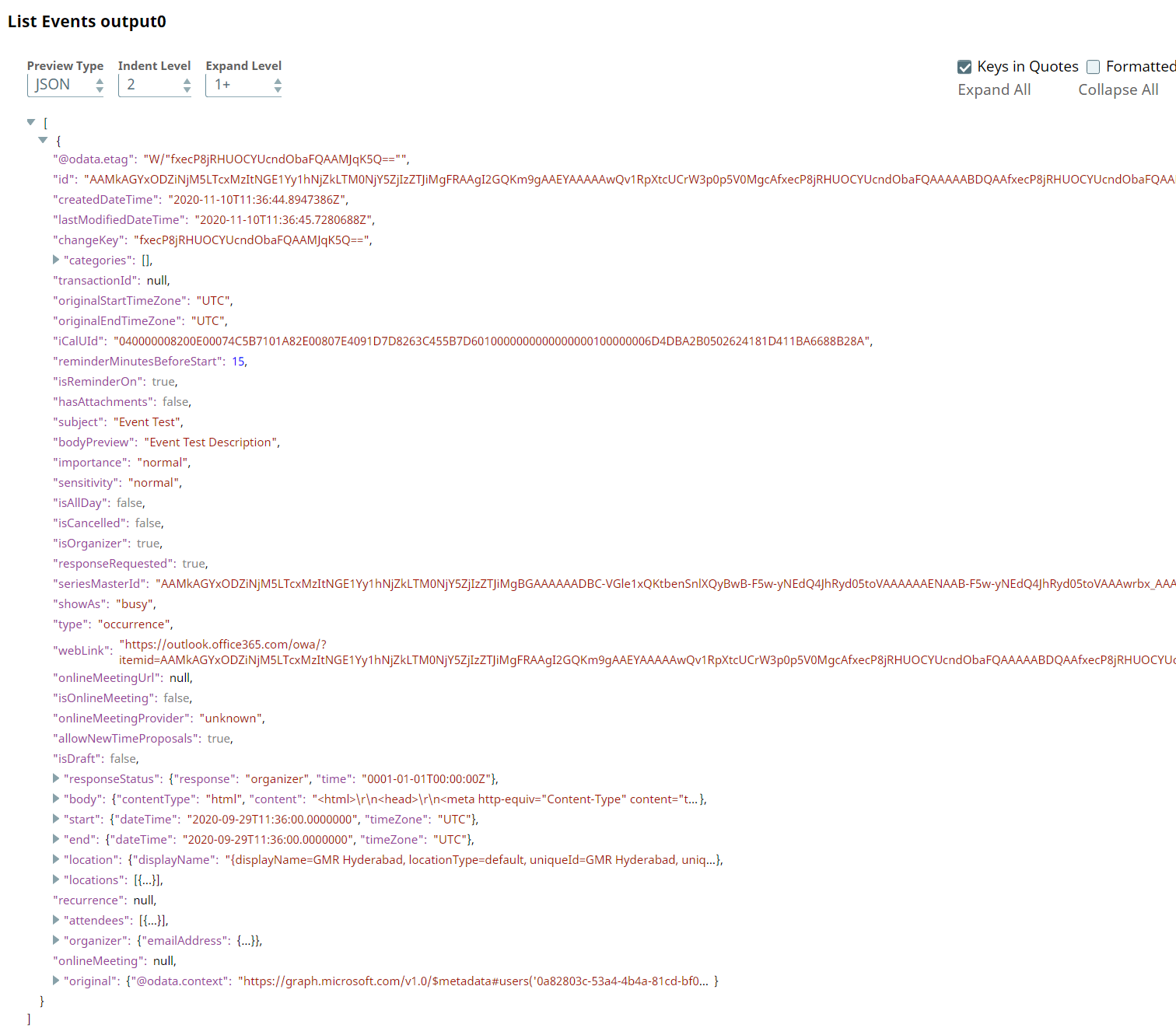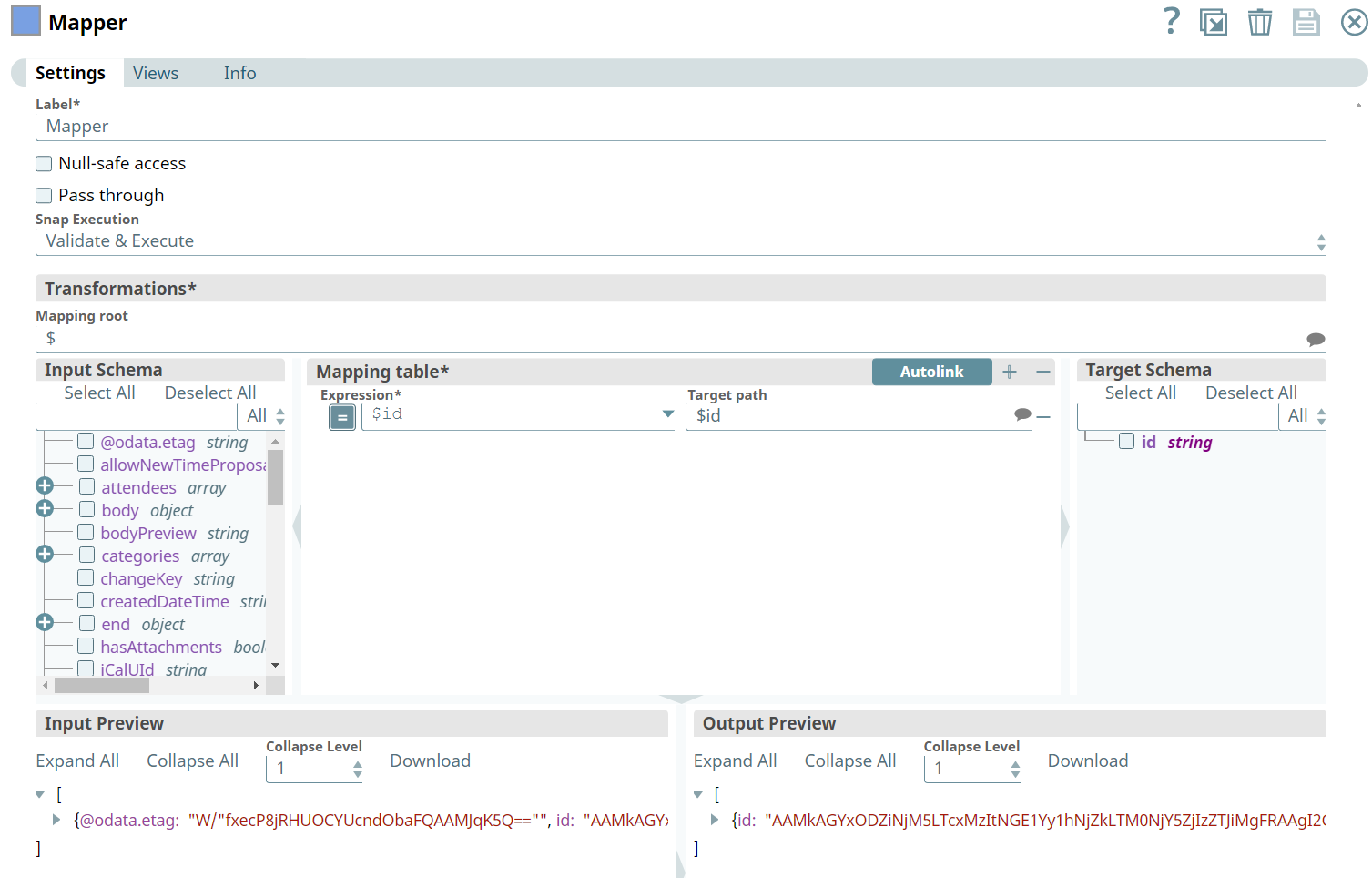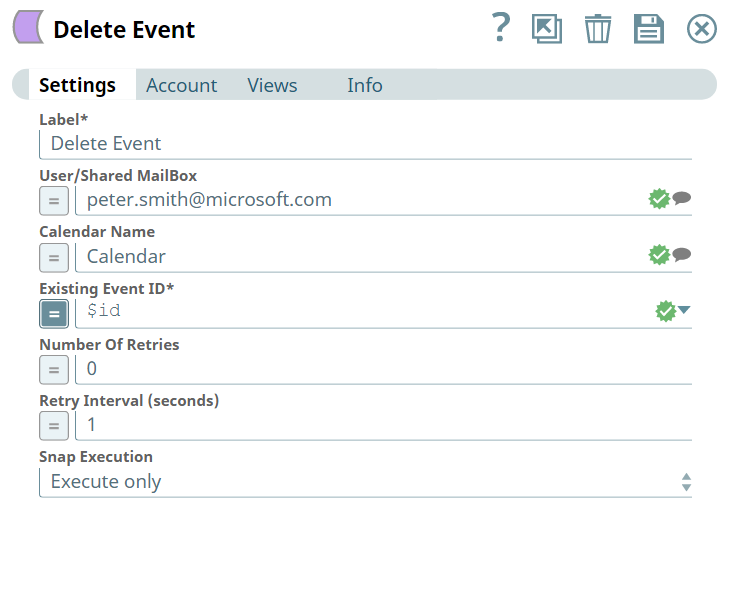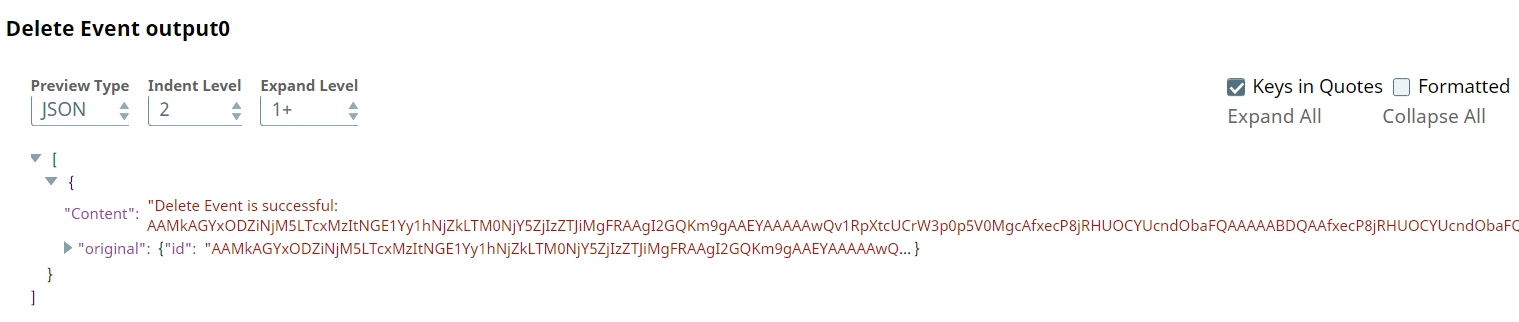In this article
| Table of Contents | ||||
|---|---|---|---|---|
|
...
Snap Settings
Parameter Name | Data Type | Description | Default Value | Example | ||
|---|---|---|---|---|---|---|
| Label | String | Required. The name for the Snap. You can modify this to be more specific, especially if you have more than one of the same Snap in your Pipeline. | List Event Office | List Event Office | ||
| User/Shared MailBox | String | Enter the mailbox/account for which to create the event from which you want to create the event. If not provided, then the mailbox associated to the account is used. | N/A | mark.twain@microsoft.com | ||
| Calendar Name | String | Enter the name of the calendar. | N/A | Meeting | ||
| Start Time | String | Enter the start time to retrieve events from your calendar. If not provided, then the current time will be considered.
| N/A | 2020-09-29T04:18:00.000 | ||
| End Time | String | Enter the end time until when you want to retrieve events from your calendar. If not provided, then 24 hours from Start Time will be considered.
| N/A | 2020-09-30T03:19:00.000 | ||
| Snap Execution | Drop-down | Select one of the three following modes in which the Snap executes:
| Execute only | Disabled |
Examples
Event Management
...
Create Event Snap | Output |
|---|---|
Upon execution, we see an output confirming creation of an event with the given input.
We use the Mapper Snap to map the newly created event’s details with the details of another event to update.
Mapper Snap |
|---|
Next, we configure the Update Event Snap to use the inputs from the Mapper Snap as shown below:
Update Event | Output |
|---|---|
Upon execution, we see an output with the update reflecting.
We retrieve the list of events from the calendar associated to an individual's mailbox. Lets Let us provide input in the Snap Settings and look at the output.
List Events | Output |
|---|---|
Upon execution, you we see list of events and details related to the events shown in the output.
We use the Mapper Snap to map the event’s ID received from the List Events Snap with the Existing Event ID field’s value in the Delete Event Snap.
Mapper Snap |
|---|
We then add the Delete Event Snap and configure it to delete the specified event as shown below:
Delete Snap | Output |
|---|---|
Upon execution, we see an output with the update reflecting saying the event with specific ID is deleted.
Downloads
...