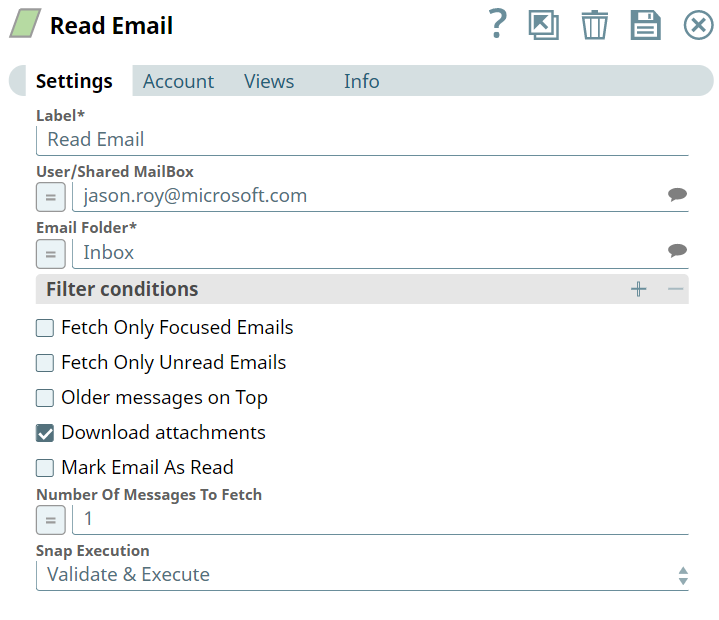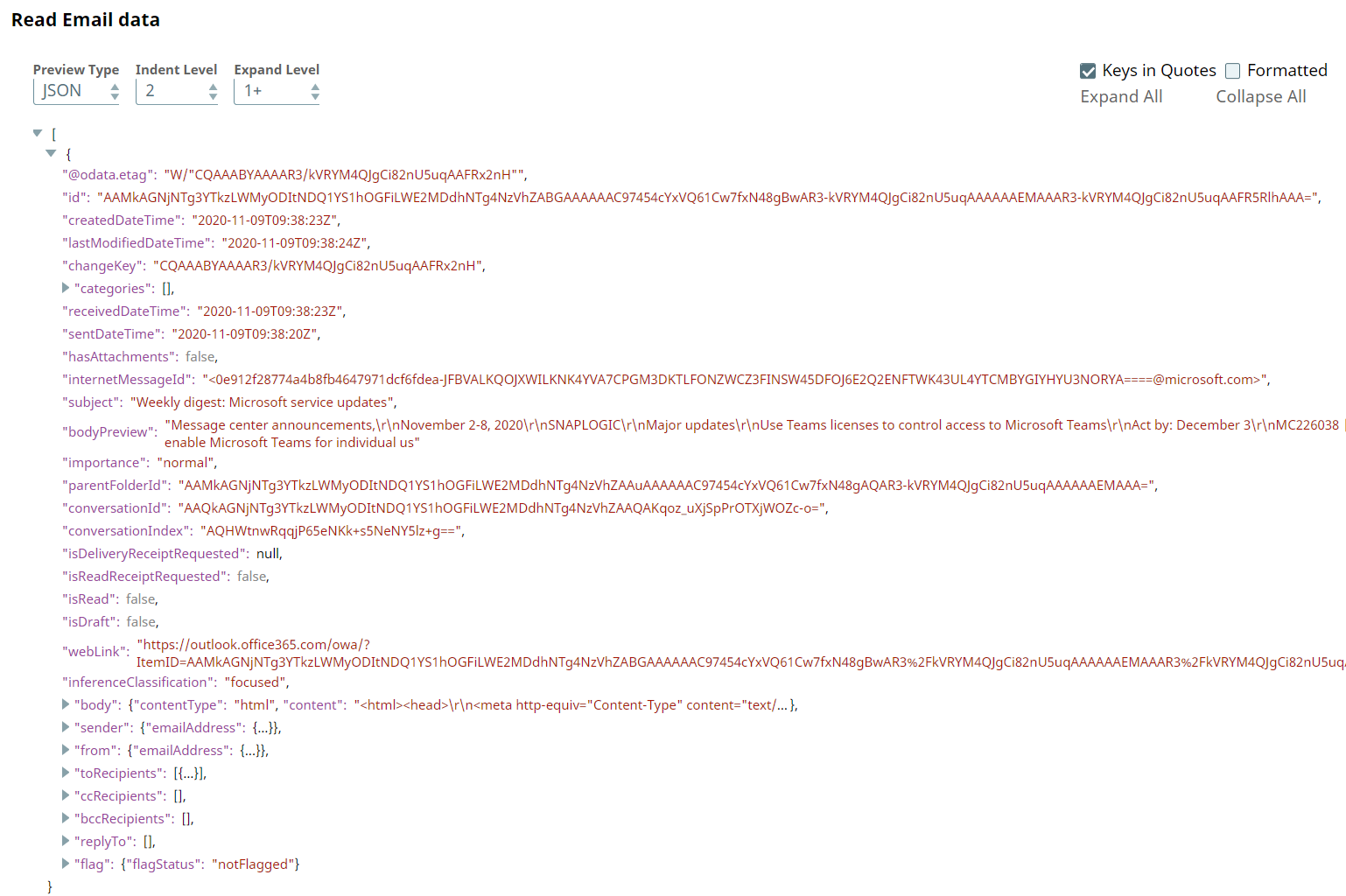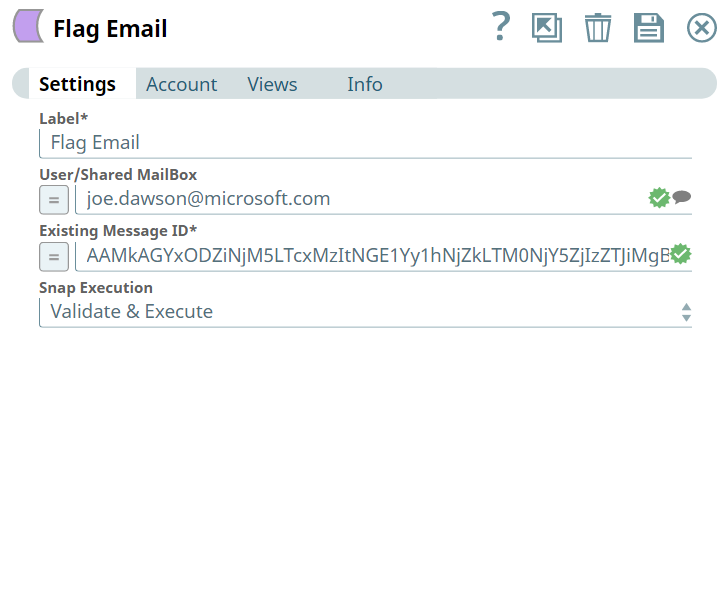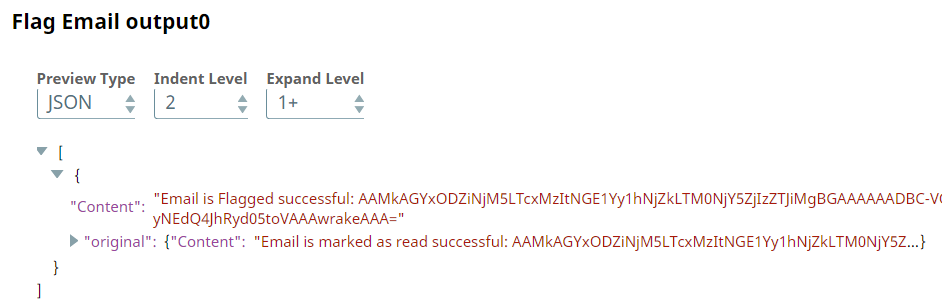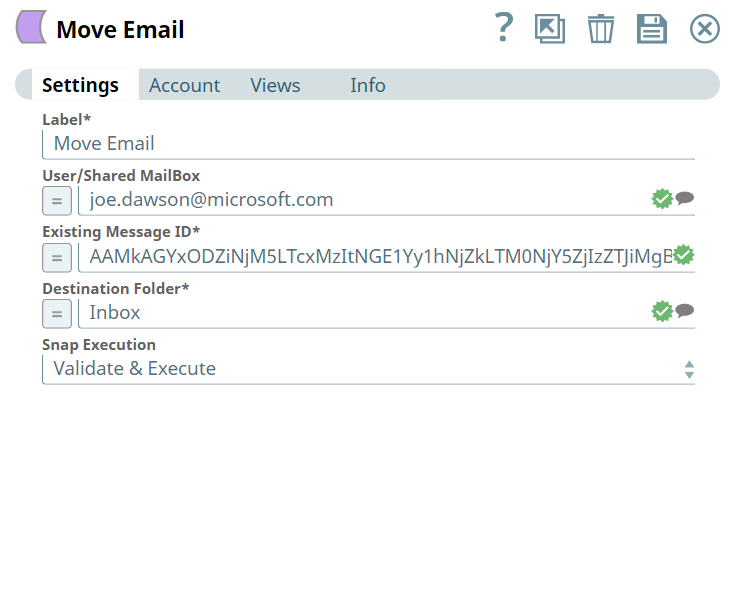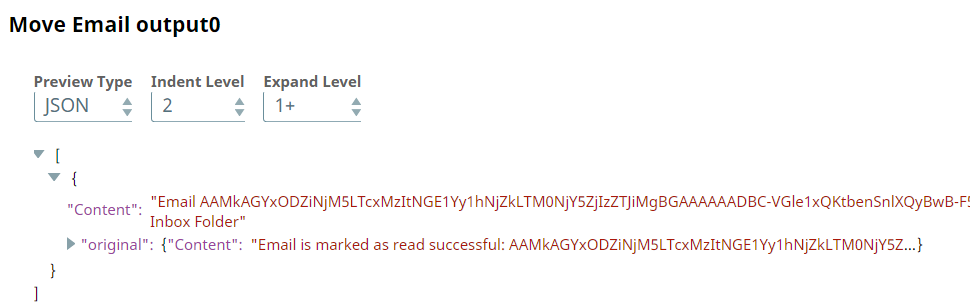In this article
| Table of Contents | ||||
|---|---|---|---|---|
|
...
| Parameter Name | Data Type | Description | Default Value | Example |
|---|---|---|---|---|
| Label | String | Required. The name for the Snap. You can modify this to be more specific, especially if you have more than one of the same Snap in your Pipeline. | Read Email | Read Email |
| User/Shared MailBox | String | Enter the mailbox from which you want to retrieve the list of emails. If not provided, then the mailbox associated with the account user is used. | N/A | john.doe@microsoft.com |
| Email Folder | String | Required. Enter the name of the email folder. | InboxInbox | Sent Items |
| Filter Conditions | Use this fieldset to specify the email filter conditions you want to include. Click + to add a row. This fieldset consists of the following fields:
| |||
| Email Field | String | Specify the email field’s name upon which to apply the filter. The available options are as follows:
| N/A | Subject |
| Operator | String | Specify a conditional operator. The available options are as follows:
| N/A | ne |
| Email Field Value | String | Specify a value for email field to add a condition. | N/A | Subject |
| Fetch Only Focused Emails | Check Box | Select to retrieve the emails which are marked as Focused. This is applicable only in inbox folder. | Not selected. | |
| Fetch Only Unread Emails | Check Box | Select to retrieve the mails to retrieve only unread emails. | Not selected. | |
| Older messages on Top | Check Box | Select to sort the older messages by date. | Not selected. | |
| Download attachments | Check Box | Select to download attachments into binary output view. If not selected attachments will not be downloaded. | Not selected. | |
| Mark Email As Read | Check Box | Select to mark the email as read. | Not selected. | |
| Number Of Messages To Fetch | Numeric | Enter the maximum number of messages to be retrieved. If left blank, then it fetches all messages. | N/A | 1 |
| Snap Execution | Drop-down | Select one of the three following modes in which the Snap executes:
| Execute only | Validate & Execute |
Troubleshooting
Error | Reason | Resolution |
|---|---|---|
| Select valid MailBox Email ID | The email ID you have provided is invalid. | Verify and enter the correct email ID. |
| Select valid Email Folder Name | The name of the Email Folder you have provided is invalid. | Verify and enter the correct name of the email folder. |
...
Read Email Snap | Output |
|---|---|
Upon execution, we see an output with email details from the desired folder.
Here, let us look into Flag Email Snap in this Pipeline.
We flag an email from a mailbox, where in we provide all the required details in the Snap Settings shown below:
Flag Email Snap | Output |
|---|---|
Upon execution, we see an output confirming flagging the desired email.
Here, let us look into Move Email Snap in this Pipeline.
We move an email from one folder to another folder, where in we provide all the required details in the Snap Settings shown below:
Move Email Snap | Output |
|---|---|
Upon execution, we see an output confirming that the email has moved to the destination folder.
Downloads
...