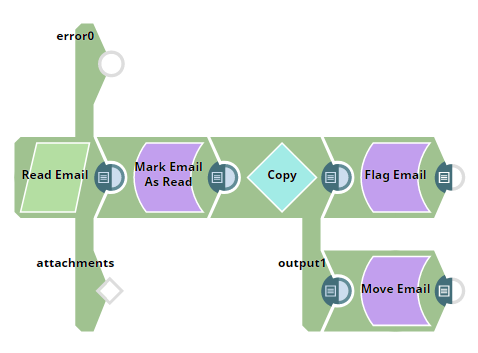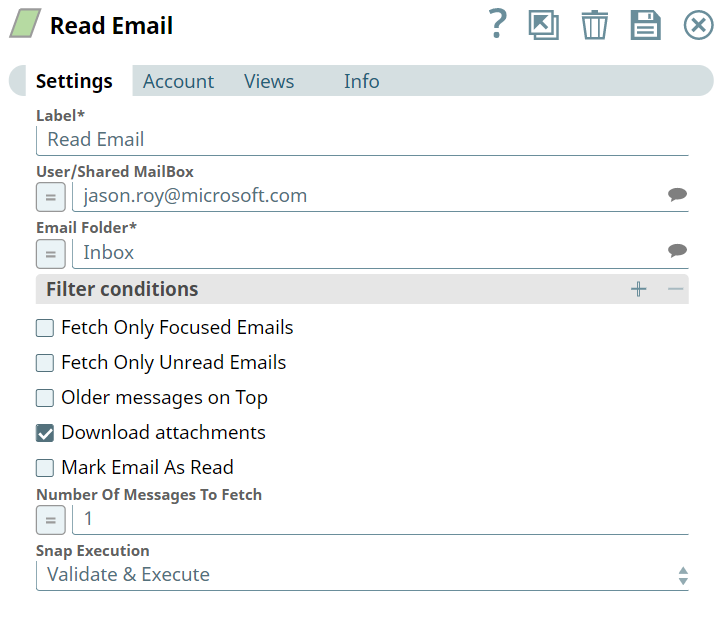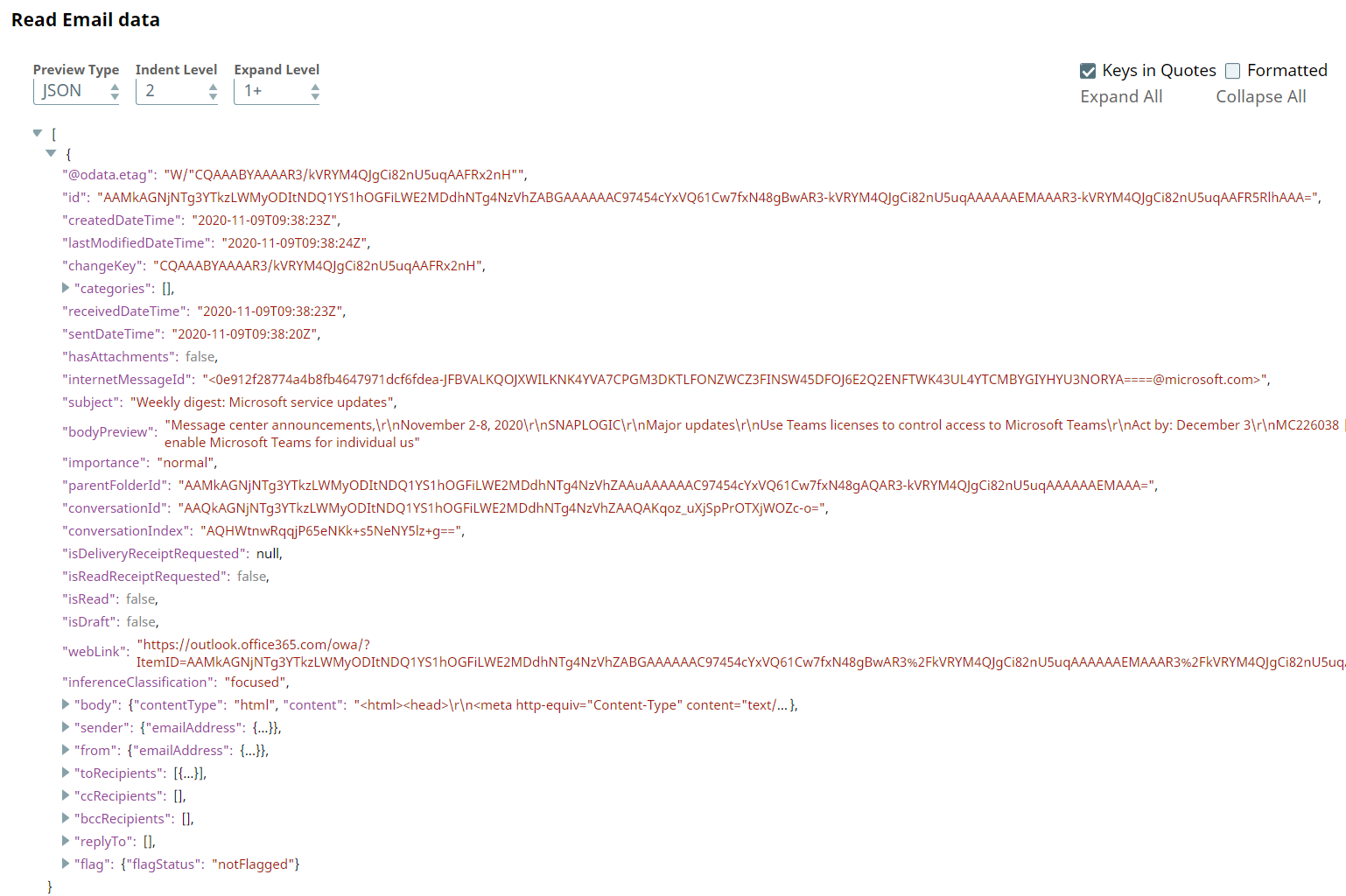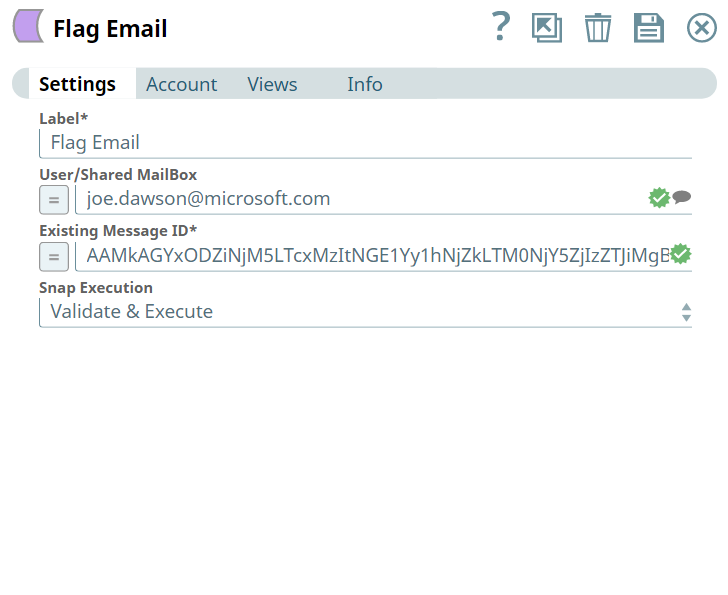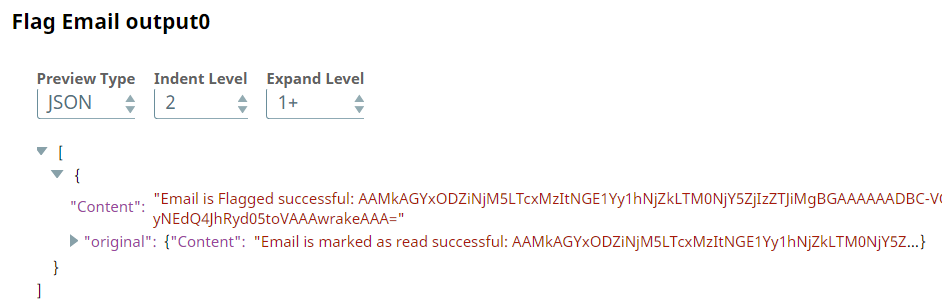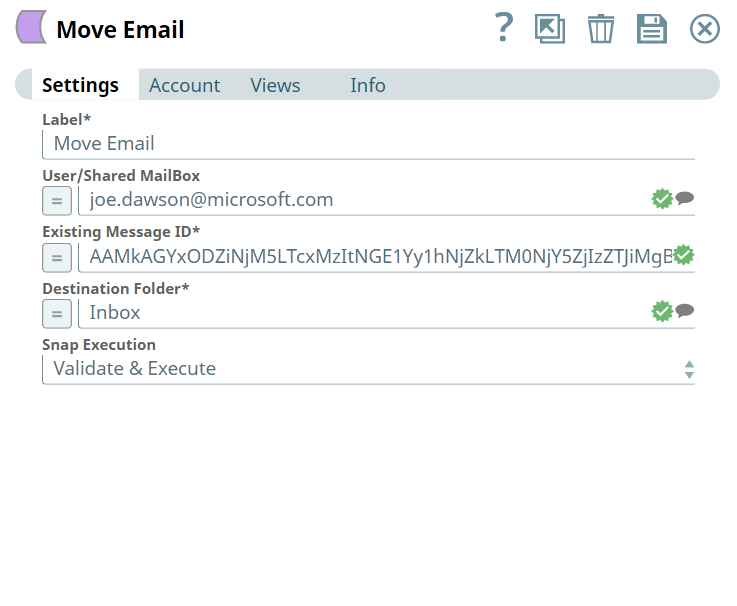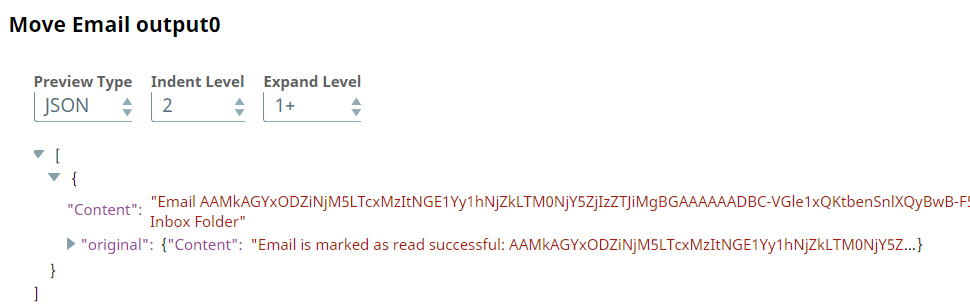In this article
...
Parameter Name | Data Type | Description | Default Value | Example |
|---|---|---|---|---|
| Label | String | Required. The name for the Snap. You can modify this to be more specific, especially if you have more than one of the same Snap in your Pipeline. | Move Email | Move Email |
| User/Shared MailBox | String | Enter the mailbox from which you want to move emails. If not provided, then the mailbox specified in the account settings is used. | N/A | john.doe@microsoft.com |
| Existing Message ID | String | Required. Enter the ID of an existing message which is in your mailbox. | N/A | 12332hdhdhgwg1222dsd |
| Destination Folder | String | Required. Enter the name of the folder where you want to move the email. | N/A | Inbox |
| Snap Execution | Drop-down list | Select one of the three following modes in which the Snap executes:
| Execute only | Validate & Execute |
Troubleshooting
Error | Reason | Resolution |
|---|---|---|
| Destination Folder is required field for performing operation | Missing Destination Folder field. | Enter the folder name where you want to move the file. |
Examples
To manage an email in a mailbox
We are using an example of email management, where we have chain of email Snaps functioning respectively to perform tasks for the mails in the mailbox.
In this example, our Pipeline activities are as follows:
- Reading and email using Read Email Snap.
- Marking email as read using Mark Email As Read Snap.
- Copying document stream using Copy Snap.
- Flagging an email using Flag Email Snap.
- Moving an email using Move Email Snap.
Here, let us look into Read Email Snap in this Pipeline.
We read an email from a mailbox, where in we provide all the required details in the Snap Settings shown below:
Read Email Snap | Output |
|---|---|
Upon execution, we see an output with email details from the desired folder.
Here, let us look into Flag Email Snap in this Pipeline.
We flag an email from a mailbox, where in we provide all the required details in the Snap Settings shown below:
Flag Email Snap | Output |
|---|---|
Upon execution, we see an output confirming flagging the desired email.
Here, let us look into Move Email Snap in this Pipeline.
We move an email from one folder to another folder, where in we provide all the required details in the Snap Settings shown below:
Move Email Snap | Output |
|---|---|
Upon execution, we see an output confirming that the email has moved to the destination folder.
Downloads
| Note | ||
|---|---|---|
| ||
|
...