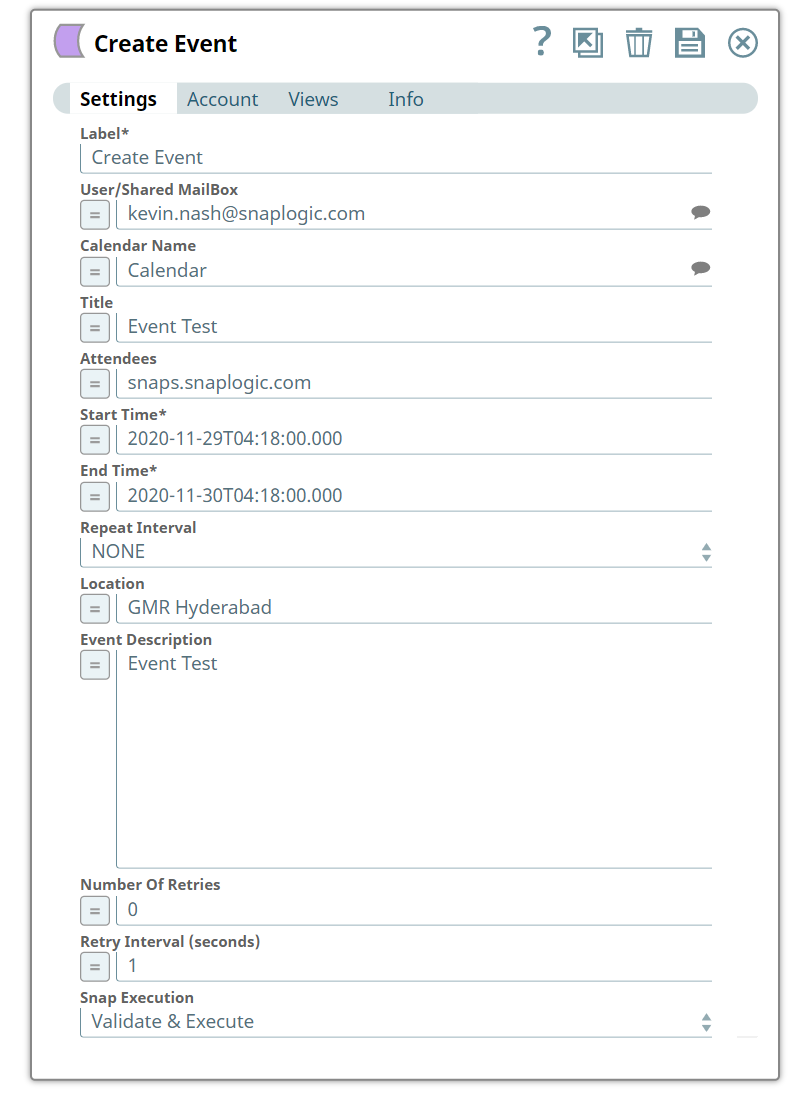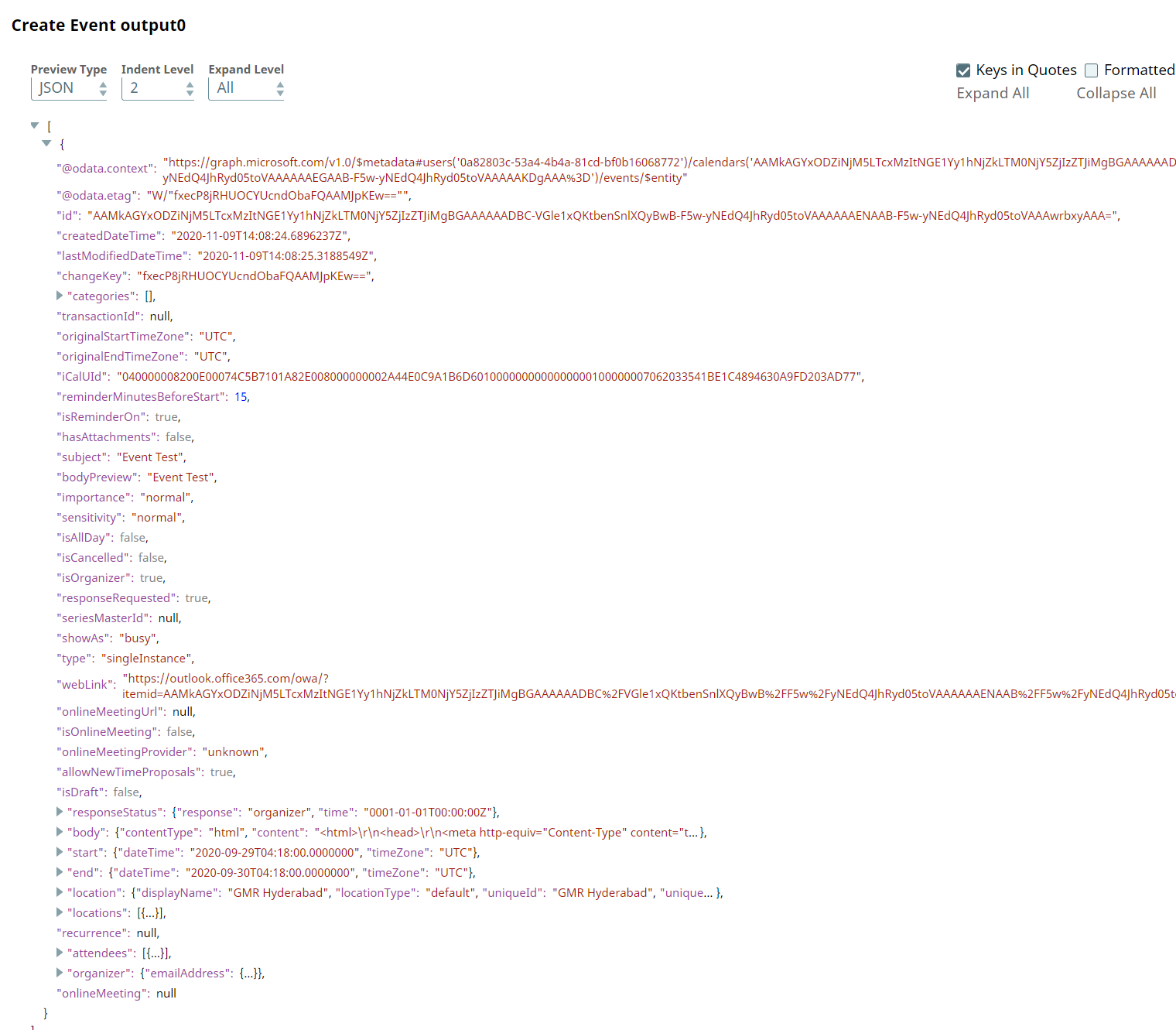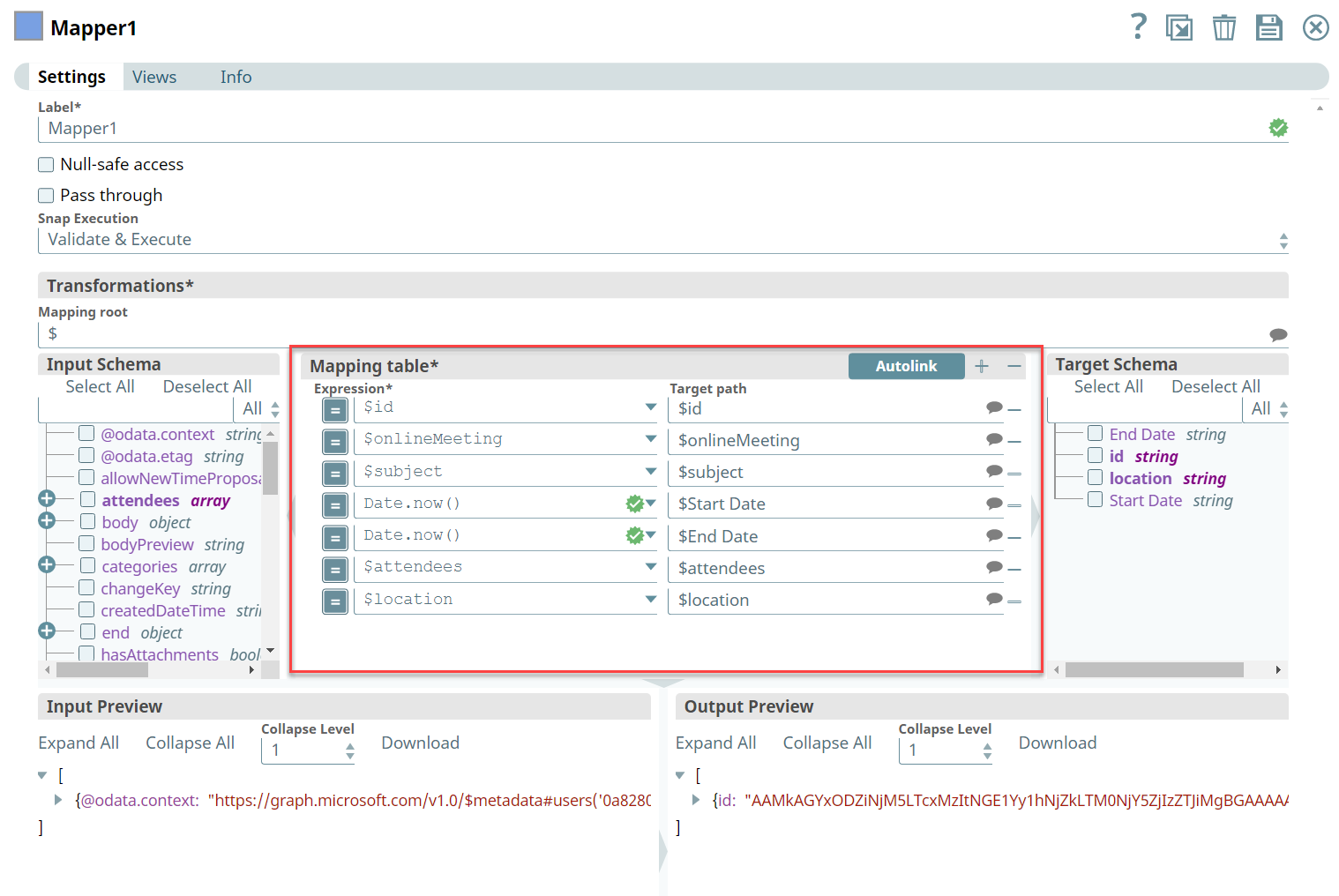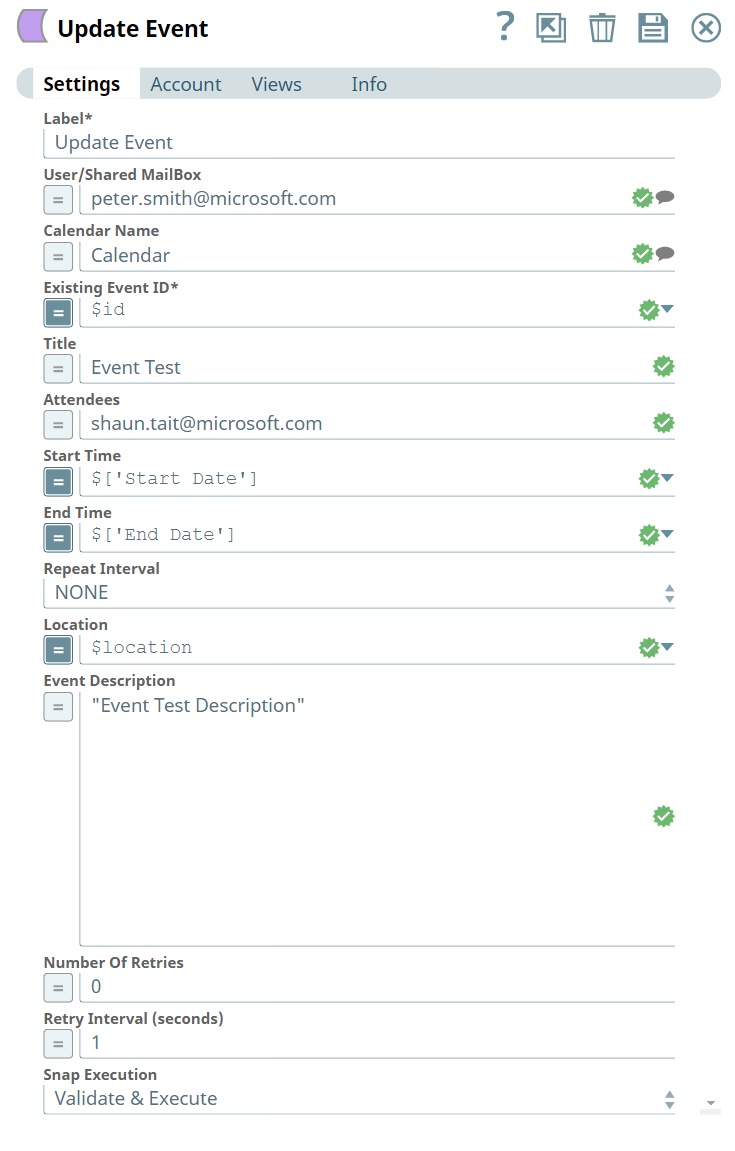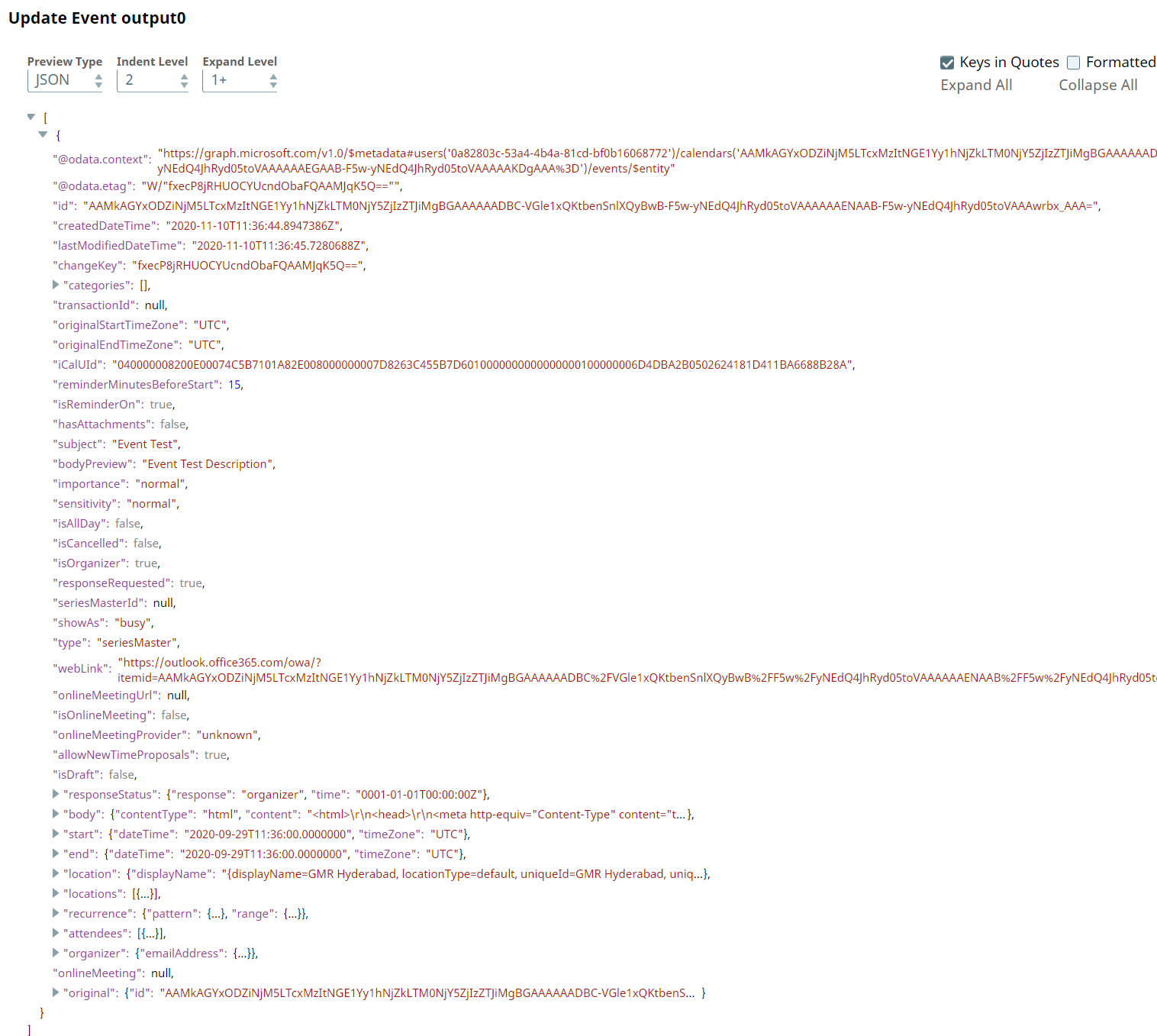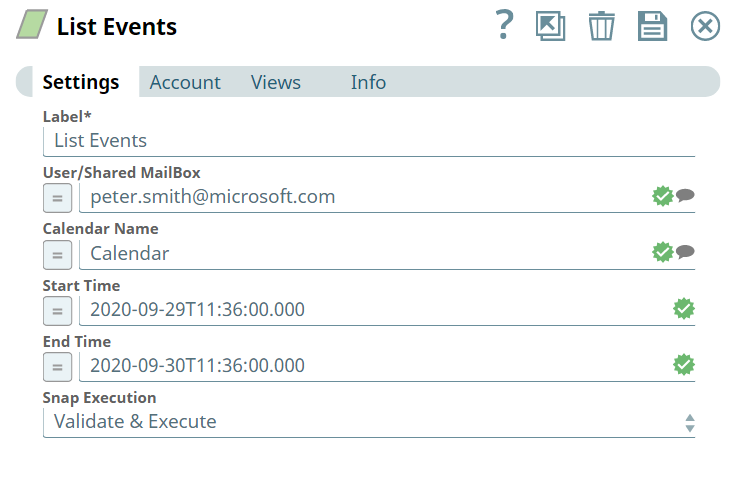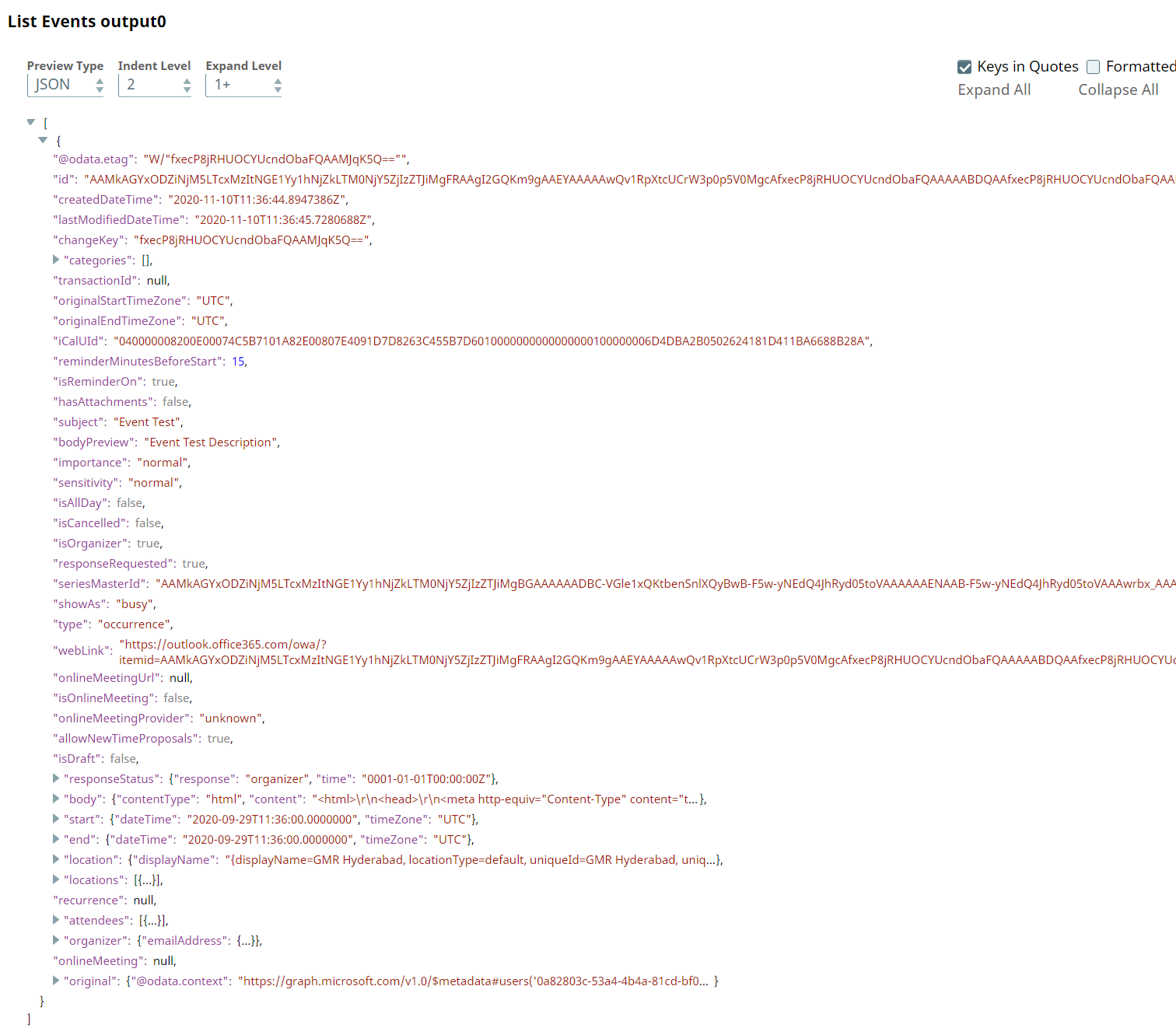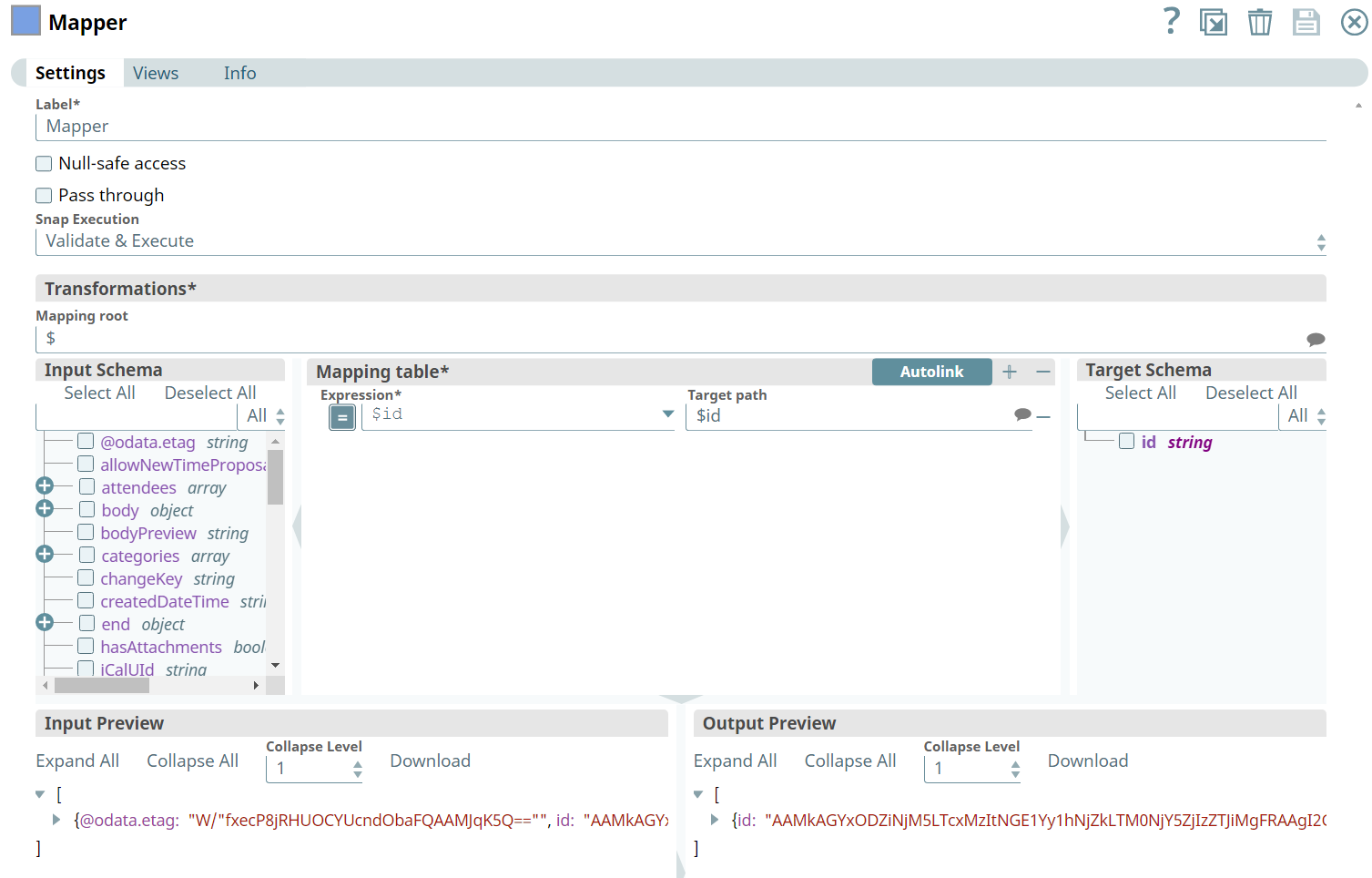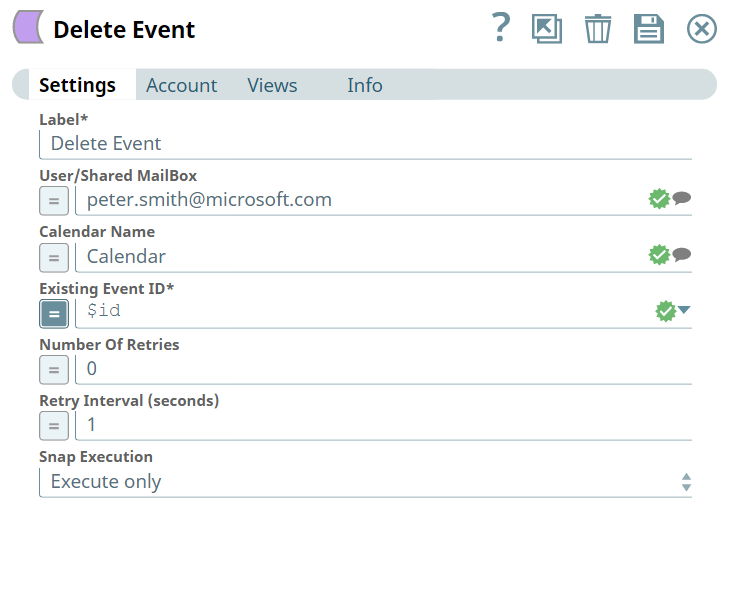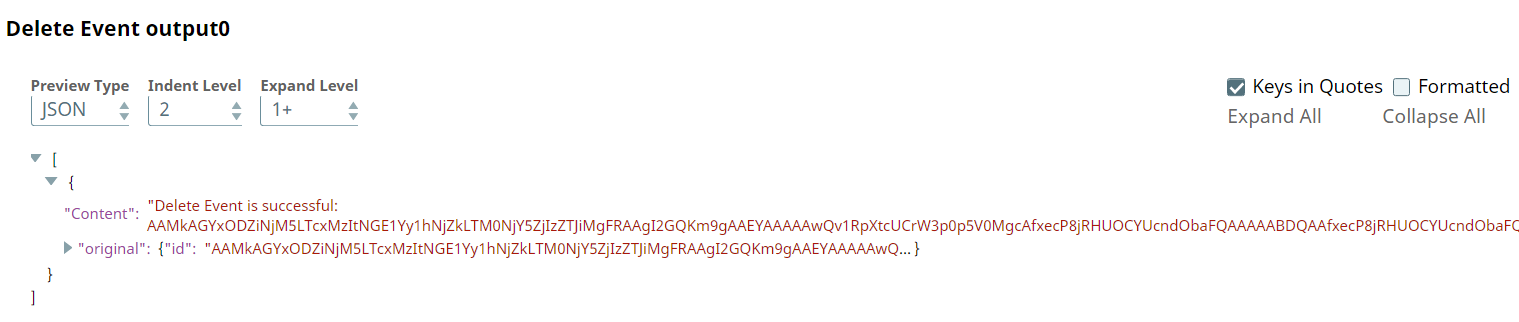In this article
...
Support for Ultra Pipelines
Works in Ultra Pipelines.
Limitations
None.
Known Issues
...
Snap Settings
Parameter Name | Data Type | Description | Default Value | Example |
|---|---|---|---|---|
| Label | String | Required. The name for the Snap. You can modify this to be more specific, especially if you have more than one of the same Snap in your Pipeline. | Delete Meeting | Delete Meeting |
| User/Shared MailBox | String | Enter the mailbox from which you want to delete the event. If not provided, then the mailbox specified in the account settings is used. | N/A | mark.twain@gmail.com |
| Calendar Name | String | Enter the name of the calendar. | N/A | Meeting |
| Existing Event ID | String | Required. Enter the event ID of the event which you want to delete. | N/A | 23weeeiiuexcdsf |
| Number Of Retries | Numeric | Specify the maximum number of attempts to be made to receive a response. The request is terminated if the attempts do not result in a response. | 0 | 2 |
| Retry Interval (seconds) | Numeric | Specifies the time interval between two successive retry requests. A retry happens only when the previous attempt resulted in an exception. | 1 | 11 |
| Snap Execution | Drop-down | Select one of the three following modes in which the Snap executes:
| Execute only | Disabled |
Examples
Event Management
We are using an example of event-based management, where we have chain of event Snaps in this Pipeline, designated to perform specific tasks pertaining to their functionalities.
In this example, our Pipeline activities are as follows:
- Creating an event with required input using the Create Event Snap.
- Mapping the event’s information using Mapper Snap.
- Updating an event using Update Event Snap.
- Listing the events in the calendar using List Events Snap.
- Mapping the event’s information using Mapper Snap.
- Deleting an existing event from the calendar using Delete Event Snap.
Here, let us look into the role of the Create Event Snap in this Pipeline.
We create an event in the calendar with all the required inputs. Let us provide input in the Snap Settings and look at the output.
Create Event Snap | Output |
|---|---|
Upon execution, we see an output confirming creation of an event with the given input.
We use the Mapper Snap to map the newly created event’s details with the details of another event to update.
Mapper Snap |
|---|
Next, we configure the Update Event Snap to use the inputs from the Mapper Snap as shown below:
Update Event | Output |
|---|---|
Upon execution, we see an output with the update reflecting.
We retrieve the list of events from the calendar associated to an individual's mailbox. Lets Let us provide input in the Snap Settings and look at the output.
List Events | Output |
|---|---|
Upon execution, you we see list of events and details related to the events shown in the output.
We use the Mapper Snap to map the event’s ID received from the List Events Snap with the Existing Event ID field’s value in the Delete Event Snap.
Mapper Snap |
|---|
We then add the Delete Event Snap and configure it to delete the specified event as shown below:
Delete Snap | Output |
|---|---|
Upon execution, we see an output with the update reflecting saying the event with specific ID is deleted.
Downloads
...