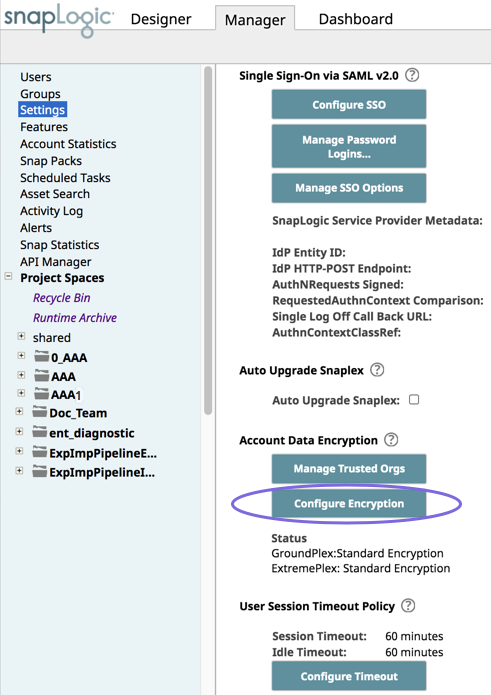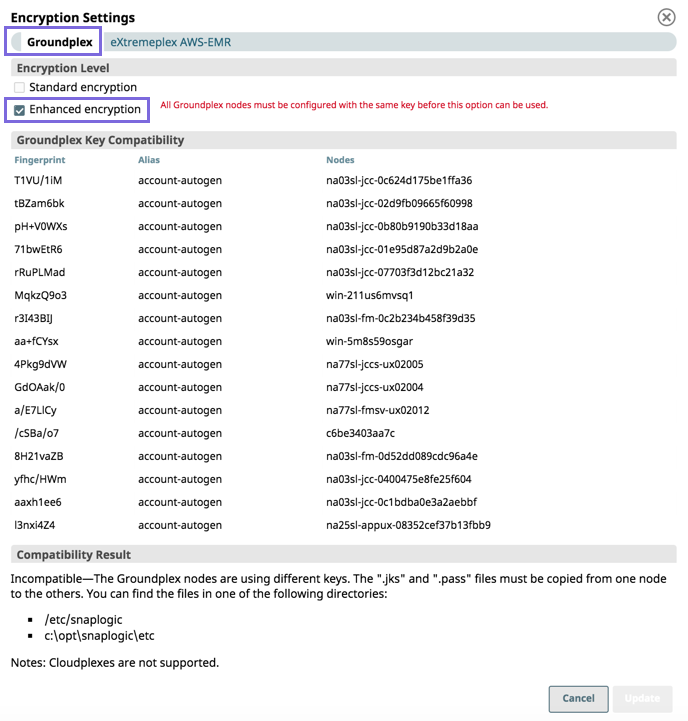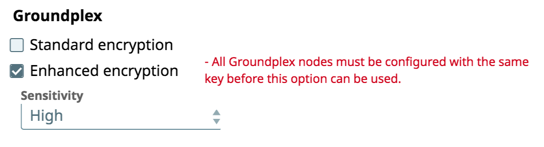In this article
...
| Note | ||
|---|---|---|
| ||
|
...
- Log in as an Org admin and navigate to Manager > Settings, then click Configure Encryption.
On the Encryption Settings dialog, click the Groundplex tab (default), then select Enhanced encryption.
Verify that the same key is used on all nodes of the Groundplex; otherwise, you cannot configure the Org with Enhanced Encryption because all keys used across an Org must be consistent
Select the level of sensitivity based on the following:
- High. Encrypts passwords and secret keys
- Medium and High. Encrypts usernames, passwords, and secret keys
Low, Medium, and High. Encrypts host name, database names, database URL properties, usernames, passwords, and secret keys.
Info title Accounts for Snap Packs To learn about which fields are encrypted for an Account, see the sensitivity level definition in the Account’s documentation for that Snap Pack.
- High. Encrypts passwords and secret keys
To set a key for the entire Org, select the target key. Only those keys that are available on all nodes are displayed.
- Confirm the new key. This configuration causes all accounts to be decrypted using the existing keys and then re-encrypted with the newly selected Org-level key.
- Click Update to apply enhanced encryption.
...