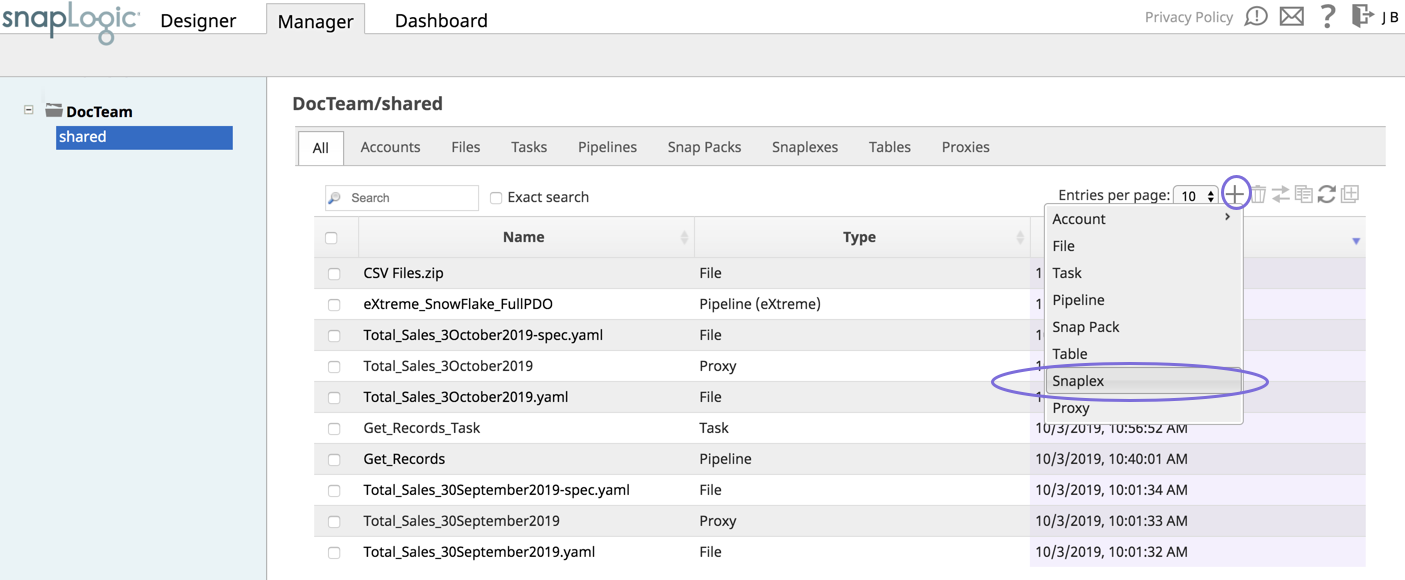In this article
| Table of Contents | ||
|---|---|---|
|
...
- Log into SnapLogic Manager as an Org admin.
- Navigate to the project where you want to create your Groundplex, and perform one of the following steps:
- Click the Snaplex tab, then click to display the Snaplex dialog.
OR
- Click to display the Assets drop-down list, then select Snaplex; the Snaplex dialog appears.
- Click the Snaplex tab, then click to display the Snaplex dialog.
- Enter the required information on the Create Snaplex form. Once completed, the Downloads tab on the Snaplex popup appears. The Downloads tab has links to the installer and configuration files.
- Download the RPM/DEB and the configuration file onto a Linux machine:
For CentOS (or Redhat) 6.3 or newer, run the following command:
$ sudo rpm -i <filename>.rpmFor Ubuntu 14.04 or newer, run the following command:
$ sudo dpkg -i <filename>.deb
Where <filename> is the name of the current installer file.
After the software is installed, place the downloaded configuration file in the
/opt/snaplogic/etcdirectory and make sure the file name ends with.slpropz. Change the .slpropzfile so that snapuser owns it by running the following commands:Code Block $ sudo chown snapuser:snapuser /opt/snaplogic/etc/myplex.slpropz $ sudo chmod 600 /opt/snaplogic/etc/myplex.slpropz
- To start the Snaplex service, run:
$ sudo /opt/snaplogic/bin/jcc.sh start - To verify the Snaplex has started, visit https://elastic.snaplogic.com/sl/dashboard.html#Health. The newly installed Snaplex node should appear in the list of nodes for the Snaplex.
...
| Info | ||
|---|---|---|
| ||
Ultra Pipelines require that you set up a FeedMaster along with the JCC (Java Component Container) nodes in your Groundplex. For details, see Deploying a FeedMaster Node. |
...
To add the Snaplex as a Service:
- Login Log in to the host as a root or sudo user.
Create the startup service file:
Code Block touch /etc/systemd/system/snaplogic.service
Change the permissions on the file:
Code Block chmod 664 /etc/systemd/system/snaplogic.service
This change provides read and write permissions for the owner and group, and read permission for others.
Open the file with a text editor. For example, the using a vim editor:
Code Block vim /etc/systemd/system/snaplogic.service
Add the following text to the file:
Paste code macro [Unit] Description=SnapLogic JVM After=network.target [Service] Type=forking ExecStart=/opt/snaplogic/bin/jcc.sh start ExecReload=/opt/snaplogic/bin/jcc.sh restart ExecStop=/opt/snaplogic/bin/jcc.sh stop [Install] WantedBy=default.target
- Save and exit the file.
Enable the service by running the following command:
Code Block systemctl enable snaplogic.service
The service will start automatically when the host reboots.
Start the service:
Code Block systemctl start snaplogic.service
To stop the Snaplex as a service, run the following command:
Code Block systemctl disable snaplogic.service
...
- Stop the existing JCC node by running the following command:
$ sudo /opt/snaplogic/bin/jcc.sh stop - Download the new Snaplex installer and install the Groundplex, running the RPM, DEB, or Docker installers as appropriate.
- For RPM systems, run the following command:
$rpm -U snaplogic-snaplex.rpm - For DEB systems, run the following command:
$dpkg -i snaplogic-snaplex.deb - For Docker, stop the existing container and start a new container using the latest image.
- For RPM systems, run the following command:
- Add the following entry to the
/etc/sysconfig/jccdirectory. You must create this directory and file if neither are present.export SL_JAVA_HOME=/opt/snaplogic/pkgs/openjdkjdk-11.0.10+9-jre/ - Start the JCC node by running the following command:
$ sudo /opt/snaplogic/bin/jcc.sh start.
...