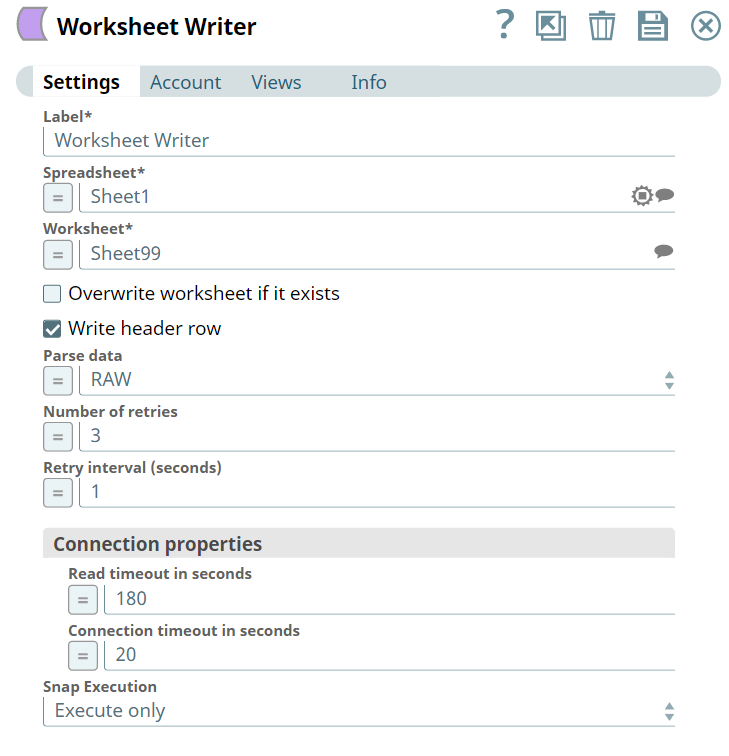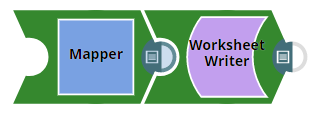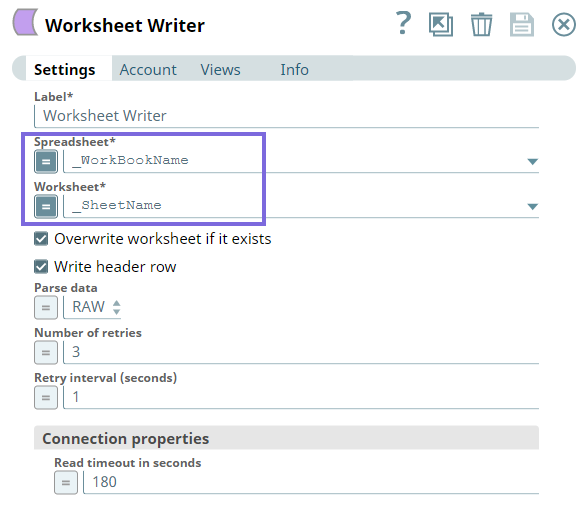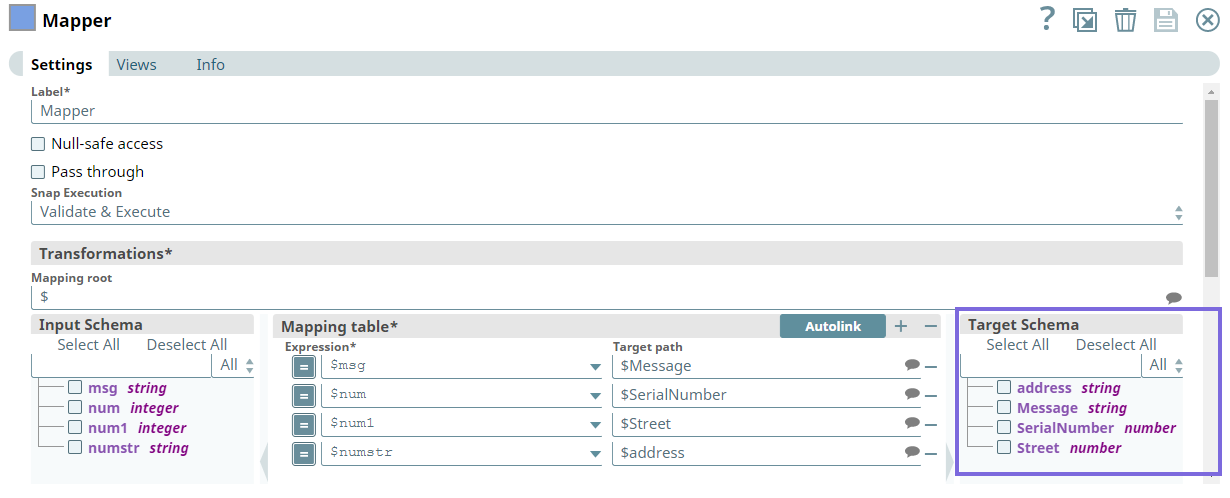On this Page
| Table of Contents | ||||
|---|---|---|---|---|
|
Overview
You can use this Snap to write to a worksheet in a Google sheet.
| Note | ||||
|---|---|---|---|---|
| ||||
Enhances the Google Sheets Snap Pack by migrating from v3 version 3 to v4 4 API as Google announces sunsetting the v3 API on June 8, 2021. For more information, see Migrating Google Spreadsheet Sheets Pipelines from V3 to V4. |
Prerequisites
A valid Google Spreadsheet account.
Support for Ultra Pipelines
Works in Ultra Pipelines.
Limitations
- The Snap conforms to the limitations imposed by Google Drive service. A spreadsheet may contain multiple worksheets. The cell count limit applies to the sum of the cells in all the worksheets in a spreadsheet.
- If the spreadsheet or worksheet to which you want to write contains one or more leading or trailing spaces, the Worksheet Writer Snap does not function as expected:
- If the spreadsheet name contains leading or trailing spaces, the Snap displays a "
Spreadsheet not found" error. - If the worksheet name contains leading or trailing spaces, the Snap creates a new worksheet in the target spreadsheet using the worksheet name specified, without the extra space.
- If the spreadsheet name contains leading or trailing spaces, the Snap displays a "
Workaround: Enclose the names of the spreadsheet and worksheet in quotes (") and enable expressions for both Spreadsheet and Worksheet fields.
Known Issue
Multiexcerpt include macro name ME_GS_KI page Spreadsheets Browser
Snap Input and Output
| Input/Output | Type of View | Number of Views | Examples of Upstream and Downstream Snaps | Description |
|---|---|---|---|---|
| Input | Document |
|
| The name of the worksheet and spreadsheet information to be written to. |
| Output | Document |
|
| Statistics (Number of records written successfully , Number and number of invalid records.) |
Snap Settings
| Field Name | Field Dependency | Description | |||||||
|---|---|---|---|---|---|---|---|---|---|
Label* | N/A | Specify the name for the Snap. You can modify this to be more specific, especially if you have more than one of the same Snap in your Pipeline. | |||||||
Spreadsheet* | N/A | Specify the name of the spreadsheet containing the worksheet to be written to. If the spreadsheet does not exist, you can type the name of the sheet to be created at the root level. Default value: None | |||||||
Worksheet* | N/A | Specify the name of the worksheet to be written to. If the worksheet does not exist, you can type the name of the worksheet to be created.
Default value: None | |||||||
| Overwrite worksheet if it exists | N/A | Select this checkbox to overwrite existing information if the worksheet exists. Default value: Not selected | |||||||
| Write header row | N/A | Select this checkbox if the row containing column names should be written to the worksheet. | |||||||
| Parse data | N/A | Specify whether the input value must be preserved or parsed. Available options are:
Default value: RAW | |||||||
| Number of Retries | N/A | Specify the maximum number of retry attempts that the Snap must make to write into the worksheet. Default value: 3 | |||||||
| Retry Interval (seconds) | N/A | Specify the time interval in seconds for each retry attempt. Default value: 1 | |||||||
| Connection properties | N/A | Configure the connection properties to specify the read and connection timeouts. | |||||||
| Read timeout in seconds | N/A | Specify the time limit in seconds for the Snap to read the data. If this limit is crossed, the Snap skips to the next batch of records. Default value: 180 | |||||||
| Connection timeout in seconds | N/A | Specify the time in seconds. In the event of a connection failure, the Snap stops a connection attempt after the specified time. For example, if the HTTP timeout is set to 30 seconds, and the Snap fails to establish a connection until 30 seconds, the pipeline logs a timeout exception and aborts execution. Default value: 20 | |||||||
| Snap Execution | N/A |
| |||||||
Example
Populating Target Schema in an Upstream Snap
The following example Pipeline demonstrates how the Worksheet Writer Snap populates the target Schema in an upstream the population of target schema in the upstream Mapper Snap when the data is written to an existing worksheet . We use using the Worksheet Writer and Mapper Snaps to accomplish this taskSnap.
First, we configure the Worksheet Writer Snap to write the data on an existing worksheet.
Next, we configure the Mapper Snap to map the fields to the respective columns using the fields from the Target Schema. Note that the headers and the respective data types are populated (highlighted below) in the Target Schema.
Attachments patterns *.slp, *.zip
| Insert excerpt | ||||||
|---|---|---|---|---|---|---|
|