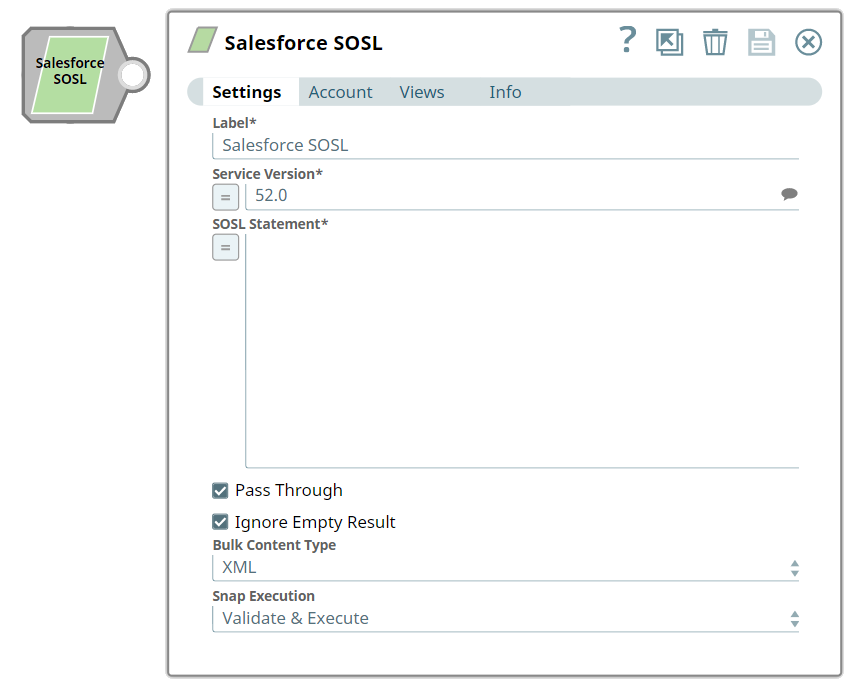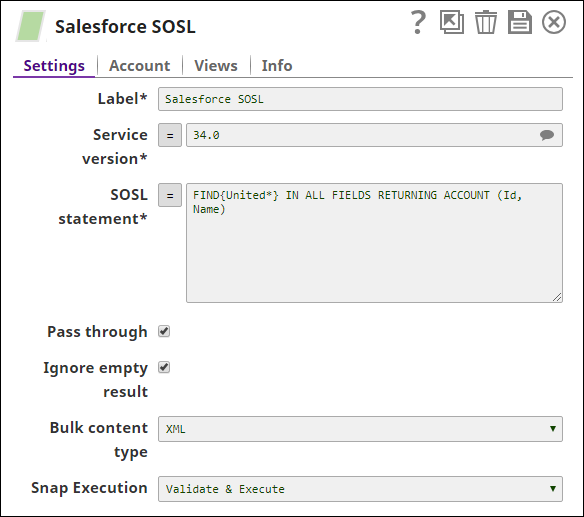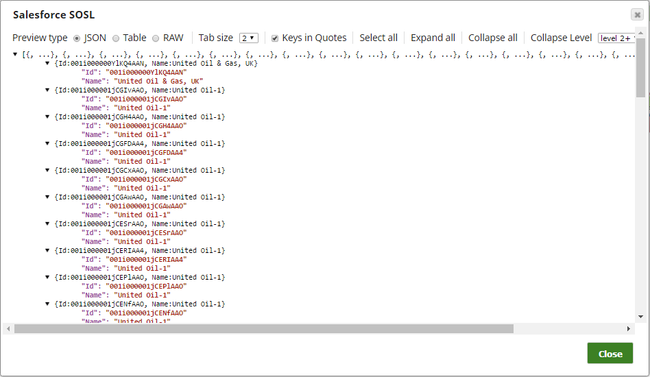In this article
| Table of Contents | ||||
|---|---|---|---|---|
|
Overview
Salesforce SOSL is a Read-type Snap. You can use this Snap to search the Salesforce objects and fields from Salesforce by defining the search statement in the Salesforce Object Search Language (SOSL). The Snap uses the REST API to perform the search. See Introduction to SOQL and SOSL for more information.
Prerequisites
None.
Support and limitations
Works in Ultra Pipelines.
Limitations and Known Issues
None.
Snap Views
| Type | Format | Number of Views | Examples of Upstream and Downstream Snap | Description |
|---|---|---|---|---|
| Input | Document |
|
| SOSL statement. |
| Output | Document |
|
| Salesforce records in Salesforce Object Search Language (SOSL). |
| Error | The error view contains error, reason, resolution and stack trace. For more information, see Handling Errors with an Error Pipeline | |||
Snap Settings
| Field | Field Type | Description | |||||||
|---|---|---|---|---|---|---|---|---|---|
Label* | String | The name for the Snap. You can modify this to be more specific, especially if you have more than one of the same Snap in your pipeline. Default Value: Salesforce Lookup | |||||||
Service version* | String/Expression/Suggestion | Specify the version number associated with the Salesforce service that you want to connect to. Alternatively, click the Suggestion icon to view the list of versions associated with your account and select a version. | |||||||
SOSL statement* | String/Expression | Enables you to specify the following for source objects:
Default Value: [None]
| |||||||
Pass through | Checkbox | Select this checkbox to include the entire input data in the Snap's output. The Snap includes this data within the $original field in the output. If you deselect this checkbox, the input document will not be passed and there is no " | |||||||
Ignore empty result | Checkbox | If selected, no document will be written to the output view when the operation does not produce any result. If this property is not and Pass through is selected, the input document will be passed through to the output view. | |||||||
Bulk content type | Dropdown list | Select the content type for Bulk API: JSON or XML.
Default Value: XML | |||||||
Snap Execution | Dropdown list |
| |||||||
Example
Reading Object Records using SOSL
The following Salesforce SOSL Snap shows how the Snap is configured and how the object records are read using SOSL. The SOQL/query retrieves records from Account object that begin with the string United:
Successful execution of the Snap gives the following preview:
Downloads
Important Steps to Successfully Reuse Pipelines
Download and import the Pipeline into SnapLogic.
Configure Snap accounts as applicable.
| Insert excerpt | ||||||
|---|---|---|---|---|---|---|
|