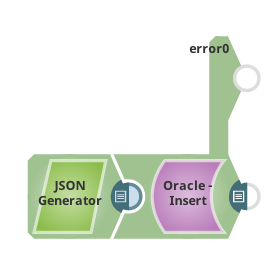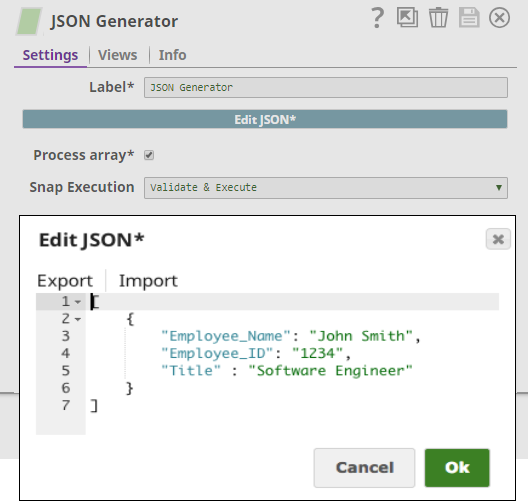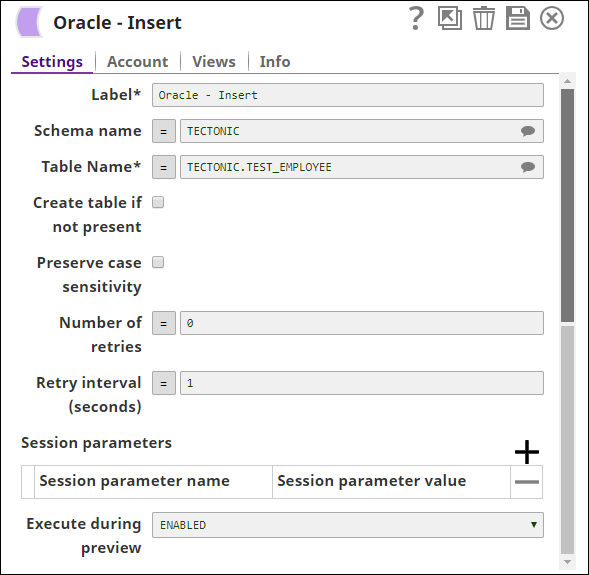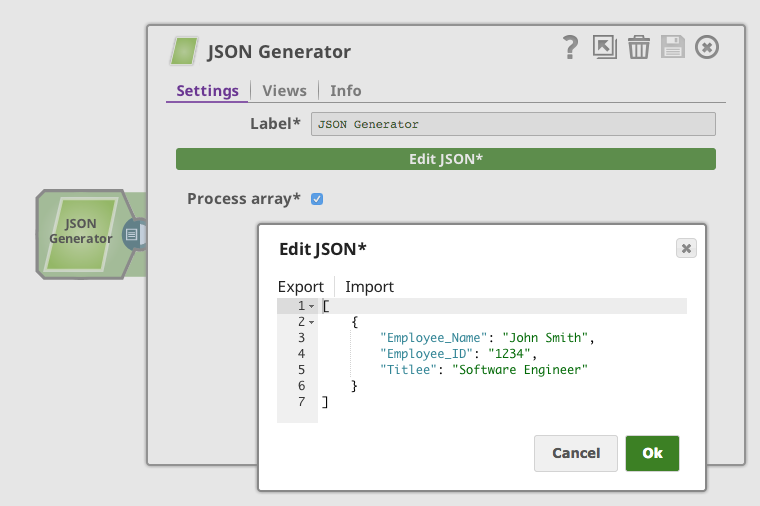On this Page
| Table of Contents | ||||
|---|---|---|---|---|
|
Snap type: | Write | |||||||||||||
|---|---|---|---|---|---|---|---|---|---|---|---|---|---|---|
Description: | This Snap executes a SQL Insert statement with given values. Document keys will be used as the columns to insert into, and their values will be the values inserted into the column. Any missing column will have a null value inserted into the column. | |||||||||||||
| Prerequisites: | None | |||||||||||||
| Known Issue, Support, and limitations: |
Works in Ultra Task Pipelines if batching is disabled. | |||||||||||||
| Account: | This Snap uses account references created on the Accounts page of SnapLogic Manager to handle access to this endpoint. See Oracle Account for information on setting up this type of account. | |||||||||||||
| Views: |
| |||||||||||||
Settings | ||||||||||||||
Label* | Specify the name for the Snap. You can modify this to be more specific, especially if you have more than one of the same Snap in your pipeline. | |||||||||||||
Schema name | The database schema name. In case it is not defined, then the suggestion for the Table Name will retrieve all tables names of all schemas. The property is suggestible and will retrieve available database schemas during suggest values.
| |||||||||||||
| Table name | Specify the table that the rows will be inserted into.
Default value: None | |||||||||||||
Create table if not present |
Default value: Not selected | |||||||||||||
| Preserve case sensitivity |
| |||||||||||||
Session parameters | This property lets you use the National Language Support (NLS) parameters. See the Oracle doc for detailed information about Setting NLS Parameters. The NLS parameters enable overriding the default value (e.g., a comma) that is set for the session in the initialization parameter file or set by the client with environment variables (e.g., a decimal point). You can add multiple parameters by using the plus (+) sign next to Session parameters. | |||||||||||||
| Session parameter name | Name of the NLS parameter. Example: NLS_TERRITORY Default value: None. | |||||||||||||
| Session parameter value | Value of the NLS parameter. Example: "CZECH REPUBLIC" Default value: None. | |||||||||||||
| Number of retries | Specify the maximum number of attempts to be made to receive a response. The request is terminated if the attempts do not result in a response. Default value: 0 | |||||||||||||
| Retry interval (seconds) | Specify the time interval between two successive retry requests. A retry happens only when the previous attempt resulted in an exception. Default value: 1 | |||||||||||||
|
| |||||||||||||
| Insert excerpt | ||||||
|---|---|---|---|---|---|---|
|
| Note |
|---|
Oracle reports failures for the entire batch even if some rows successfully inserted/updated. Because the Snap must report what is reported by the database, the Snap sends all records to the error view and no record to the output view. If you want to see accurate results for each row you must set the batch size to 1 and execute the pipeline. |
Table Creation
If the table does not exist when the Snap tries to do the insert, and the Create table if not present property is selected, the table will be created with the columns and data types required to hold the values in the first input document. If you would like the table to be created with the same schema as a source table, you can connect the second output view of a Select Snap to the second input view of this Snap. The extra view in the Select and Bulk Load Snaps are used to pass metadata about the table, effectively allowing you to replicate a table from one database to another.
The table metadata document that is read in by the second input view contains a dump of the JDBC DatabaseMetaData class. The document can be manipulated to affect the CREATE TABLE statement that is generated by this Snap. For example, to rename the name column to full_name, you can use a Mapper Snap that sets the path $.columns.name.COLUMN_NAME to full_name. The document contains the following fields:
columns - Contains the result of the getColumns() method with each column as a separate field in the object. Changing the COLUMN_NAME value will change the name of the column in the created table. Note that if you change a column name, you do not need to change the name of the field in the row input documents. The Snap will automatically translate from the original name to the new name. For example, when changing from name to full_name, the name field in the input document will be put into the "full_name" column. You can also drop a column by setting the COLUMN_NAME value to null or the empty string. The other fields of interest in the column definition are:
TYPE_NAME - The type to use for the column. If this type is not known to the database, the DATA_TYPE field will be used as a fallback. If you want to explicitly set a type for a column, set the DATA_TYPE field.
_SL_PRECISION - Contains the result of the getPrecision() method. This field is used along with the _SL_SCALE field for setting the precision and scale of a DECIMAL or NUMERIC field.
_SL_SCALE - Contains the result of the getScale() method. This field is used along with the _SL_PRECISION field for setting the precision and scale of a DECIMAL or NUMERIC field.
primaryKeyColumns - Contains the result of the getPrimaryKeys() method with each column as a separate field in the object.
declaration - Contains the result of the getTables() method for this table. The values in this object are just informational at the moment. The target table name is taken from the Snap property.
importedKeys - Contains the foreign key information from the getImportedKeys() method. The generatedCREATE TABLE statement will include FOREIGN KEY constraints based on the contents of this object. Note that you will need to change the PKTABLE_NAME value if you changed the name of the referenced table when replicating it.
indexInfo - Contains the result of the getIndexInfo() method for this table with each index as a separated field in the object. Any UNIQUE indexes in here will be included in the CREATE TABLE statement generated by this Snap.
Examples
We will provide two examples, the first one inserts input data into a table. The second one will show the error handling.
In this example we will insert a row of data into table TEST_EMPLOYEE. which is defined as below:
| Code Block |
|---|
CREATE TABLE "TECTONIC"."TEST_EMPLOYEE"
(
"Title" VARCHAR2(4000 BYTE),
"Employee_Name" VARCHAR2(4000 BYTE),
"Employee_ID" VARCHAR2(4000 BYTE)
); |
First we pass the data we want to insert with a JSON Generator Snap:
Then we simply connect the Oracle Insert Snap to it and set up the table name TEST_EMPLOYEE:
Here is an example output of the pipeline:
| Expand | ||
|---|---|---|
| ||
In this example, we will show you the error handling. We are using the same pipeline as the one used in Example #1. We try to insert a row with a non-existing column name "Titlee": Here is the error message that is routed to Oracle Insert Snap's error view: |
| Insert excerpt | ||||||
|---|---|---|---|---|---|---|
|