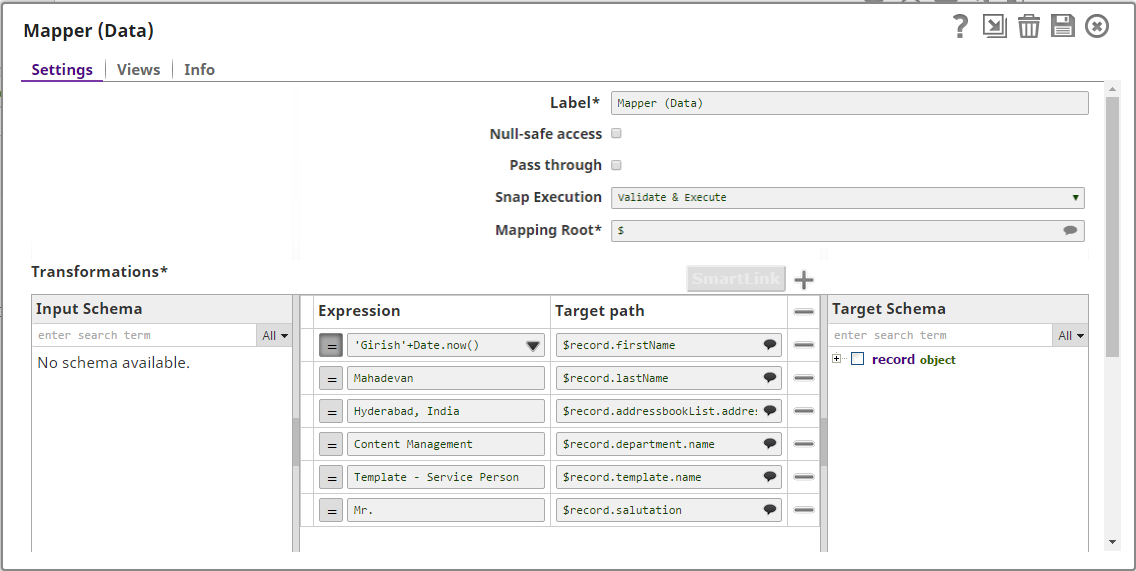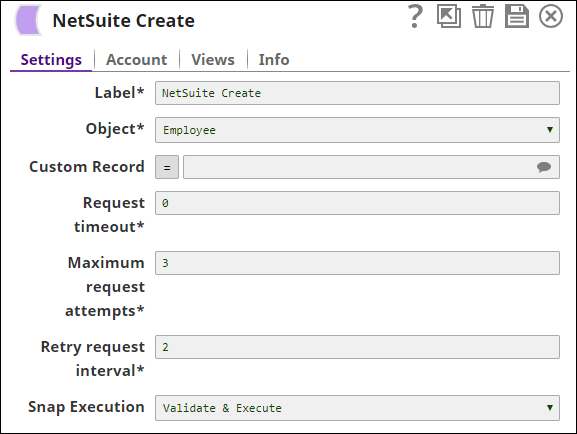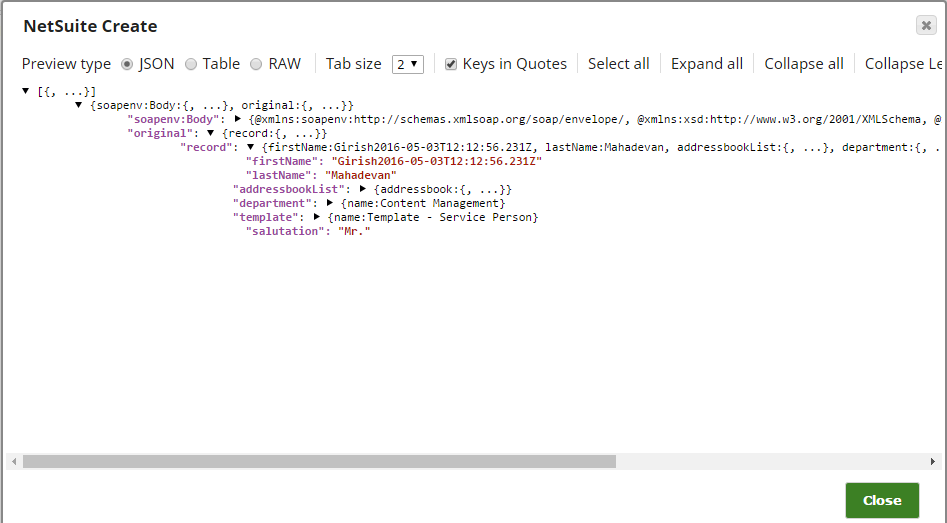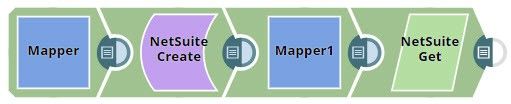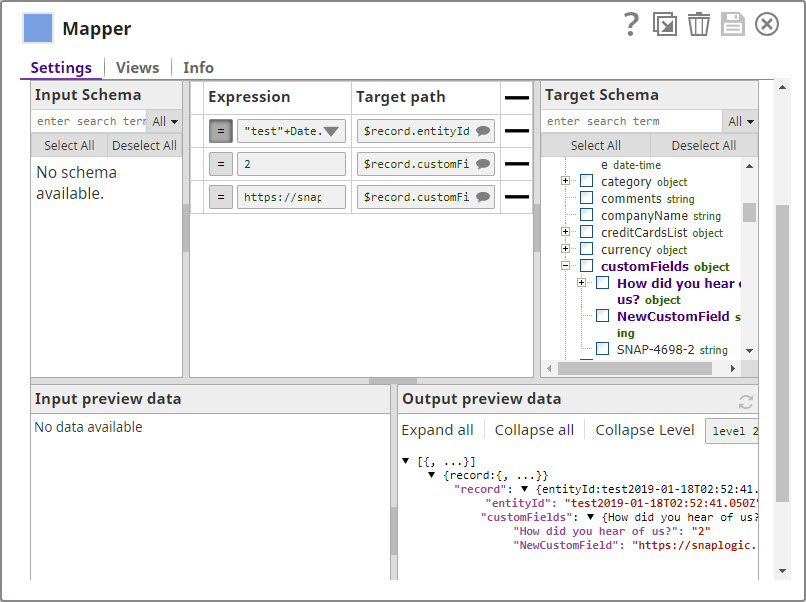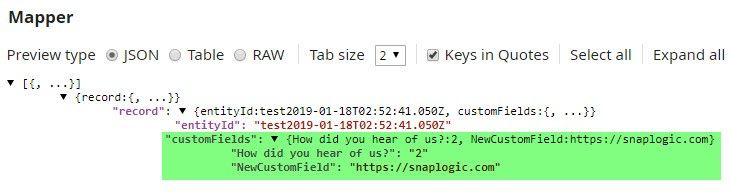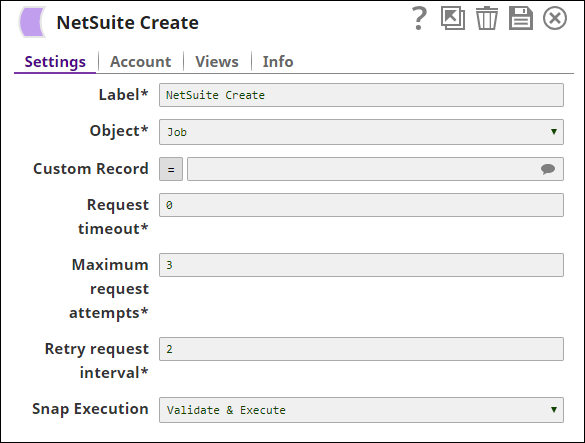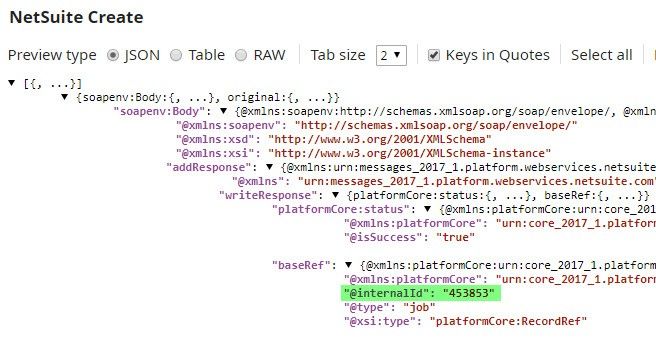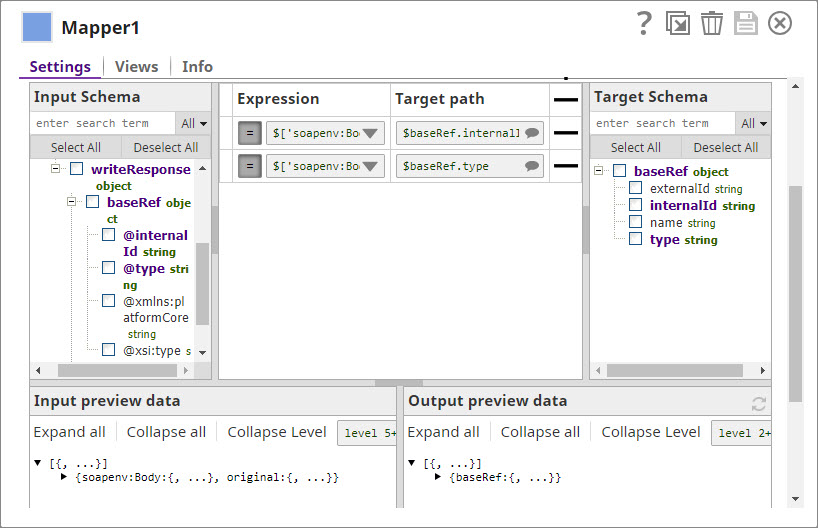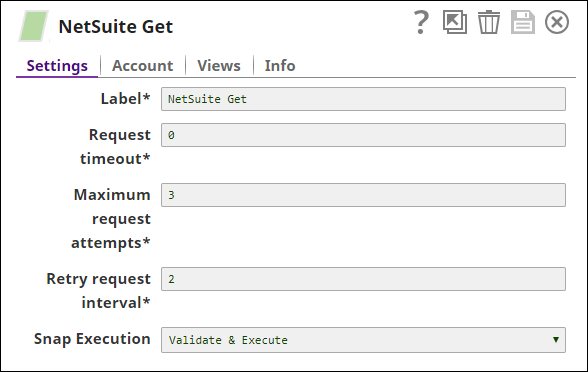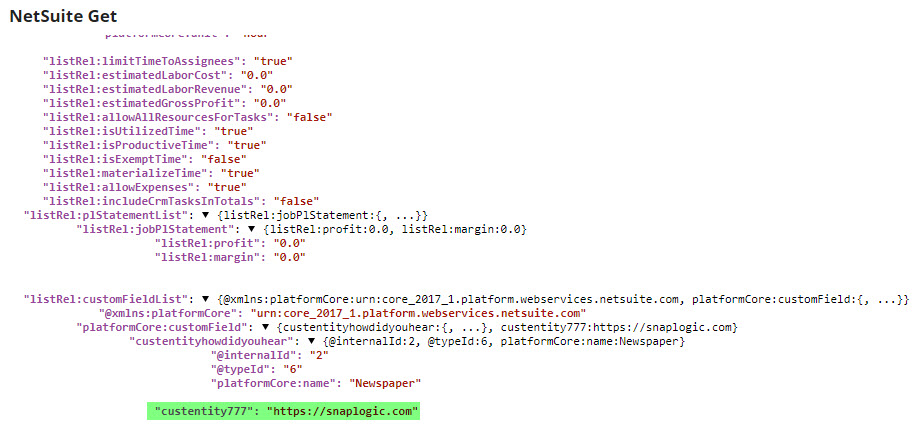In this article
| Table of Contents | ||||
|---|---|---|---|---|
|
Overview
NetSuite Create is a Write-type Snap that allows you to create records in NetSuite by defining an object. The fields that can be set on the object are provided on the input view of the Snap and can be mapped using an upstream Mapper or Structure Snap.Prerequisites
A valid Salesforce account with the required permissions.
The composite/tree resource should be enabled for your Salesforce account credential.
Support for Ultra Pipelines
Works in Ultra Pipelines.
Limitations
Supports only NetSuite Web Services-supported objects. For information on the supported objects, see https://www.netsuite.com/help/helpcenter/en_US/srbrowser/Browser2019_2/schema/record/account.html.
Known Issues
None.
Snap Views
| View Type | View Format | Number of Views | Examples of Upstream and Downstream Snaps | Description |
|---|---|---|---|---|
| Input | Document | Min: 1 Max: 1 | Mapper or Structure or a JSON Generator Snap. | This Snap provides schema on its input view for the selected object that can then be used in a Mapper Snap to map the required fields. |
| Output | Document | Min: 0 Max: 1 | Filter or Mapper or JSON Formatter. | This Snap provides the result of the create operation for each record on the output view. Errors can be routed to the error view if enabled or cause the Snap to fail during execution. |
Snap Settings
Field | Field Type | Description | ||||||
|---|---|---|---|---|---|---|---|---|
Label* | String | The name for the Snap. You can modify this to be more specific, especially if you have more than one of the same Snap in your Pipeline. Default Value: NetSuite Create | ||||||
Object* | Dropdown list | The NetSuite object type to create the records on. This is a suggestible field. Default Value: Account | ||||||
Custom record | String/Expression/Suggestion | Conditional. This is applicable and required only if CustomRecord is selected for an Object from the suggestible list. Default Value: N/A | ||||||
Request timeout* | Integer | The timeout for the web service call (in seconds). 0 indicates no timeout. Example: 0 | ||||||
Maximum request attempts* | Integer | Specifies the maximum number of attempts to be made to receive a response. The request is terminated if the attempts do not result in a response. Default Value: 3 | ||||||
Retry request interval* | Integer | Specifies the interval (in seconds) between two successive requests. A retry happens only when the previous attempt resulted in an exception. Default Value: 2 | ||||||
Snap Execution | Dropdown list |
|
Troubleshooting
| Multiexcerpt include macro | ||||
|---|---|---|---|---|
|
Examples
Creating an Employee Record Using the NetSuite Create Snap
The following example illustrates the usage of the Create Snap. In this example, we create an employee record. The sample Pipeline looks as shown below:
| Expand | ||
|---|---|---|
| ||
Mapper (Data) Snap maps the employee details to the input fields of NetSuite Create Snap: NetSuite Create Snap creates an employee record using the Employee object: |
| Excerpt | |||||
|---|---|---|---|---|---|
Creating and Updating Customer Records in NetSuite Using Custom ObjectsNetSuite enables you to create custom objects, and you can use the NetSuite Create Snap to update these records. This example demonstrates how you can do so. Download this pipeline.
|
Download
| Multiexcerpt include macro | ||||
|---|---|---|---|---|
|
| Attachments | ||
|---|---|---|
|
| Insert excerpt | ||||||
|---|---|---|---|---|---|---|
|
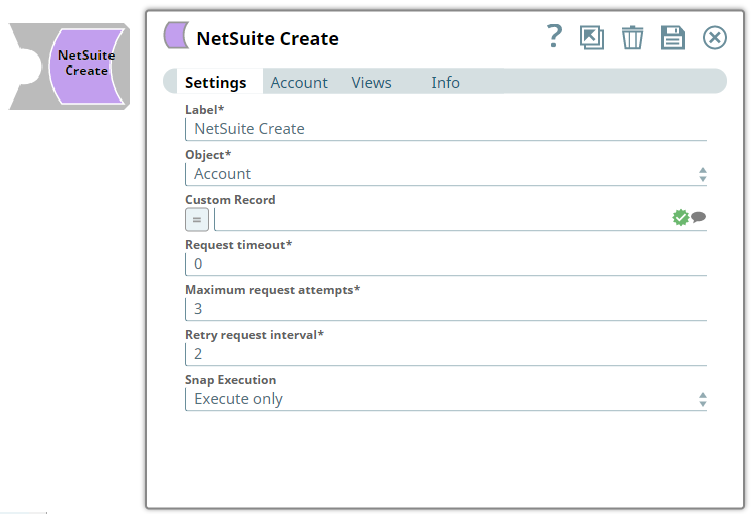
.png?version=1&modificationDate=1490272980008&cacheVersion=1&api=v2&width=194)