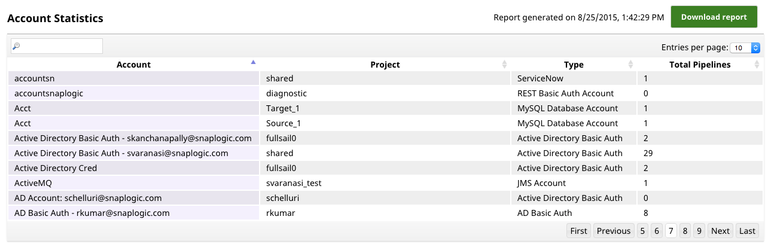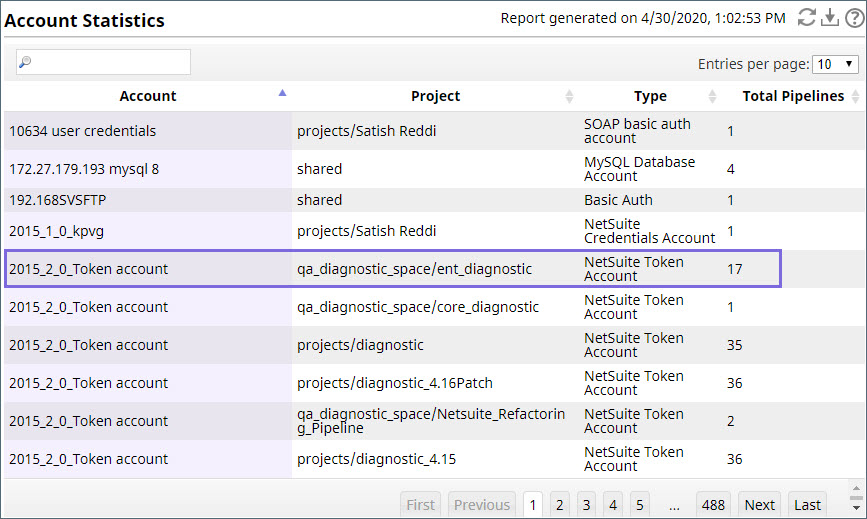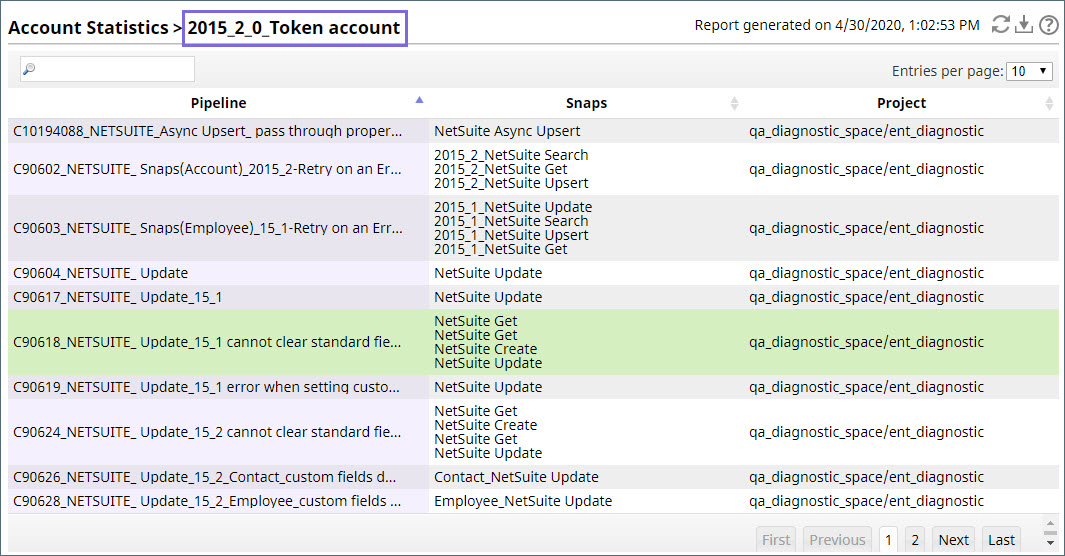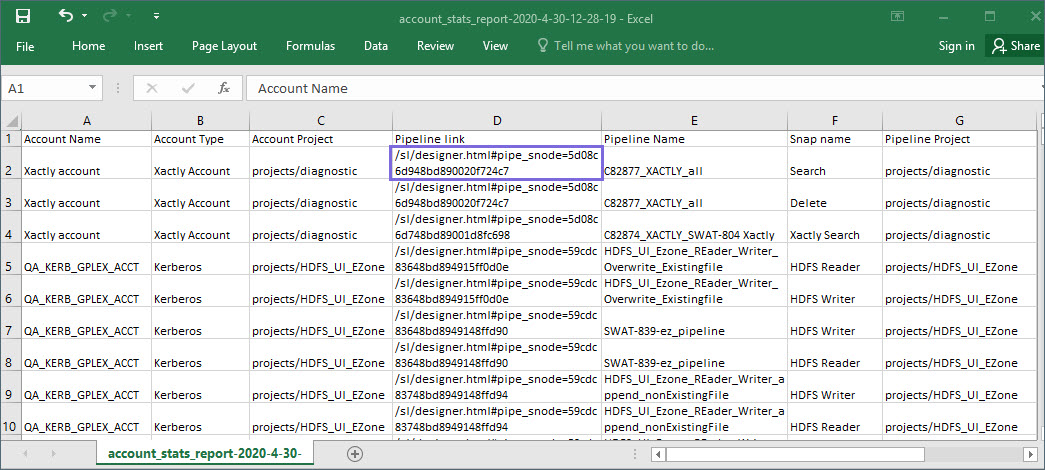Account Statistics lets you determine which pipelines in an organization are using a particular account. This functionality The Account Statistics page offers insight on account usage by Pipelines across projects in an Org. This information is particularly useful when you need to remove or update an account.
When you first go to this page, you are prompted to generate the reportYou can access the Account Statistics report from SnapLogic Manager.
| Info |
|---|
You must have Org admin access to view and use this feature. |
Click the Generate Report button. Note that with the large number of Snaps and a variable amount of Pipelines, this action may take some time.
Once the information is gathered, a table displays showing you:The Account Statistics report displays the following details, with each project that is using the account appearing on a separate row:
- The account name.
- The project where in which this account is located.being used
- The type of account.And the
- The number of pipeline using that account.
To see where a specific account is used, click on the account name. A list of pipelines that use that account displays.
Click on the Pipeline name to open the Pipeline in Designer.
...
- Pipelines within the project that are using the account
Click on an account name to see detailed information on the Pipelines and the Snaps within them that are using the account.
You can click on a Pipeline name to open it in Designer. You can also download the Account Statistics report in CSV format by clicking in the project toolbar. To open a Pipeline from the downloaded report, append the Pipeline link to your SnapLogic URL, for example, https://elastic.snaplogic.com<Pipeline link>. You will need to be logged in and have permission to that pipelinePipeline's project to access it.
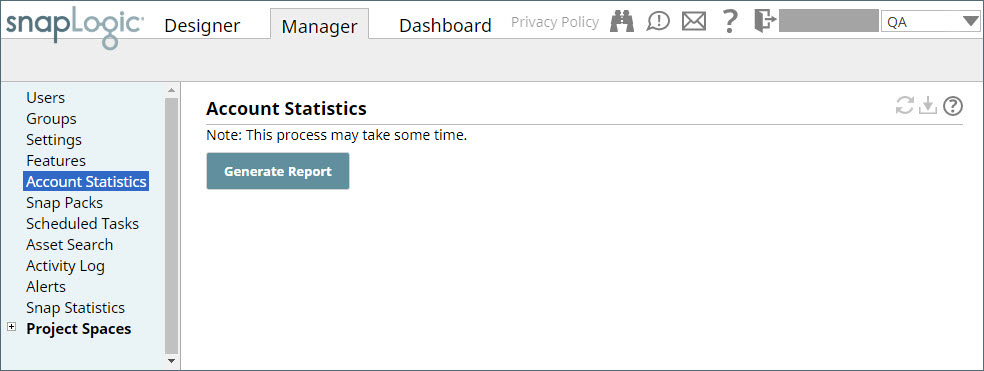
.png?version=2&modificationDate=1491341400094&cacheVersion=1&api=v2&width=300)