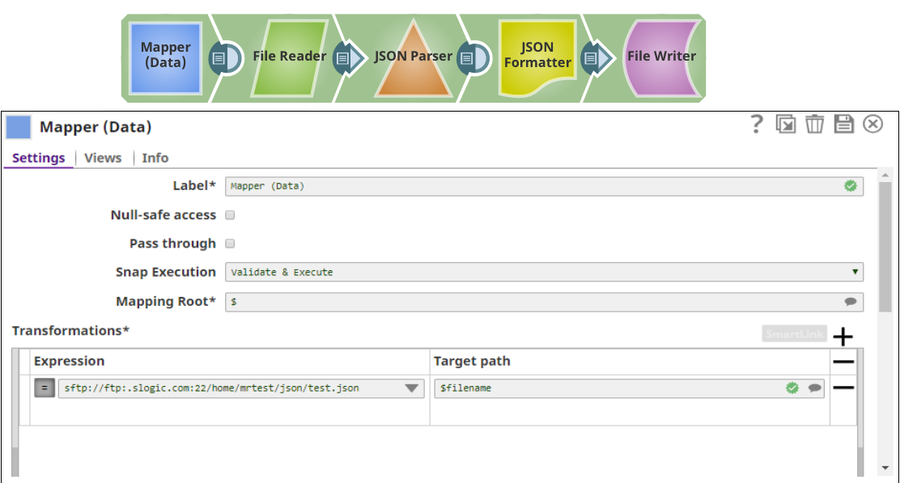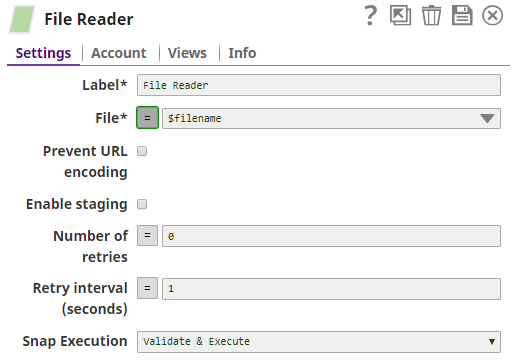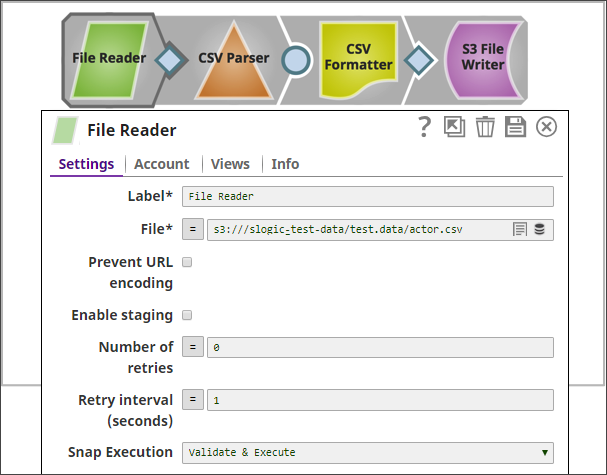Snap type: | Read |
|---|
Description: | This Snap reads any type of data from various sources (such as SLDB, HTTP, S3, SFTP, HDFS, etc.) and produces a binary data stream at the output. Expected upstream Snaps: Upstream Snap is optional. Any Snap with a document output view can be connected upstream. Expected downstream Snaps: Any Snap with a binary input view can be connected downstream, such as File Writer, CSV Parser, JSON Parser, XML Parser. Expected input: The Snap does not require input data. Input documents may be used to evaluate any JavaScript expression in the File property. Expected output: Binary data read from the source specified in the File property with header information about the binary stream. The binary data and header information can be previewed at the output of the Snap.
An example of the output preview on the File property value of "http://www.facebook.com" is as follows: | Code Block |
|---|
[ { "": "Preview binary0...", "content-type": "text/html; charset=utf-8", "x-frame-options": "DENY",
"connection": "keep-alive", "transfer-encoding": "chunked", "date": "Thu, 23 Oct 2014 00:24:40
GMT", "content-location": "https://www.facebook.com", "pragma": "no-cache", "p3p": "CP=\"Facebook
does not have a P3P policy. Learn why here: http://fb.me/p3p\"", "cache-control": "private, no-
cache, no-store, must-revalidate", "x-xss-protection": "0", "x-content-type-options": "nosniff", "x-
fb-debug":
"N6wiHWAvz9kzpPUoM5vTm+yZzCZyiSrHXFXumHQixfMd0Qi+VDm514PkrrmQu2ISuuMTTFtUTqDZgDVG4blPTw==",
"expires": "Sat, 01 Jan 2000 00:00:00 GMT", "set-cookie": "reg_ext_ref=deleted; expires=Thu, 01-Jan-
1970 00:00:01 GMT; Max-Age=0; path=/; domain=.facebook.com" } ] |
By clicking the link "Preview binary0...", you can preview the content of the binary output data, an HTML text in this example.
|
|---|
Prerequisites: |
| Multiexcerpt macro |
|---|
| IAM Roles for Amazon EC2The 'IAM_CREDENTIAL_FOR_S3' feature is used to access S3 files from EC2 Groundplex, without Access-key ID and Secret key in the AWS S3 account in the Snap. The IAM credential stored in the EC2 metadata is used to gain access rights to the S3 buckets. To enable this feature, the following line should be added to global.properties and the jcc (node) restarted:
jcc.jvm_options = -DIAM_CREDENTIAL_FOR_S3=TRUE Please note this feature is supported in the EC2-type Groundplex only. For more information on IAM Roles, see http://docs.aws.amazon.com/AWSEC2/latest/UserGuide/iam-roles-for-amazon-ec2.html |
|
|---|
Support and limitations: | Works in Ultra Task Pipelines. For most file protocols, the Snap behaves the same in both Snaplex and Groundplex. However, the HDFS protocol works only in the Groundplex. The Hadoop cluster must be open to the Groundplex server instance without any authentication. When reading a file over HTTP, the File Reader Snap displays an error if the number of bytes consumed does not match the Content-Length header value present in the response.
|
|---|
| Known Issues: | This Snap fails for SMB file path with the error: unable to create new native thread. |
|---|
Views: |
Input | This Snap has at most one document input view. It may contain value(s) to evaluate the JavaScript expression in the File property. |
|---|
Output | This Snap has exactly one binary output view and provides the binary data stream read from the specified source. |
|---|
Error | This Snap has at most one document error view and produces zero or more documents in the view. If the Snap fails during the operation, an error document is sent to the error view containing the fields error, reason, resolution, and stacktrace: { resolution: "Check for URL syntax and file access permission" stacktrace: "java.io.FileNotFoundException: ... error: "Unable to read from shared/lead.s.csv" reason: "File not found on Snapxl.elastic.Snaplogic.com at /api/1/rest/slfs/QA/shared/lead.s.csv" }
|
|---|
|
|---|
Snap Settings |
|---|
Label* |
| Excerpt |
|---|
Specify the name for the Snap. You can modify this to be more specific, especially if you have more than one of the same Snap in your Pipeline. |
|
|---|
File* | Specify the URL for a regular file. It should start with a file protocol. The supported file protocols are: The File property can be a JavaScript expression which will be evaluated with values from the input view document and the pipeline parameters. The File property has the syntax: [protocol]://[host][:port]/[path] Please note "://" is a separator between the file protocol and the rest of the URL and the host name and the port number should be between "://" and "/". The hostname and port number are omitted in the sldb and s3 protocols. If the port number is omitted, a default port for the protocol is used. The File property should be an absolute path for all protocols except sldb. For sldb files, the Snap can access only files in the same project directory or the shared project directory, and cannot access files in other projects. The file:/// protocol is supported only on Groundplex. In Cloudplex configurations, please use sldb or other file protocols. When using the file:/// protocol, the file access is conducted using the permissions of the user in whose name the Snaplex is running (by default Snapuser). File system access is to be used with caution, and it is the customer's own responsibility to ensure that file system is cleaned up after use. Example: If a pipeline is created in a project other than the shared project and you want to read the "asset.json" file from the same project, enter "asset.json" or "sldb:///asset.json". If a pipeline is created in a project other than the shared project and you want to read the "asset.json" file from the shared project, enter "shared/asset.json" or "sldb:///shared/asset.json". If a pipeline is created in the shared project and you want to read the "asset.json" file from the shared project, enter "asset.json" or "sldb:///asset.json". s3:///<S3_bucket_name>@s3.<region_name>.amazonaws.com/<path>/<file_name>
For region names and their details, see AWS Regions and Endpoints.
Example: s3:///mybucket@s3.eu-west-1.amazonaws.com/test.jsonsftp://ftp.snaplogic.com:22/dir/filename
smb://smb.snaplogic.com:445/test_files/csv/input.csv
$filename (The value of the $filename is obtained from the input document and the document should have an entry with the "filename" key.) _filename (A key/value pair with "filename" key should be defined as a pipeline parameter.)
file:///D:/testFolder/ (if the Snap is executed in the Windows Groundplex and needs to access D: drive)
wasb:///Snaplogic/testDir/sample.csv (to read 'sample.csv' file in the 'testDir' folder in the 'Snaplogic' container)
gs:///mybucket/csv/test.csv (to read 'test.csv' file in the 'csv/' folder of the 'mybucket' bucket)
adl://storename/folder/filename (to read the file from a location of the storage)
Default value: [None] |
|---|
Prevent URL encoding | When enabled, this will prevent the Snap from automatically URL encoding the file path (including the query string if it exists). Enable this setting to use the file path value as-is. When disabled, the following are some of the common characters that are automatically encoded by the Snap: Character name | Character | URL Encoded value |
|---|
backslash | \ | %5C | Pound | # | %23 | space |
| %20 | percent | % | %25 | Left-angle | < | %3C | Right-angle | > | %3E | Left-angle | [ | %5B | Right-square | ] | %5D | Right-curly | { | %7B | Right-curly | } | %7D |
And these are some of the characters that are not automatically encoded by the Snap: Character name | Character | URL Encoded value |
|---|
semi-colon | ; | %3B | question mark | ? | %3F | forward slash | / | %2F | colon | : | %3A | ampersand | & | %26 | equals | = | %3D | plus | + | %2B | dollar | $ | %24 | comma | , | %2C |
Default value: Not selected |
|---|
Enable staging | If selected, the Snap downloads the source file into a local temporary file. When the download is completed, it streams the data from the temporary file to the output view. This property prevents the Snap from being blocked by slow downstream pipeline. The local disk should have sufficient free space as large as the expected file size. Default value: Not selected | Note |
|---|
Some Snaps may take a long time to process large amounts of data. This, in turn, could lead to connection timeouts, causing the pipeline to fail. Selecting this property saves the data on your local disk, enabling you to avoid such timeouts. |
|
|---|
Number of retries | Specify the maximum number of retry attempts that the Snap must make in case there is a network failure, and the Snap is unable to read the target file. If the value is larger than 0, the Snap first downloads the target file into a temporary local file. If any error occurs during the download, the Snap waits for the time specified in the Retry interval and attempts to download the file again from the beginning. When the download is successful, the Snap streams the data from the temporary file to the downstream Pipeline. All temporary local files are deleted when they are no longer needed. | Info |
|---|
Ensure that the local drive has sufficient free disk space to store the temporary local file. |
Minimum value: 0 Default Value: 0
Example: 3
|
|---|
Retry interval (seconds) | Specify the minimum number of seconds for which the Snap must wait before attempting recovery from a network failure. Minimum value: 1 Default Value: 1
Example: 3
|
|---|
| Use this field set to define specific settings for polling files. Click  to add a new row for defining an advanced property. This field set contains the following fields: |
|---|
| Properties |
| Multiexcerpt macro |
|---|
| The URI of the Shared Access Storage (SAS) to be accessed. Supported SAS types are: - Service SAS on container
- Service SAS on blob
- Account SAS
|
|
|---|
| Values | Specify the value for the SAS URI. Default Value: N/A Example: https://myaccount.blob.core.windows.net/sascontainer/sasblob.txt?sv=2015-04-05&st=2015-04-
29T22%3A18%3A26Z&se=2015-04-30T02%3A23%3A26Z&sr=b&sp=rw&sip=168.1.5.60
-168.1.5.70&spr=https&sig=Z%2FRHIX5Xcg0Mq2rqI3OlWTjEg2tYkboXr1P9ZUXDtkk%3D | Note |
|---|
Ensure that the URI is specified in the format described here. If the SAS URI value is provided in the Snap settings, then the settings provided in the account (if any account is attached) are ignored. |
|
|---|
Snap Execution | | Multiexcerpt include macro |
|---|
| name | Snap_Execution_Introduced |
|---|
| page | Anaplan Read |
|---|
|
|
|---|