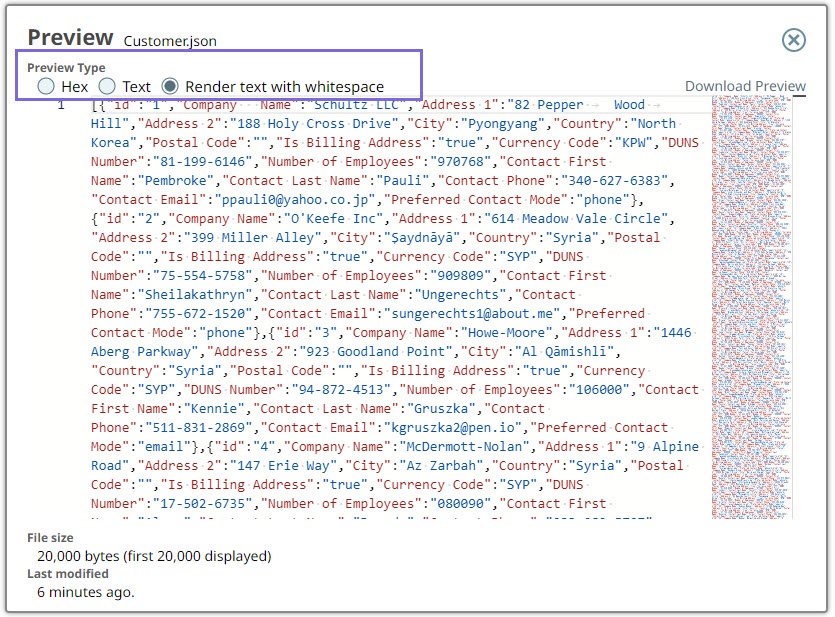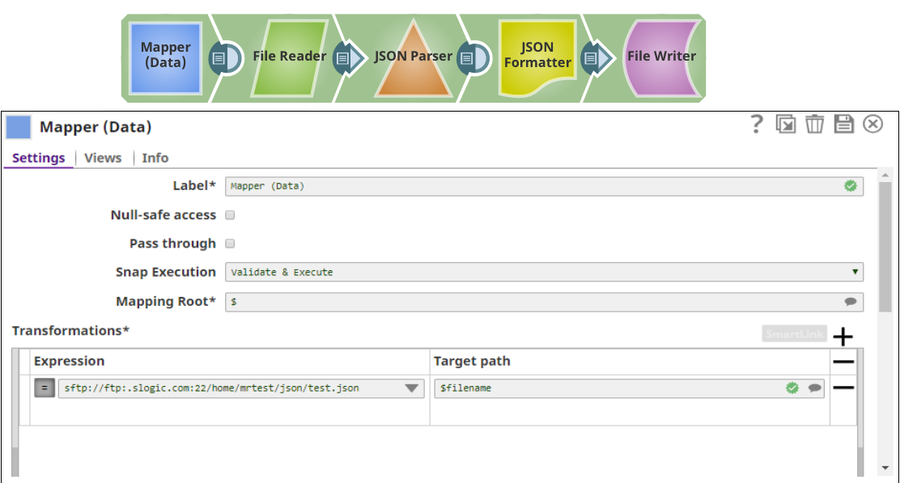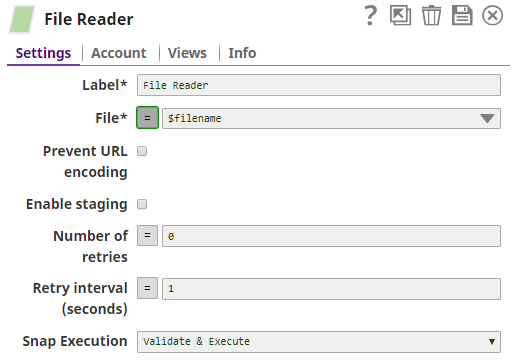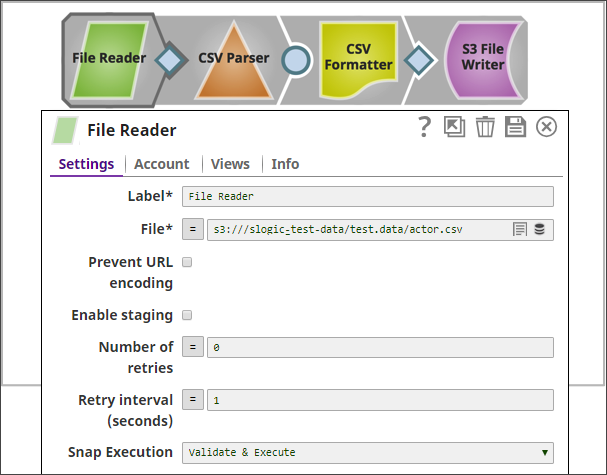In this article
| Table of Contents | ||||
|---|---|---|---|---|
|
Overview
This Snap reads any type of data from various sources (such as SLDB, HTTP, S3, SFTP, HDFS, etc.) and produces a binary data stream at the output.
Snap Type
The File Reader Snap is a Read type Snap.
Prerequisites
| Multiexcerpt macro | ||
|---|---|---|
| ||
IAM Roles for Amazon EC2The 'IAM_CREDENTIAL_FOR_S3' feature is used to access S3 files from EC2 Groundplex, without Access-key ID and Secret key in the AWS S3 account in the Snap. The IAM credential stored in the EC2 metadata is used to gain access rights to the S3 buckets. To enable this feature, the following line should be added to global.properties and the jcc (node) restarted: Please note this feature is supported in the EC2-type Groundplex only. For more information on IAM Roles, see http://docs.aws.amazon.com/AWSEC2/latest/UserGuide/iam-roles-for-amazon-ec2.html |
Support for Ultra Pipelines
Works in Ultra Pipelines.
Limitations
For most file protocols, the Snap behaves the same in both Snaplex and Groundplex. However, the HDFS protocol works only in the Groundplex. The Hadoop cluster must be open to the Groundplex server instance without any authentication.
When reading a file over HTTP, the File Reader Snap displays an error if the number of bytes consumed does not match the Content-Length header value present in the response.
Known Issues
This Snap fails for SMB file path with the error: unable to create new native thread.
Snap Views
Input | Document |
| Upstream Snap is optional. Any Snap with a document output view can be connected upstream. | Input may contain value(s) to evaluate the JavaScript expression in the File property. | ||
Output | Document |
|
| Binary data read from the source specified in the File property with header information about the binary stream. An example of the output preview on the File property value of "http://www.facebook.com" is as follows:
| ||
| Error | Error handling is a generic way to handle errors without losing data or failing the Snap execution. You can handle the errors that the Snap might encounter when running the Pipeline by choosing one of the following options from the When errors occur list under the Views tab:
Learn more about Error handling in Pipelines. | |||||
Snap Settings
| Field | Field Type | Description | ||||||||||||||||||||||||||||||||||||||||||||||||||||||||||||||||
|---|---|---|---|---|---|---|---|---|---|---|---|---|---|---|---|---|---|---|---|---|---|---|---|---|---|---|---|---|---|---|---|---|---|---|---|---|---|---|---|---|---|---|---|---|---|---|---|---|---|---|---|---|---|---|---|---|---|---|---|---|---|---|---|---|---|---|
Label* Default Value: File Reader | String |
| ||||||||||||||||||||||||||||||||||||||||||||||||||||||||||||||||
File* Default Value: N/A
| String/Expression | Specify the URL for a regular file that must begin with a file protocol. The supported file protocols are:
You can also upload a file from using the Upload icon. You can preview the uploaded file using the previewicon. Learn more about Previewing File. This Snap supports S3 Virtual Private Cloud (VPC) endpoint.
| ||||||||||||||||||||||||||||||||||||||||||||||||||||||||||||||||
Prevent URL encoding Default value: Deselected | Checkbox | When enabled, this will prevent the Snap from automatically URL encoding the file path (including the query string if it exists). Enable this setting to use the file path value as-is. When disabled, the following are some of the common characters that are automatically encoded by the Snap:
And these are some of the characters that are not automatically encoded by the Snap:
| ||||||||||||||||||||||||||||||||||||||||||||||||||||||||||||||||
Enable staging Default value: Deselected | Checkbox | If selected, the Snap downloads the source file into a local temporary file. When the download is completed, it streams the data from the temporary file to the output view. This property prevents the Snap from being blocked by slow downstream pipeline. The local disk should have sufficient free space as large as the expected file size.
| ||||||||||||||||||||||||||||||||||||||||||||||||||||||||||||||||
Number of retries Default Value: 0 | Integer/Expression | Specify the maximum number of retry attempts that the Snap must make in case there is a network failure, and the Snap is unable to read the target file. If the value is larger than 0, the Snap first downloads the target file into a temporary local file. If any error occurs during the download, the Snap waits for the time specified in the Retry interval and attempts to download the file again from the beginning. When the download is successful, the Snap streams the data from the temporary file to the downstream Pipeline. All temporary local files are deleted when they are no longer needed.
Minimum value: 0 | ||||||||||||||||||||||||||||||||||||||||||||||||||||||||||||||||
Retry interval (seconds) Default Value: 1 | Integer/Expression | Specify the minimum number of seconds for which the Snap must wait before attempting recovery from a network failure. Minimum value: 1 | ||||||||||||||||||||||||||||||||||||||||||||||||||||||||||||||||
Advanced properties | Use this field set to define specific settings for polling files. Click to add a new row for defining an advanced property. This field set contains the following fields:
| |||||||||||||||||||||||||||||||||||||||||||||||||||||||||||||||||
| Properties | Dropdown list |
| ||||||||||||||||||||||||||||||||||||||||||||||||||||||||||||||||
Values Default Value: N/A Example: https://myaccount.blob.core.windows.net/sascontainer/sasblob.txt?sv=2015-04-05&st=2015-04- | String/Expression | Specify the value for the SAS URI.
| ||||||||||||||||||||||||||||||||||||||||||||||||||||||||||||||||
Snap Execution
| Dropdown list |
| ||||||||||||||||||||||||||||||||||||||||||||||||||||||||||||||||
| Note |
|---|
|
Previewing File
To preview a file, in the File field, click the Preview icon.
The Preview Type contains the following options:
- Hex: Displays the preview data in hexadecimal format.
- Text: Displays the preview data in text format.
- Render text with whitespace: Renders whitespaces as dots "." and tabs as underscores "_" in the preview data.
Examples
| Expand | ||||||
|---|---|---|---|---|---|---|
| ||||||
HDFSFor hdfs:// file access, please use a SnapLogic on-premises Groundplex and make sure that its instance is within the Hadoop cluster and SSH authentication has already been established. You can access HDFS files in the same way as other file protocols in File Reader and File Writer Snaps. There is no need to use any account in the Snap.
An example for HDFS is:
hdfs://ec2-54-198-212-134.compute-1.amazonaws.com:8020/user/john/input/sample.csv |
SFTP File Read
Example pipeline for an SFTP file read as shown below:
| Note |
|---|
|
Sample for AWS S3 Support
See Also
| Insert excerpt | ||||||
|---|---|---|---|---|---|---|
|