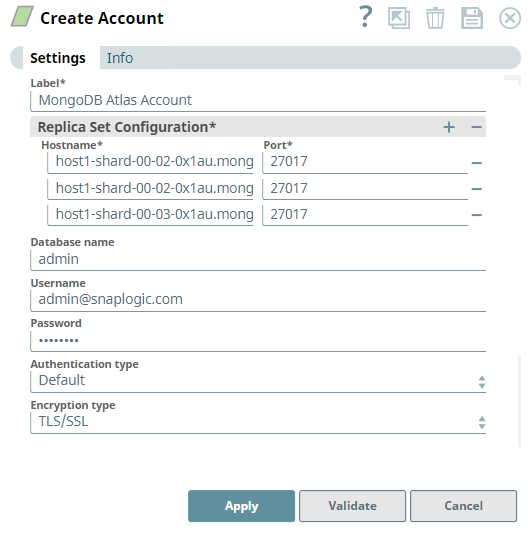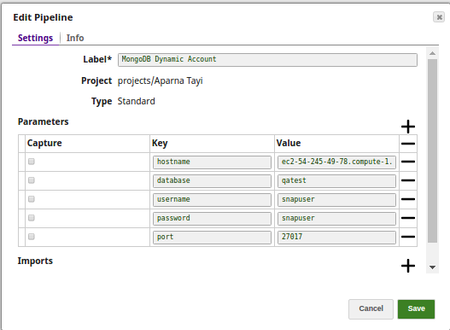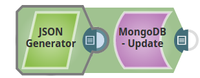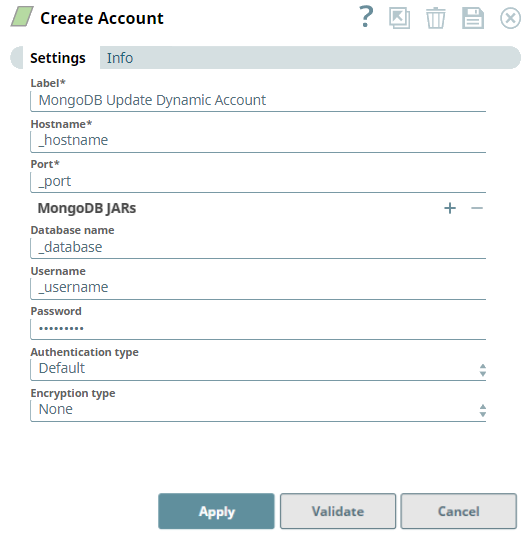On this Page
| Table of Contents | ||||||
|---|---|---|---|---|---|---|
|
This account is used by the Snaps in the MongoDB Snap Pack.
You can create an account from Designer or Manager. In Designer, when working on pipelines, every Snap that needs an account prompts you to create a new account or use an existing account. The accounts can be created in or used from:
- Your private project folder: This folder contains the pipelines that will use the account.
- Your Project Space’s shared folder: This folder is accessible to all the users that belong to the Project Space.
- The global shared folder: This folder is accessible to all the users within an organization in the SnapLogic instance.
Account Configuration
In SnapLogic, you can create accounts either for projects or in shared folders.
To create a MongoDB account:
- Click on the project or shared folder for which you want to create the account. This displays a page that displays all the resources associated with the project or folder.
- Click Create > MongoDB, and then choose the MongoDB Account you want to create.
- Select MongoDB Account to connect to a single node.
Select Replica Set Account to connect to replica sets for operations. For more information on replication in MongoDB, see the Replication page in MongoDB documentation.
Info To add an account for MongoDB Atlas, you must configure an account as either Replica Set or Replica Set Dynamic Account because MongoDB Atlas starts with a replica set of 3 nodes. Read more on connecting MongoDB Atlas via drivers.
- Supply a Label for the account.
- Supply the necessary information for the appropriate account type:
- MongoDB Account
- Replica Set Account
- MongoDB Dynamic Account
- Replica Set Dynamic Account
For detailed guidance on setting up each of these accounts, see the Account Types section below.
- Supply additional information on this account in the Notes field of the Info tab.
| Warning |
|---|
Avoid changing account credentials while pipelines using them are in progress. This may lead to unexpected results, including locking the account. |
Account Types
MongoDB Account
| Expand | |||||||||||||||||||||||||||||||||||||||||||||||||||||||||||||||||||||||||||||||||||
|---|---|---|---|---|---|---|---|---|---|---|---|---|---|---|---|---|---|---|---|---|---|---|---|---|---|---|---|---|---|---|---|---|---|---|---|---|---|---|---|---|---|---|---|---|---|---|---|---|---|---|---|---|---|---|---|---|---|---|---|---|---|---|---|---|---|---|---|---|---|---|---|---|---|---|---|---|---|---|---|---|---|---|---|
| |||||||||||||||||||||||||||||||||||||||||||||||||||||||||||||||||||||||||||||||||||
Account Encryption
| |||||||||||||||||||||||||||||||||||||||||||||||||||||||||||||||||||||||||||||||||||
Replica Set Account
| Expand | ||||||||||||||||||||||||||||||||||||||||||||||||||||||||||||||||||||||||||||||||||||||||||
|---|---|---|---|---|---|---|---|---|---|---|---|---|---|---|---|---|---|---|---|---|---|---|---|---|---|---|---|---|---|---|---|---|---|---|---|---|---|---|---|---|---|---|---|---|---|---|---|---|---|---|---|---|---|---|---|---|---|---|---|---|---|---|---|---|---|---|---|---|---|---|---|---|---|---|---|---|---|---|---|---|---|---|---|---|---|---|---|---|---|---|
| ||||||||||||||||||||||||||||||||||||||||||||||||||||||||||||||||||||||||||||||||||||||||||
Account Encryption
| ||||||||||||||||||||||||||||||||||||||||||||||||||||||||||||||||||||||||||||||||||||||||||
MongoDB Dynamic Account
| Expand | |||||||||||||||||||||||||||||||||||||||||||||||||||||||||||||||||||||||||||||||||||
|---|---|---|---|---|---|---|---|---|---|---|---|---|---|---|---|---|---|---|---|---|---|---|---|---|---|---|---|---|---|---|---|---|---|---|---|---|---|---|---|---|---|---|---|---|---|---|---|---|---|---|---|---|---|---|---|---|---|---|---|---|---|---|---|---|---|---|---|---|---|---|---|---|---|---|---|---|---|---|---|---|---|---|---|
| |||||||||||||||||||||||||||||||||||||||||||||||||||||||||||||||||||||||||||||||||||
Account Encryption
ExampleSetting a MongoDB Dynamic AccountSelecting the Dynamic Account allows the users to pass the account details dynamically as a pipeline parameter. This would enable the users to use the same Snap within a pipeline to connect to different database instances. For the pipeline, define the pipeline parameters:
You will supply values for them in the Dynamic Account. Back in DynamoDB - Update pipeline, create a DynamoDb Dynamic Account(In this pipeline the MongoDB Update Snap is updating the documents on a MongoDB collection in a JSON format using the JSON Generator Snap).
| |||||||||||||||||||||||||||||||||||||||||||||||||||||||||||||||||||||||||||||||||||
Replica Set Dynamic Account
| Expand | ||||||||||||||||||||||||||||||||||||||||||||||||||||||||||||||||||||||||||||||||||||||||||
|---|---|---|---|---|---|---|---|---|---|---|---|---|---|---|---|---|---|---|---|---|---|---|---|---|---|---|---|---|---|---|---|---|---|---|---|---|---|---|---|---|---|---|---|---|---|---|---|---|---|---|---|---|---|---|---|---|---|---|---|---|---|---|---|---|---|---|---|---|---|---|---|---|---|---|---|---|---|---|---|---|---|---|---|---|---|---|---|---|---|---|
| ||||||||||||||||||||||||||||||||||||||||||||||||||||||||||||||||||||||||||||||||||||||||||
Account Encryption
| ||||||||||||||||||||||||||||||||||||||||||||||||||||||||||||||||||||||||||||||||||||||||||
| Insert excerpt | ||||||
|---|---|---|---|---|---|---|
|