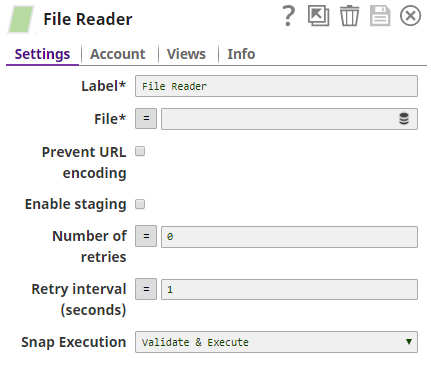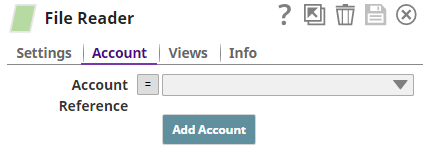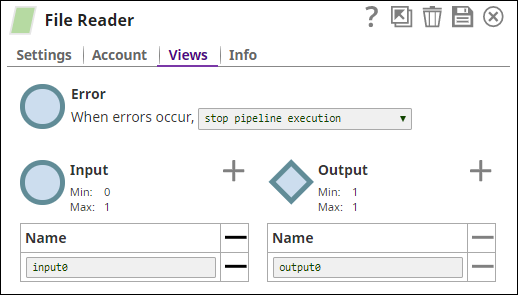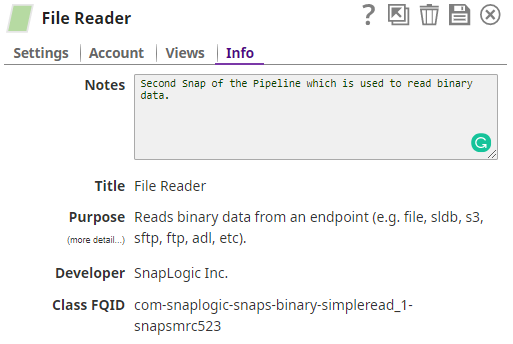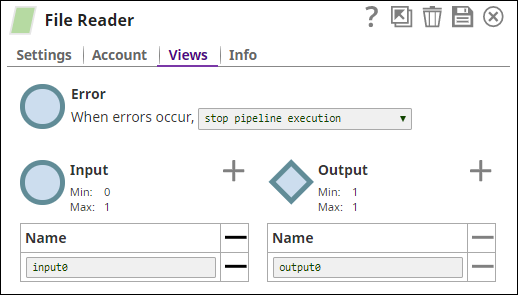On this Page
...
Snaps are the building blocks of a Pipeline. Each Snap performs a single function, such as read, write, or update data. You can view the Snaps available to you (or your account) in the Snap Catalog, on the left-hand side of the SnapLogic Designer. You can drag a Snap from the Snap Catalog on to the Canvas to use it in a Pipeline.
...
| Info |
|---|
|
The Snap Settings Popup
Once a Snap is on the Canvas, click on the Snap to open the Snap popup. The Snap popup enables you to configure the various settings associated with the Snap. To hide the popup, click on the Snap again, or click the icon. Most Snap popups have some–or all–of the tabs listed in the table below. For illustration, we have taken the File Reader Snap as an example.
...
Tab | Purpose | Screenshot |
|---|---|---|
| Settings | Use the Settings tab to configure the Snap. For detailed information on configuring a specific Snap, click the icon on the Snap Settings popup. | |
| Account | Use the Account tab to create and store the account details that the Snap will need to access external resources that need authorization. Refer to Accounts and the individual Snap account documentation for details. | |
| Views | Use the Views tab to configure the input, output, and error views of the Snap. See Configuring Snap Views for more information. | |
| Info | Use the Info tab to add notes to the Snap. These notes can help other users understand the role of the Snap in the Pipeline. The Info tab also displays the Title, Purpose, Developer, and Class FQID (fully-qualified ID of the class that contains the Snap's functionality). |
Icons in a Snap Settings Popup
Snap popups typically display the following icons:
Icon | Click to |
|---|---|
| Access help associated with the Snap. | |
| Maximize the Snap popup. This gives you more space to enter and view the detailed configuration strings more easily. | |
| Remove the Snap from the Pipeline. | |
| Save the changes made to the Snap settings. | |
| Close the popup. |
| Anchor | ||||
|---|---|---|---|---|
|
This section helps you understand how to configure Snap views. Snap views enable you to configure the number of input and output documents that the Snap can support. You can also configure the Snap behavior in case of any error during the Snap execution. Every Snap offers the following views:
...