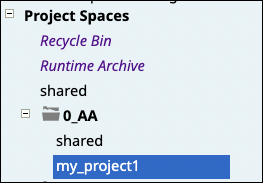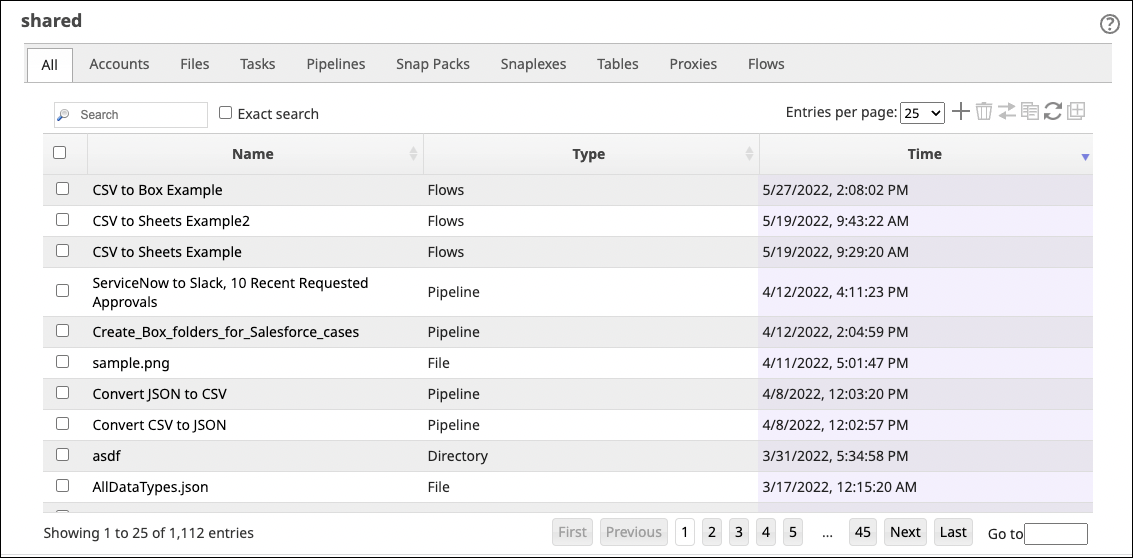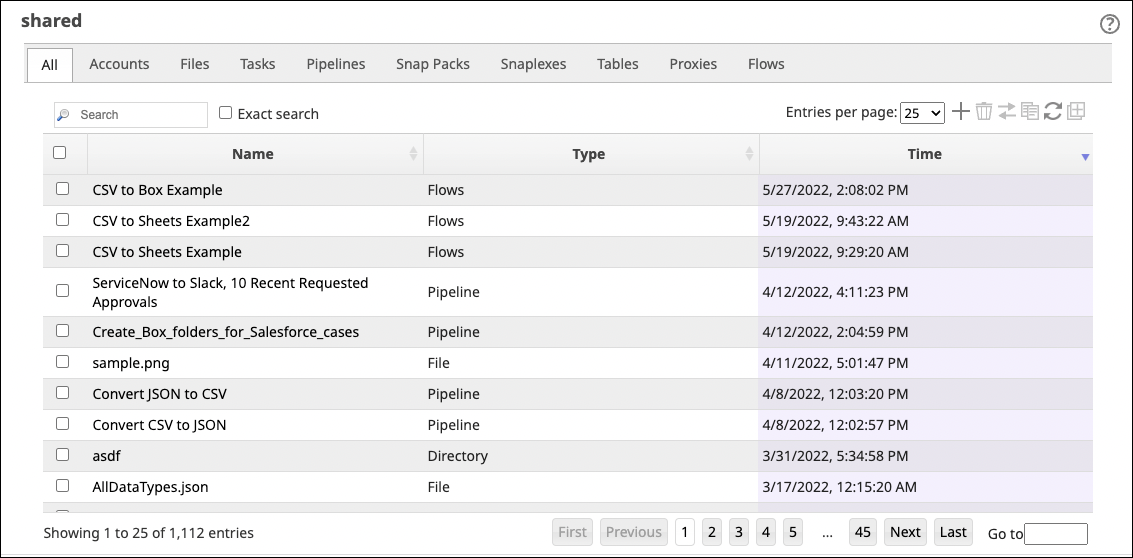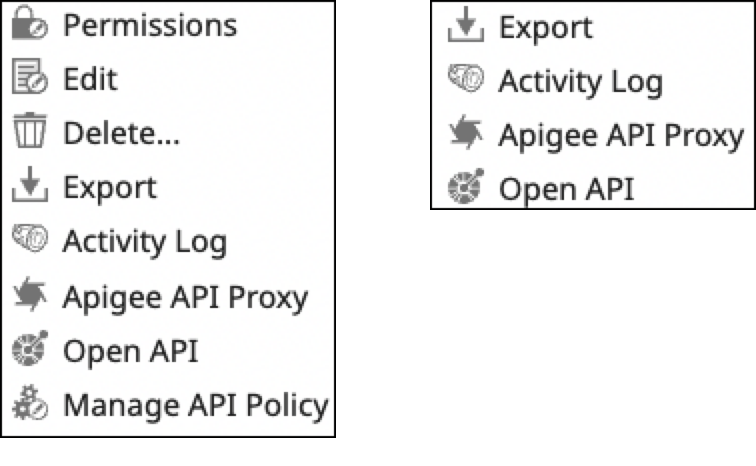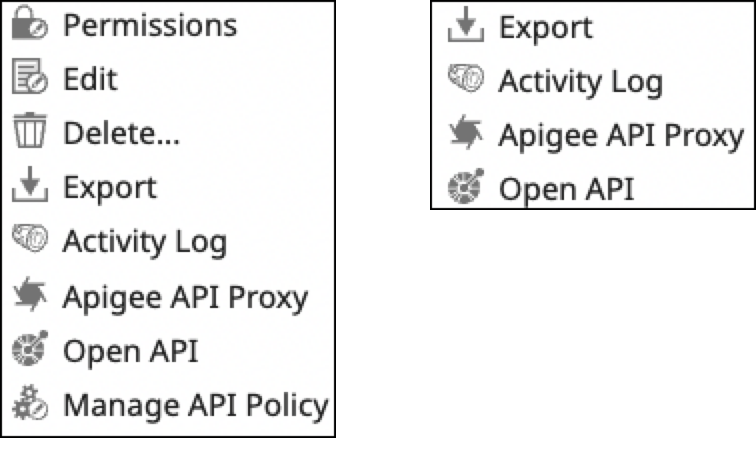Viewing Project Assets
In Manager, from the left navigation tree, expand a Project Space to view Projects:
When you select a Project, its Assets display in the main window. You can search for an Asset by name or filter by type by selecting a tab:
Toolbar
The toolbar displays on the upper right side of the list of Assets:
From left to right, the toolbar provides the following functionality (some buttons are only enabled with one or more Assets selected):
Create
Delete
Move
Copy
Refresh
Versions (only applies to Pipelines)
Project Context Menu
Access the context menu by clicking the arrow next to the Project name:
The context menu items available depend on your permissions and the features enabled in your Org. The items shown in the menu on the left are available for Org admins and those with write permission for the project. The right menu lists items available to users with view permission.
Permissions: Set Project permissions. Available to the Project creator and Org admins.
Edit: Edit the Project Name or specify it as a Pattern Project. Available to the Project creator and Org admins.
Delete: Delete the Project. It will remain in the Recycle Bin for up to thirty days. Org admins can restore or permanently delete a Project from the Recycle Bin.
Export: Export a Project to pack all Project Pipelines, Files, and Tasks into a .zip file.
Activity Log: Opens the Activity Log screen. Users can view logs by type. Admins can track changes to user accounts and assets within their Org.
Apigee API Proxy: Specifies a proxy for users who have Ultra Tasks and are using Apigee Edge.
Open API: Downloads Ultra Tasks and Triggered Tasks as REST APIs in .yaml file format. The API files conform with the Open API specifications and are viewable in Swagger in a human-readable format.
Manage API Policy: Set the API policy for the Project.
Working with Projects describes some common Project-level tasks.