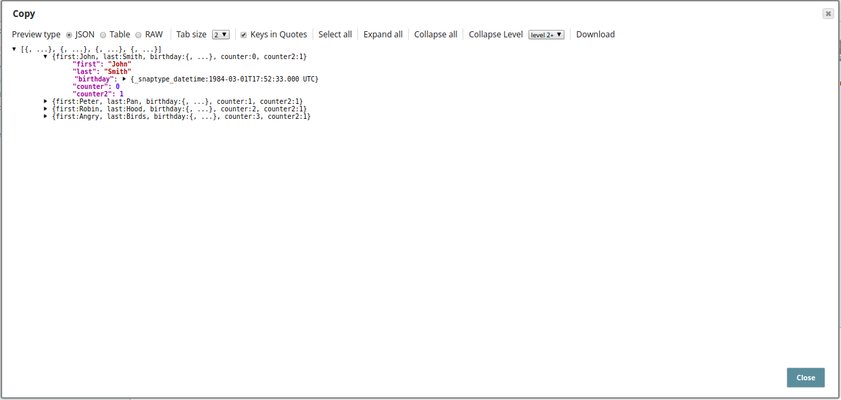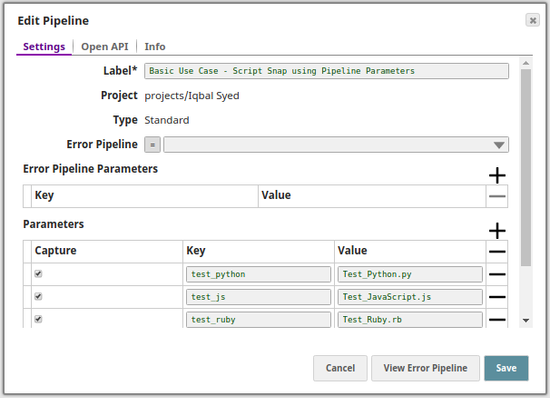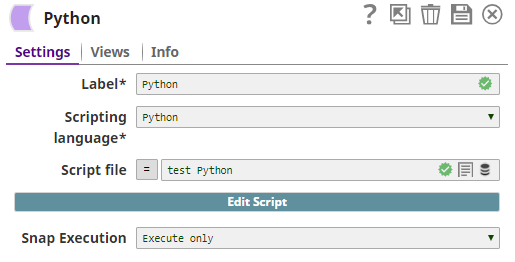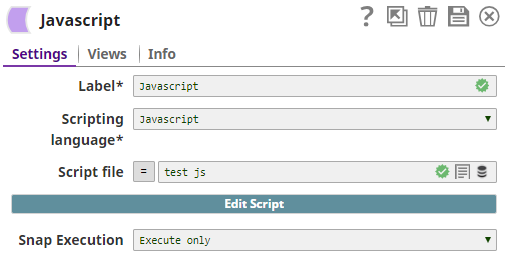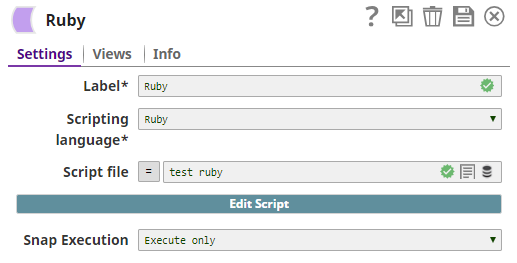On this Page
| Table of Contents | ||||
|---|---|---|---|---|
|
| Snap type: | Write | |||||||||||||||||||||||||||||||||||||||
|---|---|---|---|---|---|---|---|---|---|---|---|---|---|---|---|---|---|---|---|---|---|---|---|---|---|---|---|---|---|---|---|---|---|---|---|---|---|---|---|---|
| Description: | This Snap executes a Javascript, Python, or Ruby script using the JVM ScriptEngine mechanism. After selecting your language of choice, click the Edit Script button to open the script editor. By default, the editor will be populated with a skeleton script that you can modify. The skeleton simply reads an input document, wraps it in a map and writes the wrapper to the output view. If a script file is present in the SLDB, it can be uploaded to the Snap by using the Script file property; this property also accepts Pipeline parameters and upstream parameters. The document data can convert to and from the JSON data interchange language. By convention, the root of every document is conceptually a JSON object -- a collection of name/value pairs, where each name is a string and each value is an object, an array, a string, a number, a boolean, or a null. Every modern programming language has a corresponding type for this concept:
When you are writing a script for the Script Snap, each input document is an object that implements the Java Map interface, and can be accessed as an instance of the scripting language’s native object class; for example, as a Python dictionary. To write an output document, your script must create a new object. In Python or Ruby, you can create an instance of the required language’s native object type, a Python dictionary or a Ruby hash. The values you add to these objects must be one of the JSON-compatible types including objects, arrays, strings, numbers, booleans. For an array, you can use the corresponding array or list type of the language. Objects written to the output view should be of Java types. This is required by some downstream Snaps. For example, the Join Snap. To write a Python map to the output view in a Python script, convert the map to a Java HashMap General Instructions for All Scripting LanguagesThe script author should declare a global variable named 'hook' (note that this variable name is case sensitive). The Script engine makes the following four global variables available to the script as defined in the 1437904 section:
Modes
| |||||||||||||||||||||||||||||||||||||||
| Prerequisites: | None. | |||||||||||||||||||||||||||||||||||||||
| Limitations and Known Issues | For JavaScript, objects written to the output view should be composed of serializable Java types. This is required by some downstream Snaps such as the Copy Snap. To write out a map to the output view in a JavaScript script, use a Java Map implementation, such as
| |||||||||||||||||||||||||||||||||||||||
| Account: | Accounts are not used with this Snap. | |||||||||||||||||||||||||||||||||||||||
| Views: |
| |||||||||||||||||||||||||||||||||||||||
Settings | ||||||||||||||||||||||||||||||||||||||||
Label: | Required. The name for the Snap. You can modify this to be more specific, especially if you have more than one of the same Snap in your pipeline. | |||||||||||||||||||||||||||||||||||||||
| Scripting Language: | Required. Language in which the script is provided. The options available include:
Example: Javascript | |||||||||||||||||||||||||||||||||||||||
| Script file: | A script file that implements the ScriptHook interface. This field can be used if the script file is present in the SLDB. Click on the 'browse' icon to select the required script file from the SLDB. Example: transform.py Default value: [None]
| |||||||||||||||||||||||||||||||||||||||
| Edit Script: | Required. This property enables you to edit a script within the Snap instead of through an external file. From this page, you can export the script to a file in a project, import a script, or generate a template for the selected Scripting Language. Default value: A skeleton for the chosen scripting language. You can click the Generate Template button to regenerate the skeleton. | |||||||||||||||||||||||||||||||||||||||
|
| |||||||||||||||||||||||||||||||||||||||
| Note |
|---|
You cannot create external process (like the |
ScriptHook Interface
| Note |
|---|
This example requires that an input view be defined for it to work. |
| Paste code macro | ||
|---|---|---|
| ||
package com.snaplogic.scripting.language;
import java.util.Iterator;
/**
* ScriptHook is the interface that should be implemented as a callback mechanism for
* ExecuteScript snap to call into the script.
*/
public interface ScriptHook {
/**
* Scripts should implement this method to provide application logic.
*/
void execute();
/**
* Scripts should implement this method to cleanup any resources allocated in execute().
*/
void cleanup();
/**
* Input is interface that is used by the script to read input from the snap's input view.
*/
interface Input extends Iterator<Object> {
}
/**
* Output is interface that is used by the script to send output data to the snap output view.
*/
interface Output {
/**
* Write the data to the snap output.
*
* @param data
*/
void write(Object data);
/**
* Write the data that was generated for the given incoming data to the snap output.
* This method carries the lineage data forward.
*
* @param incomingData
* @param data
*/
void write(Object incomingData, Object data);
}
/**
* Error is interface that is used by the script to send error data to snap error view.
*/
interface Error extends Output {
}
} |
Importing Third Party Libraries
While SnapLogic does not support importing third party libraries directly using the Script Snap, you can add their package/JAR files in a directory in your Groundplex nodes and then import them using this Snap.
For example, consider that you have added a JAR file, sample.jar, in the directory /opt/snaplogic/ext_jar/.
We recommend you to configure an external library that works with both the old and new Jython engines by using a .jython file in the home directory of the user running the JCC node. The .jython file should specify a value for the python.path per the following: python.path=/opt/snaplogic/ext_jar/sample.jar
| Note |
|---|
|
Example Scripts
JavaScript
| Paste code macro |
|---|
script = {
execute : function() {
var fruits = ["apple", "banana", "cherry"]
var map = {"fruits" : fruits}
output.write(map)
}
}
var hook = new com.snaplogic.scripting.language.ScriptHook(script) |
Python
| Note |
|---|
This example requires an input view be defined in order for it to work. |
| Paste code macro | ||
|---|---|---|
| ||
from com.snaplogic.scripting.language import ScriptHook
class TransformScript(ScriptHook):
def __init__(self, input, output, error, log):
self.input = input
self.output = output
self.error = error
self.log = log
def execute(self):
self.log.info("Executing Transform script")
while self.input.hasNext():
data = self.input.next()
data["firstLast"] = "%s-%s" %(data["first"],data["last"])
data["firstLast2"] = data["first"] + data["last"]
data["numberMath"] = data["counter"] + 22
data["numberMath2"] = data["counter"] + 23
data["dateMonthPlusOne"] = data["birthday"].plusMonths(1)
data["numberMathType"] = type(data["counter"])
data["dateType"] = type(data["birthday"])
try:
data["mathTryCatch"] = data["counter2"] + 33
self.output.write(data)
except Exception as e:
data["errorMessage"] = e.message
self.error.write(data)
self.log.info("Finished executing the Transform script")
hook = TransformScript(input, output, error, log) |
Example Use Case
The following pipeline is a demonstration of the Script Snap using all three supported languages. In this pipeline a simple JSON file with information like First Name, Last Name, and Birthday are passed to the Script Snaps.
The following is a snapshot of the input for the Script Snap:
The following scripts are executed:
Python Script
Script Snap uses Jython engine to execute the scripts written in Python.
| Paste code macro | ||
|---|---|---|
| ||
from com.snaplogic.scripting.language import ScriptHook
from random import randint
from time import sleep
class TransformScript(ScriptHook):
def __init__(self, input, output, error, log):
self.input = input
self.output = output
self.error = error
self.log = log
def execute(self):
self.log.info("Executing Transform script")
i = 1
while self.input.hasNext():
data = self.input.next()
sleep(randint(1,10))
map = {"out": data}
self.output.write(map)
self.log.info("Finished executing the Transform script")
hook = TransformScript(input, output, error, log) |
JavaScript
The Script Snap uses the Nashorn engine to execute the scripts written in JavaScript.
| Paste code macro | ||
|---|---|---|
| ||
// Ensure compatibility with both JDK 7 and 8 JSR-223 Script Engines
try { load("nashorn:mozilla_compat.js"); } catch(e) { }
script = {
execute : function() {
while (input.hasNext()) {
var in_data = input.next()
var new_data = {}
var keyArray = in_data.keySet().toArray()
for (var index in keyArray) {
var key = keyArray[index]
new_data[key] = in_data.get(key)
}
new_data.firstLast = new_data.first + "-" + new_data.last
new_data.firstLast2 = new_data.first + in_data.get("last")
new_data.numberMath = (new_data.counter + 22) | 0
new_data.numberMath2 = new_data.counter + 23
new_data.dateMath = new_data.birthday.plusMonths(1).toString()
new_data.mathType = typeof(new_data.counter)
new_data.dateType = typeof(new_data.birthday)
output.write(new_data)
}
}
};
var hook = new com.snaplogic.scripting.language.ScriptHook(script) |
Ruby Script
Script Snap uses JRuby engine to execute the scripts written in Ruby.
| Paste code macro | ||
|---|---|---|
| ||
class MyScript
include com.snaplogic.scripting.language.ScriptHook
attr_reader :log, :input, :output, :error
def initialize(log, input, output, error)
@log = log
@input = input
@output = output
@error = error
@array = [java.lang.Integer.valueOf(1), java.lang.Integer.valueOf(2)]
end
def execute()
while input.hasNext() do
data = input.next()
data["firstLast2"] = data["first"] + data["last"]
data["numberMath"] = data["counter"] + 22
data["numberMath2"] = data["counter"] + 23
data["dateMonthPlusOne"] = data["birthday"].plusMonths(1)
begin
data["mathTryCatch"] = data["counter"] + 33
output.write(data)
rescue Exception=>e
data["errorMessage"] = e.message
error.write(data)
end
end
end
end
$hook = MyScript.new($log, $input, $output, $error) |
A sample preview output of the successful execution for all the three Snaps is shown below:
| Expand | ||
|---|---|---|
| ||
|
| Expand | ||
|---|---|---|
| ||
| Expand | ||
|---|---|---|
| ||
|
The exported Pipeline is available in the 1437904 section below.
Script Execution Using Pipeline Parameter
The Script Snap also accepts pipeline parameters, the script file in the SLDB can be passed as a Pipeline parameter. The pipeline demonstrated above is modified to accept pipeline parameters in this example by configuring the Script file property. For the scripts to be passed as a pipeline parameter, the script file should be present in the project folder in SnapLogic. Confirm in the Files section inside the Manager that the script files are present, if they are not then upload them by clicking on the '+' icon.
In this example there are three files, one for each type of scripting language supported:
Below is a snapshot of the Pipeline's properties with the pipeline parameters also configured.
The individual Script Snaps are configured as shown below:
As in the example above, this pipeline also produces the same output upon execution. The exported Pipeline and sample script files used are available as a zip file in the Downloads section below.
Downloads
| Multiexcerpt include macro | ||||
|---|---|---|---|---|
|
| Attachments | ||
|---|---|---|
|
See Also
- Parameters and Fields
- SnapLogic Community Article: Configuring the Script Snap to use a configured HTTP proxy environment variable
| Insert excerpt | ||||||
|---|---|---|---|---|---|---|
|