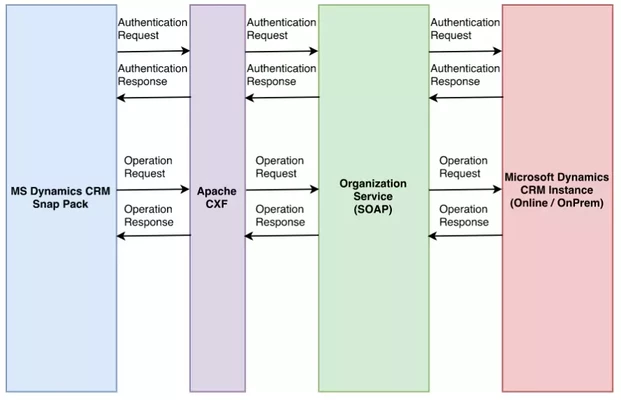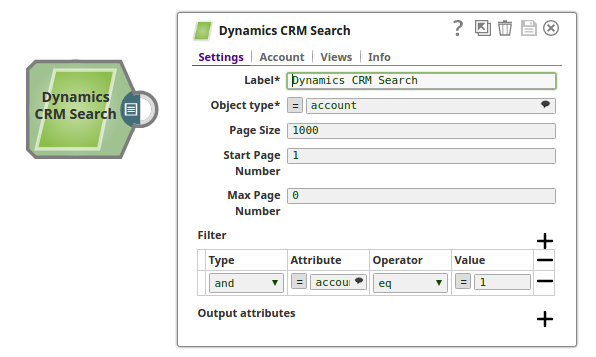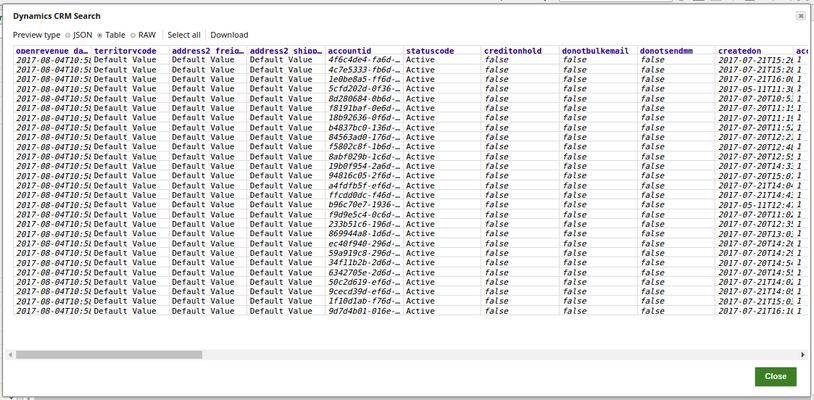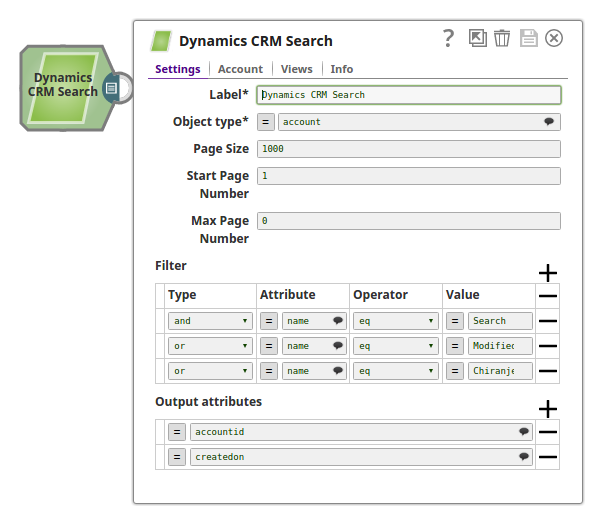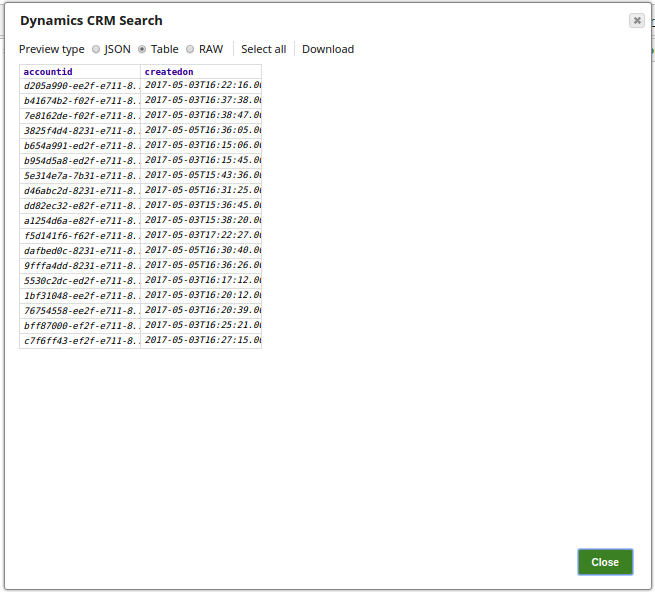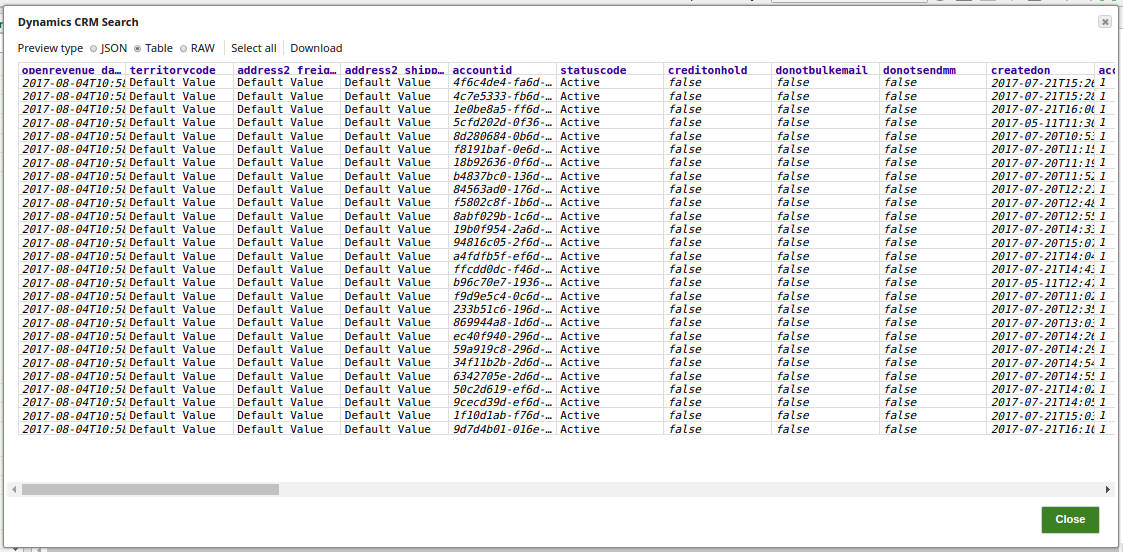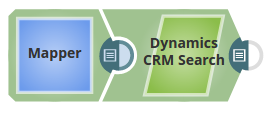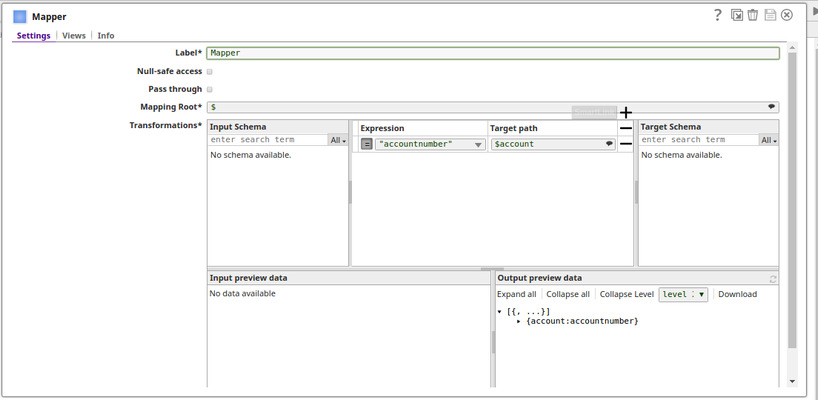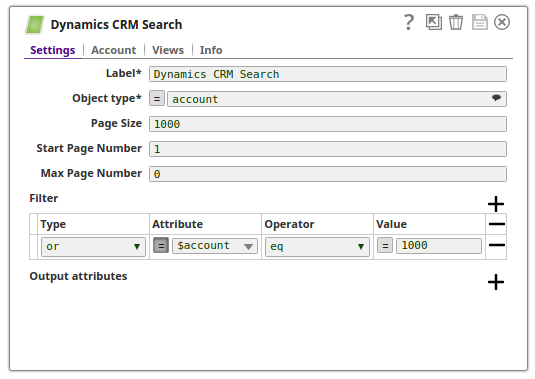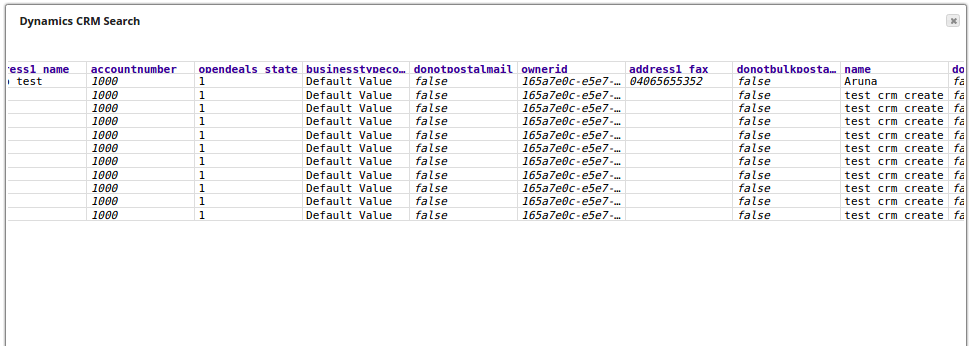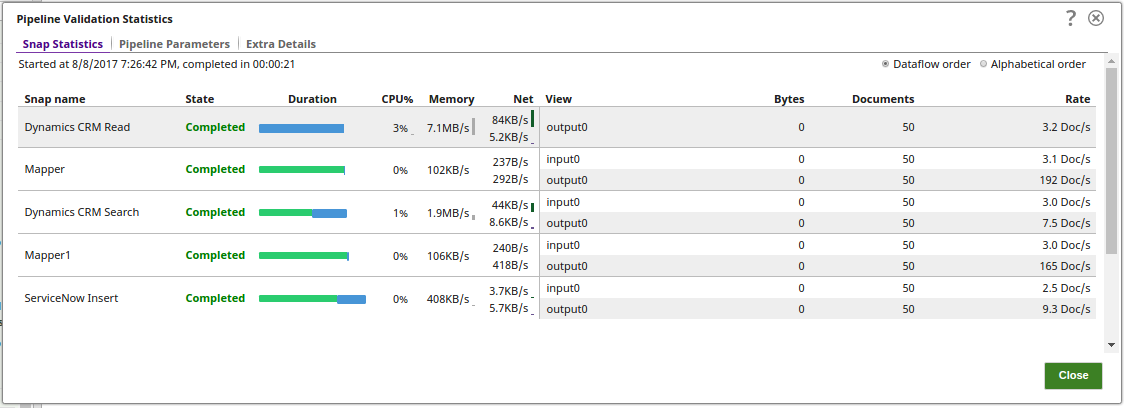On this Page
| Table of Contents | ||||
|---|---|---|---|---|
|
| Snap type: | Read | ||||||||||||
|---|---|---|---|---|---|---|---|---|---|---|---|---|---|
| Description: | This Snap searches Dynamics CRM for an object type matching provided filter and returning the resulting object(s) attributes.
ETL Transformations & Data Flow This Snap enables the following ETL operations/flows:
The Search is internally performed using FetchXML and QueryExpression. Input & Output
| ||||||||||||
| Prerequisites: | None | ||||||||||||
| Support and Limitations: |
| ||||||||||||
| Configurations: | Account and Access This Snap uses account references created on the Accounts page of SnapLogic Manager to handle access to this endpoint. See Dynamics CRM Account for information on setting up this type of account.
| ||||||||||||
| Troubleshooting: | For trouble shooting purpose, try performing a similar operation directly on the Dynamics CRM User Interface and collect the necessary data. Compare the data used in the User Interface with the SnapLogic pipelines to see if there are any inconsistencies. In order to view the Object ID of the Dynamics CRM Object from the User Interface, the recommended approach is to install a browser plug-in. The plug-in will be available in the browser's Developer tools console. Contact your administrator for the preferred plug-in. | ||||||||||||
Settings | |||||||||||||
| Label | Required. The name for the Snap. You can modify this to be more specific, especially if you have more than one of the same Snap in your pipeline. | ||||||||||||
| Object type | Required. The Dynamics CRM Object Type. Example: account Default value: account | ||||||||||||
| Page Size | Use the page size feature to make paging in an application faster for large datasets.Default Value: 1000Max Value: 10000 | ||||||||||||
| Start Page Number | Starts loading the records from the specified page until end of records or Max Page Number, if specified (if empty default value used)Default Value: 1 | ||||||||||||
| Max Page Number | The Snap will stop loading when the specified page number is reached or no more records available. (0 to loads all pages) (if empty default value),Default Value: 0 | ||||||||||||
| Filter | |||||||||||||
| Type | The Dynamics CRM filter type. Example: and Default value: and Notes only "and" and "or" are supported by Dynamics CRM | ||||||||||||
Attribute | The Dynamics CRM filter attribute. Example: name Default value: none The Dynamics object type attribute to apply the filter. | ||||||||||||
| Operator | The Dynamics CRM filter operator. Example: eq Default value: eq The operator to be applied to the filter attribute. | ||||||||||||
Value | The Dynamics CRM filter value. Example: MyAccountName Default value: none The value to be applied to the filter operator. | ||||||||||||
| Output attributes | Specifies the list defining the output attributes to be returned for the object results. If no attributes are defined then all attributes for the object type are returned. | ||||||||||||
|
| ||||||||||||
Basic Use Case
The following pipeline describes how the Snap functions as a standalone Snap in a pipeline:
In this pipeline, the CRM Search Snap searches the records from the object type, account. The Page Size is set to the default 1000 from the starting of the page. The Filter properties for the search operation are provided with the attributes and values. The required Output attributes from the search operation are also provided with. If the Output attributes are left blank, the Snap retrieves all the fields available on the object type.
Successful execution of the pipeline displays the below output preview:
Typical Snap Configurations
The key Snap configurations are:
- WIthout Expression
In this pipeline, the Max Page Number is set to 5, and the search attributes are set to search for all the records in the 5 pages where the accountnumber is greater than 1000.
In case when the Max Page number is set to 0, it searches and displays all the records from the object type,
- With Expression
- Query from the upstream
In the below pipeline, the Mapper Snap passes the search parameters into the CRM Search Snap.
The value 'accountnumber' is mapped to the taget field $account:
The CRM Search Snap uses the search attribute value from the upstream dynamically and displays all the results that have an account number equals to 1000.
Advanced Use Case
The following describes a pipeline, with a broader business logic involving multiple ETL transformations, that shows how typically in an enterprise environment, CRM Search functionality is used. Pipeline download link is available below.
This pipeline reads files from the CRM instance and moves them to the ServiceNow instance.
- Extract: The CRM Read Snap reads and retrieves the records from an object type on CRM instance.
- Transform: The Mapper Snap maps the input schema and passes the search attribute value to the CRM Search Snap.
- Transform: The second Mapper Snap maps the input schema to the target fields on the ServiceNow instance.
- Load: The CRM Search Snap retrieves the records as specified in the search configuration.
- Load: The ServiceNow Snap inserts the documents into a specified object type on the ServiceNow instance.
Downloads
Multiexcerpt include macro name download_instructions page OpenAPI
Attachments patterns *slp, *zip
See Also
- https://msdn.microsoft.com/en-us/library/microsoft.xrm.sdk.iorganizationservice.retrieve.aspx
- https://msdn.microsoft.com/en-us/library/gg309405.aspxhttps://msdn.microsoft.com/en-us/library/gg328300.aspxhttps://msdn.microsoft.com/en-us/library/gg328332.aspx
| Insert excerpt | ||||||
|---|---|---|---|---|---|---|
|