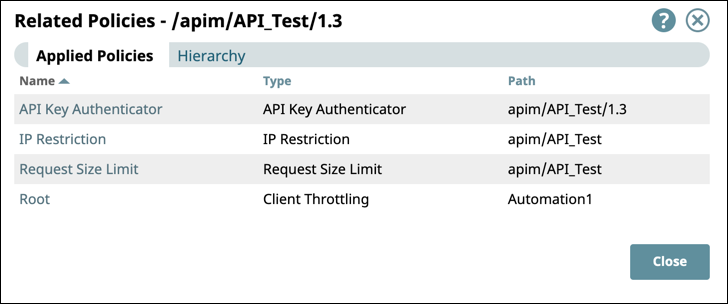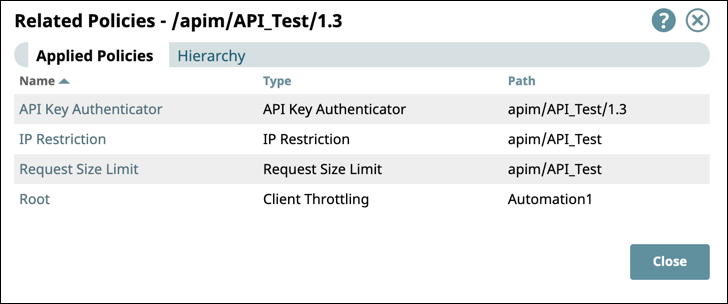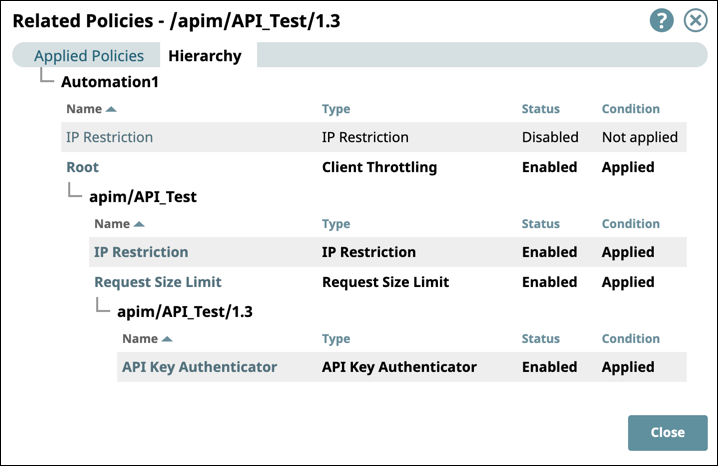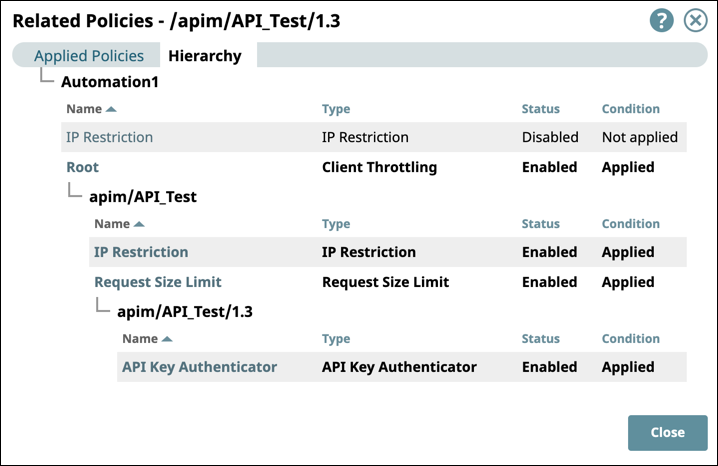...
In the API Manager, click the API name.
Go to the Versions tab.
Click the version number of the API version you want.
...
In the Version Details page, you can:
a. View API policy information
b. Edit API version details
c. Generate an OAS 2.0 specification
...
For details about the assets used in the API version, see Managing API Version Assets.
...
In the Version Details tab of the API version dialog, click View Applied Policies to display the Related Policies dialog.
In the Applied Policies tab, the following information is displayed:
Name: The name entered in the Label field for the API policy. Click the name to display the Settings dialog for that API policy.
Type: The type of the policy.
Path: The path of the policy.
Go to the Hierarchy tab to view the level (Org, API, version) where the API policy is applied.
Click Close to return to the Version Details tab.
You can add and delete policies from the Version Details page.
...
Editing Version Details
You can edit the description and tags for an API Version without republishing the API. You can also change the Snaplex if the API version is unpublished.
...
To preserve the API specification used in the API version published in the Developer Portal, click Generate SpecificationOAS 2.0 Spec. The generated specification is in the Open API Specification (OAS) 2.0 format, and the API consumer can examine its contents when viewing the API’s documentation in the Developer Portal.
Even if the API was created with OAS 3.0, the generated specification is still in OAS 2.0 format.