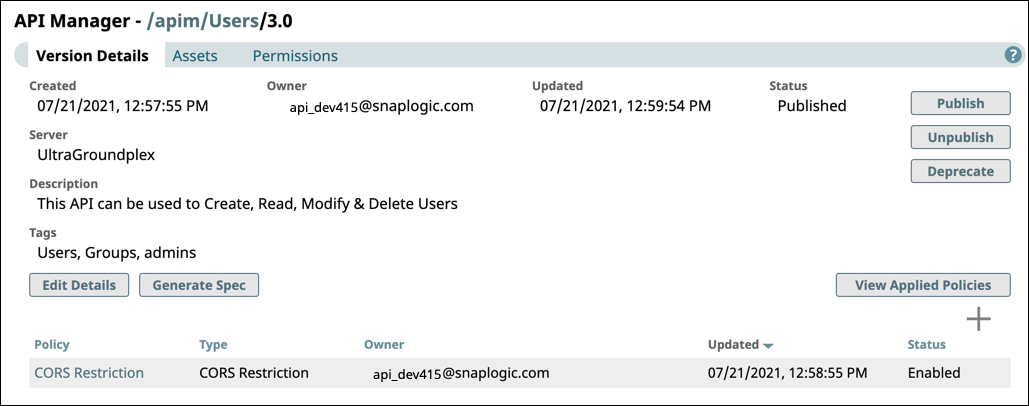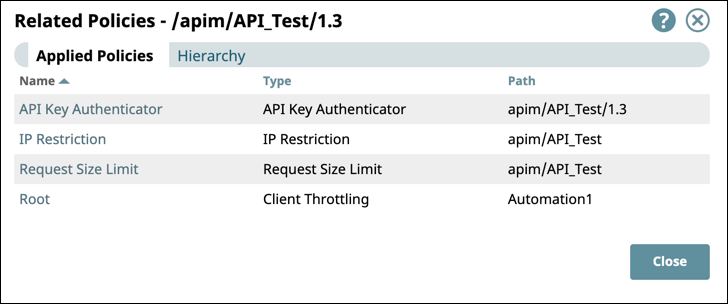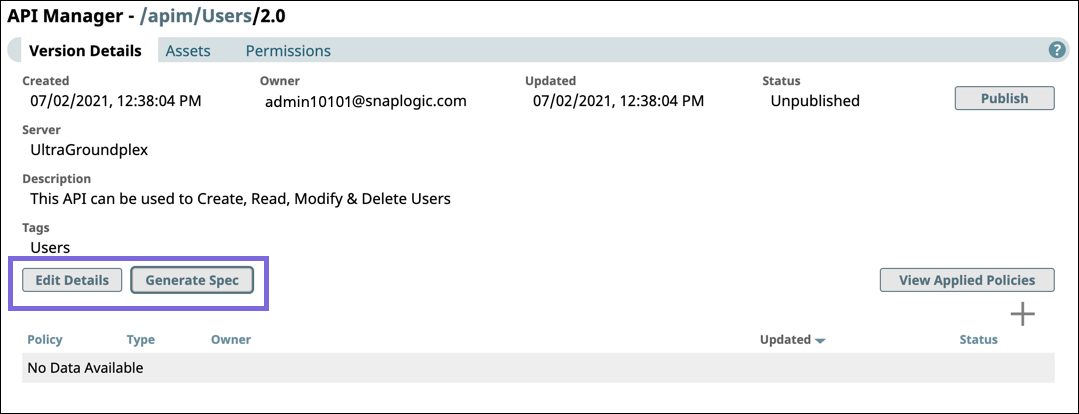In this article
| Table of Contents | ||
|---|---|---|
|
Overview
The Version Details page is the space where you can view information about a Version of the API, the Assets it contains, and Permissions. You Besides performing all lifecycle actions for an API published on the API Portal, you can view information about your API Versions, as well as view, add and delete API policies,
- Created: The date when the API is created.
- Owner: The user who owns the Asset. Typically, the owner inherits the asset when it is moved or the creator is no longer a user in the Org.
- Updated: The time the API Version is last updated.
- Versions: The status of the API version. Currently, all API versions are unpublished.
- Policy: The policies applied against the API Version, listed by label. Click to display the API policy dialog window.
- Type: The type of API policy for each policy listed.
- Owner: The owner of the API policy.
- Update:. The time the API policy is last updated.
- Status: Indicates if the API policy is Enabled or Disabled. You can enable or disable an API policy in the settings dialog window.
- Description: The description of the API that is added during creation of the API or API Version.
- Tags: Metadata added to the API and API version.
For details about the assets used in the API version, see Managing API Version Assets.
Viewing API Policy Information
To view the API policies applied at the various levels for a version of an API:
- In the API Manager console, click the target API version.
- In the Version Details tab of the AP version, click View Applied Policies to display the Related Policies dialog window.
- In the Applied Policies tab, the following information is displayed.
- Name: The name entered in the Label field for the API Policy. Click the name to display the settings dialog window for that API policy.
- Type: The type of policy.
- Path: The path of the policy.
- Name: The name entered in the Label field for the API Policy. Click the name to display the settings dialog window for that API policy.
- Click the Hierarchy tab to view at which level (Org, API, version), the API policy is applied.
- Click Close to return the Version Details tab.
You can change policies from the Version Details page.
Editing Version Details
You can edit the description and tags for an API Version without having to republish the API. You can also change the Snaplex if the API version is unpublished.
- Navigate to the target API, and click the version whose details you are changing.
- Click Edit Details, and change the content in the following fields:
- Description
- Tags
| Note | ||
|---|---|---|
| ||
In 4.26, to change a Snaplex for an API Version, you must create a new version, update the Snaplex, and then publish a new version of the API. Clicking Edit Details from the API > Versions page displays the Server field for selecting another Snaplex, but the field is disabled. |
Generating the Specification for your API
You can preserve the API specification used in the version in the published Developer Portal. Clicking Generate Specification enables the API consumer to examine its contents in the Open API Specification format when viewing the documentation for an API on the Developer Portal.