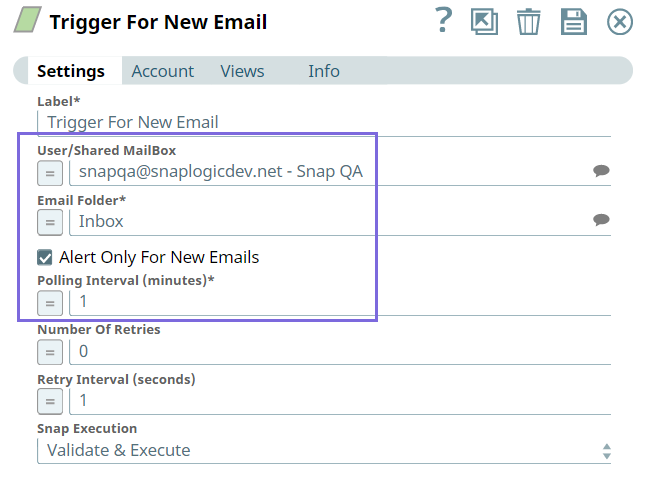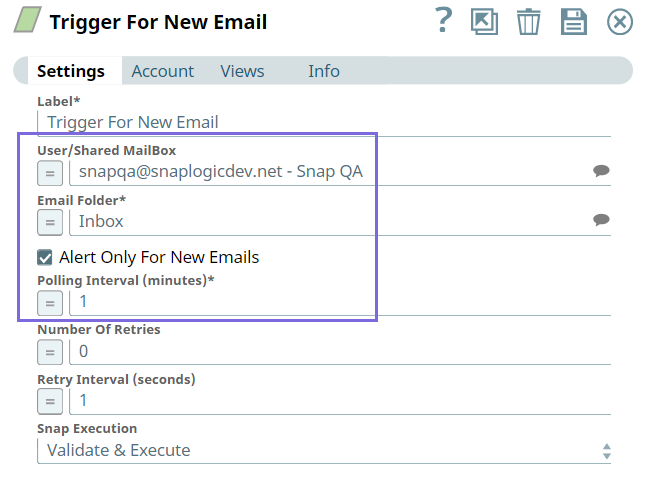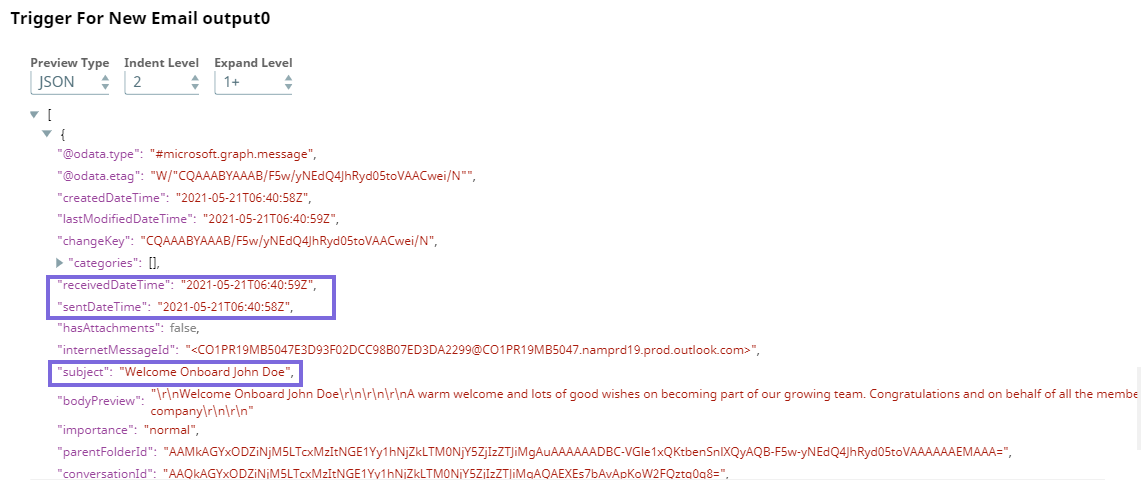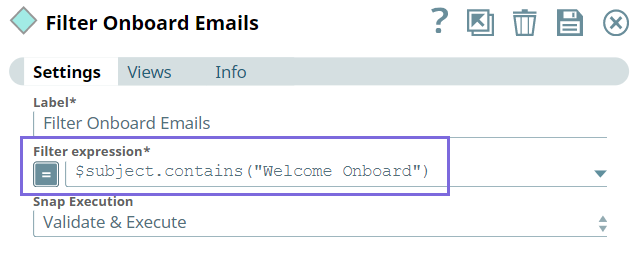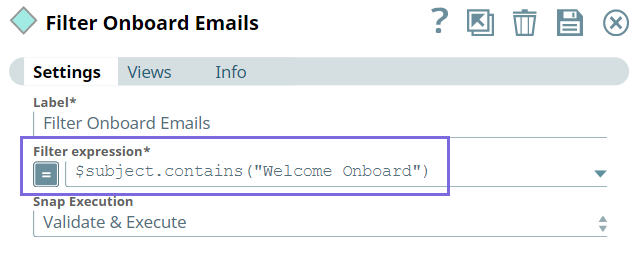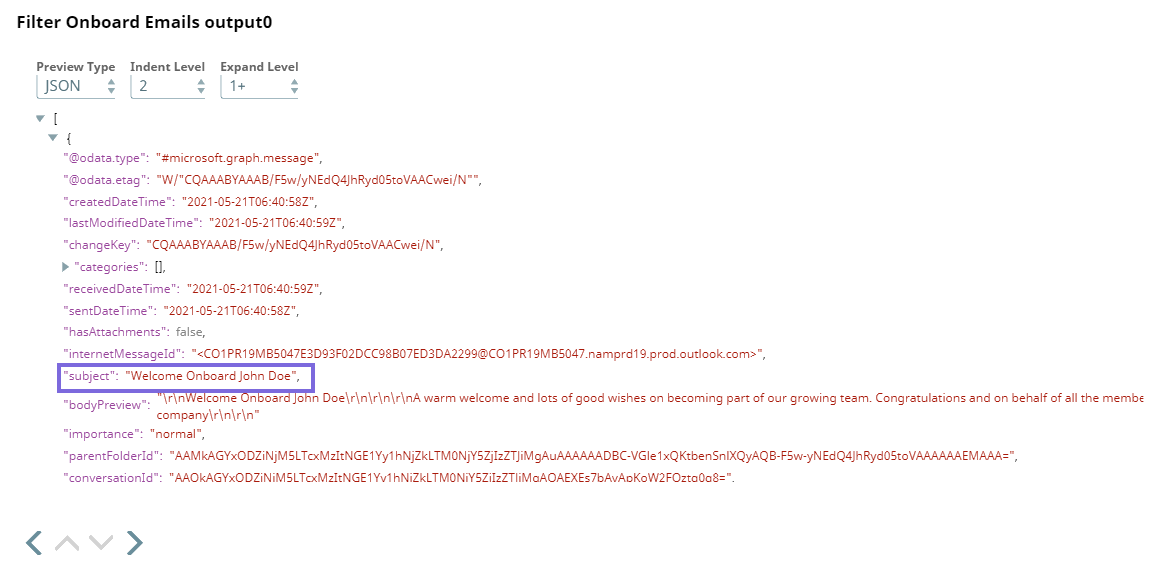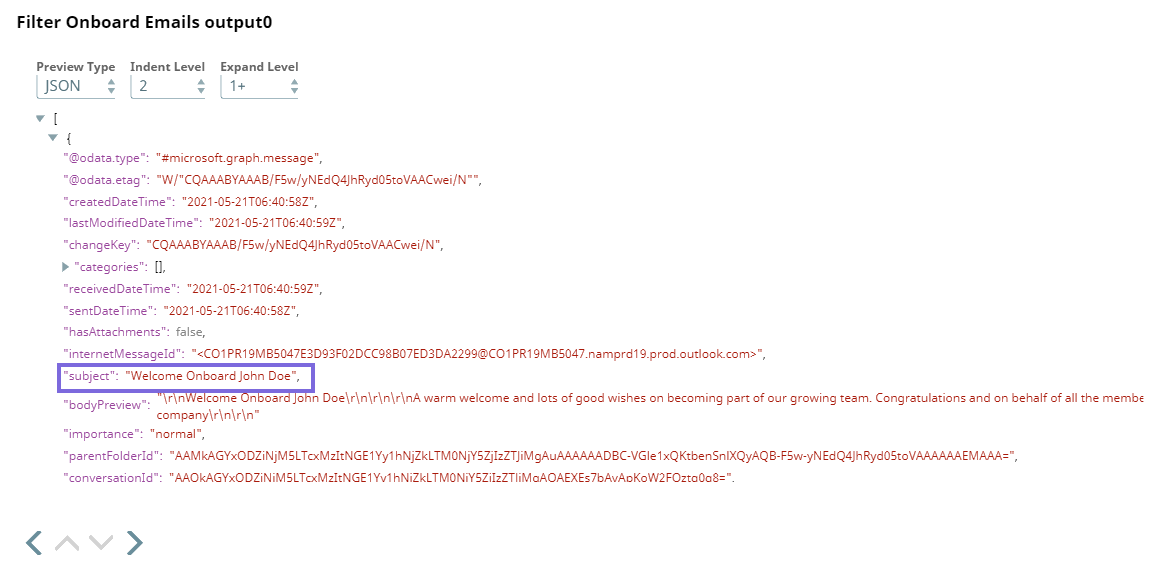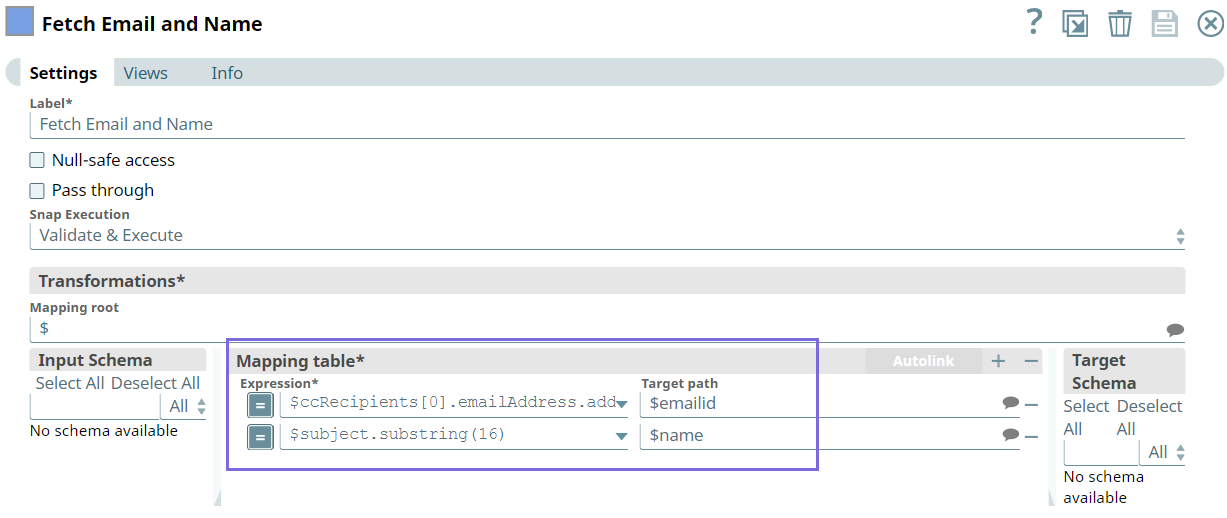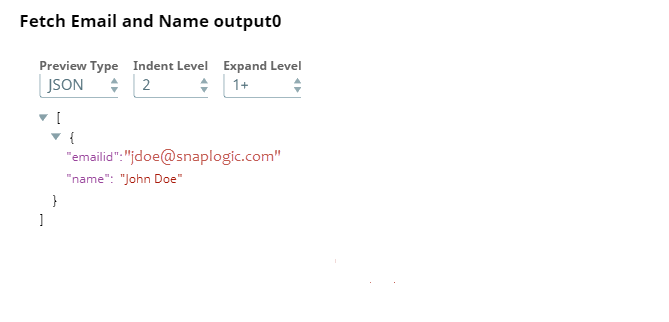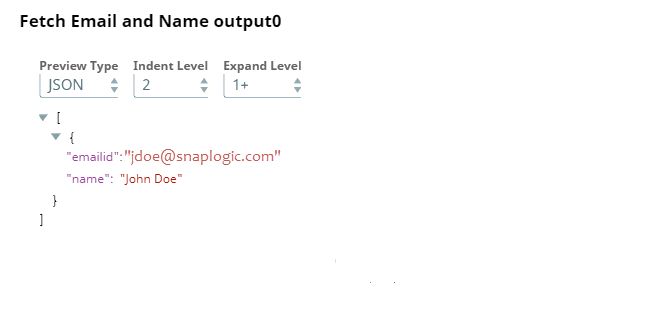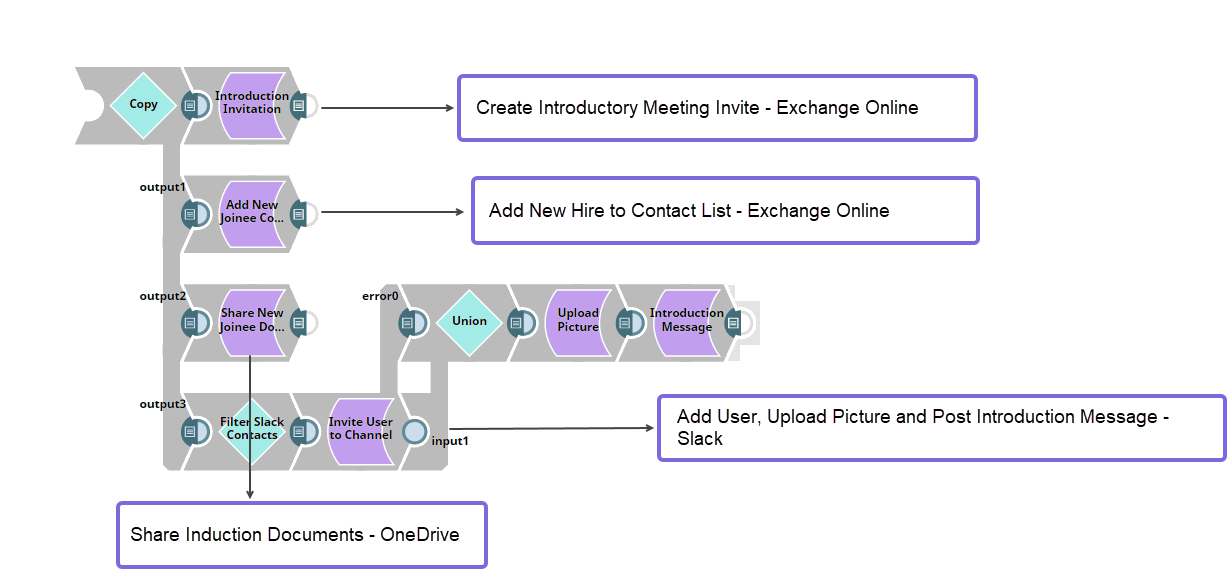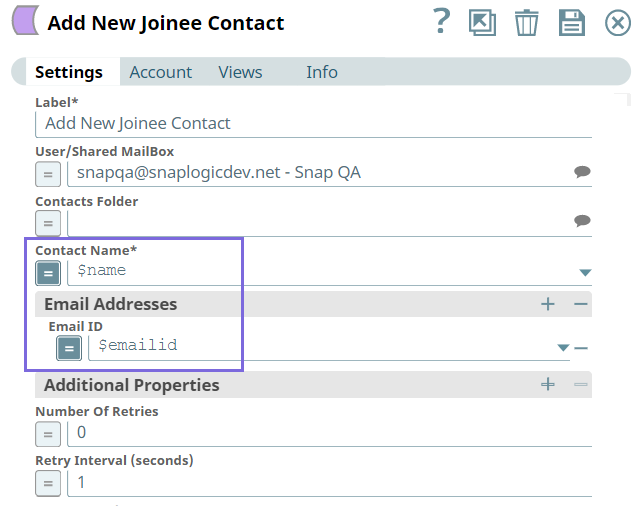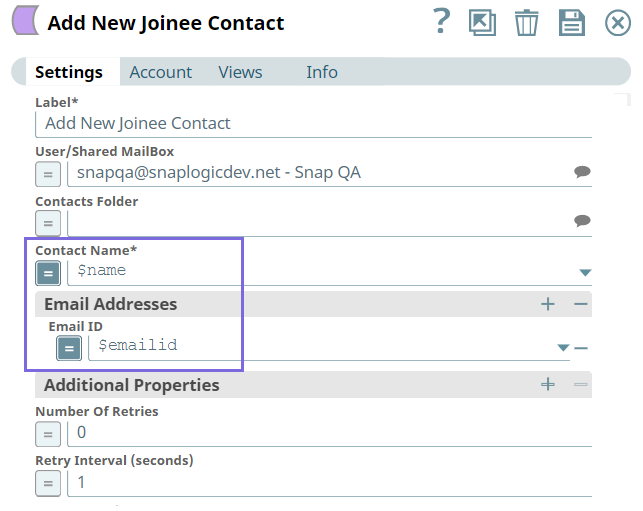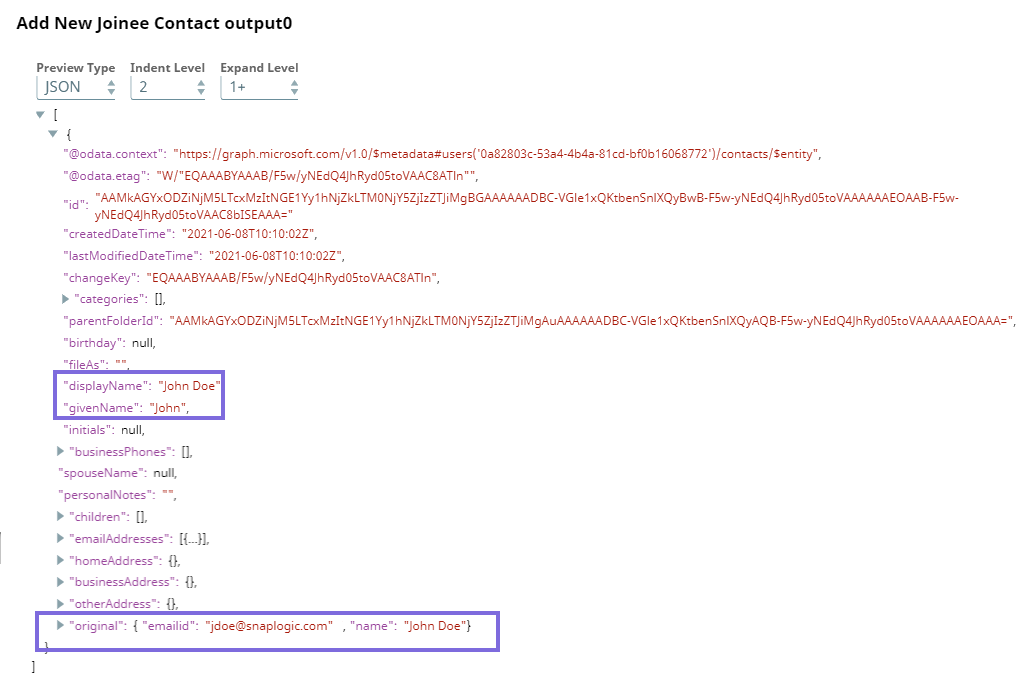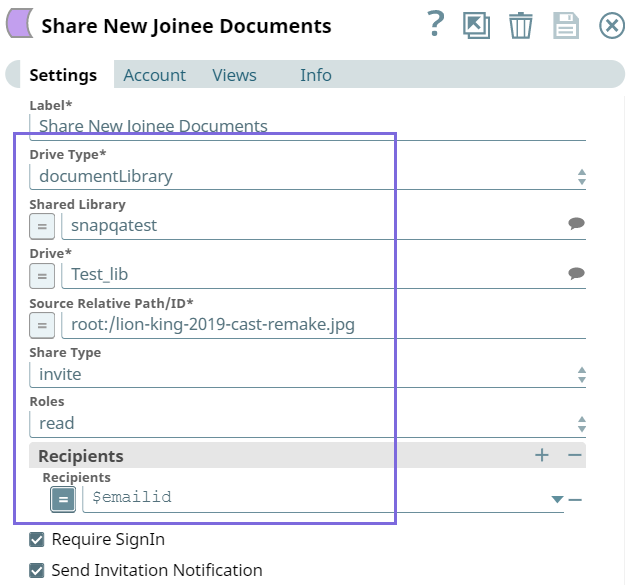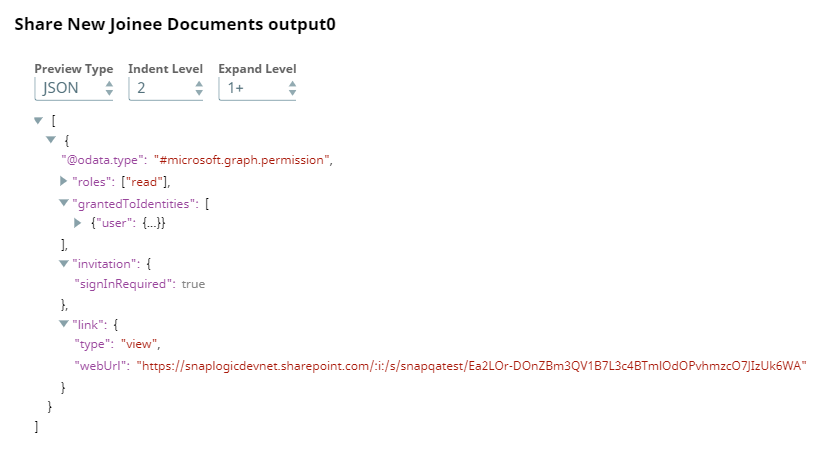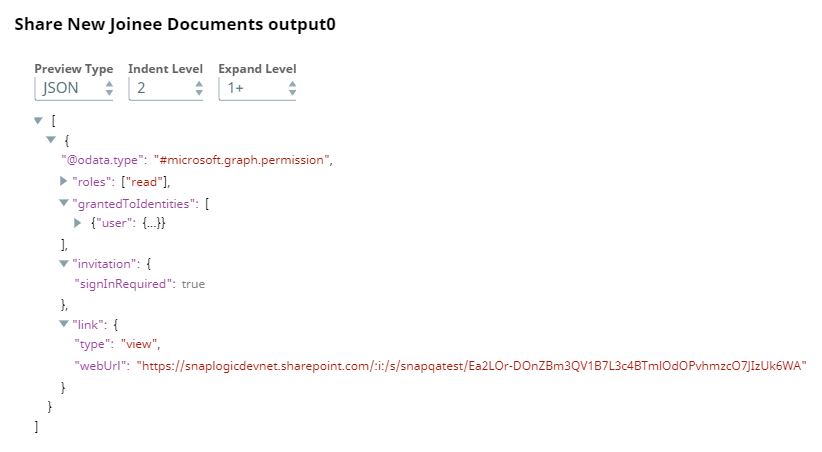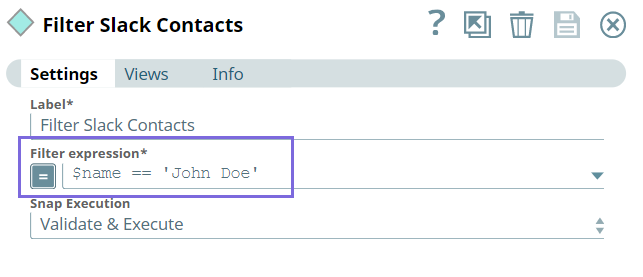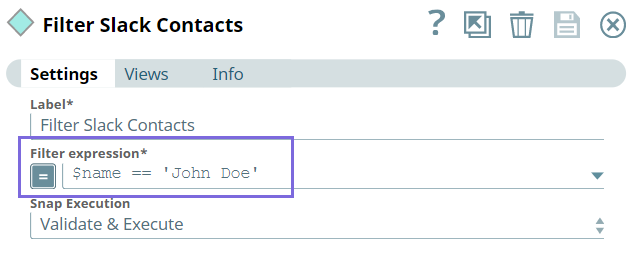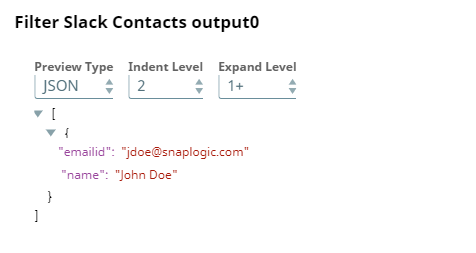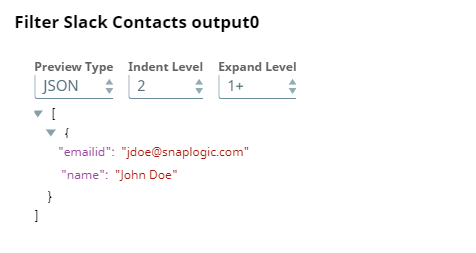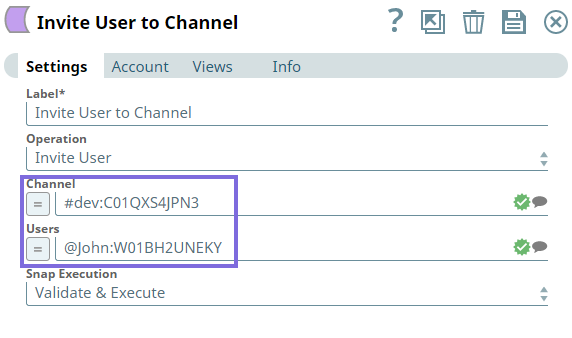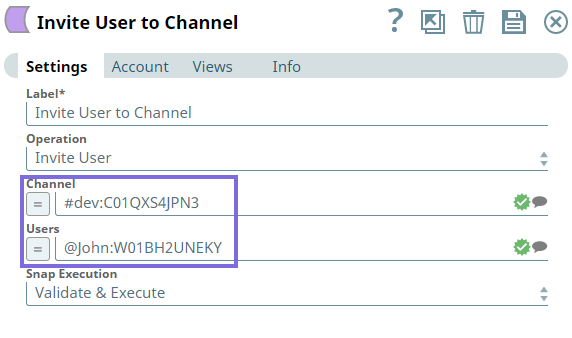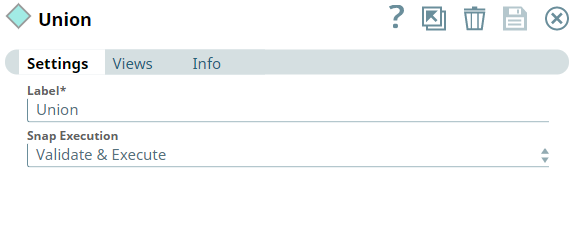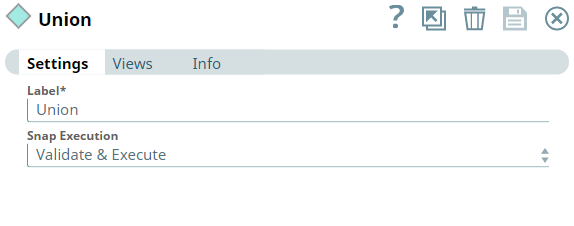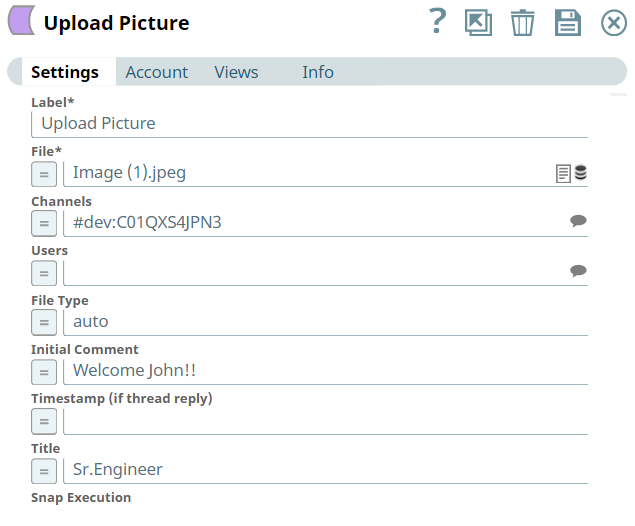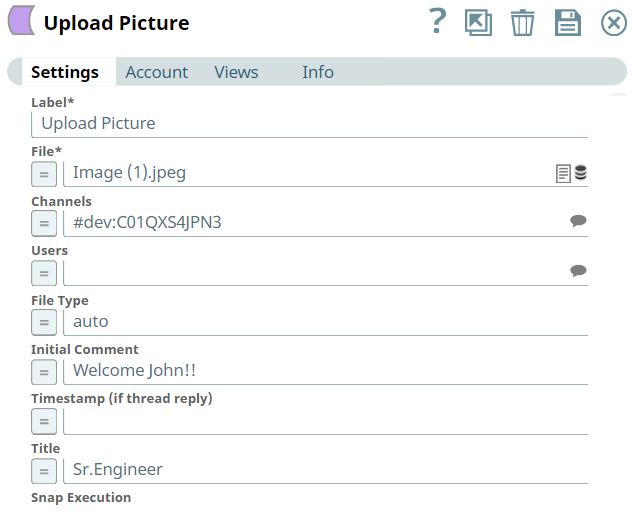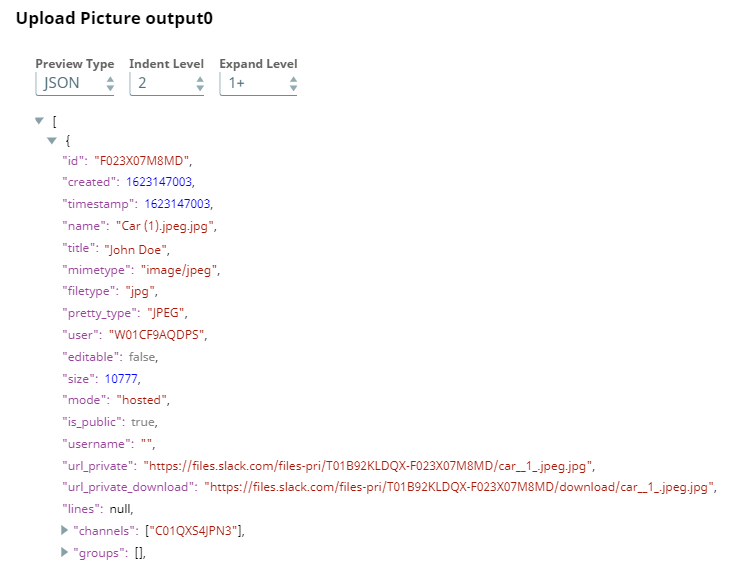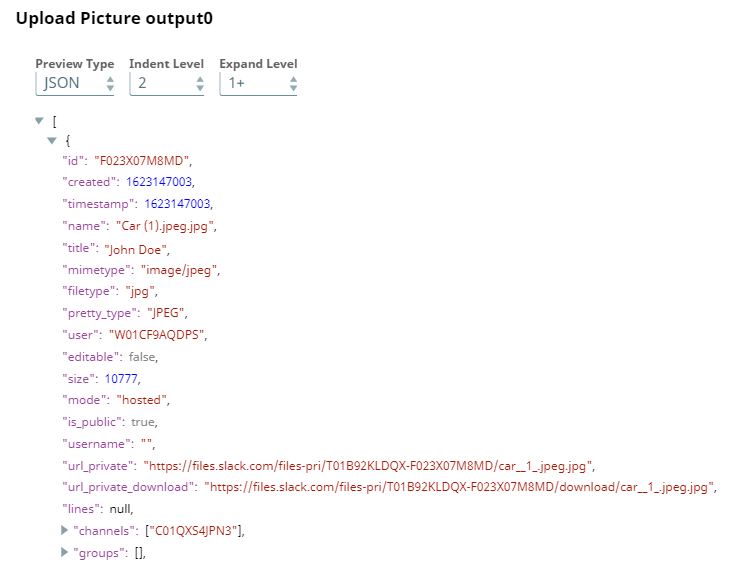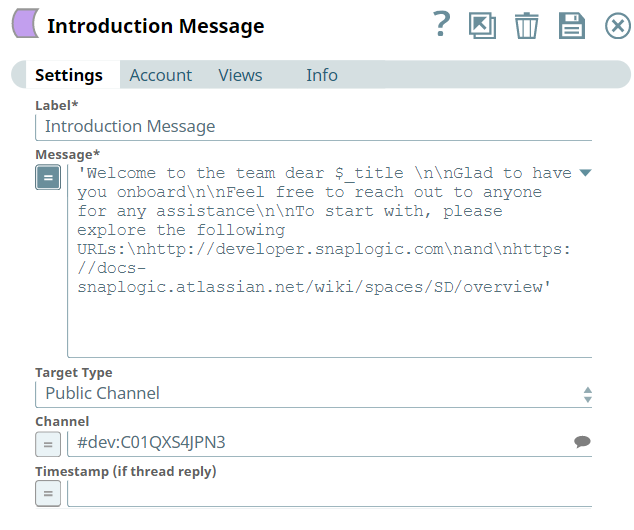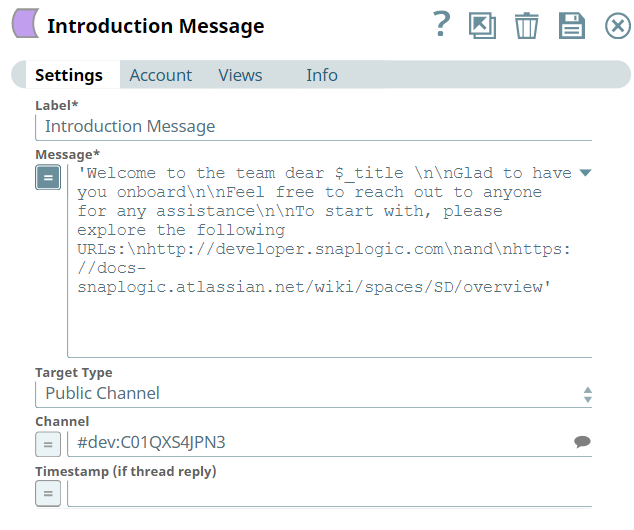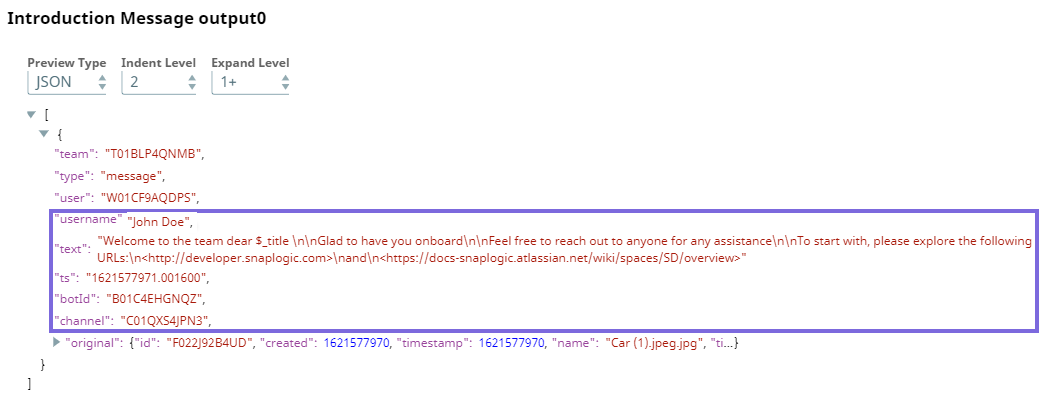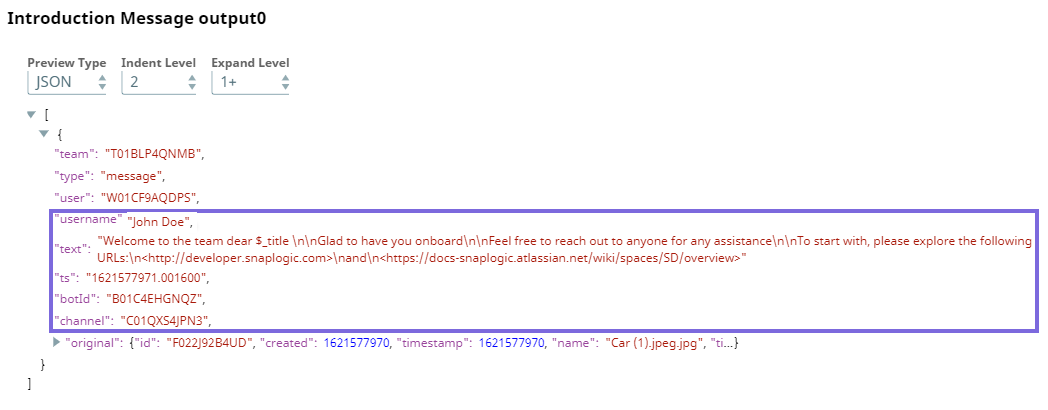In this Article
...
- User must be created and added to the Active Directory.
- User must be created and added to the appropriate Slack Workspace.
This integrated Pipeline includes two Pipelines with a combination of Exchange Online, OneDrive, and Slack Snaps.
- First Pipeline - We build this Pipeline to send onboarding emails using the Send Email Snap of Exchange Online Snap Pack.
- Second Pipeline - We build this Pipeline to automate the following tasks:
- Poll the email box to identify new emails.
- Connect Exchange Online, OneDrive, and Slack Snaps to perform the following tasks:
- Exchange Online - Create and send a calendar invite for the induction session, and add the new-hire to the shared contacts list..
- OneDrive - Assign access to one or more libraries in OneDrive.
- Slack - Invite new-hire to Slack channels, upload picture of the new-hire, and post an introductory message.
...
We configure the Email Listener Snap to check for new emails (listen to emails) from the mailbox every one minute. Once a new email is received, this Snap triggers a notification.
Upon validation, the following output is displayed in the Snap's preview.
Next, we configure the Filter Snap to filter all emails that include the message Welcome Onboard.
Upon validation, the Snap filters the email based on the subject of the email as shown in the output below:
From the filtered email, we intend to fetch the email address and name of the new hire and transform that data by mapping them as follows to produce new output data.
Upon validation, the following output is displayed in the Snap's preview.
Integrate Exchange Online, OneDrive, and Slack Snaps
...
Next, we configure the Create Contact Snap to add the contact information (name and emailid) of the new hire to the team's contact list.
Upon validation, the Snap displays the following output in its preview.
Next, we configure the OneDrive Share Item Snap to grant permissions to the new hire to a shared folder that contains induction documents so that they can quickly get up to speed.
Upon validation, the Snap displays the following output in its preview.
Next, we configure the Filter Snap to filter the Slack contact named, John Doe.
Upon validation, the Snap displays the filtered output in the preview.
Next, we configure the Channel Operations Snap to invite John to the dev channel.
Next, we use the Union Snap to connect the actual output and error view, to enable the Pipeline to run even if an error occurs, so that the Pipeline execution does not break. If the user's name is not John, the Snap outputs into an error view. This is an optional Snap in the Pipeline.
Next, we configure the Upload File Snap to upload an image file of the new hire (for identification) to the channel in the Slack workspace.
Upon validation, the following output is displayed in the Snap's preview.
Finally, we configure the Send Message Snap to send an introductory message to the new hire.
Upon validation, the following output is displayed in the Snap's preview.
We can use this integrated Pipeline to automate employee onboarding process and save time required to perform each of these operations manually.
...