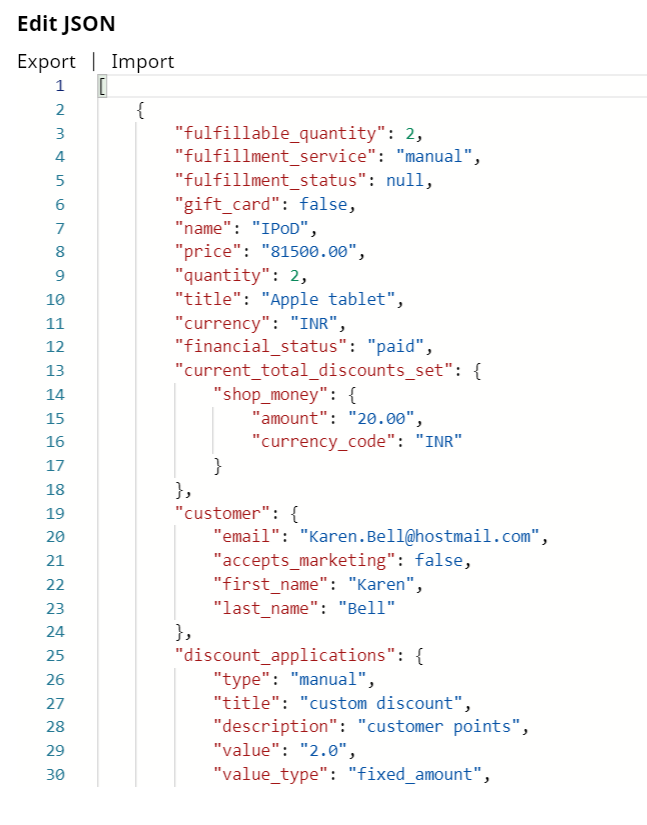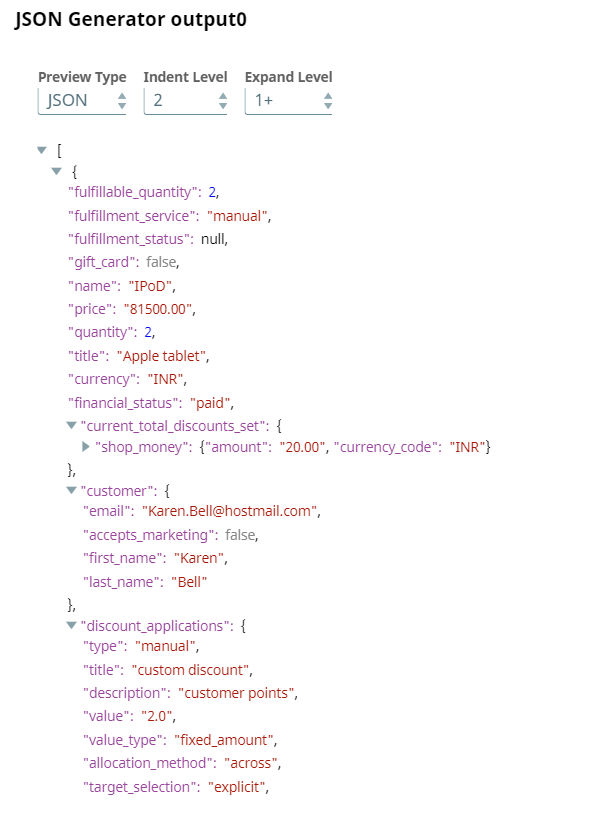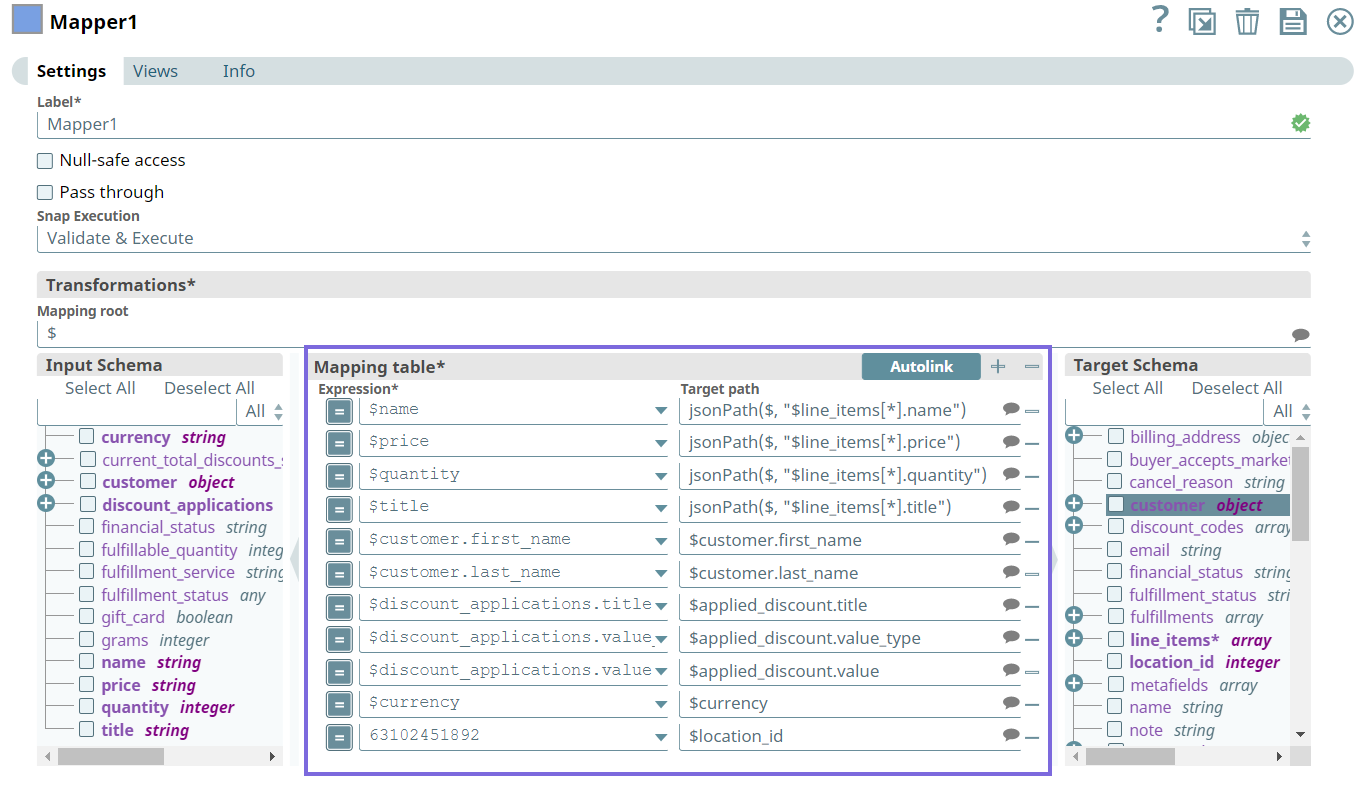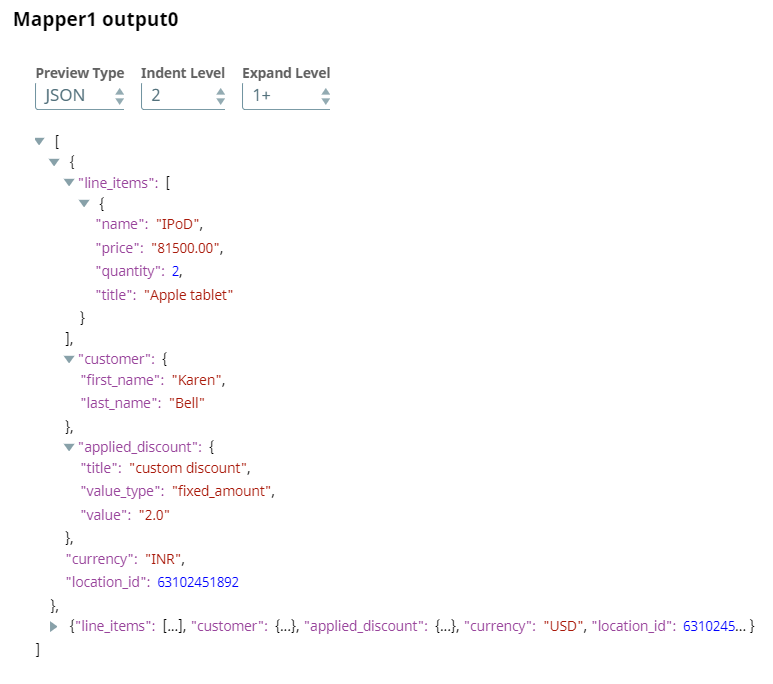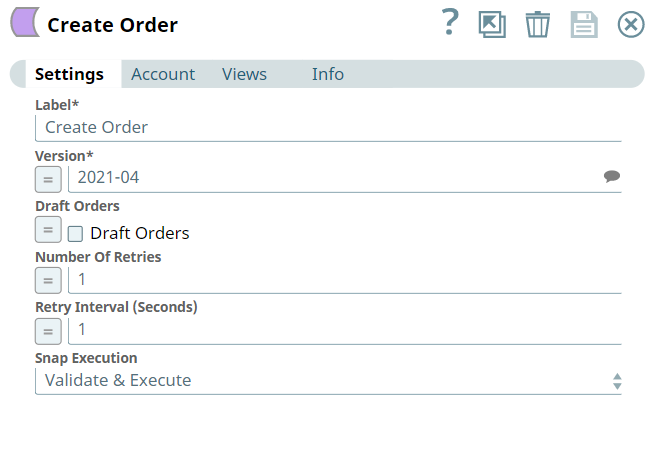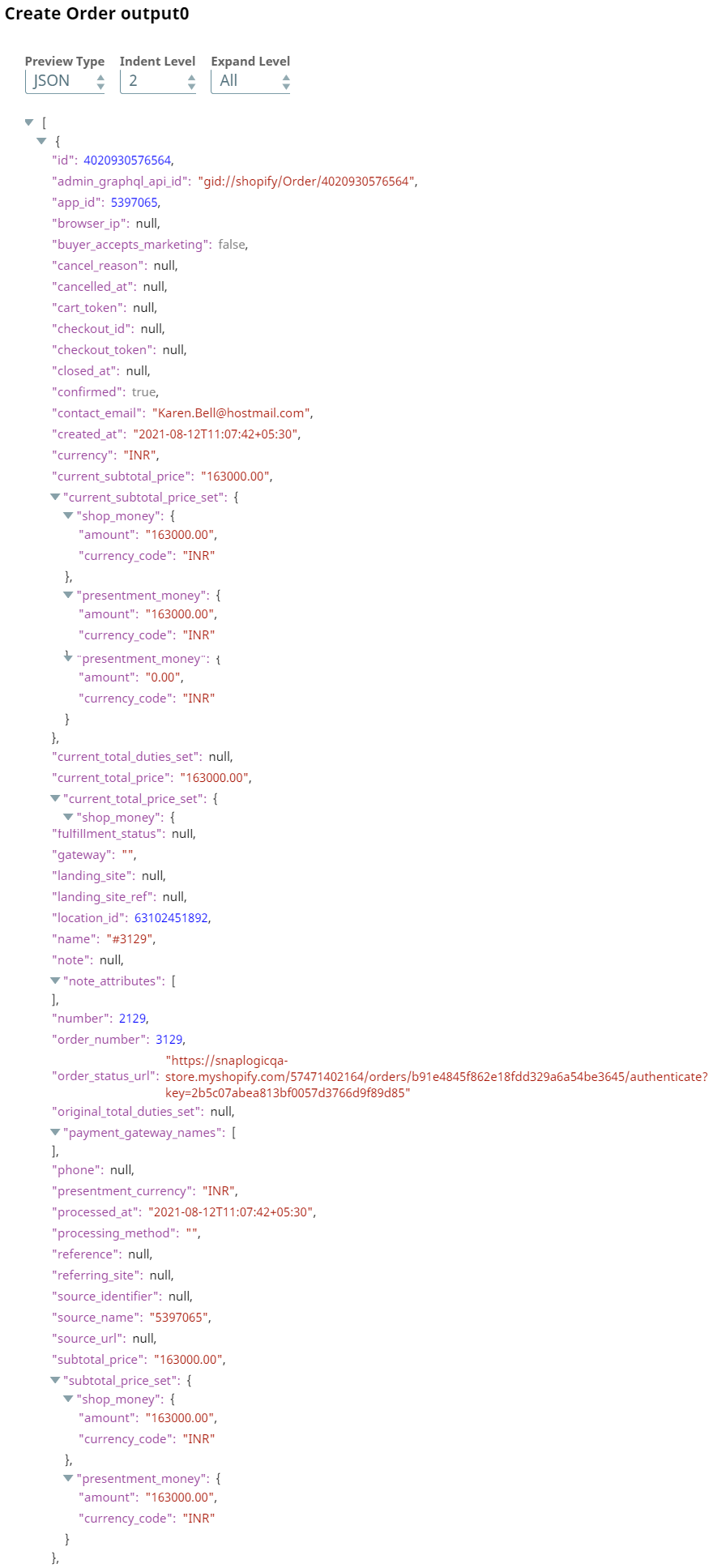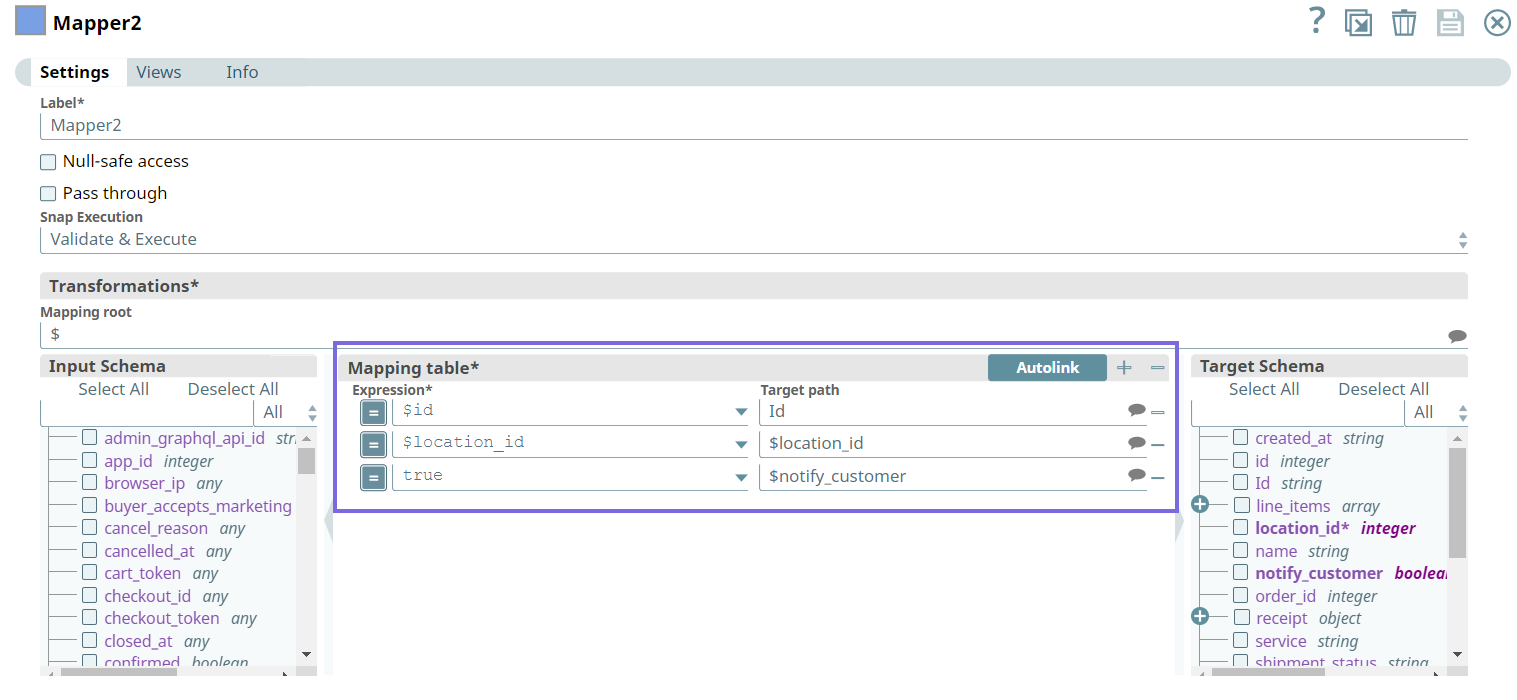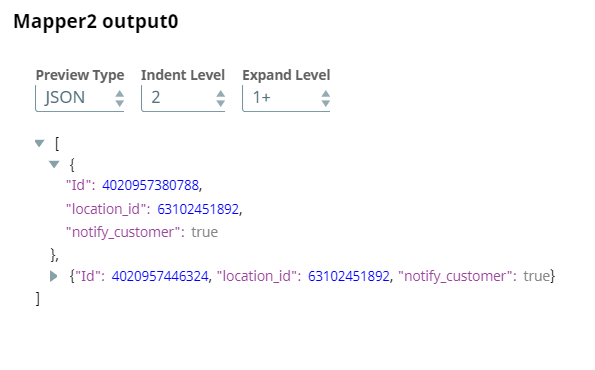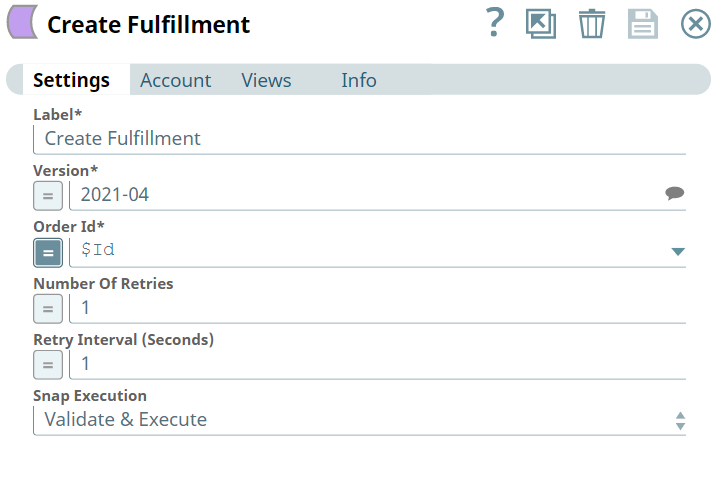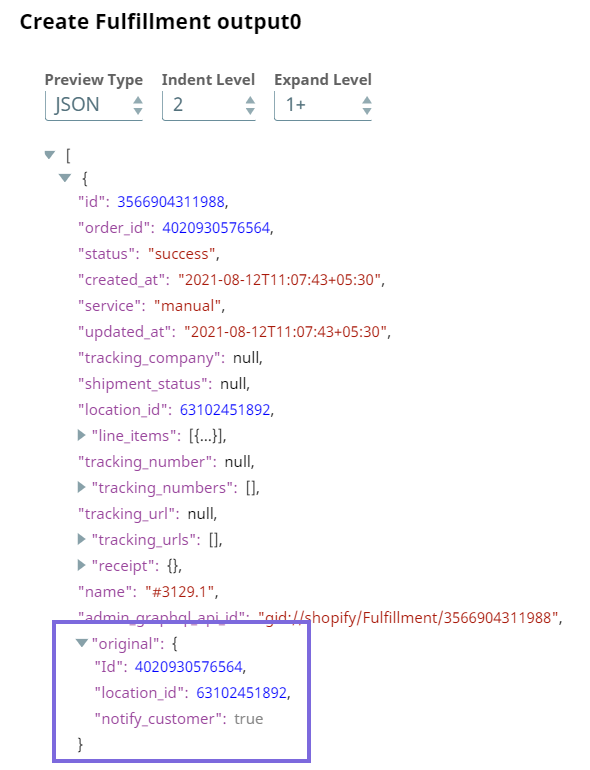In this article
...
You can use this Snap to create a fulfillment (takes accepts an order and tracks till the order is shipped) for the specified order and line items.
...
| Info | ||
|---|---|---|
| ||
Order Fulfillment supports only single order fulfillments. It does not work for one or more fulfillments. |
Known Issues
None.
Snap Input and Output
...
| Field Name | Field Dependency | Description |
|---|---|---|
| Label* | N/A | Specify the name for the Snap. You can modify the default name to be specific and meaningful, especially if you have more than one of the same Snap in your Pipeline. Default Value: Create Fulfillment |
| Version* | N/A | Specify the Shopify API version that you want to use to create the fulfillment. Alternatively, click the Suggestion icon to fetch the list of supported Shopify API versions and select a version. Default Value: 2021-07 |
| Order Id* | N/A | Specify a unique identifier for the order. Default Value: N/A |
| Number Of Retries | N/A | Specify an integer value to set the maximum number of reconnection attempts that the Snap must perform, in case of connection failure or timeout. Default Value:1 |
| Retry Interval (Seconds) | N/A | Specify the duration in seconds for which the Snap must wait between two reconnection attempts, until the number of retries is reached. Default Value: 1 |
| Snap Execution | N/A | Select one of the three modes in which the Snap executes. Available options are:
Default Value: Execute only |
| Insert excerpt | ||||||
|---|---|---|---|---|---|---|
|
Example
Creating A Fulfillment
This example Pipeline demonstrates how to create a fulfillment for an order using the Create Order and Create Fulfillment Snaps.
Initially, we configure the JSON Generator Snap to pass order details of the product. Upon validation we see the following order data in the output preview of the Snap.
| Order Details | Order Details Output |
|---|---|
Next, we configure the Mapper Snap as follows to pass the order details (as highlighted below) to the downstream Snap to create an order.
Upon validation, we see the following data in the output preview of the Snap.
Next, we configure the Create Order Snap to create an order with the output from the Mapper Snap.
Upon validation, the Snap creates an order and we can view the order data in the output preview of the Snap.
Next, we configure the second Mapper Snap with the required details (as highlighted below). We pass ($id, $location_id, $notify_customer) inputs to the downstream stream to create a fulfillment.
Upon validation, the Snap generates the following data.
Finally, we configure the Create Fulfillment Snap—we pass $Id in the Order Id field to create a fulfillment for the order
Upon validation, this Snap generates an ID for fulfillment that tracks we can use to track the fulfillment order until it is shipped.
| Attachments | ||
|---|---|---|
|
...