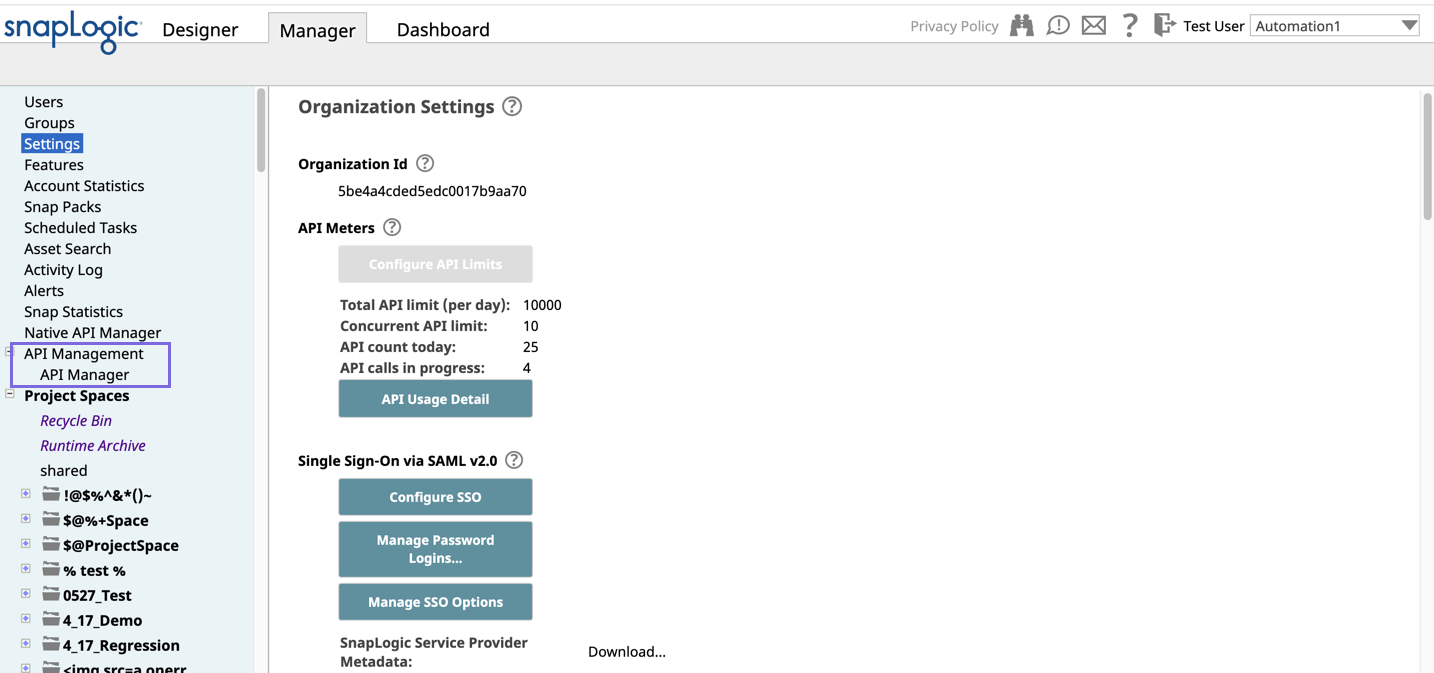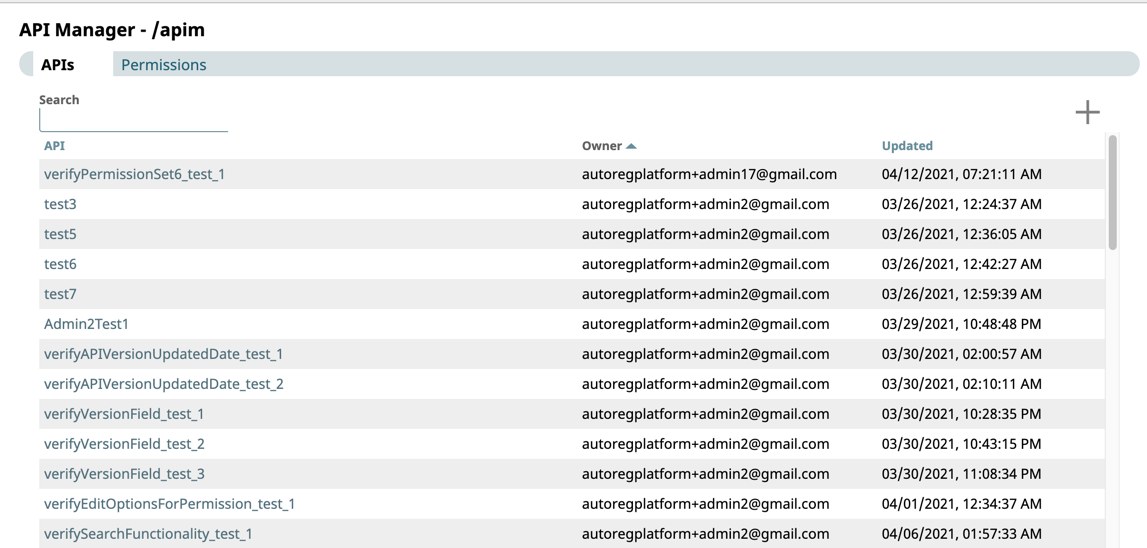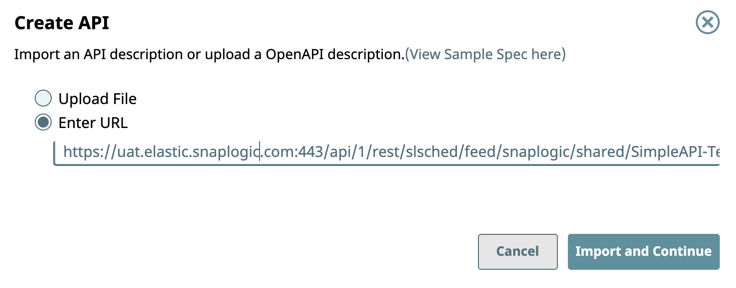...
- In SnapLogic Manager, click Settings > API Management > API Manager.
The API Manager - /apim page is displayed. - Click to display the Create API dialog window:
- Select one of the following options:
- Upload File: Select to upload a Swagger Specification as a .yaml. or .json file.
- Enter URL: Enter the URL for the Swagger Specification.
- Click Import and Continue to display the Create API dialog.
- Select one of the following options:
- To complete Complete the creation of the API creation:
- Enter the required information or modify the information that is extracted from the specification in the subsequent Create API dialog window.
- General Info: Provide basic information about your API.
- Name (Title). Enter a name for your API.
- Description. Enter a brief description.
- Version. Define the version. By default, the first time that you version is 1.0, when you create an API , the version is 1.0for the first time. For details API versions, see Managing Versions of Your APIs.
- Tags. Enter any tags associated with your API. You can create the tags as required.
- Endpoint Configuration: The base path for the endpoint.
Server Configuration: Enter the Snaplex associated with this API.
Info - You must enter a name and Snaplex. You can also change the version from this dialog window, and thus create another version of the API.
- Depending on the type of Snaplex, the following configuration requirements apply to which the Snaplex that is displayed in the selector:
- Cloudplex with a load balancer.
- Groundplex with at least one node.
API Import Configurations: The options for import method, selected by default:
- Create Specification. Select to include the specification as a File Asset in the API. Deselect to omit the specification file you uploaded.
- Create Endpoints from Path. Select to include all default Assets for this API. Deselect to leave the API an empty container for you to provide the Assets later.
- General Info: Provide basic information about your API.
- Click Create.
- Enter the required information or modify the information that is extracted from the specification in the subsequent Create API dialog window.
...
- The API asset is displayed on the API Manager page.
You can view details about the API by clicking it. You can also set Permissions on your API.
Deleting an API
To delete an API, you must delete all versions and the assets in those versions. For details, see the following topics:
...