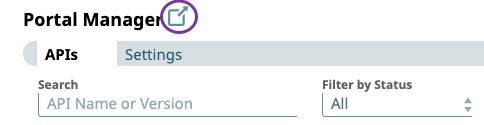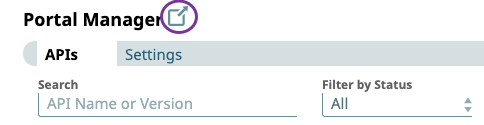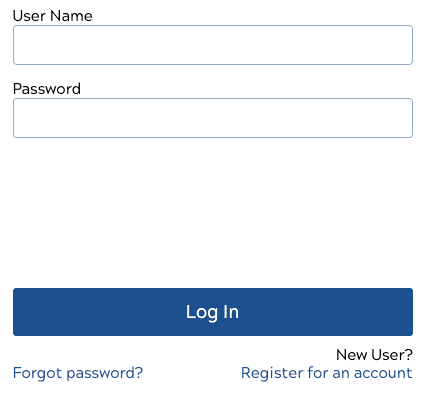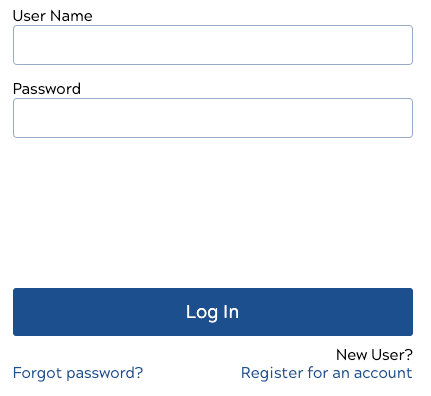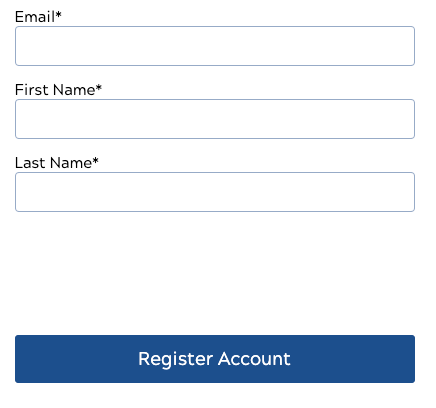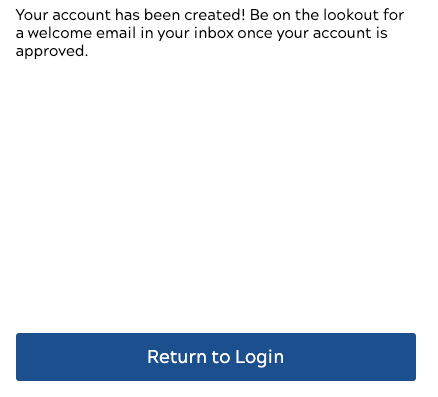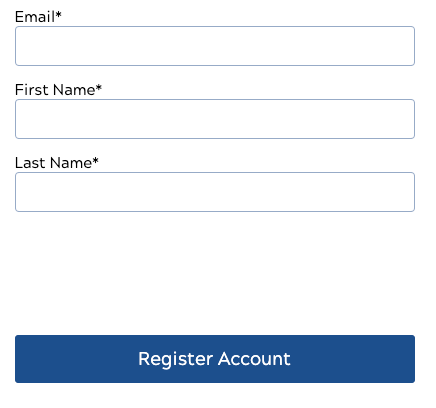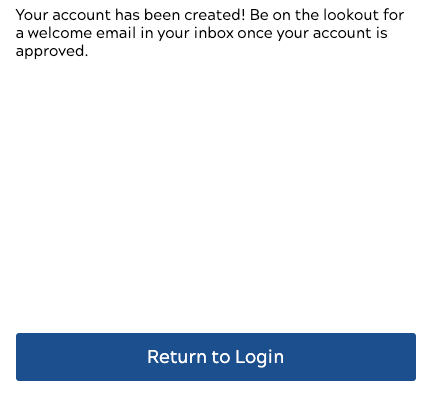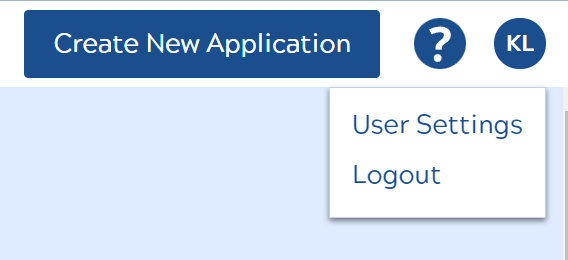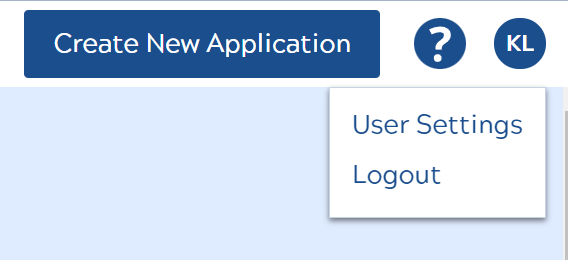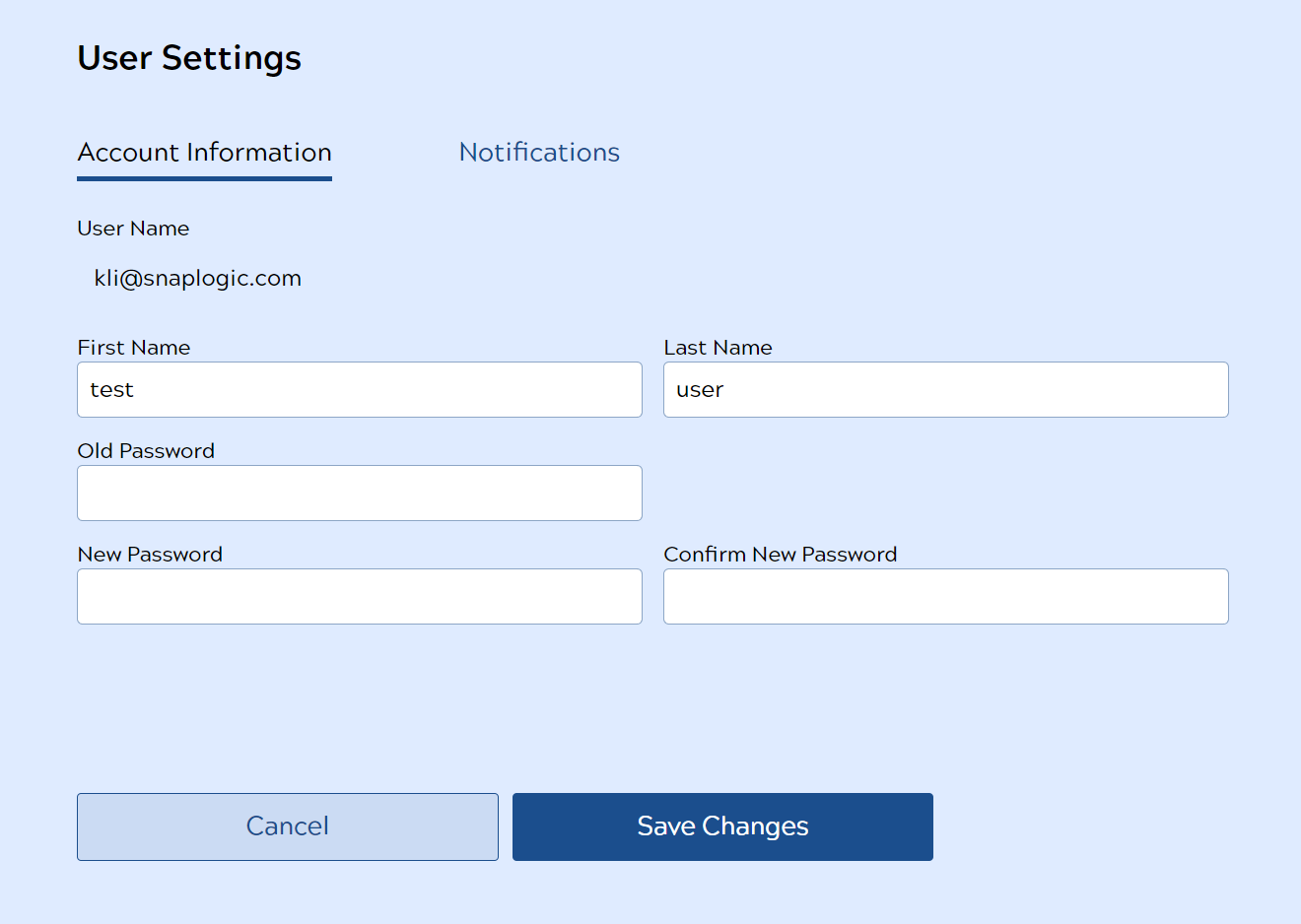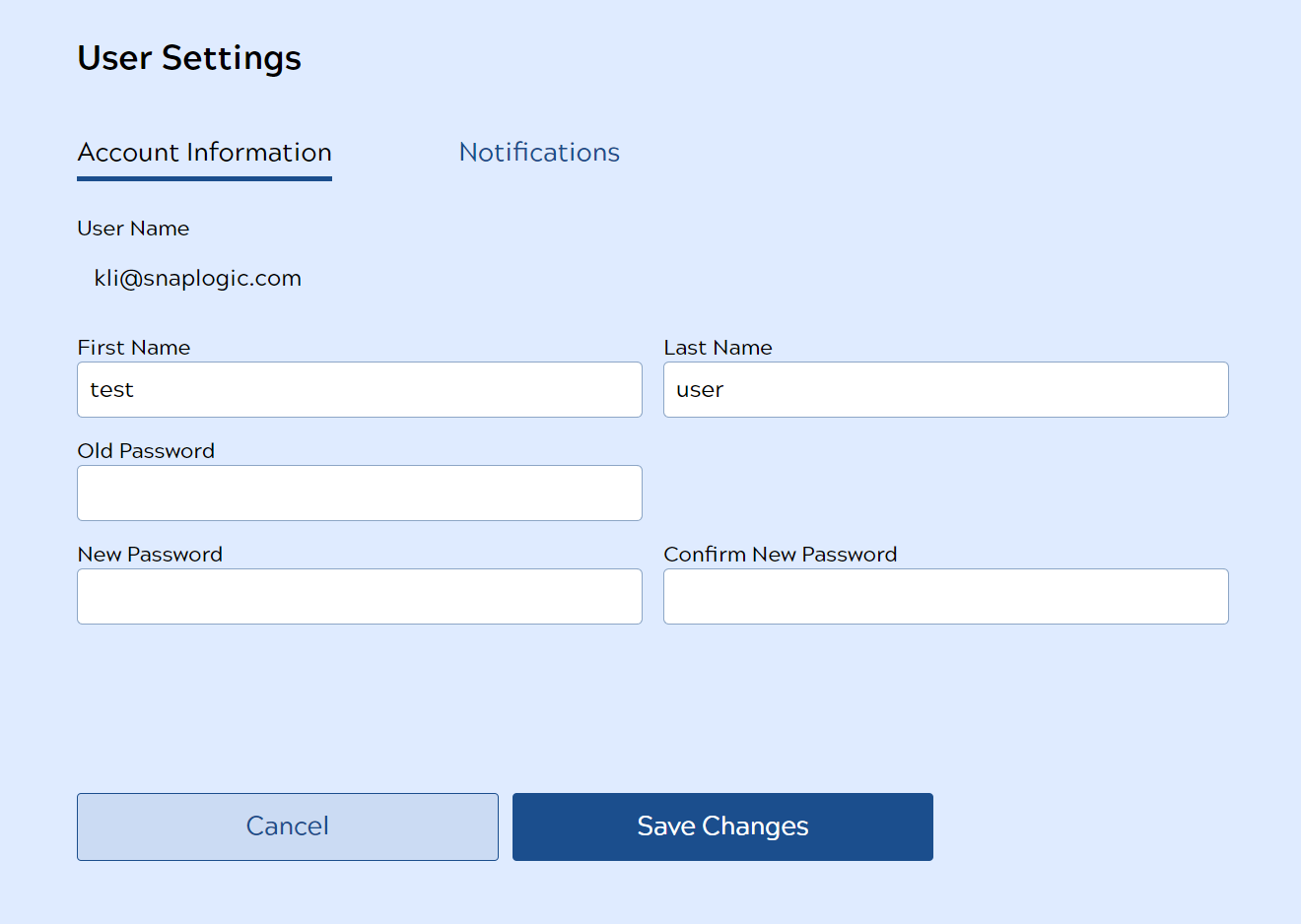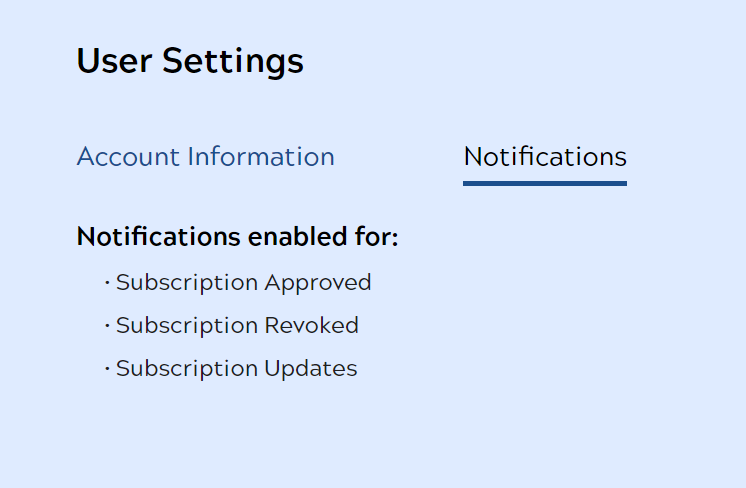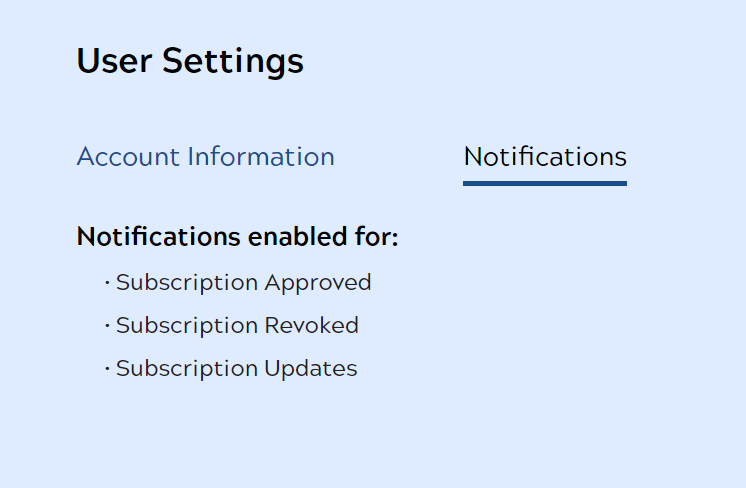...
| Table of Contents | ||||
|---|---|---|---|---|
|
Overview
You can create an account and manage your user settings in the Developer Portal.
| Note |
|---|
New accounts must be approved by an Org adminadministrator. For more information, see User Access Management. |
Create an Account
- Go to Manager > Portal Manager and click the highlighted icon to access the Developer Portal.
- On the Developer Portal login page, click Register for an account.
- Enter your email address and first and last names. You will see a message communicating that your account has been created.
- Click Return to Login. You will receive a confirmation email once your account is approved by an Org admin.
Configure Your User Settings
You can modify your Account Information and view your Notifications in the User Settings page.
- Click your profile icon in the top right corner and click User Settings.
- You can change your first and last names and your password in the Account Information tab. Once you are finished, click Save Changes. You will see a message confirming that your changes have been saved. Click Ok.
Viewing Notifications
You can view your email notification settings in this tab but tab, but cannot change them. In the example below, you will receive email notifications when your subscription is approved, revoked, or updated.