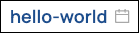...
Callout | Element | Description |
|---|---|---|
1 | Invocation types include:
| |
2 |
| The Download menu gives you the option to Download logs only or to Download full runtime dump. |
3 | The heading includes:
| |
4 | Detail tabs provide more information about Snaps, logs, and Pipeline Parameters. Learn more about:
| |
5 | From left to right:
|
| Anchor | ||||
|---|---|---|---|---|
|
...
The Snap Statistics tab shows information about each Snap included in the execution.
...
The following table describes fields in on the Snap Statistics tab:
Field | Description |
|---|---|
Snap | The name of the Snaps that were executed. |
Duration | The amount of time it took to execute a Snap. |
View | The name of an input or output port of the Snap. The data in the Bytes, Documents, and Rate columns are associated with the indicated View. |
Bytes | The number of bytes that passed through the indicated View. |
Documents | The number of documents that passed through the indicated View. |
Rate | The throughput of the indicated View (the number of documents that passed through per second). |
| Anchor | ||||
|---|---|---|---|---|
|
The Pipeline Logs tab shows the log entries that were generated during the execution:
...
The default list shows all log entries. Click a log level to filter entries by information, warning, and error.
| Anchor | ||||
|---|---|---|---|---|
|
...
The Pipeline Parameters tab shows information about the parameters passed to the Pipeline. The following example has no parameters:
...