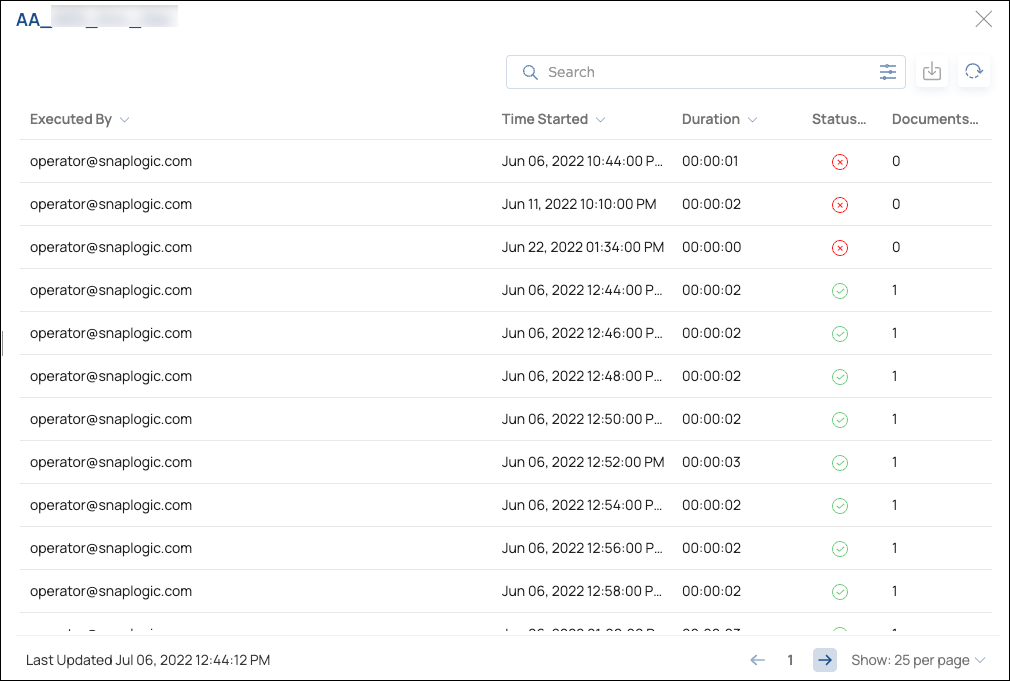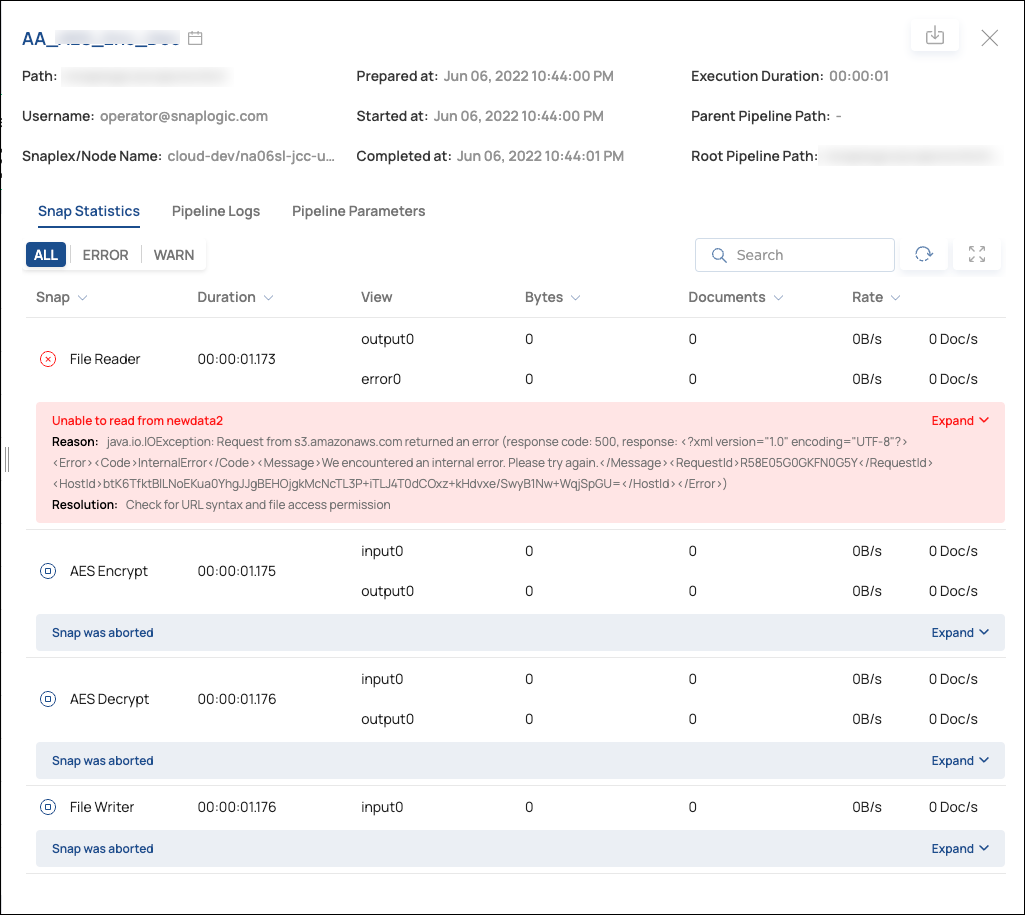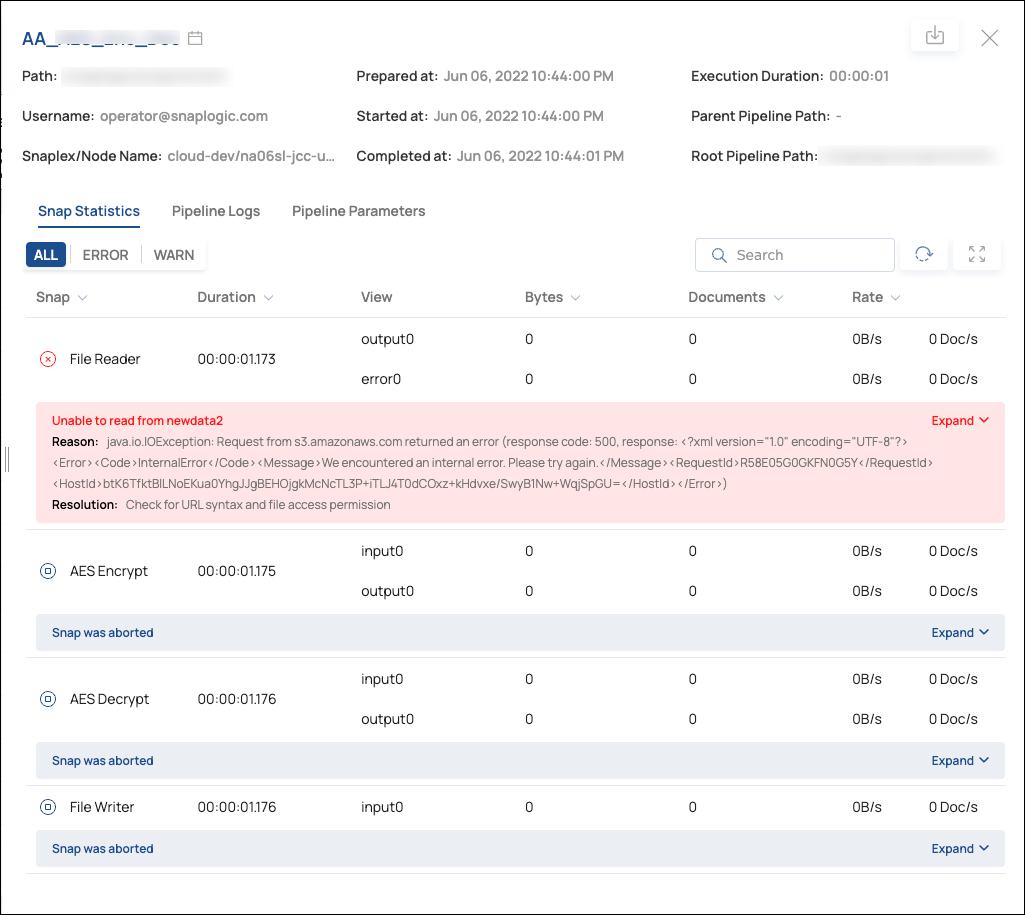...
Which Pipelines are currently executing
Who executed a Pipeline
Which Task executed a Pipeline
What time an execution started and finished
Current and past execution status
How many documents were processed during an execution
What type of errors occurred
Optional columns contain the following information:
Which The Project Space and Project to which a Task belongs to
The Snaplex and node that executed the Pipeline
...
Next to Group by:, click Pipeline or Task.
The execution list displays Pipelines or Tasks.Locate the Pipeline or Task of interest and click it.
The details panel displays a list of Pipeline executions. This aggregated Pipeline example is sorted by Status to show failed executions at the top:Click an execution to view the Pipeline details:
To return to the unaggregated list of executions, click the selected Pipeline or Task button to clear it.
...