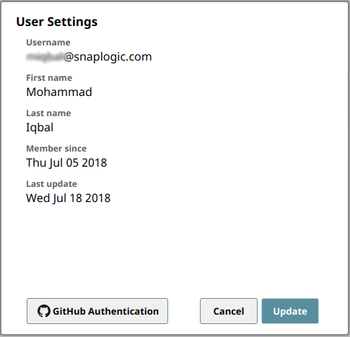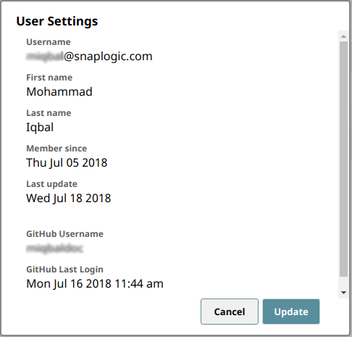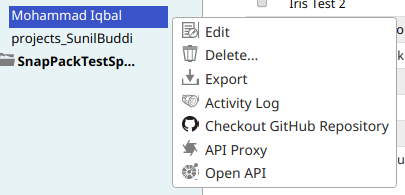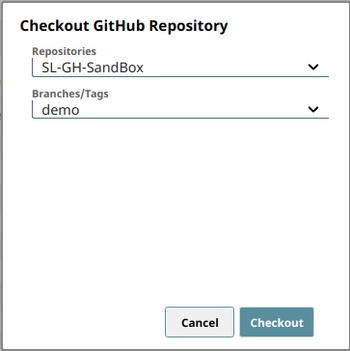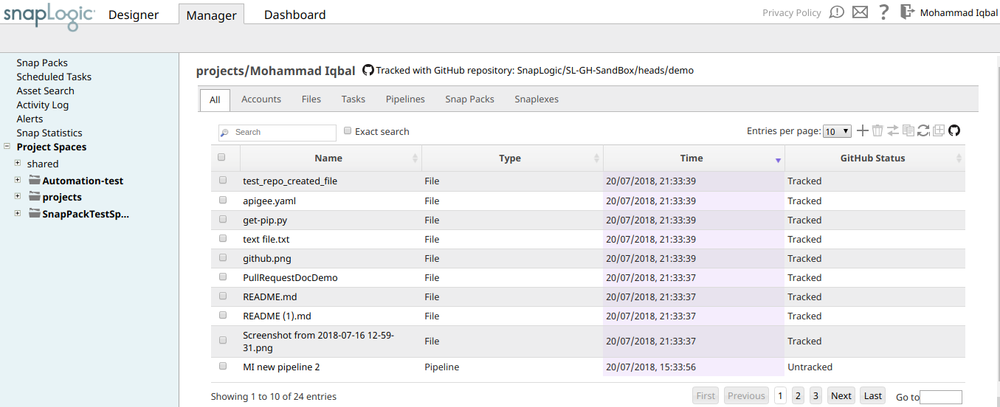On this Page
| Table of Contents | ||||
|---|---|---|---|---|
|
To integrate GitHub with SnapLogic:
- Authorize your GitHub account.
- Checkout repository to project.
GitHub Account Authorization
Before you can integrate GitHub with your SnapLogic account, you must authorize your GitHub account:
- Click your SnapLogic profile name on the top-right corner to open the User Settings dialog box.
- Click GitHub Authentication; the GitHub login page opens.
- Enter your GitHub credentials and click Login.
- Click the Authorize button.
- The User Settings page is updated with additional fields: GitHub Username, and GitHub Last Login.
- Click Update to update your profile and close the dialog box.
- Go to the project in SnapLogic Manager and checkout a GitHub repository to the project.
| Note |
|---|
| If the GitHub login page does not open at Step 2, check to see if the pop-up blocker is disabled for SnapLogic in your browser's settings. |
Repository Checkout
- In the SnapLogic Manager, navigate to your project and click the arrow to open the Project Options menu. If GitHub integration is enabled, the Checkout GitHub Repository option is added as to the list of available options as shown below:
- Click Checkout GitHub Repository to open the Checkout GitHub Repository dialog box.
The Checkout GitHub Repository dialog box contains two drop-down menus: Repositories, and Branches/Tags. The Repositories drop-down menu contains a list of the repositories in your GitHub org to which you have access and that have the SnapLogic app installed. Select the repository and branch to which you want to link your project using the Repositories and Branches/Tags drop-down menus. - Click Checkout. The files and assets in the repository are displayed in the Asset table of your project. The Asset window changes to include the GitHub menu. See Configuring GitHub Options in the SnapLogic UI for details.