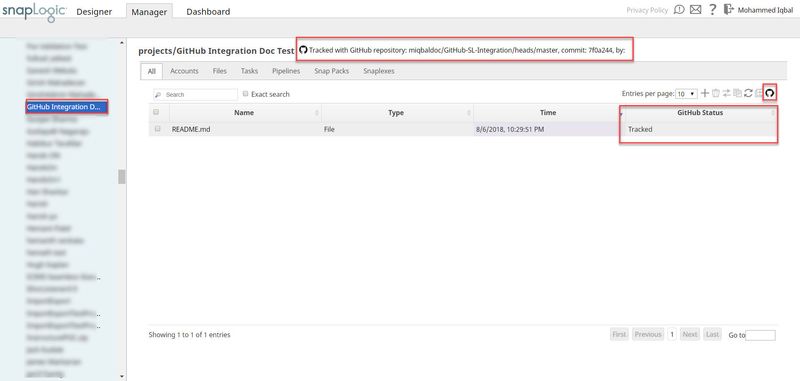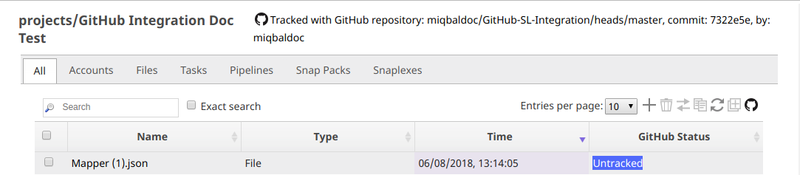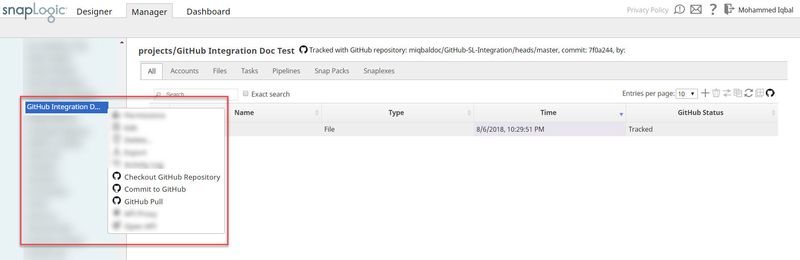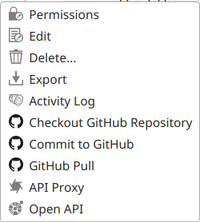...
On this page
| Table of Contents | ||||
|---|---|---|---|---|
|
Additional menu and options are added in the SnapLogic Manager upon successful integration with GitHub.
A summary of these is as below:
...
After you link a project with GitHub or GHES, SnapLogic Manager includes the following GitHub-specific information and controls:
...
These include the following:
The Project options menu includes GitHub actions.
Above the Assets table, the repository path and commit details.
File options menu.
GitHub menu in the
...
Asset toolbar
...
GitHub Status column in the
...
These are covered in detail in the sections that follow.
Repository Path and Other Details
The following is an example of a project window after checking out a GitHub repository:
Below is a closer look at the repository path:
This is essentially composed of three parts:
...
Asset table
| Anchor | ||||
|---|---|---|---|---|
|
The following table describes the available GitHub actions and where you can find them:
Menu Item | Location | Description |
|---|---|---|
Checkout GitHub Repository | Project options and GitHub Menu | Checkout GitHub repositories. Click to open Checkout GitHub Repository dialog box. You can also use GitHub API for this operation. |
Commit to GitHub | Project options and GitHub Menu | Commit changes such as file updates to the GitHub repository. Click to open the Commit Changes dialog box. |
GitHub Pull | Project options and GitHub Menu | Fetch the latest Assets commited to the GitHub repository. Click to open the Pull Messages dialog box. You can also use GitHub API for this operation. |
Add to Repository | File options and GitHub Menu | Add an Asset to the GitHub repository. Click this to add to the repository. The GitHub status changes to Added. You must commit the change to update the GitHub repository. |
Remove from Repository | File options and GitHub Menu | Remove an Asset from the GitHub repository. Click this to remove the Asset. The GitHub status change to Removed. You must commit the change to update the GitHub repository. |
| Anchor | ||||
|---|---|---|---|---|
|
The repository path and commit details display above the Assets table:
...
From the path, you can perform the following:
Click the repository path to open the repository in GitHub.
Click the commit ID to open the commit details page in GitHub. This is
...
updated with each GitHub commit and pull.
...
View the GitHub username of the
...
person that made the last commit.
Updated Project Options
The following items are added in the Project options menu:
Refer to the GitHub Options and their Functions section below for the functionality of each of the GitHub options in the menu.
...
| title | Opening Project options menu |
|---|
To open the Project options menu:
...
...
| Anchor | ||||
|---|---|---|---|---|
|
The Project options menu includes three GitHub-specific actions:
...
| Anchor | ||||
|---|---|---|---|---|
|
The File options menu includes GitHub-specific actions:
...
One of the following options is shown in the File options menu based on the GitHub status of the file:
Add to Repository: After a file is added
...
to the
...
Project but not yet committed to the repository.
Remove from Repository: After a file is added
...
to the project and is committed to the repository.
Refer to the GitHub Options and their Functions section below for the functionality of each of the GitHub options in the menu.
...
| title | Opening File options menu |
|---|
To open the File options menu:
...
GitHub Menu
...
| Anchor | ||||
|---|---|---|---|---|
|
The Asset table toolbar contains a GitHub button, ![]() . Click it to open the GitHub menu:
. Click it to open the GitHub menu:
...
The following options are available in the GitHub menu:
Checkout GitHub Repository
Commit to GitHub
GitHub Pull
Add to Repository
Remove from Repository
...
Refer to the GitHub Options and their Functions section below for the functionality of each of the GitHub options in the menu.
...
| Anchor | ||||
|---|---|---|---|---|
|
The GitHub Status column in the Project Asset table displays the status of the project asset in the repository.
...
An Asset can have one of the following statuses:
Tracked:
...
The Asset has been committed and the repository tracks updates.
Untracked:
...
The repository does not track Asset updates.
Added:
...
The repository has staged the Asset, but it is not committed.
Removed:
...
The repository has staged the removal, but the
...
delete is not committed in the repository.
Unsupported:
...
The Asset type
...
cannot be tracked in the repository.
| Note |
|---|
Assets with GitHub |
...
status Untracked, Added and Removed do not show in the GitHub repository unless committed. |
GitHub Options and their Functions
...
See Also
...