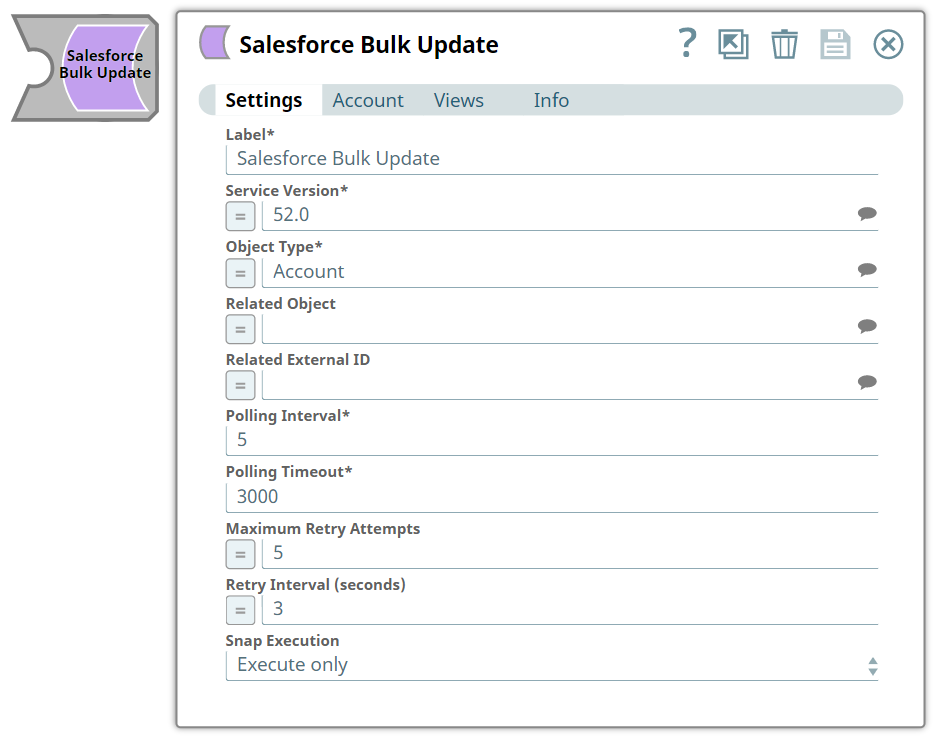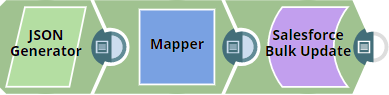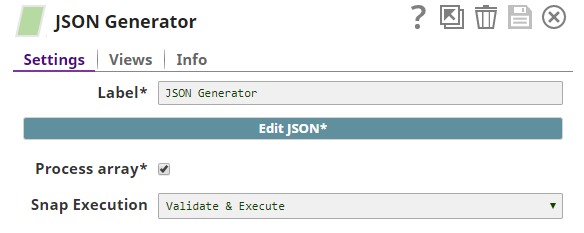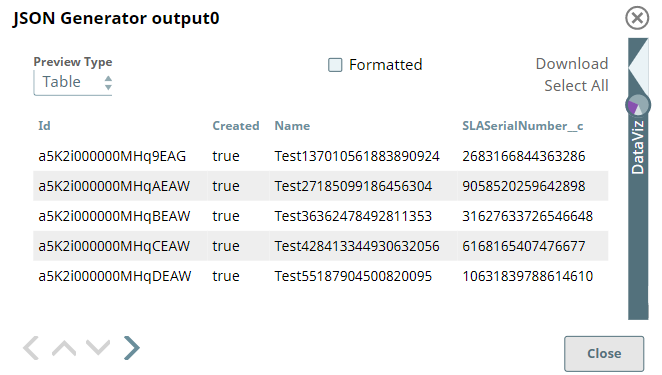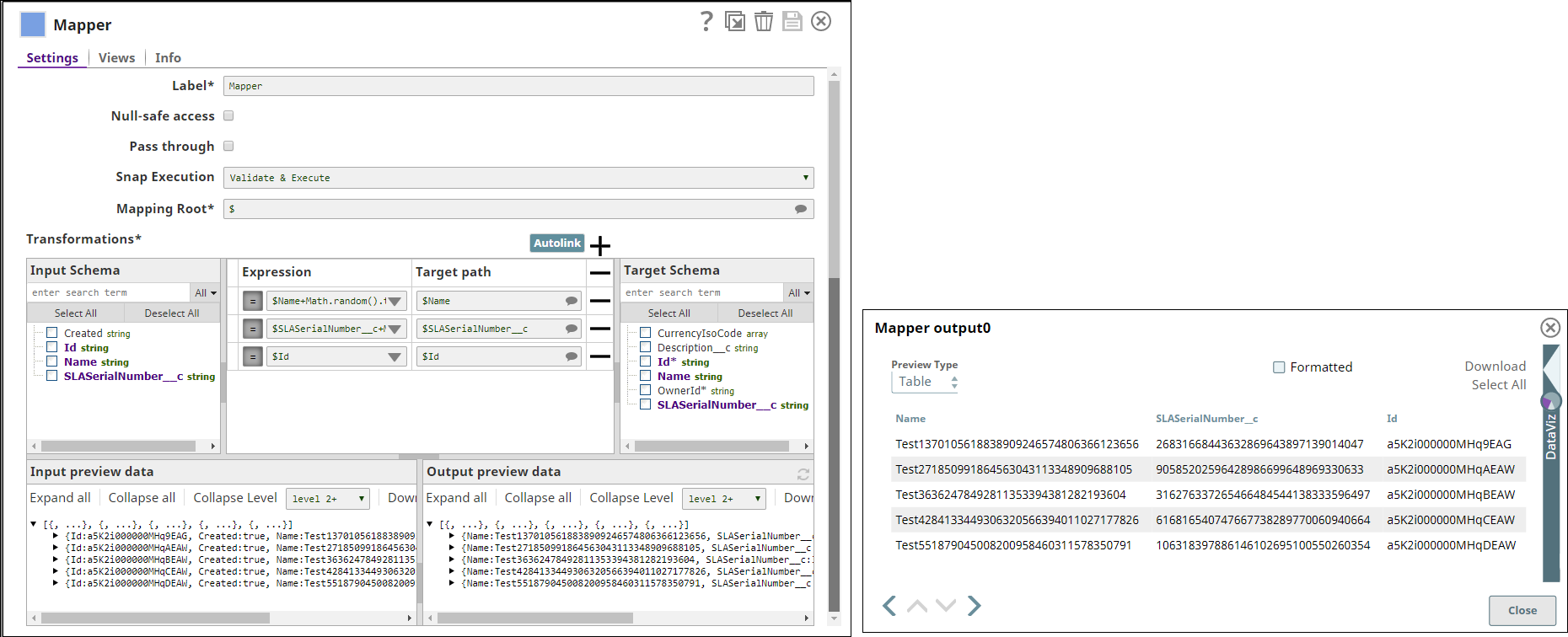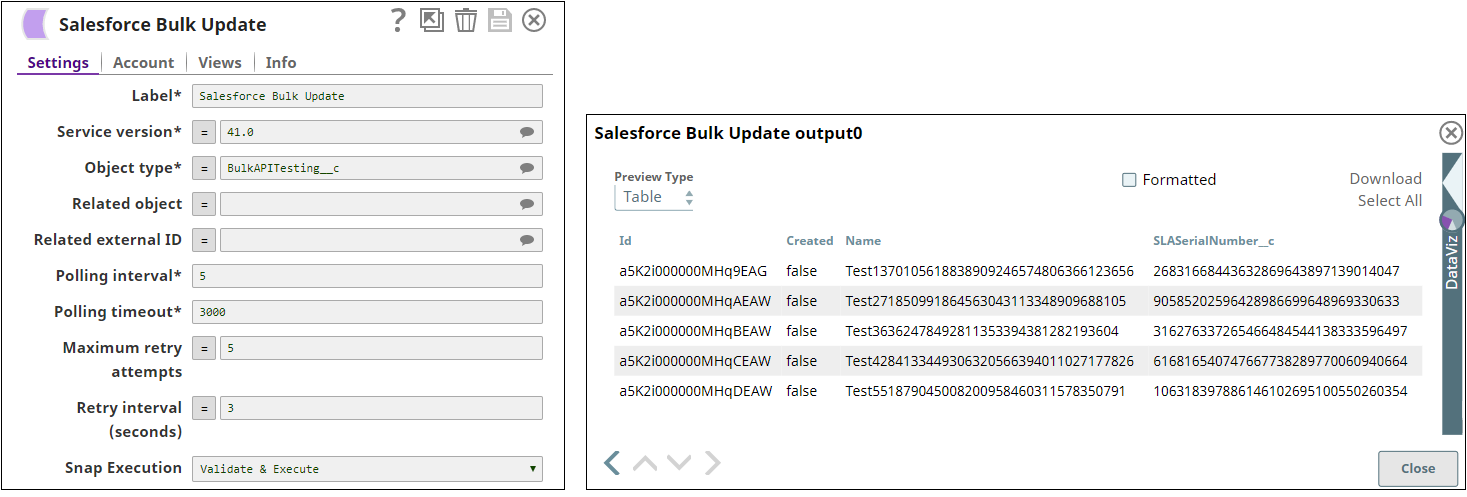On this page
...
You can use this Snap to update object records in Salesforce.
| Note |
|---|
The ID field is required. This Snap will update records only by record ID and not by its external ID. |
Prerequisites
None.
Support for Ultra Pipelines
Works in Ultra Pipelines.
| Note |
|---|
In Ultra Pipelines, set the Batch Size as 1 for the Snap to process one document/record at a time. |
...
| View Type | View Format | Number of Views | Examples of Upstream and Downstream Snaps | Description |
|---|---|---|---|---|
| Input | Document |
|
| This Snap has exactly one input view and receives documents in the view. Each document contains Map data for an object ID and records of field and value pairs. |
| Output | Document |
|
| This Snap has at most one output view and produces documents in the view. |
| Error | Document |
| N/A | The error view contains error, reason, resolution and stack trace. For more information, see Handling Errors with an Error Pipeline. |
Snap Settings
| Field Name | Field Type | Description |
|---|---|---|
| Label* | String | Specify the name for the account. Preferably update the name if your project has more than one account of the same type. Default Value: Salesforce Bulk Update |
Service Version* Integer | String/Expression/Suggestion | Specify the version number associated with the Salesforce service that you want to connect to. Alternatively, click the Suggestion icon to fetch the list of versions and select the desired version. |
| Object Type* | String | Specify the object type. This property enables you to define the name of the Salesforce object. Default Value: Account |
| Related Object | String | Enter or select a related parent object. This property does not affect the Snap operation on records in Salesforce. It is provided for the property suggestion and the input schema suggestion only. Default Value: N/A |
| Related External ID | String | Enter or select an external ID of the related parent object. This property does not affect the Snap operation on records in Salesforce. It is provided for the property suggestion and the input schema suggestion only. Default Value: N/A |
| Polling Interval* | Integer | Define polling interval in seconds. Default Value: N/A |
| Polling Timeout* | Integer | Define the maximum time in seconds to wait for the query to complete. Default Value: N/A |
| Maximum Retry Attempts | Integer | Define the maximum number of retries to attempt in case of connection failure. Default Value: N/A |
| Retry Interval (seconds) | Integer | Define the interval between retries in seconds. Default Value: N/A |
| Snap Execution | String | Select one of the three modes in which the Snap executes. Available options are:
Default Value: Execute only |
...
This example demonstrates how to update records in bulk in a Salesforce object.
The JSON Generator Snap generates five new JSON documents. The output from the Snap displays the names, IDs, and customized serial numbers of the documents.
The following images display the Snap configuration and output:
The Mapper Snap transforms the incoming data using the given mappings and produces new output data. The output from the Snap displays the names of the output documents and customized serial numbers. The following images display the Snap configuration and output:
The Salesforce Bulk Update Snap Updates Salesforce records in Salesforce.com. The output from the Snap displays the names, IDs, and customized serial numbers of the updated documents. The following images display the Snap configuration and output:
Downloads
| Info |
|---|
Important Steps to Successfully Reuse Pipelines
|
| Attachments | ||
|---|---|---|
|
...